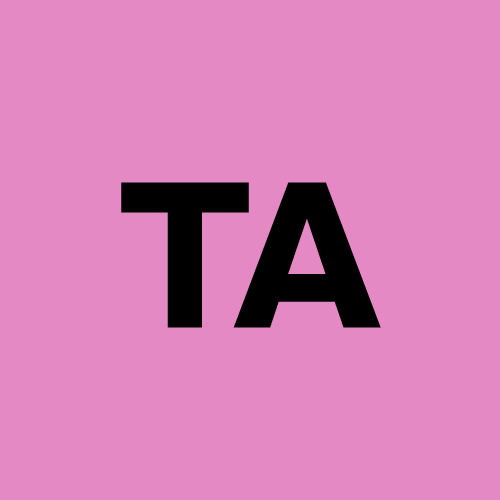Enabling GPU in Containerized Cloud AI Ecosystems
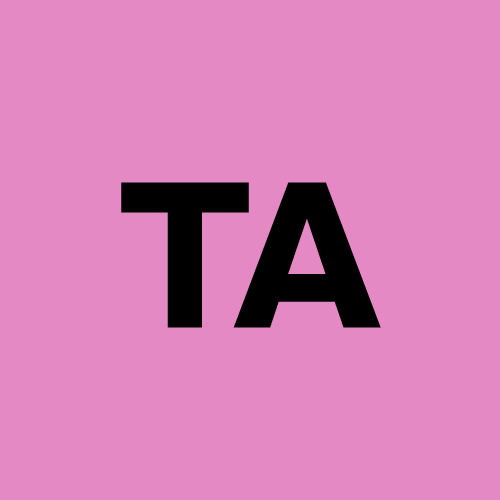 Tanvi Ausare
Tanvi Ausare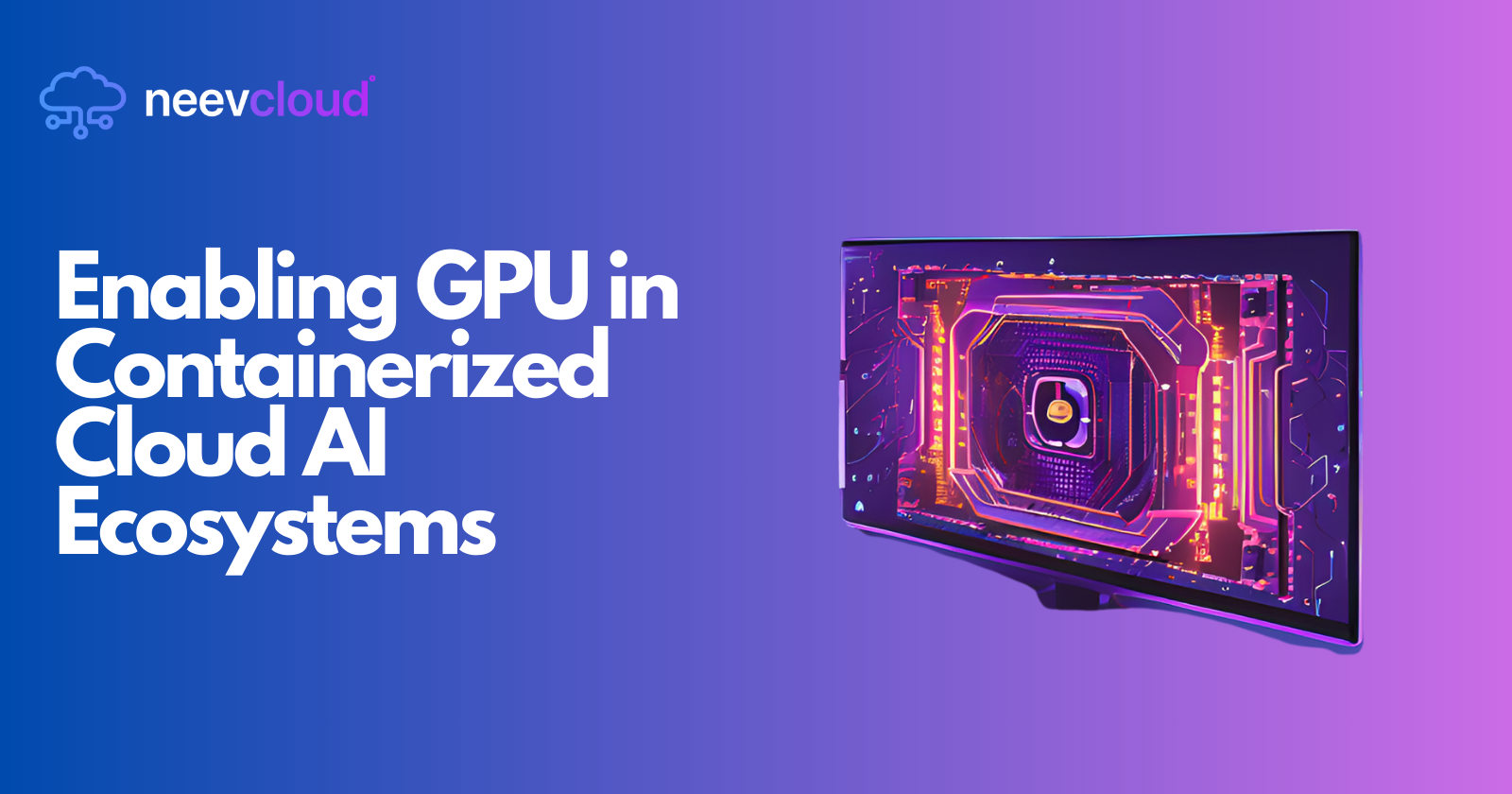
The integration of cloud GPUs within the containerized ecosystem is transforming how enterprises and AI datacenters manage, deploy, and scale applications. Leveraging the power of high-performance GPUs, such as NVIDIA's H100 and H200, within a container runtime environment opens doors to faster processing, optimized workloads, and advanced machine learning capabilities in the cloud. However, enabling GPUs within container runtimes, while rewarding, requires thoughtful configuration to ensure optimal performance and compatibility. In this blog post, we explore how to enable GPU support in containerized environments, along with best practices for configuring, monitoring, and maximizing performance in AI datacenters.
Why Enable GPU in Containers?
Containers have transformed cloud computing by simplifying the deployment and management of applications. However, as machine learning and AI models grow more complex, the need for GPUs in these ecosystems becomes essential for:
High Performance: GPUs are optimized for parallel processing, allowing faster data analysis and model training compared to traditional CPUs.
Cost Efficiency: Using GPUs in cloud environments can reduce the time and cost associated with large-scale AI computations.
Scalability: Containers allow for scalable and consistent deployment across multiple cloud environments, which is critical for AI model deployment and testing.
Prerequisites for GPU Support in Container Runtimes
Before enabling GPUs in container runtimes, there are essential prerequisites to consider:
Compatible Hardware: Ensure that your servers are equipped with GPUs compatible with NVIDIA’s CUDA, such as the H100 and H200.
Supported Container Runtime: Popular container runtimes like Docker and Kubernetes support GPU acceleration, but each requires specific configurations.
NVIDIA GPU Cloud (NGC) Integration: Access to NVIDIA’s NGC can offer pre-built containers and optimized libraries for seamless integration.
Steps to Enable GPU in a Container Runtime
Here’s a step-by-step guide to enabling GPU support within popular container runtimes. This includes installation, configuration, and best practices to help you maximize GPU utility.
1. Setting Up Your GPU Driver
To ensure GPU compatibility within containers, install and configure the NVIDIA driver on your host machine:
Download the Latest Driver: NVIDIA frequently updates GPU drivers, ensuring compatibility and performance enhancements. Check for driver updates relevant to your H100 or H200 GPU.
Install NVIDIA Driver: Use a compatible driver version, usually supported by the CUDA toolkit version required by your application.
Verify Installation: Use the
nvidia-smicommand to confirm successful installation and verify your GPU status.
2. Installing NVIDIA Container Toolkit
To run containers with GPU access, you’ll need the NVIDIA Container Toolkit:
Add Repository: First, add the NVIDIA package repository to your package manager.
Install NVIDIA Container Toolkit: Run the installation command for your OS. For instance, on Ubuntu, use:
bashCopy codesudo apt-get install -y nvidia-container-toolkitConfigure Container Runtime: Once installed, configure your container runtime (e.g., Docker) to use the NVIDIA runtime as default for GPU-enabled containers.
3. Configuring Docker for GPU
To allow Docker containers to use GPUs, configure Docker with NVIDIA Container Runtime:
Edit Docker Daemon File: Modify the
/etc/docker/daemon.jsonfile to include the NVIDIA runtime as default:jsonCopy code{ "default-runtime": "nvidia", "runtimes": { "nvidia": { "path": "nvidia-container-runtime", "runtimeArgs": [] } } }Restart Docker: After modifying the daemon configuration, restart the Docker service:
bashCopy codesudo systemctl restart docker
4. Verifying GPU Access in Containers
To ensure successful GPU integration within your containers:
Run a Test Container: Launch a test container with GPU access enabled:
bashCopy codedocker run --gpus all nvidia/cuda:11.0-base nvidia-smiCheck GPU Status: If correctly set up, this command should display the GPU information, confirming Docker can access the GPU.
5. Enabling GPUs in Kubernetes
Kubernetes (K8s) is widely used for container orchestration, making GPU enablement critical for distributed AI workloads in cloud environments.
Set Up NVIDIA Device Plugin: The NVIDIA device plugin for Kubernetes enables GPU scheduling across pods.
bashCopy codekubectl apply -f https://raw.githubusercontent.com/NVIDIA/k8s-device-plugin/v0.9.0/nvidia-device-plugin.ymlRequest GPU Resources: When deploying pods, specify GPU resources in the YAML configuration file, e.g.,
nvidia.com/gpu: 1.Verify GPU Scheduling: Use the
kubectl get podscommand to check if the pod with GPU requests is scheduled successfully.
Best Practices for GPU Utilization in Containers
Optimizing GPU usage in containerized applications maximizes performance and cost-efficiency. Here are some best practices:
Resource Management: Configure appropriate GPU resource limits to prevent GPU contention among containers.
Use NVIDIA NGC Containers: NVIDIA GPU Cloud offers pre-configured, optimized containers for AI and ML applications, enhancing performance and simplifying deployment.
Leverage Mixed-Precision Training: The H100 and H200 support mixed-precision training, which accelerates deep learning tasks while reducing computational load.
Optimize for Data Transfer: High-speed data transfer between containers and GPUs minimizes bottlenecks, especially when running intensive workloads.
Monitoring and Scaling GPU Containers
To maintain optimal GPU usage, monitoring and scaling capabilities are essential, especially in AI datacenters handling dynamic workloads.
1. Monitoring GPU Usage
Monitoring tools allow administrators to track GPU utilization, performance, and efficiency:
NVIDIA DCGM (Data Center GPU Manager): Use DCGM to monitor GPU metrics, including temperature, memory usage, and GPU load.
Prometheus and Grafana: Integrate DCGM metrics with Prometheus and Grafana to create dashboards for real-time monitoring.
Alerting: Set alerts to detect GPU underutilization or overutilization, enabling proactive resource management.
2. Scaling GPU-Enabled Workloads
Scaling GPU-enabled workloads is crucial in cloud environments, especially for applications requiring high-performance computing:
Horizontal Scaling with Kubernetes: Increase pod replicas based on GPU metrics for applications with parallel processing capabilities.
Autoscaling Based on GPU Load: Implement autoscaling policies that trigger additional pods when GPU usage exceeds a specific threshold.
Workload Distribution: Distribute workload across multiple GPUs for applications with intensive compute requirements, leveraging multi-instance GPU (MIG) on NVIDIA A100 or H100 GPUs for efficiency.
Key Advantages of GPU Containers in Cloud AI Datacenters
Enabling GPU support in containers has profound benefits, particularly for enterprises focused on AI-driven applications in the cloud:
Enhanced Scalability: Containers facilitate GPU usage across multiple nodes, improving workload scalability.
Resource Optimization: By utilizing GPUs, applications achieve faster execution times, reducing operational costs.
Flexibility with NGC: NVIDIA GPU Cloud (NGC) provides pre-built containers for AI, allowing faster development cycles and optimized performance.
High Performance for AI Models: The H100 and H200 GPUs offer substantial performance gains for deep learning and inference workloads, supporting both research and production-grade applications.
Addressing Common Challenges in GPU-Enabled Containers
Deploying GPU-enabled containers comes with its own set of challenges, including:
Dependency Management: Ensuring that containers have compatible CUDA and driver versions is essential for seamless GPU access.
Scheduling Complexity: In Kubernetes, managing GPU resources efficiently requires careful setup of node selectors and taints to prevent resource conflicts.
Cost Management: GPUs in the cloud can be expensive. Monitoring and autoscaling based on GPU metrics help optimize costs.
Future of GPU-Enabled Containers in AI Datacenters
As AI workloads demand higher performance, the future of cloud-based GPUs, particularly with the advent of powerful models like the H100 and H200, promises exciting advancements:
Increased Cloud Adoption: AI-driven organizations are increasingly adopting cloud GPUs for scalable, flexible, and powerful computational resources.
Support for Multi-GPU and Multi-Instance Architectures: As GPU technology advances, support for complex architectures such as multi-instance GPUs will become more mainstream.
Expanded Use of NGC: NVIDIA’s cloud offerings and pre-configured containers in NGC streamline development, making GPU integration within containers simpler and more effective.
Conclusion
Integrating GPUs within a container runtime ecosystem is transforming the capabilities of AI datacenters by enabling faster processing, scalable deployments, and optimized workloads. As the demand for AI applications grows, so does the importance of efficient GPU usage. With hardware advancements like the H100 and H200 and cloud GPU services, configuring and scaling GPU resources within containers has become an achievable, valuable goal. Embrace these best practices, tools, and configurations to unlock the full potential of GPUs within your cloud-based container environments.
Subscribe to my newsletter
Read articles from Tanvi Ausare directly inside your inbox. Subscribe to the newsletter, and don't miss out.
Written by