How To Generate And Create A Student Report On SRMS As A Teacher
 Netrobase Engrs
Netrobase Engrs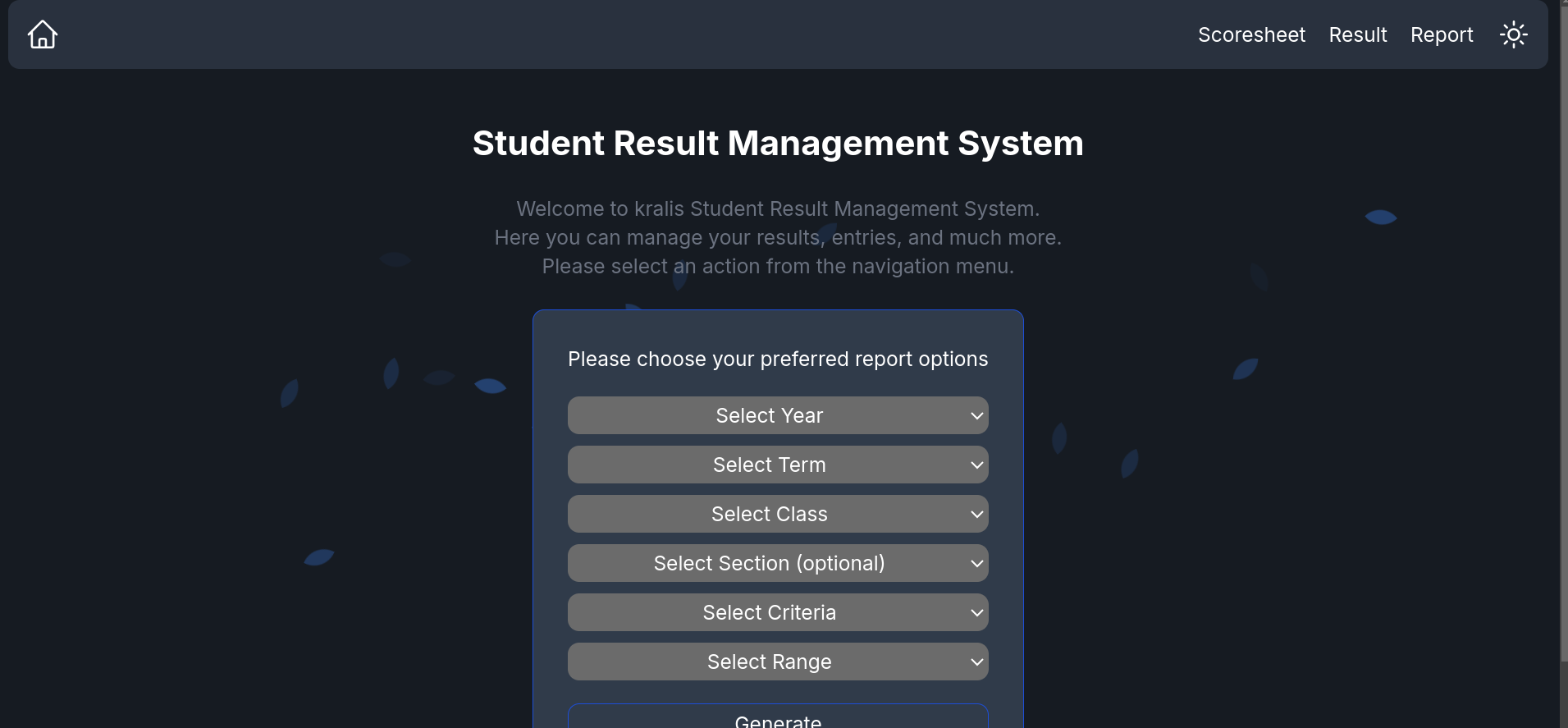
Introduction:
Generating student reports is a key responsibility for teachers, providing insights into each student’s progress, strengths, and areas for improvement. Here’s a step-by-step guide for teachers on how to create and generate student reports effectively on SRMS.
Prerequisites:
Teacher Portal Access:
Ensure you have active access to the Kralis teacher portal.
Stable Internet Connection:
A stable internet connection is essential for accessing the Kralis portal.
Video Guide:
Steps to follow:
Step 1: Login into your Teacher Portal
To get started, visit the Kralis website and log in using your teacher credentials. Enter your ID and PIN, and click on “Sign In.”, Or if you are already logged in, you can proceed right to the sidebar menu, where you will see the SRMS section. As shown in the picture below:
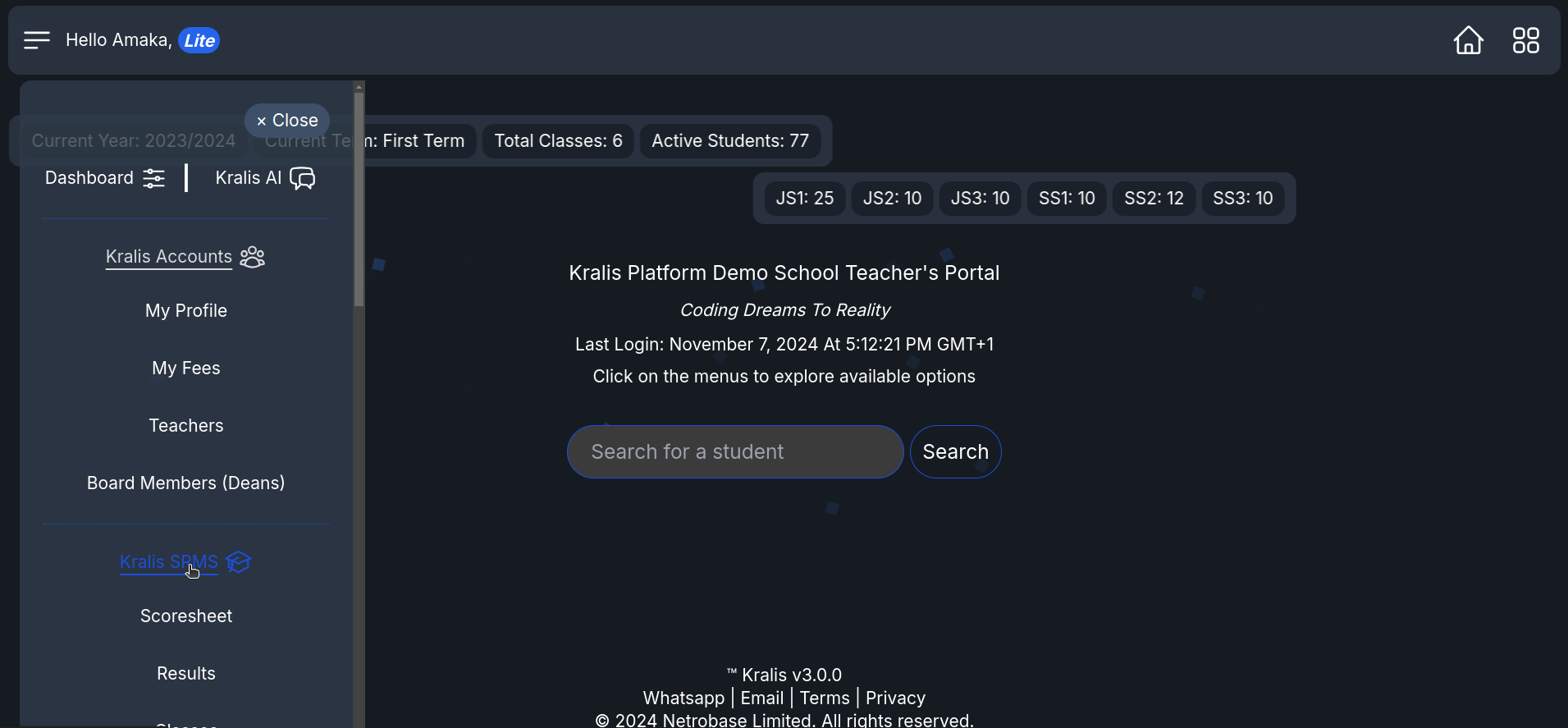
Step 2: Accessing Student Report in the SRMS Section
Locate the SRMS section in the sidebar menu as shown in the image above
Click on it and it will take you to the SRMS homepage
There on the top right side of the homepage, are the scoresheet, results, and report
Click on the report option and it will bring out a report form to fill out. As shown in the image below:
Image showing the SRMS homepage wit the Report option at the top right of the screen
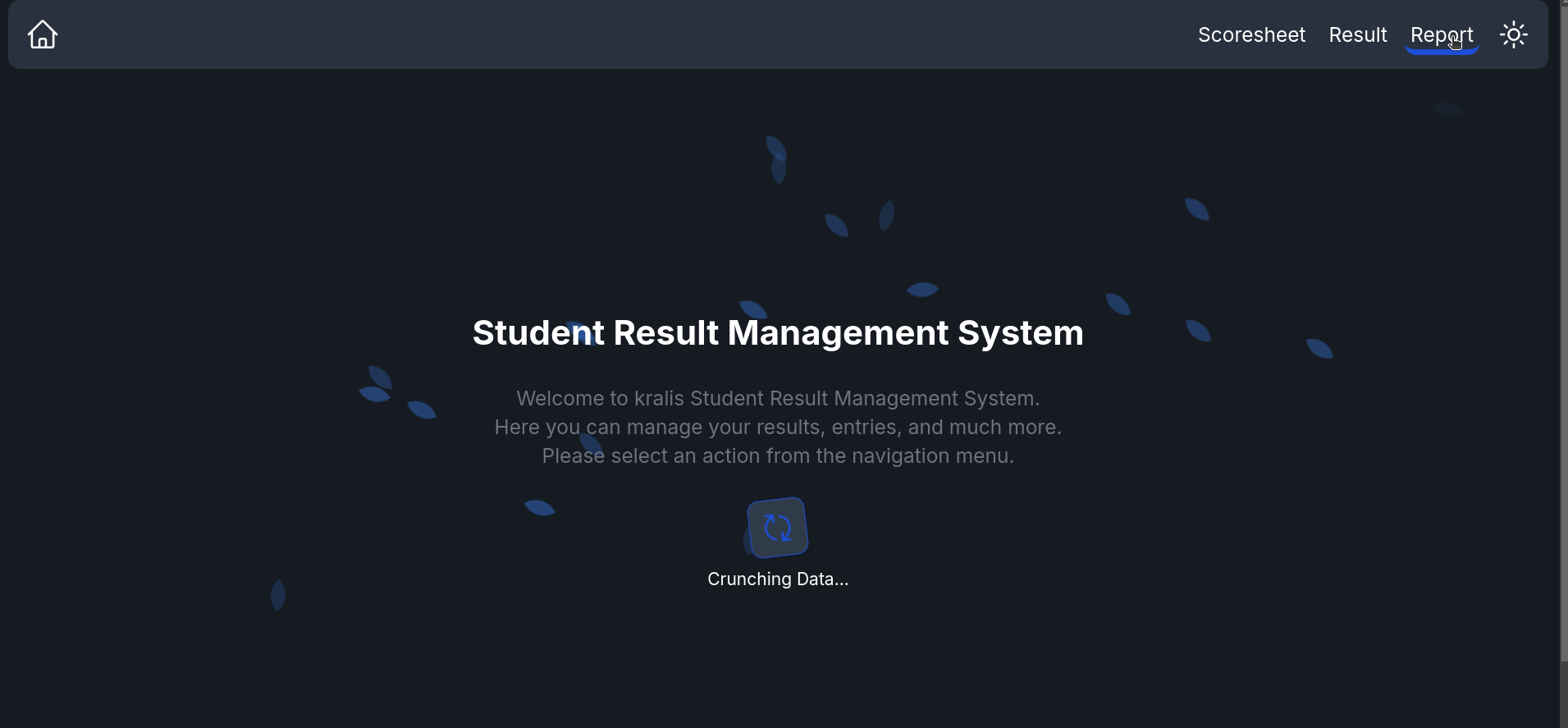
Image showing the report form containing the year,class,tearm,range, and criteria.
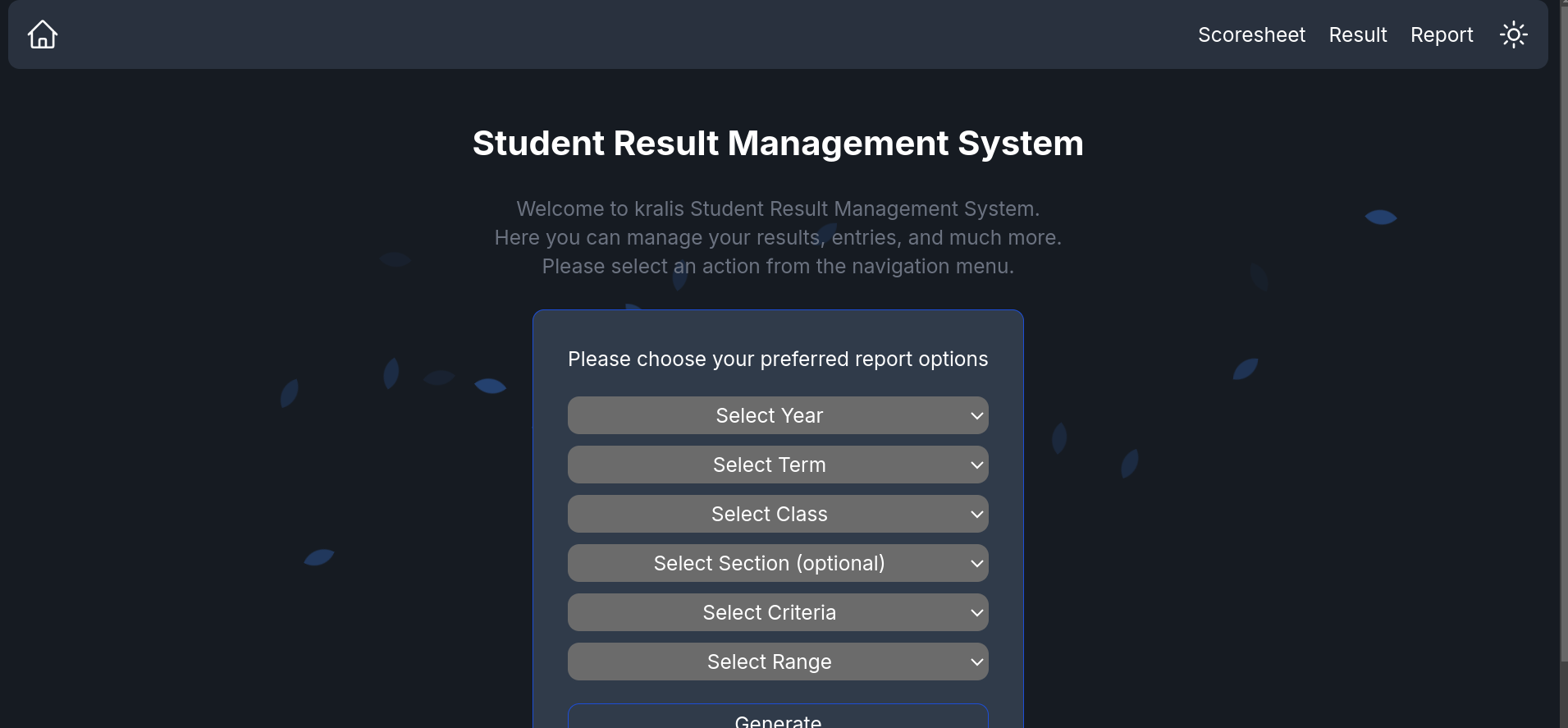
Step 3: Generating the Report
On the form in the image above, you will select the year, term, class, class section (optional), criteria, and range
The criteria are either best or worst cases ie, best represents the first 10 students in the class and worst is the last 5 students in the class according to position
After filling out the necessary information, you click on generate. This will fetch out the students in the criteria and range that you choose.
You can also view their result, using the view option on the right side of the student’s report. As shown in the image below:
Image showing the generate button after filling the report form
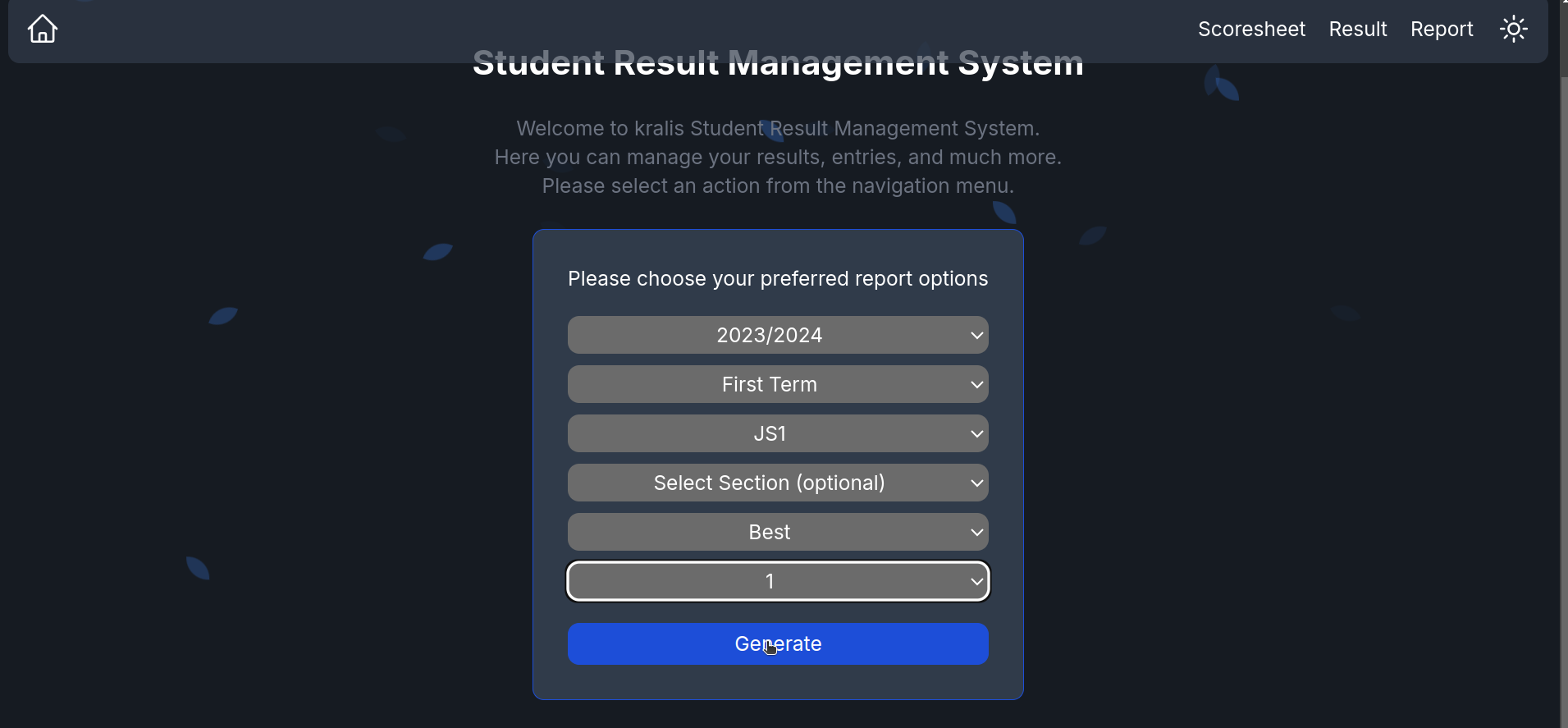
Image showing the list of student in the criteria selected above and also the view result button.
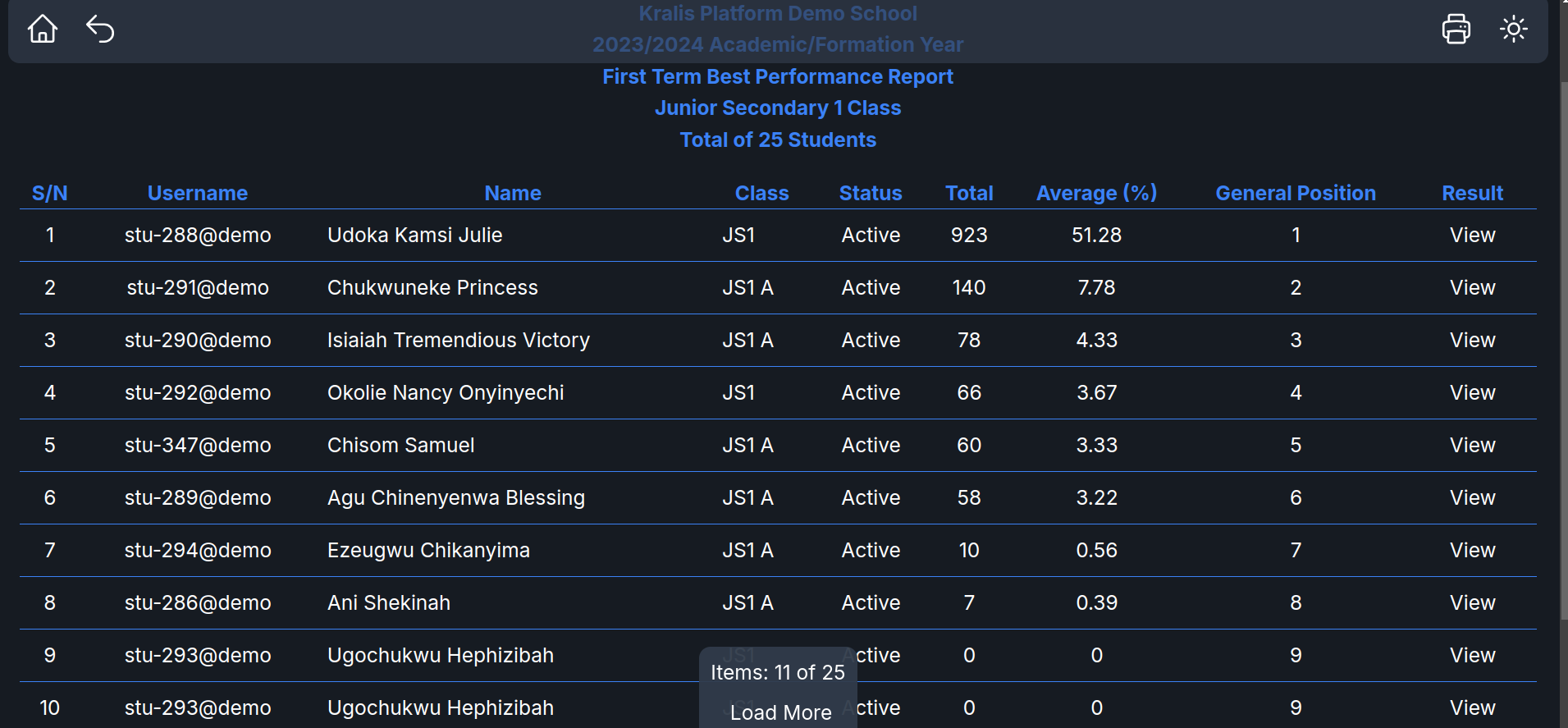
Step 4: Viewing the result proper of a student from the report sheet
Here, you can click on the view result button on the right end of the student report and it will automatically direct you to the result sheet, where you can view the student result properly in full. As shown in the image below:
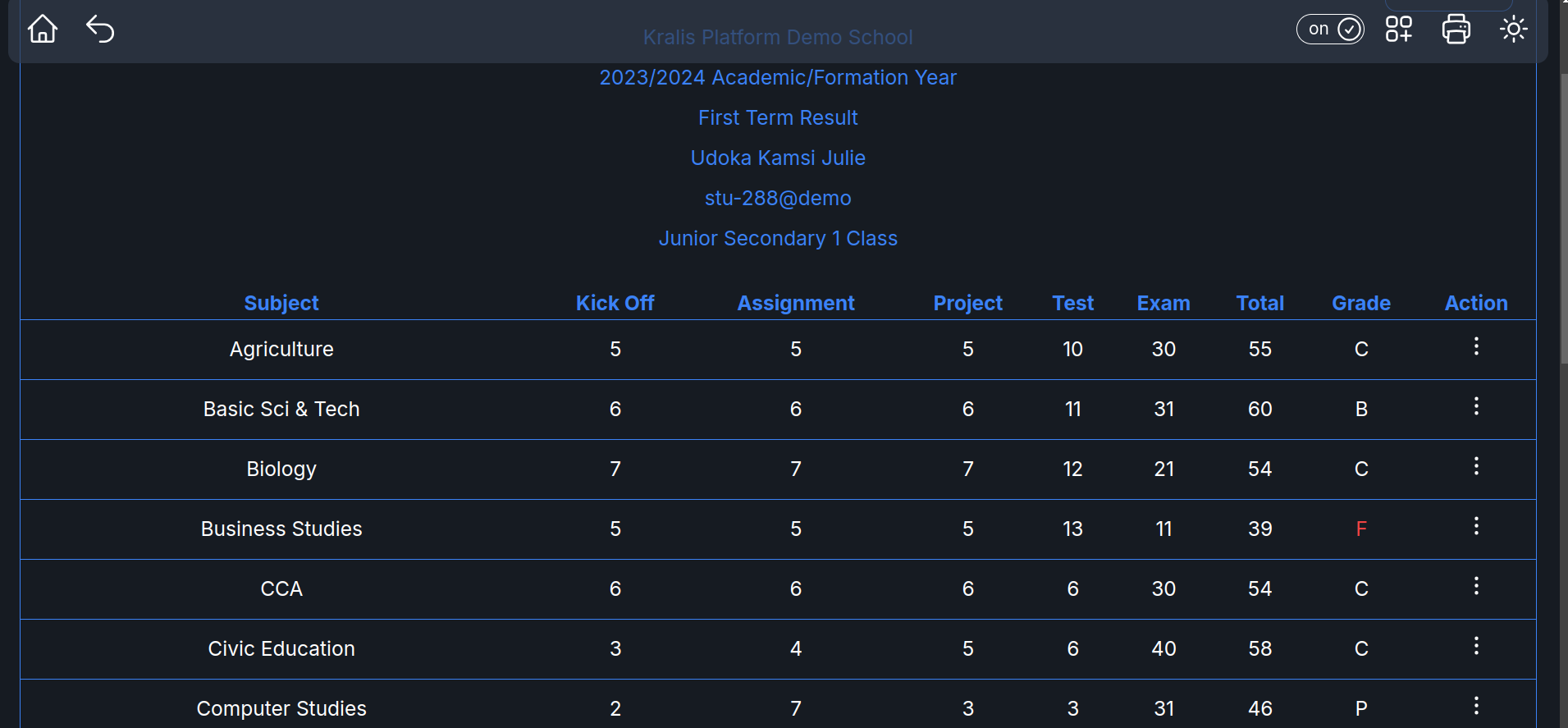
Step 5: Print out the Report
After viewing the report of the students, you can print it out to have a hard copy, in doing that you click on the “Print Button” by the top right of the view report and click on “Save” to print it out later or connect a print to your device and print it out immediately.
Image showing the print button
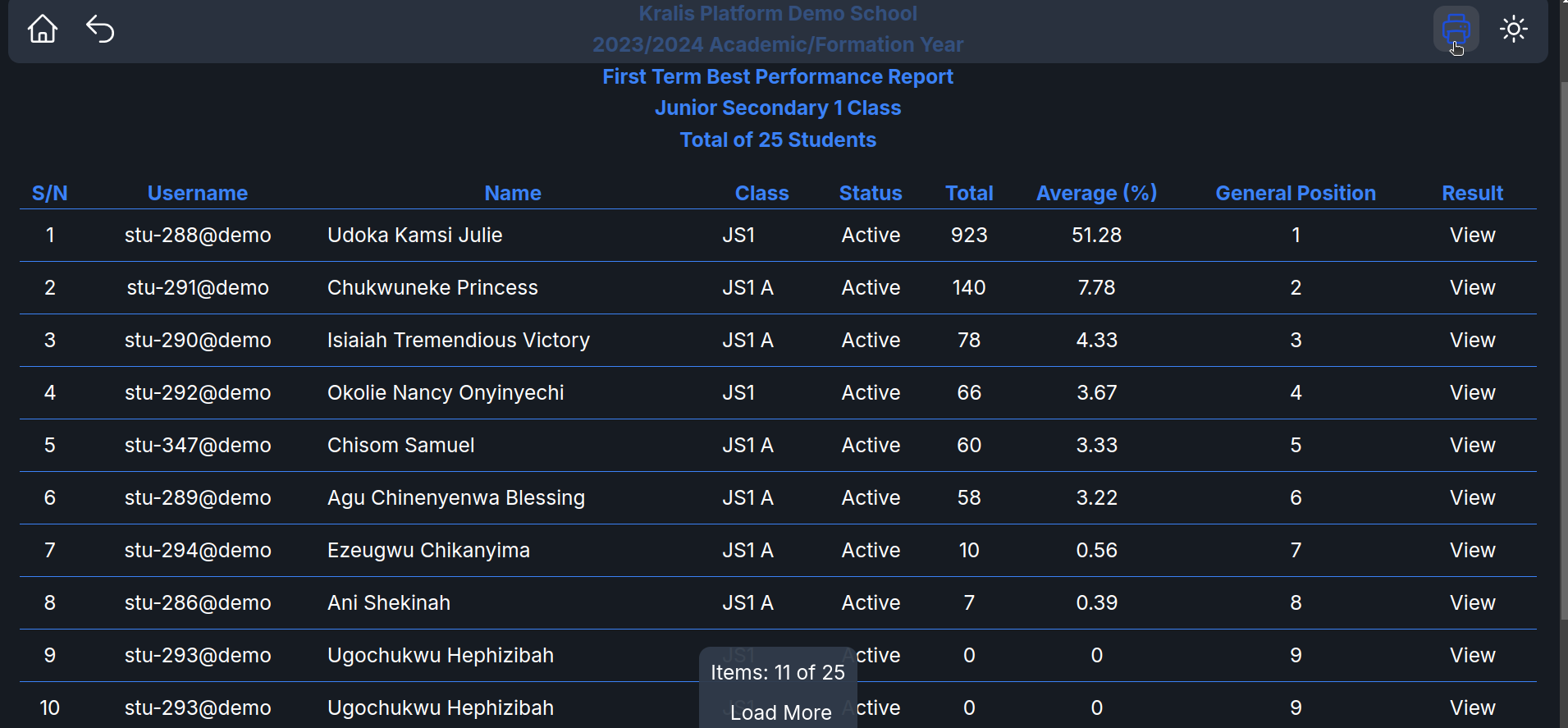
Image showing the print out report and the save button
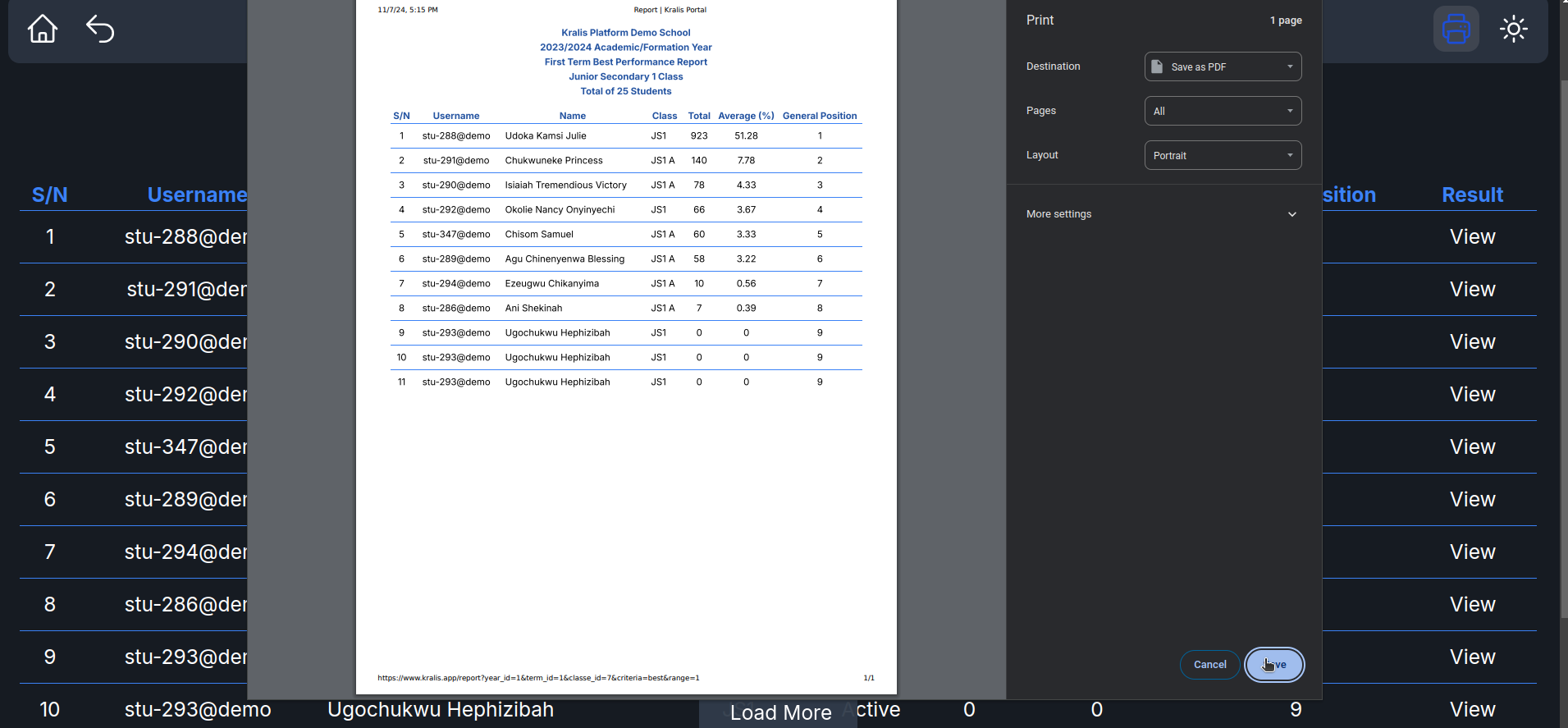
Conclusion:
By following these steps, teachers can streamline the reporting process, making it easier to keep track of student progress and share relevant information with families and school administration. Always contact us on any of our Contact Channels if you encounter any issues. Happy teaching, and here’s to your continued success with Kralis!🤗
Subscribe to my newsletter
Read articles from Netrobase Engrs directly inside your inbox. Subscribe to the newsletter, and don't miss out.
Written by
