Step-by-Step Guide to Setting Up GitHub Actions for CI/CD: Building Your Own CI/CD Pipeline Easily
 Chetan Mohanrao Mohod
Chetan Mohanrao Mohod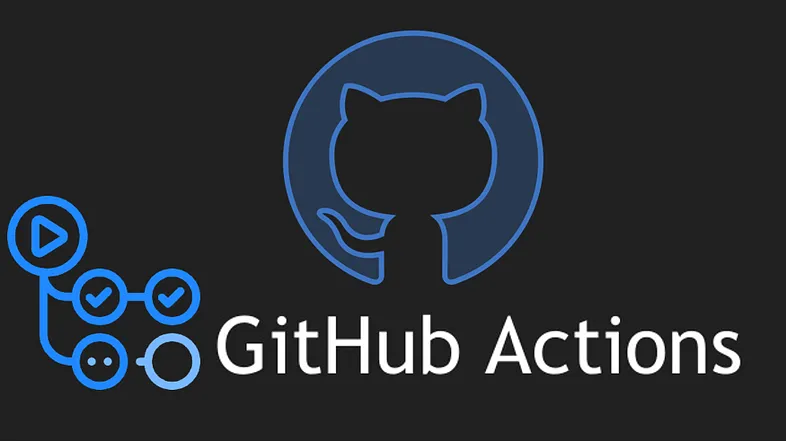
Introduction: Why GitHub Actions?
If you're working on a project, you've probably faced the challenge of keeping your code organized and bug-free. Every time you make changes, there’s a risk of breaking something. GitHub Actions is here to help. It automates tasks, runs tests, and ensures everything works smoothly before changes go live. In simple words, it’s a tool that helps you catch errors before they reach users.
Imagine you’re building a web app with a team. Everyone’s working on different features. As soon as you push a new feature, GitHub Actions can test it automatically to make sure nothing broke. If there’s an issue, you’re notified immediately, allowing for a faster fix.
What is CI/CD, and Why Should You Care?
CI/CD stands for Continuous Integration and Continuous Deployment/Delivery. In simple terms:
Continuous Integration (CI) is about automatically testing and integrating code changes.
Continuous Deployment (CD) means deploying those changes to a live environment when tests pass.
Think of CI/CD as your quality-control assistant. It ensures that every change to your project is stable and ready for release.
Real-Life Example: Let’s Set Up a Simple CI/CD Workflow
Let's say you’re working on a Node.js app, and you want to set up GitHub Actions to automatically test your code whenever you make changes. This example will cover the basics of creating a workflow that runs tests on every push to your repository.
Step 1: Creating a GitHub Repository
First, if you don’t have a repository, create one on GitHub:
Go to GitHub and click New Repository.
Name your repository and make it public or private as needed.
Once created, you can add your code or simply initialize it with a README.md file.
Step 2: Adding a GitHub Actions Workflow
Now, let’s set up GitHub Actions for this project. GitHub Actions uses YAML files to define workflows.
In your GitHub repository, go to the Actions tab.
GitHub will show some suggested workflows. For our Node.js app, click Set up this workflow under “Node.js.”
GitHub will create a YAML file (.github/workflows/main.yml) with some default steps. This file tells GitHub what to do every time you make changes.
Step 3: Configuring the Workflow File
In the main.yml file, you’ll see a few sections. Let’s break it down:
Name: This is the name of your workflow. You can name it CI Pipeline or anything you like.
On: This section specifies when the workflow should run. In our case, we want it to run on every push. It looks like this:
on:
push:
branches:
- main
Jobs: Here’s where the actual tasks go. We’ll create a job named build that will:
Set up a Node.js environment.
Install dependencies.
Run tests.
Here’s what that section might look like:
jobs:
build:
runs-on: ubuntu-latest
steps:
name: Checkout code
- uses: actions/checkout@v2
name: Set up Node.js
uses: actions/setup-node@v2
with:
- node-version: '14'
name: Install dependencies
- run: npm install
name: Run tests
- run: npm test
Step 4: Commit and Push Your Workflow
Once you’ve set up your YAML file, commit it to your repository:
In GitHub, click Start commit, add a commit message like Set up CI pipeline, and click Commit new file.
As soon as you push this, GitHub Actions will trigger the workflow and start testing your code.
Step 5: Check Your Workflow Results
Go back to the Actions tab on GitHub.
You’ll see a new workflow run. Click on it to view the steps. If everything worked, you’ll see green checkmarks next to each step.
If something failed, GitHub will show an error message, helping you fix the issue before it goes live.
Going Further: Adding CD to Your Pipeline
To automatically deploy code when tests pass, add a deployment job. This could involve deploying to a server, cloud platform, or anywhere you host your app.
Here's an example addition to your YAML file:
deploy:
needs: build
runs-on: ubuntu-latest
steps:
name: Deploy to server
- run: echo "Deploying to server..."
This example only echoes Deploying to server..., but in a real-world scenario, you’d include actual deployment commands here.
Conclusion: Benefits of GitHub Actions in CI/CD
By now, you’ve set up a basic CI/CD pipeline using GitHub Actions. Here’s a recap of why this matters:
Saves Time: Automates repetitive tasks like testing and deployment.
Reduces Errors: Catches bugs early by testing with each change.
Streamlines Workflow: Makes collaboration easier, especially in teams.
GitHub Actions is a powerful tool that can make your development process faster and more reliable. Start experimenting with it to discover more workflows and possibilities for your projects!
Subscribe to my newsletter
Read articles from Chetan Mohanrao Mohod directly inside your inbox. Subscribe to the newsletter, and don't miss out.
Written by

Chetan Mohanrao Mohod
Chetan Mohanrao Mohod
DevOps Engineer focused on automating workflows, optimizing infrastructure, and building scalable efficient solutions.