What Is a Favicon: How to Create One for Your Website?
 Mostafa
Mostafa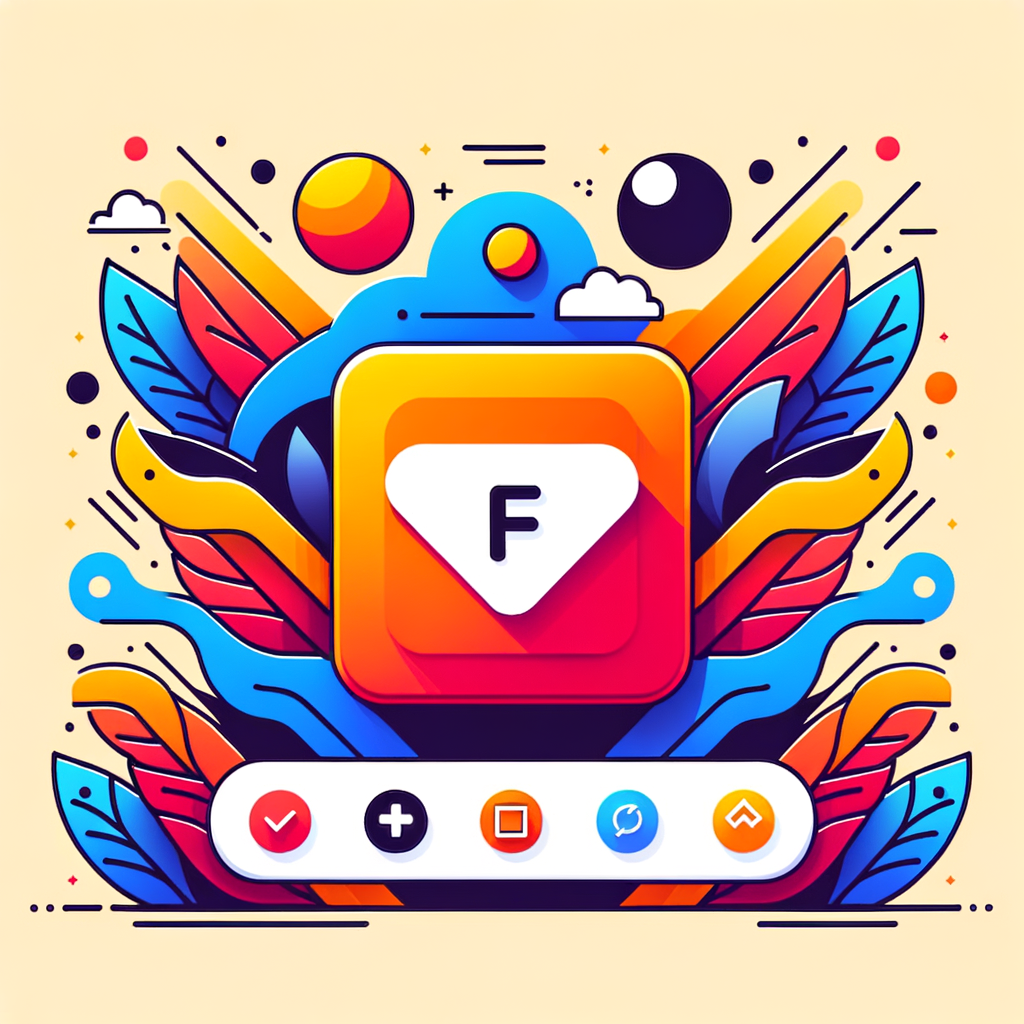
A favicon (short for "favorite icon") is a small, square image or icon that represents a website. Favicons are displayed in various places in a user's browser, such as in the browser tab, bookmarks, and history, helping users quickly identify and navigate to your website. Despite its small size (typically 16x16 pixels or 32x32 pixels), a favicon plays a crucial role in branding and user experience.
This article will dive into the purpose of a favicon, its significance, and how to create and implement one for your website.
Why Are Favicons Important?
1. Brand Recognition
A favicon helps establish your brand's visual identity. It provides a small yet consistent branding touch across all of your website’s pages and various user interactions, whether they are bookmarking the page, opening multiple tabs, or looking through their browsing history. This tiny image can serve as an extension of your logo or website design, reinforcing your brand's presence.
2. Improved User Experience
When users have multiple tabs open, a favicon makes it easy to locate your website, improving their navigation experience. In addition, when users save your site to their bookmarks or favorites, having a recognizable favicon makes it simpler for them to find your website again.
3. Professionalism
Websites without favicons can appear incomplete or unprofessional, especially for businesses that want to create a polished, trustworthy online presence. Adding a favicon helps give your website a more cohesive and finished look.
4. SEO and Click-Through Rates
While a favicon doesn't directly influence SEO, it indirectly impacts your site's visibility. A recognizable favicon in browser tabs and bookmarks can boost the likelihood of users returning to your site, which can result in increased traffic and engagement over time.
What Size Should a Favicon Be?
Favicons need to be small in both dimensions and file size due to their limited use and space. Here are the most common sizes for favicons:
16x16 pixels: The standard favicon size used in browser tabs.
32x32 pixels: Used for high-resolution displays (like Retina displays).
48x48 pixels: Common for shortcut icons or pinned tabs.
64x64 pixels or larger: For use in apps and pinned shortcuts (especially in modern browsers or Progressive Web Apps).
A favicon file should ideally be a square image format for best results.
How to Create a Favicon for Your Website
Step 1: Design the Favicon
Start with Simplicity: Due to the small size of favicons, it's important to keep the design simple and easy to recognize. Avoid detailed elements that may get lost when scaled down. For instance, use initials, a symbol, or a minimalist version of your logo.
Maintain Consistency with Your Branding: The favicon should reflect your website’s overall branding. Use colors, shapes, and symbols that align with your company’s logo or website design.
Choose the Right File Format:
ICO: This is the traditional format and supports multiple sizes in a single file (16x16, 32x32, 48x48).
PNG: A popular alternative because it supports transparency. It's perfect for modern browsers.
SVG: Scalable vector graphics format. While it's not supported everywhere, it is highly flexible for high-resolution displays and provides a crisp appearance.
Step 2: Use a Favicon Generator
If you don’t have graphic design experience or prefer a quick and easy solution, you can use an online favicon generator. These tools allow you to upload a logo or image, then resize and optimize it for use as a favicon.
Here are some popular favicon generators:
Favicon.io (https://favicon.io/): Allows you to create favicons from text, images, or emojis.
RealFaviconGenerator (https://realfavicongenerator.net/): Provides advanced options for generating favicons, including multi-platform support.
Favicon Generator by X-Icon Editor (https://www.xiconeditor.com/): Another easy-to-use tool to design favicons from scratch.
Step 3: Save the Favicon File
Once you have designed your favicon and selected the appropriate format, save it as either an .ico, .png, or .svg file. The .ico format is widely compatible across browsers and devices, but .png is an excellent choice for modern websites, especially if you're using transparent backgrounds.
How to Add a Favicon to Your Website
Once you’ve created your favicon, it’s time to add it to your website. This involves uploading the favicon file to your website’s root directory and then adding some code to your HTML to tell browsers where to find it.
Step 1: Upload the Favicon
Upload the favicon file to your website's root directory (where your index.html file resides) or an images folder. The root directory is usually accessible via your website's file manager or FTP client.
Step 2: Add the Favicon to Your HTML
To make your favicon visible to browsers, you need to add a link to the favicon in the <head> section of your HTML file. Below is the standard code for linking your favicon:
<head>
<link rel="icon" href="path/to/favicon.ico" type="image/x-icon">
<!-- Optional for better support on high-res screens -->
<link rel="icon" href="path/to/favicon.png" type="image/png">
<link rel="apple-touch-icon" href="path/to/favicon.png">
</head>
href="path/to/favicon.ico": Replace"path/to/favicon.ico"with the correct file path of your favicon.type="image/x-icon": Specifies that the file is an ICO image, which is a widely supported format.The
apple-touch-icontag ensures that iOS devices can display a custom icon when the user adds the site to their home screen.
Step 3: Test the Favicon
After you’ve added the favicon code to your HTML, clear your browser cache and refresh your website. You should see the favicon appear in the browser tab. If it doesn’t show immediately, try using a different browser or test on different devices to ensure the favicon is working across platforms.
Advanced Favicon Tips
Responsive Favicons: For devices with high-DPI screens (like Retina displays), you can create different sizes of the favicon and specify them using the
sizesattribute in the HTML. This ensures the favicon looks sharp on all screens.Example:
<link rel="icon" sizes="16x16" href="favicon-16x16.png"> <link rel="icon" sizes="32x32" href="favicon-32x32.png">Web App Icons: If you're creating a Progressive Web App (PWA), you'll want to include multiple icon sizes and additional metadata. This ensures the icon appears correctly when your website is installed as an app on users' devices.
Testing Across Browsers: Although most modern browsers support favicons, it’s always a good practice to test how your favicon looks on different browsers and devices to ensure it’s displayed correctly everywhere.
Consider SEO: While favicons are not directly tied to SEO, a unique and recognizable favicon can contribute to brand awareness and user engagement, which ultimately benefits your website's performance.
Conclusion
Favicons are small but mighty elements that play a significant role in your website's branding and user experience. By creating and adding a favicon, you ensure that your site stands out in browser tabs, bookmarks, and even on mobile devices, making it easier for users to recognize and return to your site.
Creating a favicon is simple, and there are numerous tools available that make the design process quick and straightforward. Whether you're a beginner or an experienced web designer, following these steps will help you implement a functional and stylish favicon that complements your website’s design.
By giving attention to these small details, you enhance your website's professional appearance, usability, and brand presence.
Subscribe to my newsletter
Read articles from Mostafa directly inside your inbox. Subscribe to the newsletter, and don't miss out.
Written by
