Building an On-Prem IaC Workflow
 REHAN SAYYED
REHAN SAYYED
Creating an IaC Pipeline
Let’s navigate to the /home/ubuntu/iac/ directory. All of the scripts we will use today can be found in this directory.
cd /home/ubuntu/iac/
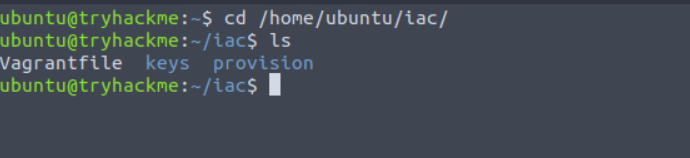
Vagrantfile
Let's start by taking a look at the Vagrantfile:
cat Vagrantfile
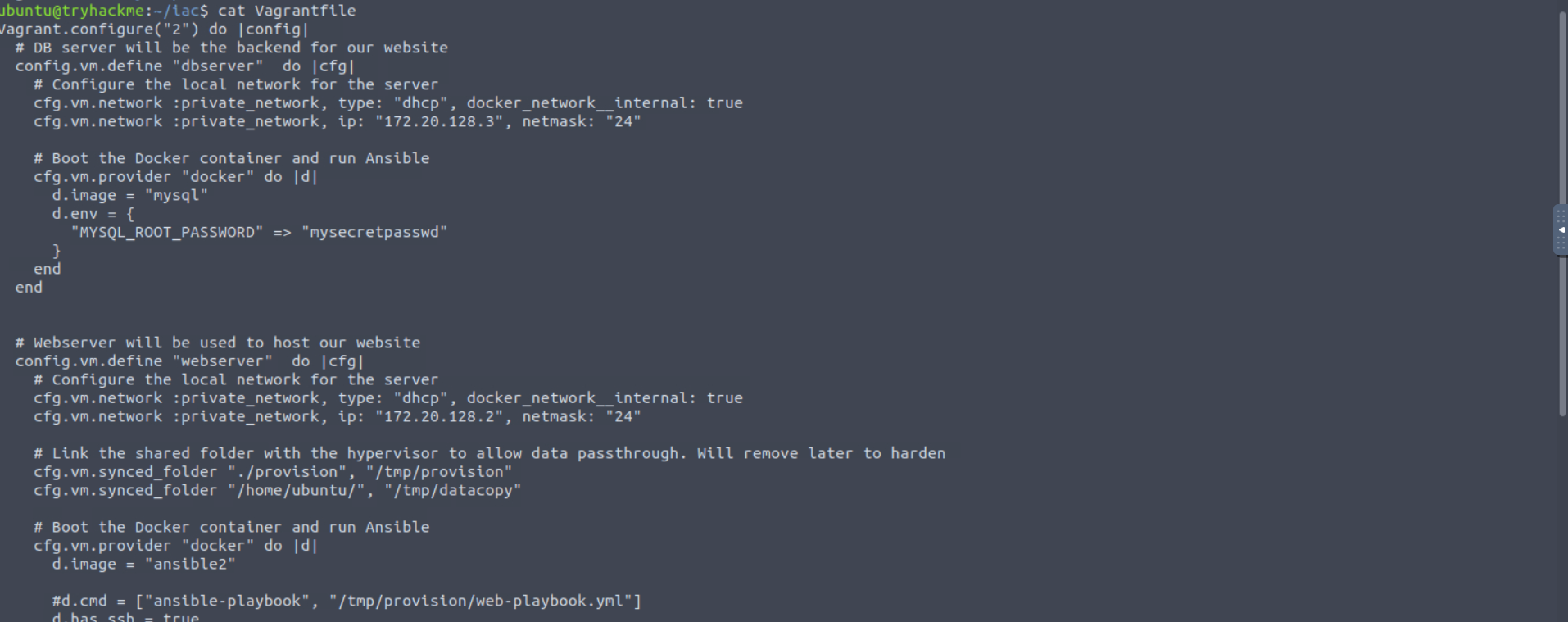
Vagrant.configure("2") do |config|
# DB server will be the backend for our website
config.vm.define "dbserver" do |cfg|
# Configure the local network for the server
cfg.vm.network :private_network, type: "dhcp", docker_network__internal: true
cfg.vm.network :private_network, ip: "172.20.128.3", netmask: "24"
# Boot the Docker container and run Ansible
cfg.vm.provider "docker" do |d|
d.image = "mysql"
d.env = {
"MYSQL_ROOT_PASSWORD" => "mysecretpasswd"
}
end
end
# Webserver will be used to host our website
config.vm.define "webserver" do |cfg|
# Configure the local network for the server
cfg.vm.network :private_network, type: "dhcp", docker_network__internal: true
cfg.vm.network :private_network, ip: "172.20.128.2", netmask: "24"
# Link the shared folder with the hypervisor to allow data passthrough.
cfg.vm.synced_folder "./provision", "/tmp/provision"
# Boot the Docker container and run Ansible
cfg.vm.provider "docker" do |d|
d.image = "ansible2"
d.has_ssh = true
# Command will keep the container active
d.cmd = ["/usr/sbin/sshd", "-D"]
end
#We will connect using SSH so override the defaults here
cfg.ssh.username = 'root'
cfg.ssh.private_key_path = "/home/ubuntu/iac/keys/id_rsa"
#Provision this machine using Ansible
cfg.vm.provision "shell", inline: "ansible-playbook /tmp/provision/web-playbook.yml"
end
end
In this Vagrantfile, we can see that two machines will be provisioned.
DB Server
The first machine that will be provisioned is the dbserver. Working through the lines of code, we can see that the machine will be added to a local network and receive the IP of 172.20.128.3. We can also see that the provision directory will be mounted as a share. Lastly, using Docker as the provider, the mysql image will be booted and the MySQL password will be configured to be mysecretpasswd.
Web Server
The second machine that will be provisioned is the webserver. Similar to the dbserver the machine will be connected to the network and use Docker as its provider. However, there are some slight differences. Firstly, the webserver will expose SSH. Since we are using Docker, we have to alter some of the default Vagrant configurations to allow Vagrant to connect via SSH. This includes changing the username and the private key that will be used for the connection. Secondly, we can see that an Ansible playbook will be executed on the container by looking at the following line:
cfg.vm.provision "shell", inline: "ansible-playbook /vagrant/provision/web-playbook.yml"
Let's take a look and see what this Ansible playbook will do.
Ansible Playbook
Let's start by reviewing the web-playbook.yml file:
cat provision/web-playbook.yml
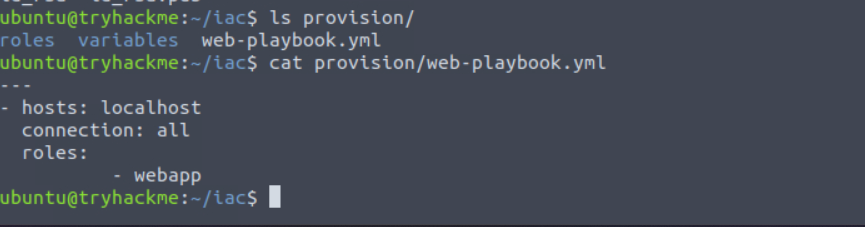
- hosts: localhost
connection: all
roles:
- webapp
This is a simple Ansible script that indicates that the webapp role will be provisioned on the host.
To better understand what the webapp role will entail, we can start by reviewing the ~/iac/provision/roles/webapp/tasks/main.yaml file:
cat ~/iac/provision/roles/webapp/tasks/main.yaml

- include_tasks: "db-setup.yml"
- include_tasks: "app-setup.yml"
This shows us that there will be two main portions to the Ansible provisioning. At this point, it is worth taking a look as well at the default values in the ~/iac/provision/roles/webapp/defaults/main.yml file:
cat ~/iac/provision/roles/webapp/defaults/main.yml
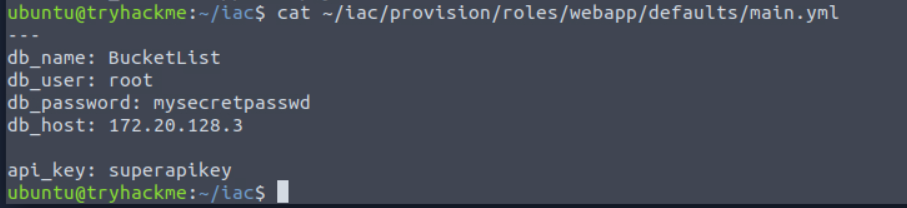
db_name: BucketList
db_user: root
db_password: mysecretpasswd
db_host: 172.20.128.3
api_key: superapikey
We will get back to these variables in a bit, but keep them in mind.
DB Setup
Let's take a look at the db-setup.yml file:
cat ~/iac/provision/roles/webapp/tasks/db-setup.yml
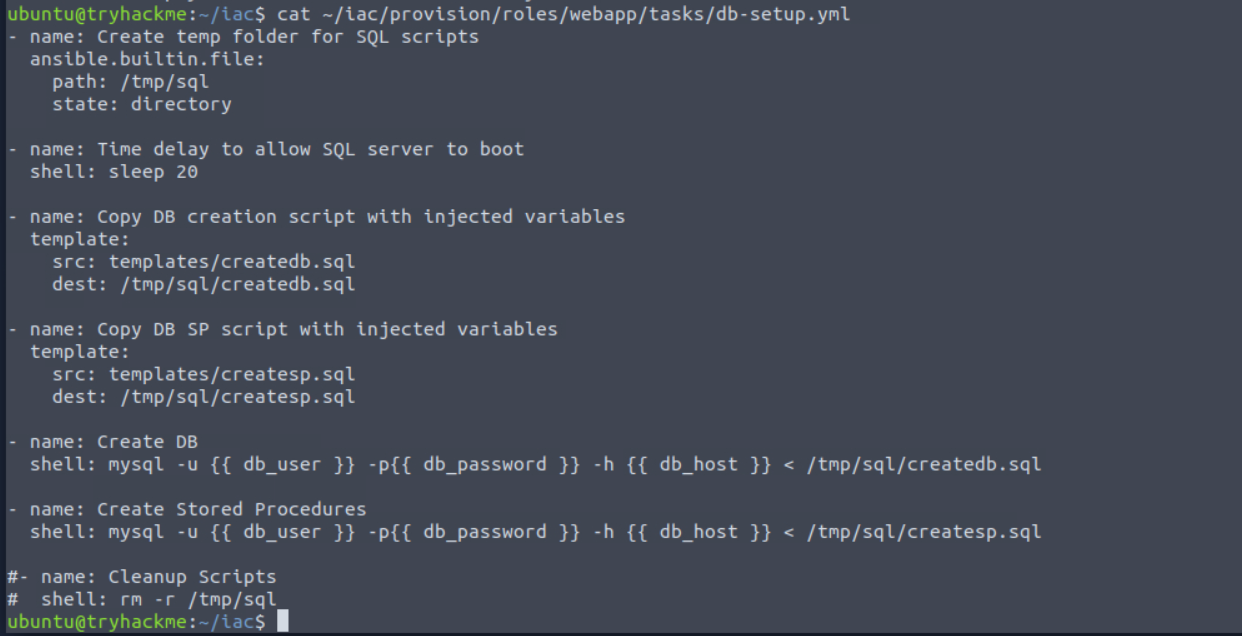
- name: Create temp folder for SQL scripts
ansible.builtin.file:
path: /tmp/sql state: directory
- name: Time delay to allow SQL server to boot
shell: sleep 10
- name: Copy DB creation script with injected variables
template:
src: templates/createdb.sql
dest: /tmp/sql/createdb.sql
- name: Copy DB SP script with injected variables
template:
src: templates/createsp.sql
dest: /tmp/sql/createsp.sql
- name: Create DB
shell: mysql -u {{ db_user }} -p{{ db_password }} -h {{ db_host }} < /tmp/sql/createdb.sql
- name: Create Stored Procedures
shell: mysql -u {{ db_user }} -p{{ db_password }} -h {{ db_host }} < /tmp/sql/createsp.sql
- name: Cleanup Scripts
shell: rm -r /tmp/sql
From the script, we can see that 7 tasks will be performed. Reading through these tasks, we can see that a temporary folder will be created where SQL scripts will be pushed to and then executed against the database host.
Let's take a look at how Ansible would inject those variables from before. Take a look at the Create DB task's shell command:
shell: mysql -u {{ db_user }} -p{{ db_password }} -h {{ db_host }} < /tmp/sql/createdb.sql
As you can see, the three variables of db_user, db_password, and db_host will be injected using either the values for the default file, or the overwritten values, if they exist.
Ansible allows us to take this a step further. Let's take a look at the actual createdb.sql file:
cat ~/iac/provision/roles/webapp/templates/createdb.sql
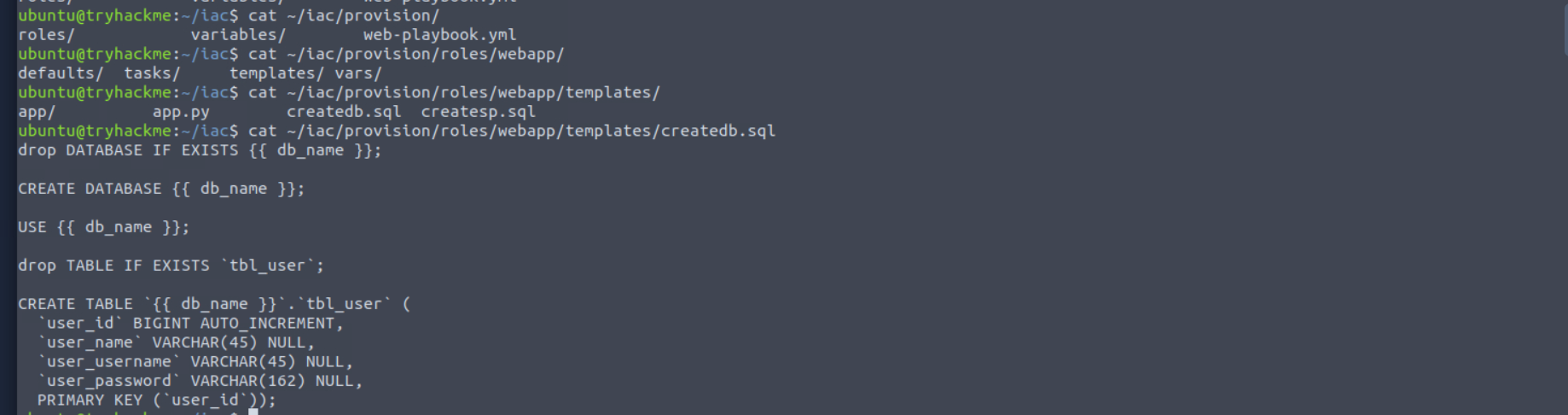
drop DATABASE IF EXISTS {{ db_name }};
CREATE DATABASE {{ db_name }};
USE {{ db_name }};
drop TABLE IF EXISTS 'tbl_user';
CREATE TABLE {{ db_name }}.tbl_user (
'user_id' BIGINT AUTO_INCREMENT,
'user_name' VARCHAR(45) NULL,
'user_username' VARCHAR(45) NULL,
'user_password' VARCHAR(162) NULL,
PRIMARY KEY ('user_id'));
As we can see, these variables are even injected into the file templates that will be used. This allows us to control the variables that will be used from a single, centralized location. When we change the user or password that will be used to connect to the database, we can change this in a single location, and it will propagate throughout all provisioning steps for the role.
Web Setup
Lastly, let's take a look at the app-setup.yml file:
cat ~/iac/provision/roles/webapp/tasks/app-setup.yml

- name: Copy web application files
shell: cp -r /vagrant/provision/roles/webapp/templates/app /
- name: Copy Flask app script with injected variables
template:
src: templates/app.py
dest: /app/app.py
This file only has two tasks. The first copies the artifacts required for the web application and the second copies the web application file as a template. A template copy is performed to ensure that the variables, such as the database connection string, are injected into the script as well.
We will not do a deep dive into the rest of the files that will be used for provisioning, however, it is recommended that you take a look at these files to gain a better understanding on what exactly we are provisioning.
Running the IaC Pipeline
Now that we have an understanding of our pipeline, it is time to start it! Let's start our pipeline and the provisioning using vagrant up the iac directory. The pipeline will take a while to boot, but pay attention to what is happening.
vagrant up
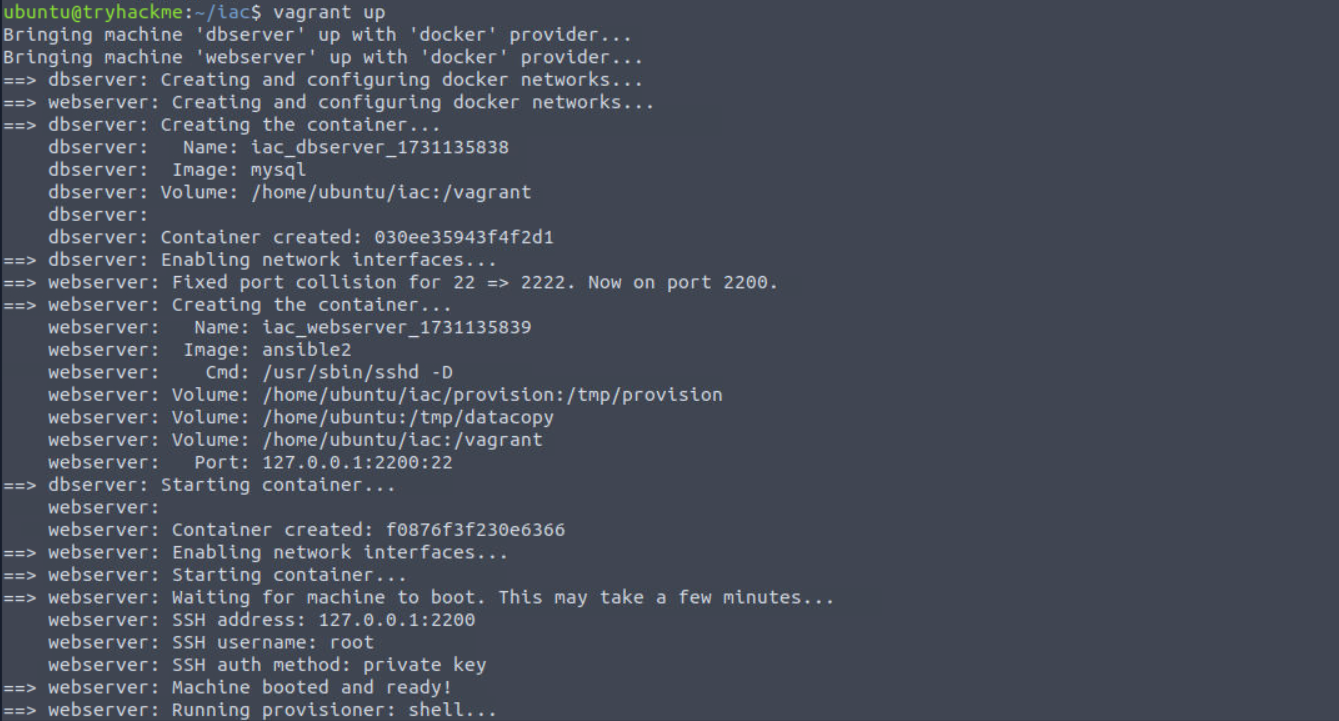
While you may see some red on the terminal when the Ansible provisioning step is running, as long as these lines only indicate warnings and not an error, the provisioning will complete as expected.
Once our pipeline has provisioned the machines, we can verify that they are running using the docker ps command:
docker ps

If this is running, we can start our web application using the following command:
vagrant docker-exec -it webserver -- python3 /app/app.py

Once loaded, you can navigate to the web application using the target machine's browser (http://172.17.0.3:80/):
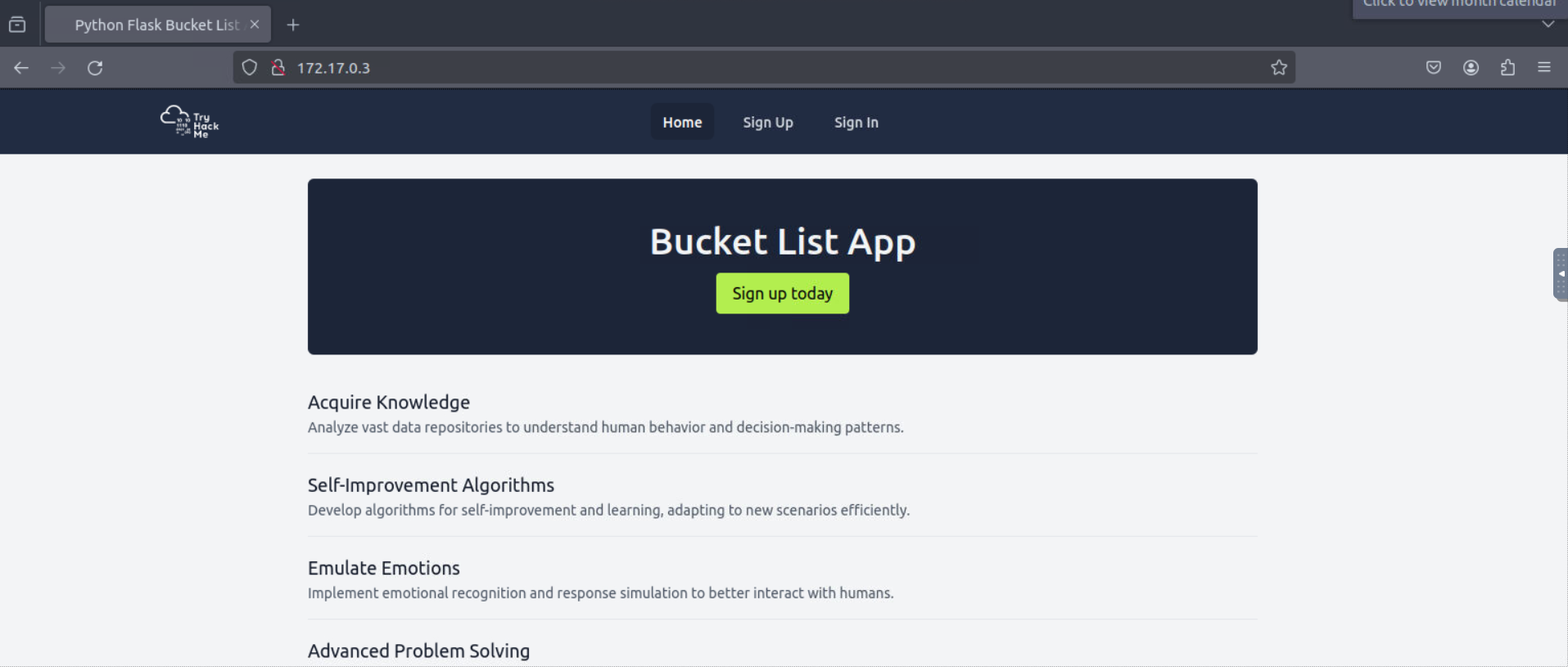
Let’s now create a new account.
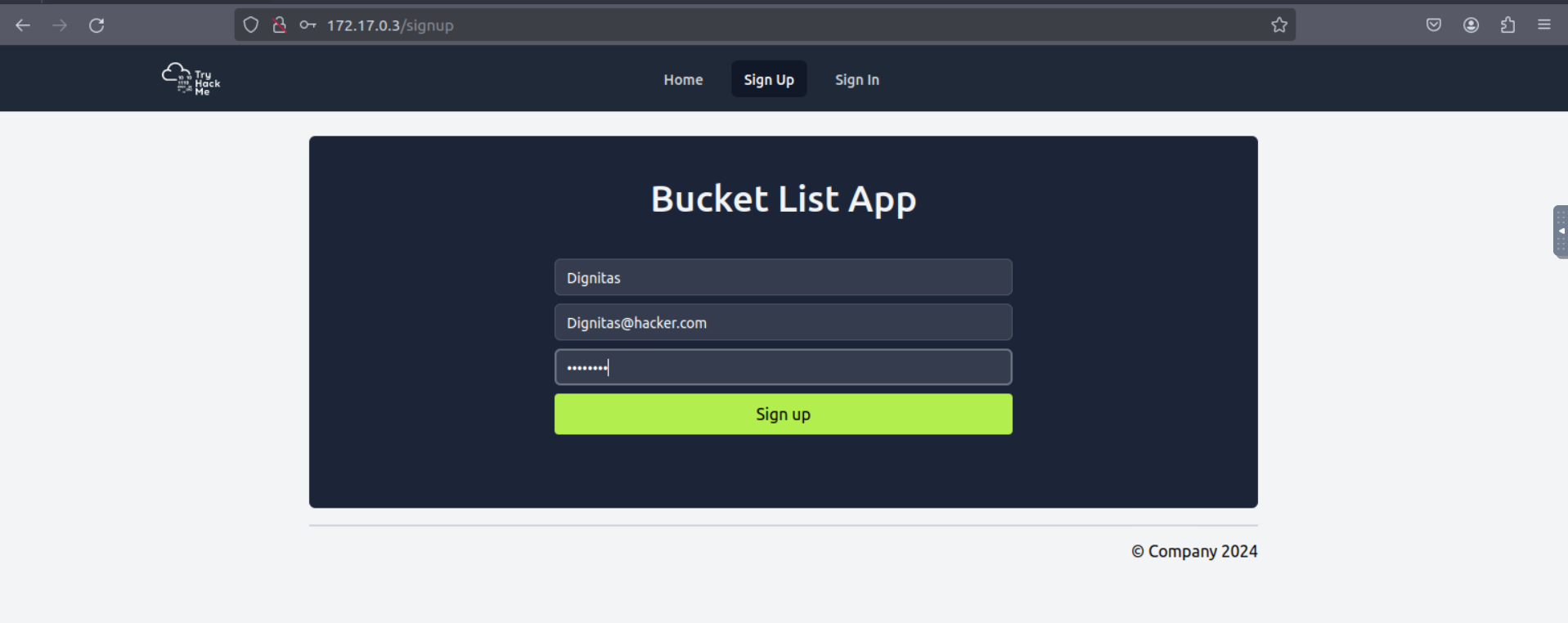
And after we sign in we get our flag.
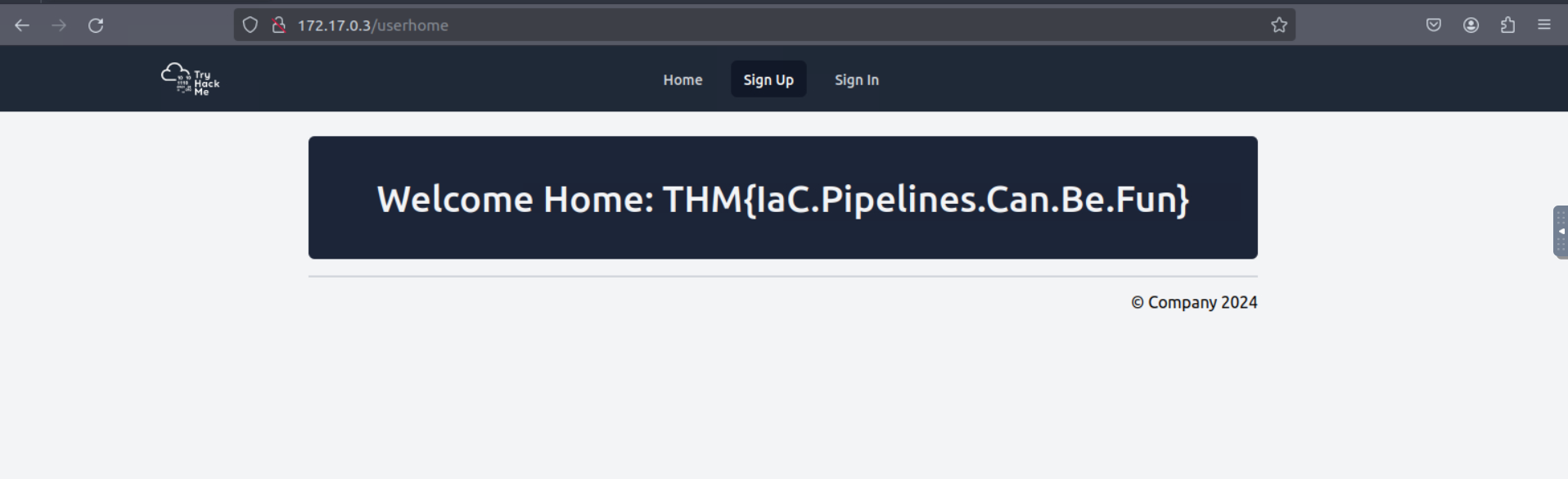
Flag: THM{IaC.Pipelines.Can.Be.Fun}
Congratulations! You have executed your very first IaC pipeline!
Subscribe to my newsletter
Read articles from REHAN SAYYED directly inside your inbox. Subscribe to the newsletter, and don't miss out.
Written by

REHAN SAYYED
REHAN SAYYED
Passionate cybersecurity enthusiast and red teamer, exploring the depths of offensive security. From secure code reviews to red team operations, I share insights, strategies, and hands-on experiences to help others dive into the world of cyber offense. Join me as I navigate the complexities of cybersecurity on my journey to professional red teaming.