Getting Started with Tailwind CSS: Build Your First Project Step-by-Step
 Pancharas Shubham
Pancharas Shubham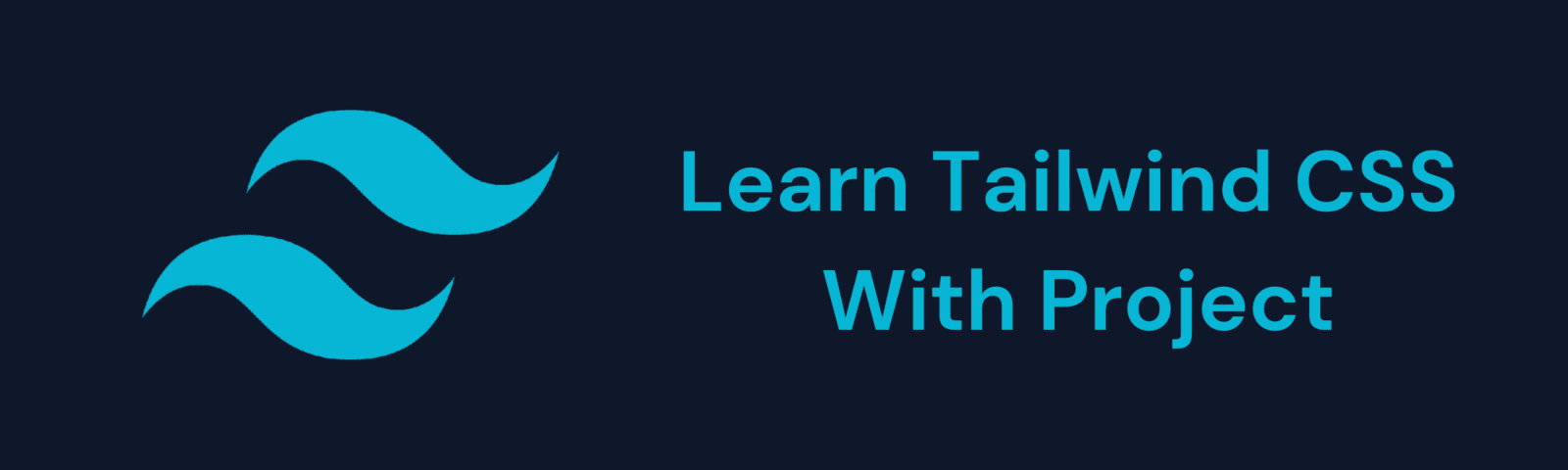
Introduction to Tailwind CSS
In modern web development, CSS frameworks play a significant role in speeding up the design process. One of the most popular frameworks is Tailwind CSS, known for its unique, utility-first approach that allows developers to create custom, responsive designs quickly.
What is Tailwind CSS?
Tailwind CSS is a utility-first CSS framework that gives you complete control over your styling by providing thousands of tiny CSS classes that you can mix and match. Unlike traditional frameworks like Bootstrap, where you work with pre-designed components, Tailwind lets you style elements directly in your HTML, creating unique designs that fit your project.
Building a Simple Project: Step-by-Step Guide
Step 1: Creating the Project File
Open index.html in your preferred text editor, such as VS Code, and add the basic HTML structure:
<!DOCTYPE html>
<html lang="en">
<head>
<meta charset="UTF-8">
<meta name="viewport" content="width=device-width, initial-scale=1.0">
<title>Learn Tailwind CSS with Project</title>
</head>
<body>
<!-- Your content will go here -->
</body>
</html>
Step 2: Adding the Tailwind Play CDN Link
Next, add the Tailwind CSS Play CDN link to the <head> section of your HTML file:
<head>
<!-- Other head elements -->
<script src="https://cdn.tailwindcss.com"></script>
</head>
This link will import Tailwind CSS directly from the CDN, providing access to all Tailwind’s utilities without any local setup.
Step 3: Testing the Tailwind Setup
Now that Tailwind CSS is connected, let’s test it by adding a simple component to the HTML body.
Add the following code inside the <body> tag:
<div class="bg-blue-500 text-white p-8 rounded-lg shadow-lg text-center">
<h1 class="text-3xl font-bold">Hello, Tailwind CSS!</h1>
<p class="mt-4 text-lg">This is a basic setup using Tailwind’s Play CDN.</p>
</div>
Open the index.html file in your browser, and you should see a styled blue box with a white heading and text—confirming that Tailwind CSS is working through the CDN.
1. Creating a Header Section
Start with a responsive header that includes a title and navigation links.
Add this code inside the <body> tag:
htmlCopy code<!-- Header -->
<header class="bg-gray-900 p-6">
<div class="container mx-auto flex justify-between items-center">
<h1 class="text-white text-2xl font-semibold">My Tailwind Site</h1>
<nav class="space-x-4">
<a href="#" class="text-gray-300 hover:text-white">Home</a>
<a href="#" class="text-gray-300 hover:text-white">About</a>
<a href="#" class="text-gray-300 hover:text-white">Contact</a>
</nav>
</div>
</header>
2. Adding a Hero Section
The hero section is often the focal point of a webpage. We’ll style it with Tailwind to be visually appealing and responsive.
<!-- Hero Section -->
<section class="bg-blue-600 text-white py-20">
<div class="container mx-auto text-center">
<!-- Heading -->
<h2 class="text-4xl font-bold mb-4">Welcome to My Tailwind Page</h2>
<p class="text-lg mb-6">Building with Tailwind CSS is fast, flexible, and efficient.</p>
<!-- Call-to-Action Button -->
<a href="#" class="bg-white text-blue-600 font-semibold py-2 px-4 rounded mb-8 inline-block">Learn More</a>
<!-- Feature List -->
<div class="mt-8 grid grid-cols-1 md:grid-cols-3 gap-6">
<div class="bg-red-300 text-black p-6 rounded-lg shadow-lg border border-indigo-300 transform hover:scale-105 transition-transform">
<h3 class="text-xl font-semibold">Responsive Design</h3>
<p class="text-sm mt-2">Tailwind is built to look great on all screen sizes, from mobile to desktop.</p>
</div>
<div class="bg-green-300 text-black p-6 rounded-lg shadow-lg border border-indigo-300 transform hover:scale-105 transition-transform">
<h3 class="text-xl font-semibold">Fast Prototyping</h3>
<p class="text-sm mt-2">Create high-quality designs quickly with a range of utility classes.</p>
</div>
<div class="bg-yellow-300 text-black p-6 rounded-lg shadow-lg border border-indigo-300 transform hover:scale-105 transition-transform">
<h3 class="text-xl font-semibold">Customizable</h3>
<p class="text-sm mt-2">Extend Tailwind to fit your project's unique style and needs.</p>
</div>
</div>
<!-- Image Section -->
<div class="mt-12">
<img src="https://media.licdn.com/dms/image/D4D12AQHw9SjCddUhjQ/article-cover_image-shrink_720_1280/0/1715021638881?e=2147483647&v=beta&t=VuDjk7oMCOy2lSJtXjHerIg7QURxNCkcWdzUmfuVlu4" alt="Example Image" class="mx-auto rounded-lg shadow-lg w-2/5">
<p class="text-sm mt-4 text-gray-200">Tailwind CSS in action: clean, modern, and adaptable layouts.</p>
</div>
</div>
</section>
3. Creating a Footer
Finish with a simple footer to complete the webpage layout.
htmlCopy code<!-- Footer -->
<footer class="bg-gray-900 text-white py-4">
<div class="container mx-auto text-center">
<p>© 2024 My Tailwind Project. All Rights Reserved.</p>
</div>
</footer>
Conclusion
Using Tailwind CSS with Play CDN is a straightforward way to begin experimenting with Tailwind’s utility classes and rapid design approach. It’s an ideal option for quick projects and prototypes, allowing you to explore Tailwind’s potential before committing to a full build setup.
FAQs
1. Can I use Tailwind CSS with CDN in production?
While the CDN setup is suitable for prototypes, it’s not recommended for production due to file size and lack of customization options.
2. How do I switch from Play CDN to a local Tailwind CSS setup?
Set up Tailwind locally by installing it via npm and configuring tailwind.config.js for customization.
3. Can I use Tailwind CSS CDN with other frameworks?
Yes, but for advanced projects with React or Vue, it’s best to install Tailwind locally for better integration and custom configuration.
Recommended External Links
Tailwind CSS Documentation - Learn more about utility classes and CDN setup.
CDN Link for Tailwind CSS - Direct CDN link for quick use.
Utility-First CSS Explained - Insight into utility-first CSS design philosophy.
Subscribe to my newsletter
Read articles from Pancharas Shubham directly inside your inbox. Subscribe to the newsletter, and don't miss out.
Written by
