New Excel Data Types
 Ian Santillan
Ian Santillan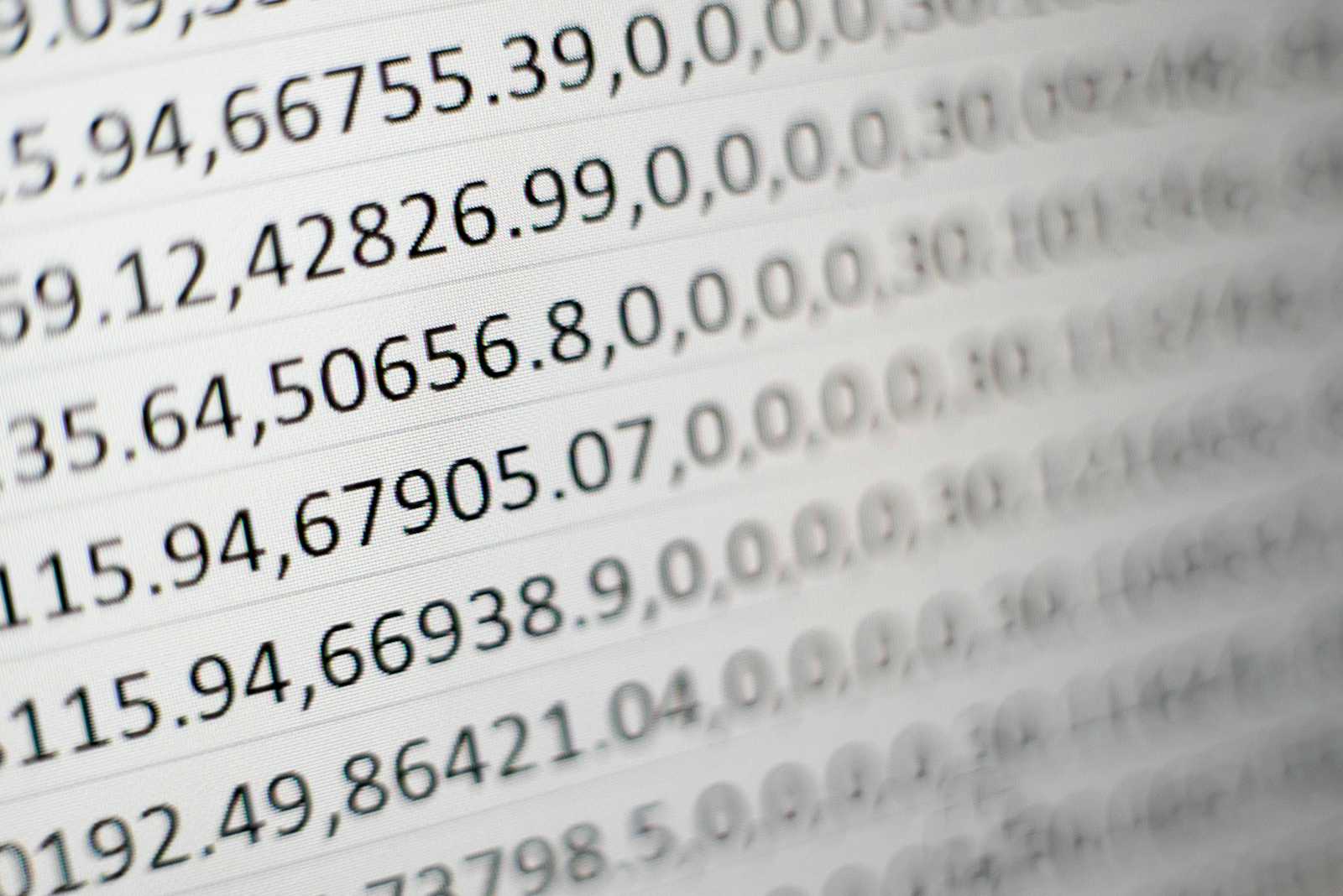
Microsoft has partnered with Wolfram to intelligently add meaning to your data. Identify and auto-fill thousands of data points from hundreds of data types directly in Microsoft Excel. Expertly curated data provides instant interactivity and immediate answers.
View expertly curated data from within Excel
Clicking on a Wolfram|Alpha data type displays a card with associated facts, providing all the information you need without leaving Excel.
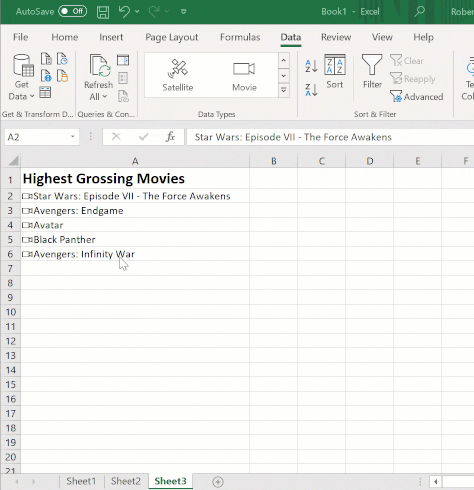
Auto-fill thousands of types of data, automatically
Copying a formula by dragging the fill handle auto-populates cells with Wolfram|Alpha’s curated data so you can focus on your project, not data entry.
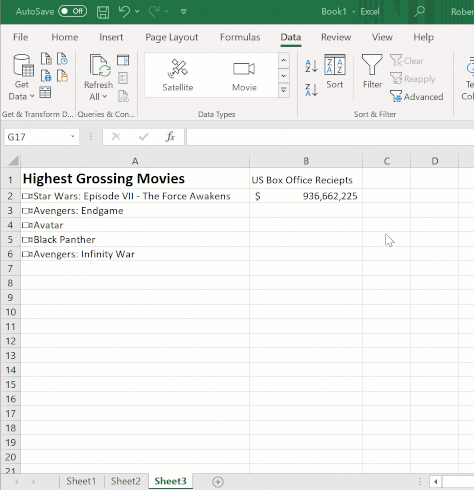
Generate rich content and sophisticated spreadsheets
Automatically fetching data at scale means you can build interactive, highly customizable spreadsheets.
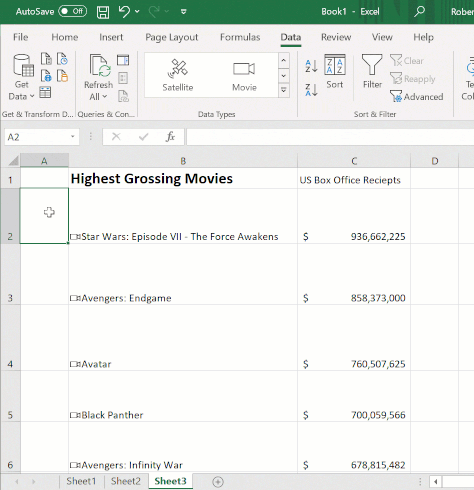
Featured Examples:
Food Data
Counting calories doesn’t have to be complicated. Wolfram|Alpha has data for thousands of foods and can retrieve nutrition information and daily recommended values.
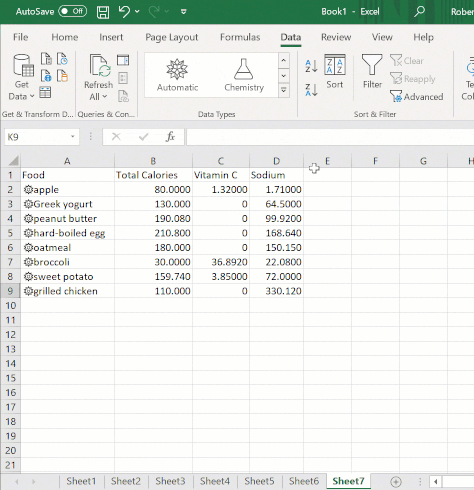
View All Food & Nutrition Data Types »
Space & Astronomy Data
Wolfram|Alpha’s space data is out of this world! Explore planets, moons, satellites and more with integrated space data.
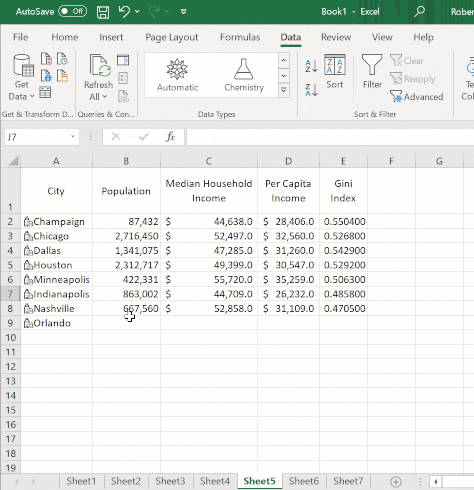
View All Space & Astronomy Data Types
City Data
City research has never been easier — your city research spreadsheet can now auto-fill values such as demographic and geographic information and produce maps.
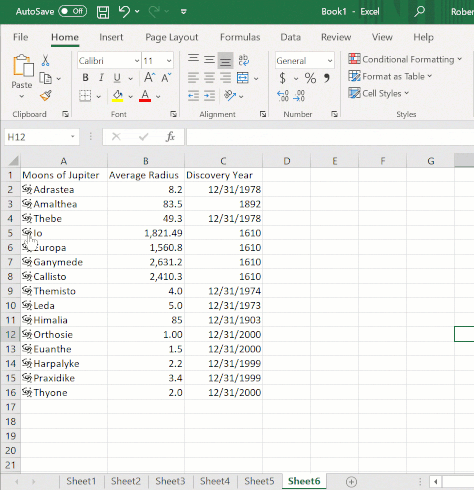
View All Political Geography Data Types »
Art & Media
Famous Artwork
Books (Notable Texts)
Digimon
Pokémon
Fictional Characters
Movies
Music Acts
Music Albums
Musical Instruments
Musical Works
Institutions & Organizations
US Libraries
US Private Schools
US Public Schools
Universities
Political Geography
Administrative Divisions
Cities
Countries
US District Courts
US Neighborhoods
US School Districts
US Congressional Districts
Zip Codes
Points of Interest
Amusement Parks
Amusement Park Rides
Airports
Bridges
Buildings
Canals
Castles
Cemeteries
Dams
Historical Sites
US Mines
Museums
Nuclear Reactors
Nuclear Test Sites
Oil Fields
Parks
Reserve Lands
Shipwrecks
Tunnels
Food & Nutrition
Food
Branded Food
Food Comparisons & Combinations
Food Preparation
Animals
Cat Breeds
Cattle Breeds
Dog Breeds
Goat Breeds
Pig Breeds
Pigeon Breeds
Poultry Breeds
Sheep Breeds
Life Sciences
Anatomical Functions
Anatomical Temporal Concepts
Animal Anatomical Structures
Cognitive Tasks
Dinosaurs
Neurons
Plants
Species
Health & Medicine
Anatomical Structures
Diseases
ICD-9 Codes
ICD-10 Codes
Medical Tests
Physical Activities
Pilates Exercises
Yoga Poses
Yoga Positions
Yoga Props
Yoga Sequences
Space & Astronomy
Observatories & Telescopes
Astronomical Radio Sources
Comets
Constellations
Space Probes
Exoplanets
Galaxies
Crewed Space Missions
Meteor Showers
Minor Planets
Neblae
Planets
Planetary Moons
Pulsars
Rockets
Satellites
Solar System Features
Stars
Star Clusters
Supernovae
Earth Sciences
Atmospheric Layers
Impact Craters on Earth
Minerals and Materials
Physical Geography
Beaches
Caves
Deserts
Forests
Glaciers
Islands
Lakes
Mountains
Oceans
Reefs
Rivers
Undersea Features
Volcanoes
Waterfalls
Chemistry
Chemicals
Elements
Physics
Isotopes
Particle Accelerators
Weather & Meterology
Clouds
Tropical Storms
Technological World
- Nuclear Explosions
How to Use Wolfram|Alpha Data in Excel
1 — Highlight data and click the Automatic button
Select cells (or columns) and then click the Automatic button accessible via the Data tab in the ribbon. Wolfram|Alpha’s natural language understanding capabilities will recognize your data type and prepare associated content.
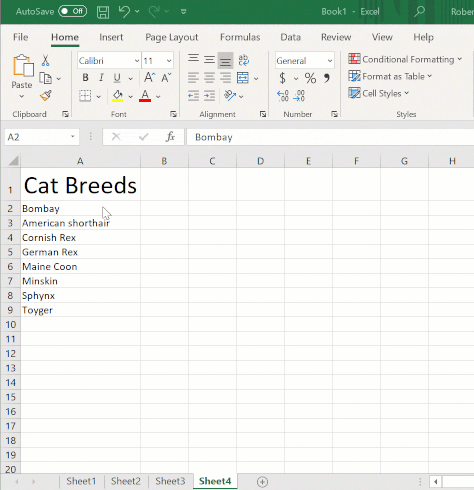
2 — Browse associated data
Scroll through the menu of available fields and select one to have Wolfram|Alpha automatically insert the associated data into your spreadsheet. Wolfram|Alpha has thousands of expertly curated data types encompassing the sciences, art, culture and more.
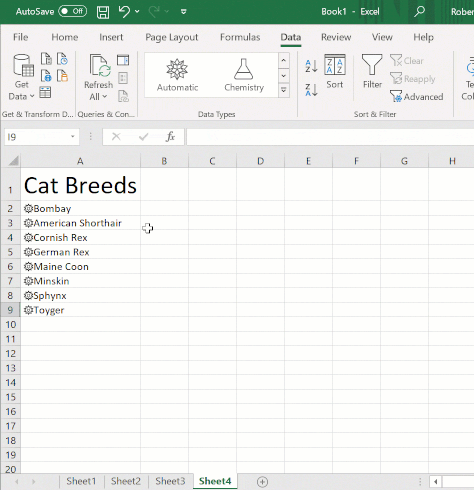
3 — Automatically get data
Once a cell is Wolfram|Alpha enabled, you can use Excel formulas to retrieve Wolfram|Alpha-generated content.
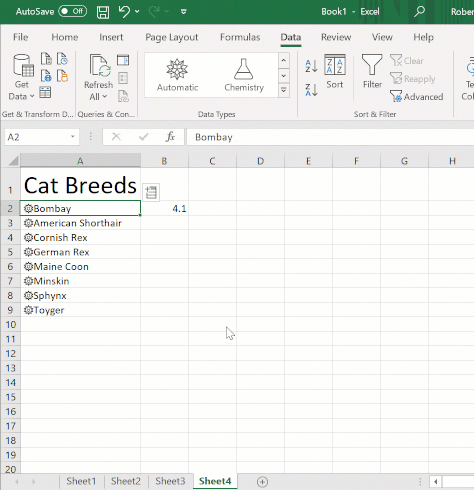
4 — Browse more information
Clicking on a Wolfram|Alpha-enhanced cell reveals a card with information relevant to that cell, so you don’t need to go outside of Excel to accomplish your project.

References
Subscribe to my newsletter
Read articles from Ian Santillan directly inside your inbox. Subscribe to the newsletter, and don't miss out.
Written by

Ian Santillan
Ian Santillan
Data Architect ACE - Analytics | Leading Data Consultant for North America 2022 | Global Power Platform Bootcamp 2023 Speaker | Toronto CDAO Inner Circle 2023