Day 36 Managing Persistent Volumes in Kubernetes 🚀
 Dhruv Moradiya
Dhruv Moradiya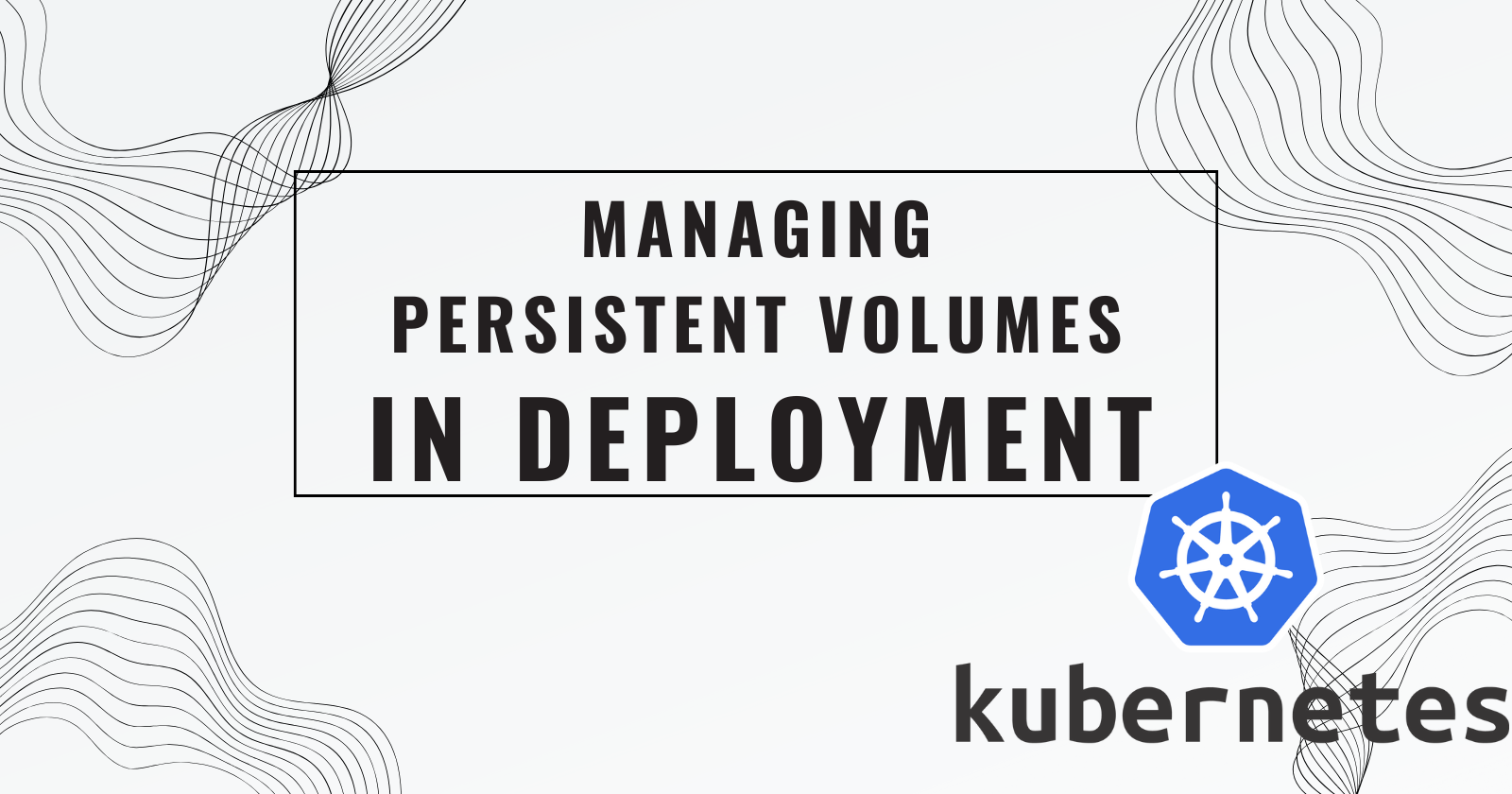
Introduction
Yesterday, you mastered ConfigMaps and Secrets in Kubernetes. Today, we’re diving deeper into Kubernetes storage with Persistent Volumes (PV) and Persistent Volume Claims (PVC)—essential components for managing data in Kubernetes deployments.
Persistent Volumes allow you to store data independently of the lifecycle of a pod, ensuring data remains available even if the pod is deleted or re-created. Let’s walk through how to set up and use Persistent Volumes with hands-on examples.
What are Persistent Volumes in Kubernetes?
Persistent Volume (PV): A storage resource provisioned by an admin within the Kubernetes cluster. Think of it as a piece of disk storage available for any pod that requests it.
Persistent Volume Claim (PVC): A user request for storage, connecting pods with the PV. The PVC specifies the amount of storage and access mode, binding it to a specific node.
📖 For more in-depth information, check the official Kubernetes Persistent Volumes documentation.
Task 1: Adding a Persistent Volume to Your Todo App Deployment
- here the link of repo: https://github.com/LondheShubham153/node-todo-cicd.git
In this task, we’ll add a Persistent Volume to the Todo app to store data persistently.
Step-by-Step Instructions
Create a Persistent Volume (
pv.yml):The Persistent Volume is set up using a file on the node itself. Here’s a template to create
pv.yml:apiVersion: v1 kind: PersistentVolume metadata: name: pv-todo-app spec: capacity: storage: 1Gi accessModes: - ReadWriteOnce persistentVolumeReclaimPolicy: Retain hostPath: path: "/tmp/data"Explanation:
capacity.storage: Allocates 1Gi of storage for the volume.
accessModes: The volume can be read from and written to by a single node (ReadWriteOnce).
hostPath: Specifies the path where data will be stored on the node.
Create a Persistent Volume Claim (
pvc.yml):A PVC allows the app to claim the storage from the PV. Use this template for
pvc.yml:apiVersion: v1 kind: PersistentVolumeClaim metadata: name: pvc-todo-app spec: accessModes: - ReadWriteOnce resources: requests: storage: 500MiExplanation:
accessModes: Same as PV, allowing single-node access.
requests.storage: Specifies that the Todo app will use up to 500Mi of storage from the PV.
Update
deployment.ymlto Include the Persistent Volume Claim:Add the PVC to the deployment file so the Todo app can access the Persistent Volume.
apiVersion: apps/v1 kind: Deployment metadata: name: todo-app-deployment spec: replicas: 1 selector: matchLabels: app: todo-app template: metadata: labels: app: todo-app spec: containers: - name: todo-app image: rishikeshops/todo-app ports: - containerPort: 8000 volumeMounts: - name: todo-app-data mountPath: /app volumes: - name: todo-app-data persistentVolumeClaim: claimName: pvc-todo-appExplanation:
volumeMounts: Mounts the volume under
/appin the container.volumes.persistentVolumeClaim: Connects the volume to the PVC.
Apply Your Files in Kubernetes:
Apply each YAML file to create the PV, PVC, and updated deployment:
kubectl apply -f pv.yml kubectl apply -f pvc.yml kubectl apply -f deployment.yml
Verify the Persistent Volume in the Deployment:
Check if the Persistent Volume is successfully added:
kubectl get pods kubectl get pv
Task 2: Accessing Data in the Persistent Volume
Once the Persistent Volume is connected, you can access and manage the data within the app.
Connect to a Pod in the Deployment:
Use the following command to enter the pod’s bash shell:
kubectl exec -it <pod-name> -- /bin/bash
Verify Data Accessibility:
- Navigate to the mounted directory (
/appin this case) and confirm you can access the data stored in the Persistent Volume.
- Navigate to the mounted directory (
Important Reminders
Applying Files Separately: In Kubernetes, each file (PV, PVC, Deployment) must be applied individually.
Commands Recap:
To apply files:
kubectl apply -f <file-name>.ymlTo check pods:
kubectl get podsTo check PVs:
kubectl get pvTo connect to a pod:
kubectl exec -it <pod-name> -- /bin/bash
Conclusion
Persistent Volumes in Kubernetes provide a stable way to handle data storage in your applications. With this setup, your Todo app’s data will persist even if the pod restarts.
Keep up the great work on the #90DaysOfDevOps journey! 💪
Subscribe to my newsletter
Read articles from Dhruv Moradiya directly inside your inbox. Subscribe to the newsletter, and don't miss out.
Written by
