Introduction to Docker & Docker Architecture
 Saifulla Syed
Saifulla Syed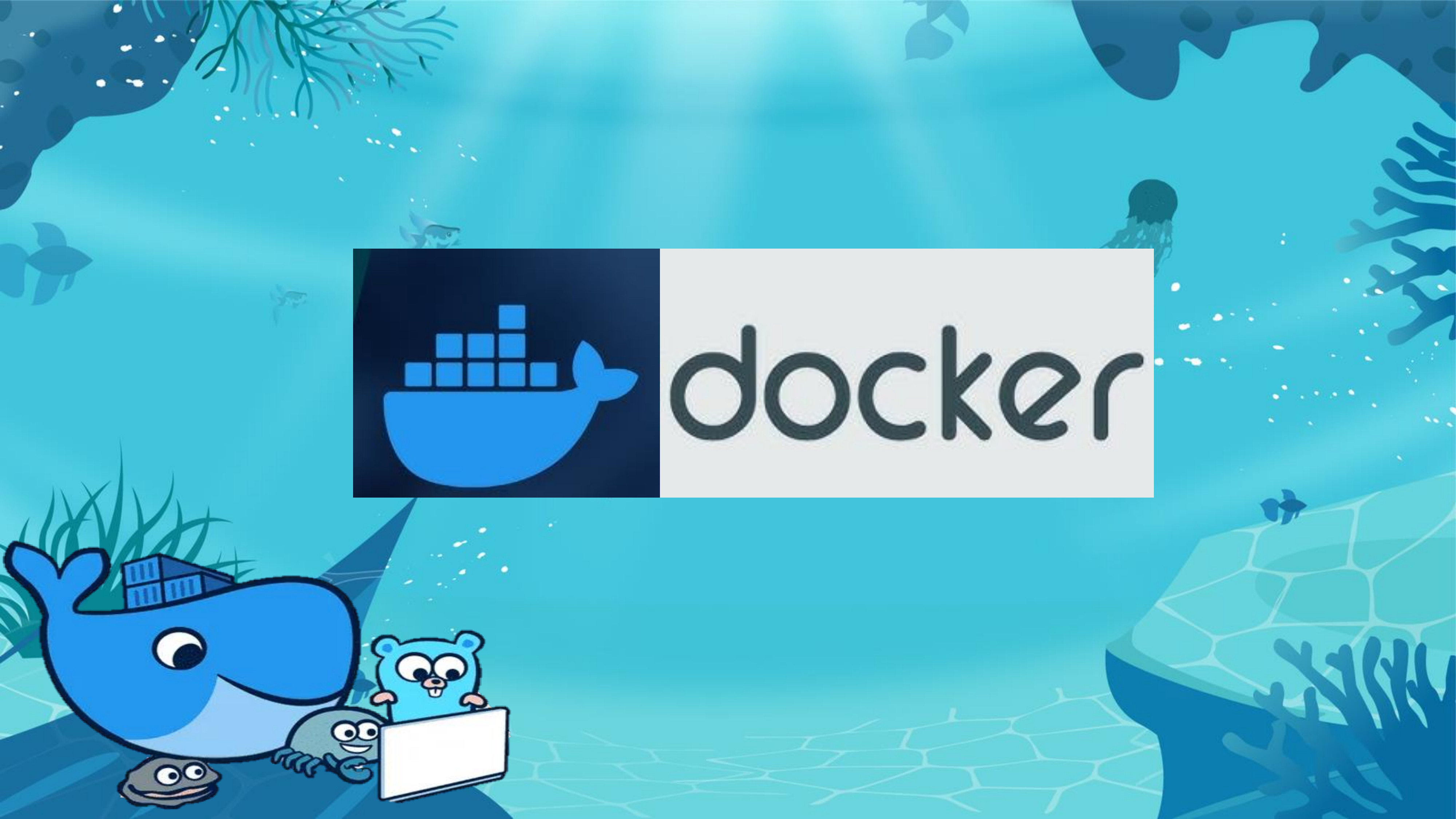
Introduction to Docker
What is Docker?
Docker: Easy Guide for Beginners
Docker is a tool made to help developers and system admins to create, share, and run apps in containers. Containers are like small, lightweight packages that have everything an app needs—like libraries, configurations, and system files. This way, the app will run in the same way on any system, whether it's your laptop, a server, or a cloud.
Key Benefits of Docker
Portable: Docker containers can run on any machine that has Docker installed, whether it’s a laptop, a big server, or even a cloud platform.
Lightweight: Unlike virtual machines, Docker containers share the host operating system. This helps them use less resources and start quickly.
Fast & Scalable: Docker makes it easy to run many instances of the same container, so you can add more resources whenever needed.
Docker Workflow
The Docker workflow is the process to develop, build, and deploy apps using Docker. Let’s go through it step by step:
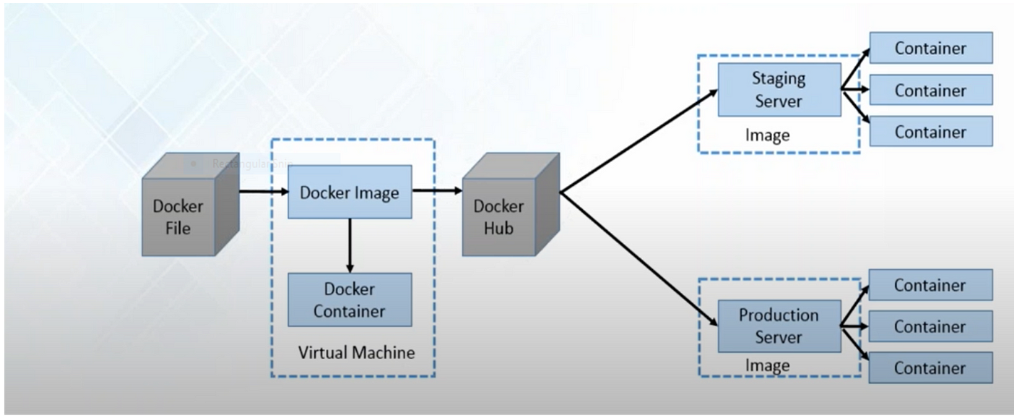
1. Dockerfile
First, you start by creating a Dockerfile. This file has all the instructions to set up your app environment. It specifies the base image, installs dependencies, copies files, and configures settings.
Think of the Dockerfile as a blueprint to build your Docker image.
2. Image
After creating the Dockerfile, you use it to build an image with the docker build command.
The image is like a package that contains the app code, libraries, and everything needed to run the app. It acts as a template that you can use to deploy your app anywhere.
3. Docker Container
Next, you create a Docker container by running the image on a machine. A container is just a running instance of the image.
Containers are isolated from each other and from the host system, so each container runs its own environment.
4. Virtual Machine (VM)
In the staging or production environment, you might use virtual machines (VMs) to run your containers. VMs provide an extra layer of isolation and better resource management.
You can have multiple containers running inside one VM, which makes it very flexible and scalable.
5. Docker Hub
Once you have your image, you can push it to Docker Hub (or any other registry) with the docker push command. Docker Hub is like a cloud-based storage for Docker images.
By pushing your image to Docker Hub, you make it available to be used anywhere, on any machine with Docker installed.
6. Staging Area
In the staging area, you pull the image from Docker Hub and run it as a container. The staging environment is like the production environment but used for testing. This helps developers to test and make sure everything works before the app goes live.
7. Production Area
After testing, you deploy the image to the production area. Here, you pull the image from Docker Hub and run it in containers across multiple servers. This makes sure the app is scalable, reliable, and available to end users.
Docker Use Cases
Docker is very versatile and can be used in many situations:
Microservices: Running different parts of an app in separate containers makes it easy to scale and manage complex systems.
DevOps: Docker helps automate processes like building, testing, and deploying, making it a great tool for DevOps teams.
Cloud Apps: Since containers are lightweight and easy to manage, they are very popular in cloud environments.
Testing & Debugging: Docker helps create consistent environments for testing, which helps in finding bugs early and reduces differences between dev and production environments.
Docker Architecture
Docker has a simple architecture with a few key components:
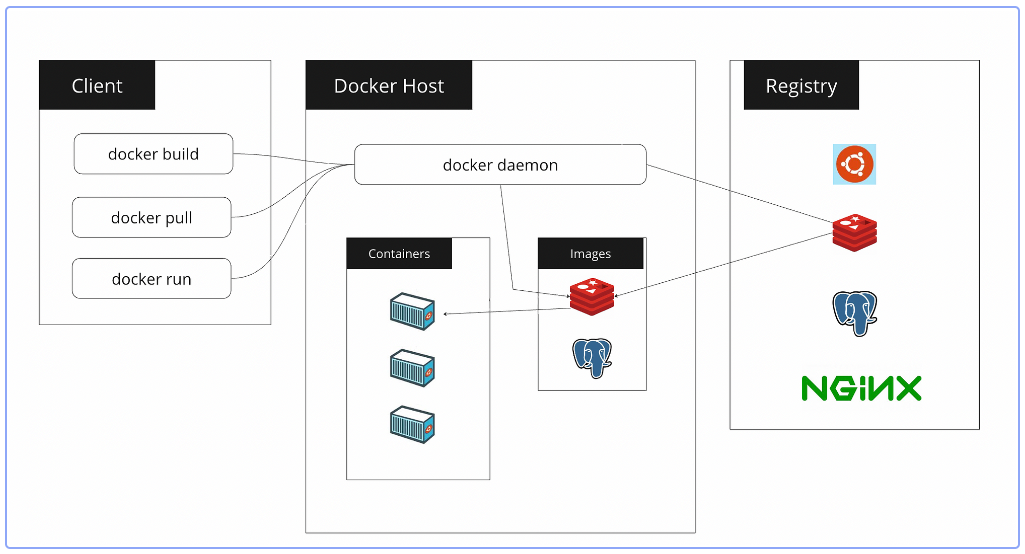
1. Docker Engine
The Docker Engine is the core part of Docker. It’s made up of:
Docker Host: This is the system where Docker runs, whether it’s a laptop, server, or cloud instance. It contains the Docker Engine and the containers.
Docker Client: The Docker Client is the tool you use to interact with Docker. It is usually the command-line tool (
docker). This tool sends commands to the Docker Daemon, which actually runs the containers.
2. Docker Registry
The Docker Registry is where Docker images are stored. Docker Hub is the most popular public registry, where you can find many pre-built images for apps like Ubuntu, NGINX, MySQL, etc.
You can pull images from a registry to use them in containers or push your images to share them.
3. Docker Images
Docker images are like blueprints for containers. They contain everything the app needs to run: code, libraries, and settings.
- Images are read-only, meaning they cannot be changed. When you change something, a new layer is added to the image.
4. Docker Containers
A container is a running instance of an image. It’s an isolated environment where the app runs. Containers are lightweight and can run consistently on any machine.
Docker Images vs Containers
Docker Images: Think of an image like a recipe or blueprint for creating a container. It includes all the steps needed to run the app.
Docker Containers: A container is the live, running instance of the image. It has its own space to save data, but once it stops, the changes are lost unless you set up persistent storage.
In short, Docker makes it very easy to package and share software so it can run in the same way across different systems. It gives you portability, isolation, and scalability, making it easier to manage and deploy apps.
Subscribe to my newsletter
Read articles from Saifulla Syed directly inside your inbox. Subscribe to the newsletter, and don't miss out.
Written by
