A Complete Guide to Automating AWS Key Rotation and GitLab Integration Using Lambda
 Som Shanker Pandey
Som Shanker PandeyTable of contents
- Introduction:
- Step 1: Set Up an IAM User in AWS
- Step 2: Create a GitLab API Token
- Step 3: Store Secrets in AWS Secrets Manager
- Step 4: Set Up AWS Lambda
- Step 5: Write the Lambda Function Code
- Step 6: Add Dependencies (Optional)
- Step 7: Test the Lambda Function
- Previous Access and Secret Access Keys :-
- New Access and Secret Access Keys :-
- Step 8: Automate with AWS CloudWatch Events
- Test and Monitor the Automation
- Summary
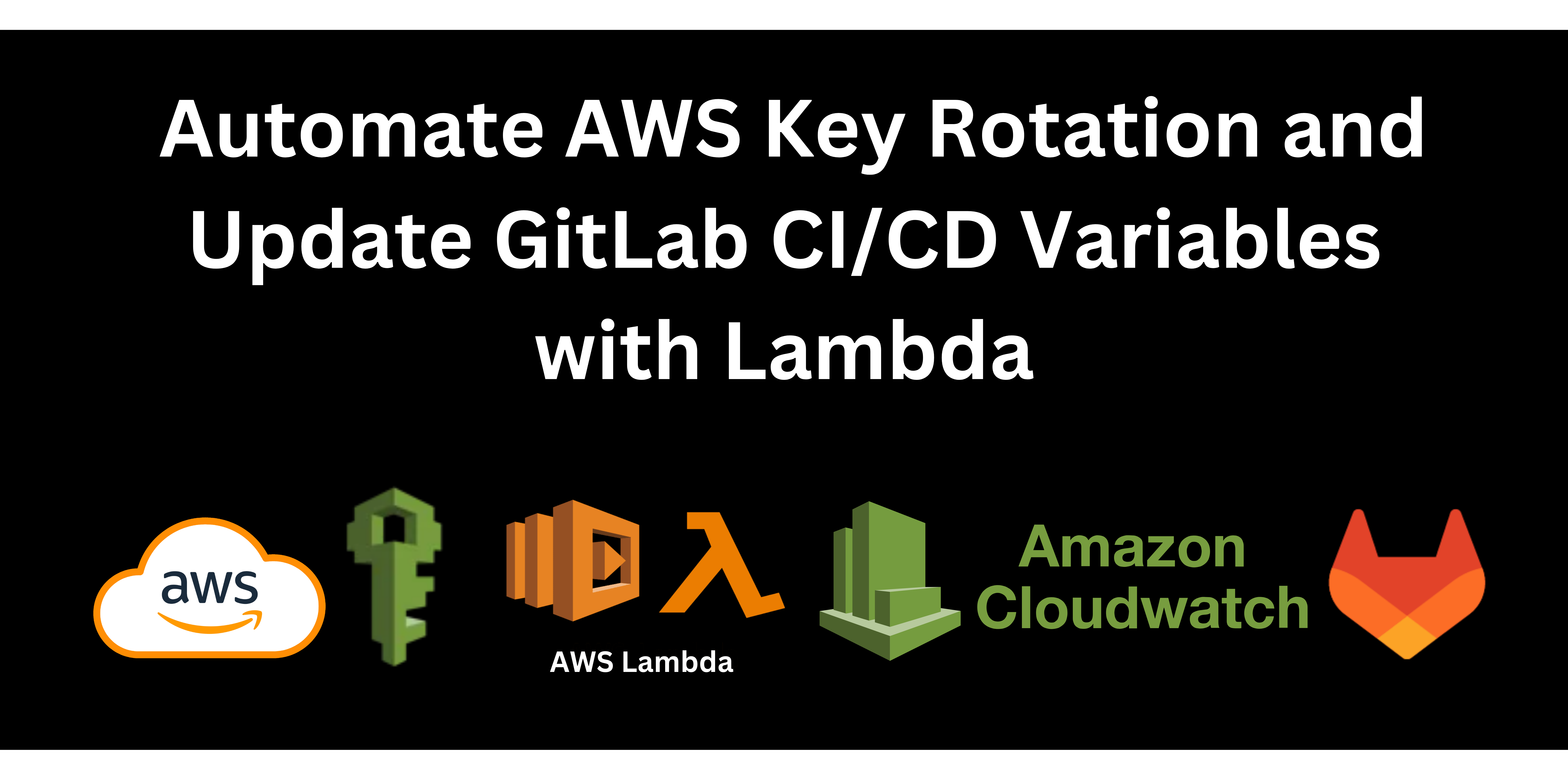
Introduction:
When managing the AWS Credentials for project in Gitlab, keeping them secure is very important. One way to improve security is by regularly rotating (changing) the keys. However, doing it manually can be time consuming. What if I tell you we can automate this, sounds interesting right? This guide will show you how to automate AWS access keys using AWS lambda and update it automatically in Gitlab. This setup will create new keys, update it directly in Gitlab and delete the old keys regularly.
Step 1: Set Up an IAM User in AWS
Log in to the AWS Management Console and navigate to IAM (Identity and Access Management).
Create a new IAM user with programmatic access (or use an existing one).
Attach Policies:
IAM Policy: Grants permissions such as
iam:CreateAccessKey,iam:DeleteAccessKey,iam:ListAccessKeys, andiam:UpdateAccessKeyto make it more easy just useIAMFullAccess.Secrets Manager Policy: Grants permissions like
SecretsManagerReadWritefor accessing the stored secrets.
Create the Access Keys using Third-party service.
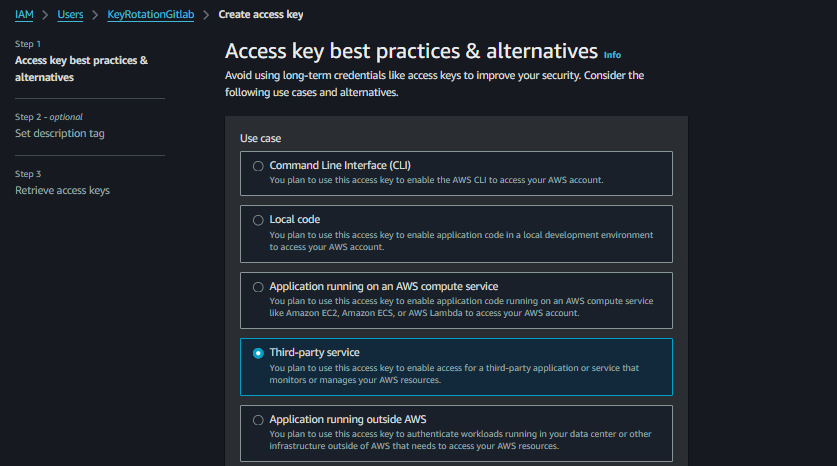
Save the Access Keys (Access Key ID and Secret Access Key) temporarily; these will be replaced through automation later.
Setup the variables in Group or Project Level in Gitlab will update the keys automatically later.
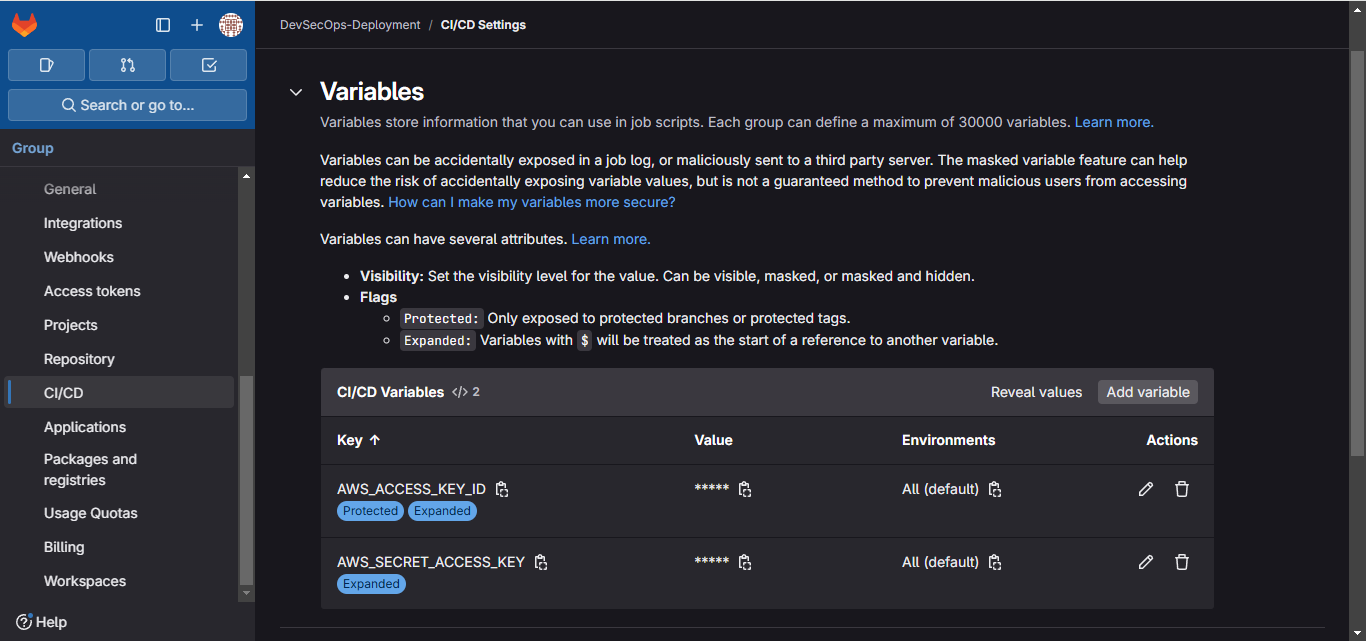
Note:- If you already have an IAM user whose access keys you have defined in your Gitlab variables then attach the policies to that user only.
Step 2: Create a GitLab API Token
Go to GitLab Profile Settings > Access Tokens.
Create a personal access token with the API scope so it can update group-level variables.
Copy the token and save it in AWS Secrets Manager (it will be needed for the Lambda function).
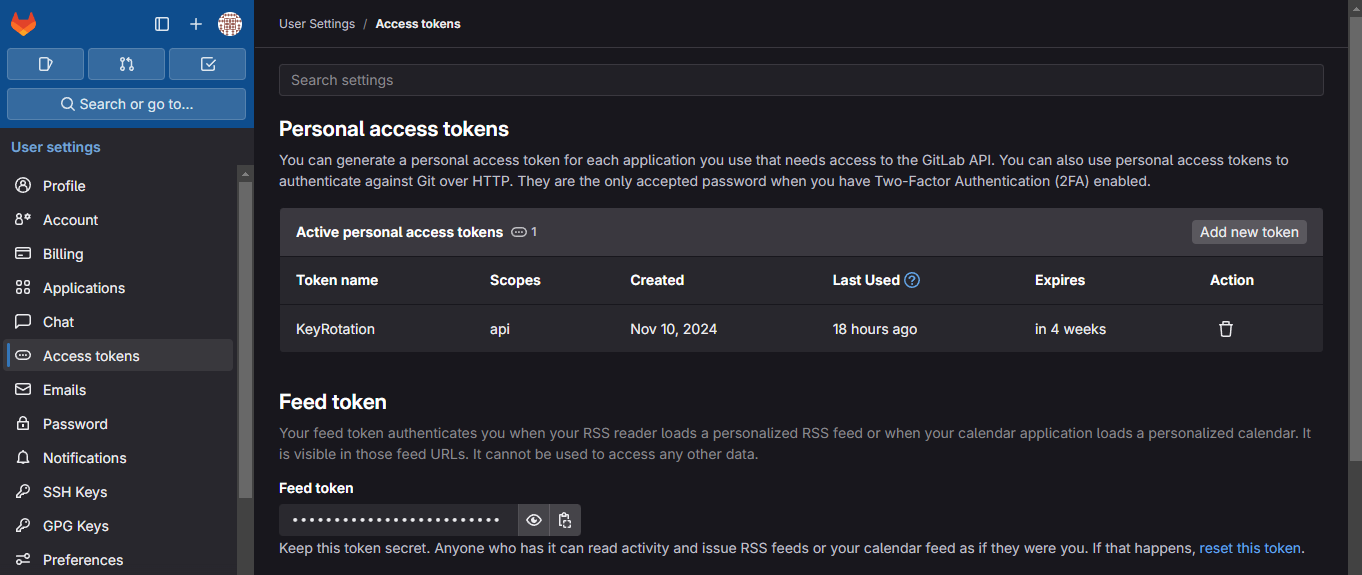
Step 3: Store Secrets in AWS Secrets Manager
Go to AWS Secrets Manager and create a new secret with the following key-value pairs:
GITLAB_TOKEN: Your GitLab API token with permissions to update group-level variables.GITLAB_GROUP_ID: The ID of the GitLab group where AWS keys will be stored.AWS_IAM_USER: The IAM username whose access keys will be rotated.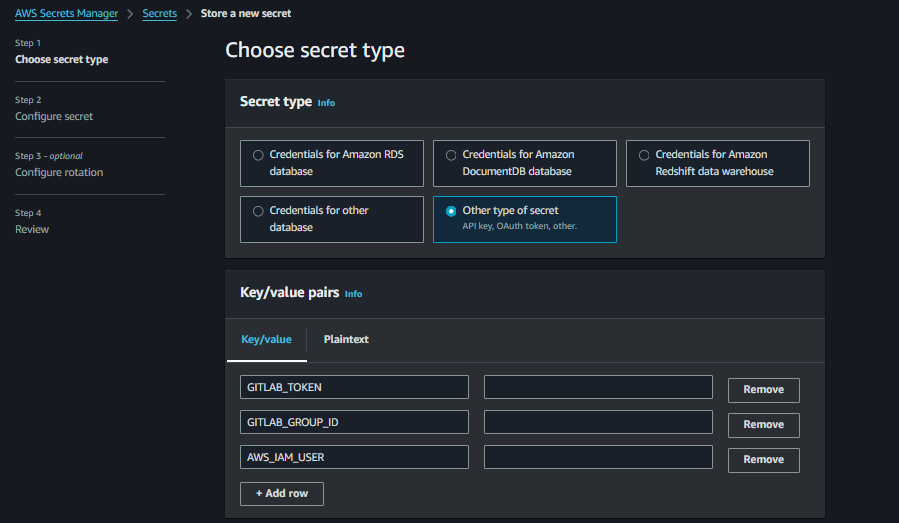
Name the secret (e.g.,
gitlab-key-rotation-secrets) and save it. This name will be used in the Lambda function.
Step 4: Set Up AWS Lambda
Go to AWS Lambda and create a new function:
Runtime: Python 3.9 or later.
Permissions: Attach an execution role to the Lambda function that includes:
IAM permissions to rotate keys.
Secrets Manager permissions to access secrets.
- Name the function (e.g.,
rotate-aws-keys).
Step 5: Write the Lambda Function Code
Replace the Lambda function code with the following script. This code automates AWS key creation, updates GitLab’s group-level environment variables, and deletes old keys.
import boto3
import requests
import json
# Initialize AWS clients
iam = boto3.client('iam')
secrets_client = boto3.client('secretsmanager')
# Function to retrieve secrets from Secrets Manager
def get_secret():
secret_name = "gitlab-key-rotation-secrets" # Replace with your actual secret name
response = secrets_client.get_secret_value(SecretId=secret_name)
secret = json.loads(response['SecretString'])
return secret
# Main function to rotate AWS access keys
def rotate_aws_keys(event, context):
# Retrieve GitLab secrets from Secrets Manager
secrets = get_secret()
GITLAB_TOKEN = secrets['GITLAB_TOKEN']
GITLAB_GROUP_ID = secrets['GITLAB_GROUP_ID']
AWS_IAM_USER = secrets['AWS_IAM_USER']
# Step 1: Create a new access key for the IAM user
new_key = iam.create_access_key(UserName=AWS_IAM_USER)['AccessKey']
new_access_key = new_key['AccessKeyId']
new_secret_key = new_key['SecretAccessKey']
print("New AWS Access Key Created.")
# Step 2: Update GitLab group-level variables with the new access key
gitlab_api_url = f"https://gitlab.com/api/v4/groups/{GITLAB_GROUP_ID}/variables"
# Update AWS_ACCESS_KEY_ID in GitLab group variables
requests.put(
f"{gitlab_api_url}/AWS_ACCESS_KEY_ID",
headers={'PRIVATE-TOKEN': GITLAB_TOKEN},
data={'value': new_access_key}
)
# Update AWS_SECRET_ACCESS_KEY in GitLab group variables
requests.put(
f"{gitlab_api_url}/AWS_SECRET_ACCESS_KEY",
headers={'PRIVATE-TOKEN': GITLAB_TOKEN},
data={'value': new_secret_key}
)
print("Updated GitLab group-level variables with new AWS keys.")
# Step 3: List existing keys and delete the old key
access_keys = iam.list_access_keys(UserName=AWS_IAM_USER)['AccessKeyMetadata']
for key in access_keys:
if key['AccessKeyId'] != new_access_key:
iam.update_access_key(
UserName=AWS_IAM_USER,
AccessKeyId=key['AccessKeyId'],
Status='Inactive'
)
iam.delete_access_key(UserName=AWS_IAM_USER, AccessKeyId=key['AccessKeyId'])
print(f"Old AWS Access Key {key['AccessKeyId']} has been deleted.")
# Entry point for AWS Lambda
def lambda_handler(event, context):
rotate_aws_keys(event, context)
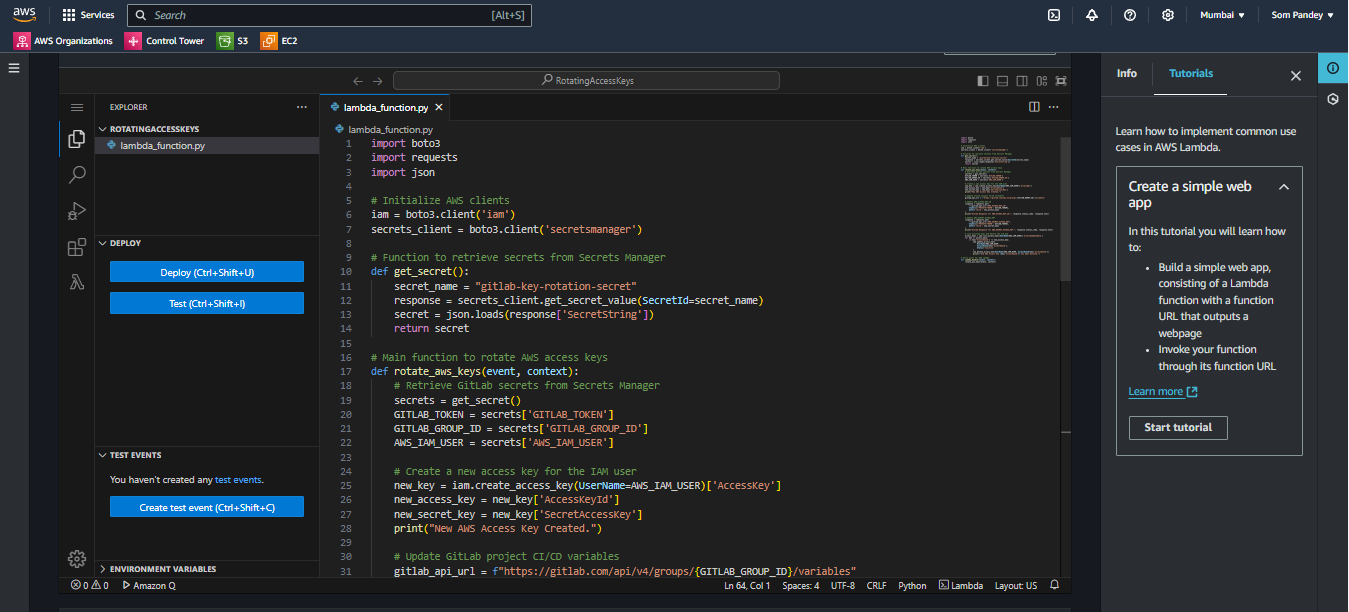
Step 6: Add Dependencies (Optional)
If the requests library is not available in Lambda by default, package it as a Lambda Layer or include it in a deployment package alongside the Lambda function code.
In my case I faced the error regarding the requests module, Lambda was not able to find the requests module. How I solved it?? Created new dir installed the python requests in it and zip it.
mkdir python
pip install requests -t python/
zip -r requests_layer.zip python
Then created a new layer in Lambda and uploaded the zip file and it solved the problem.
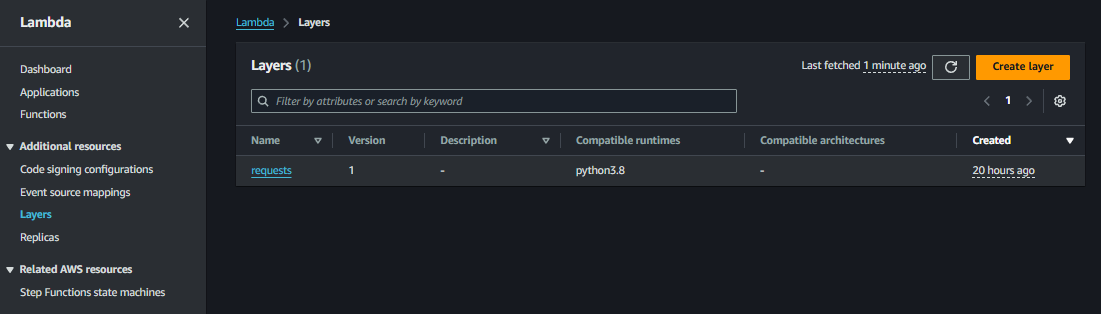
Step 7: Test the Lambda Function
Create a sample test event in AWS Lambda with default settings.
Run the function and check:
CloudWatch Logs for any errors or messages confirming that AWS access keys were rotated.
GitLab group-level CI/CD variables page to ensure
AWS_ACCESS_KEY_IDandAWS_SECRET_ACCESS_KEYwere updated correctly.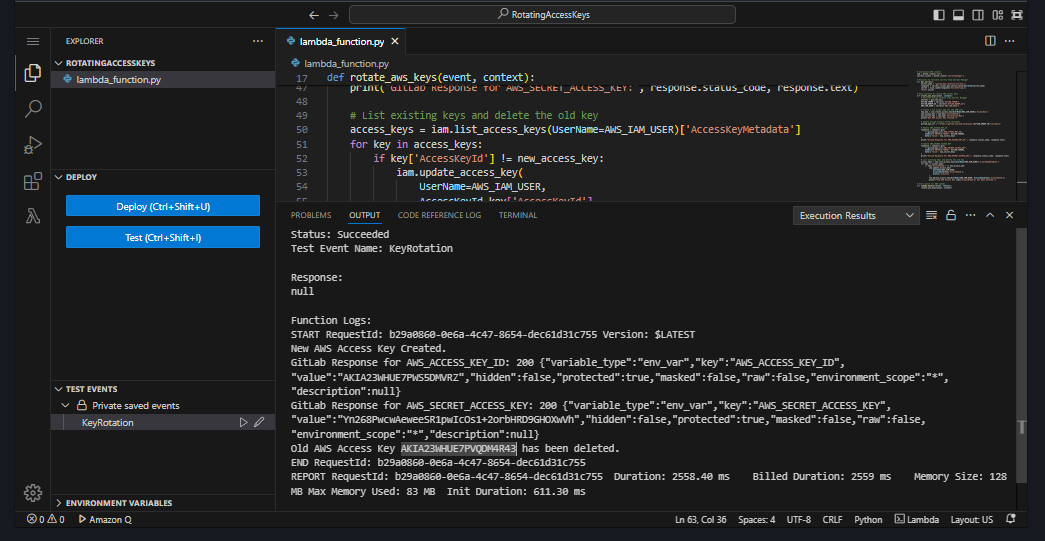
Old AWS Access Key
AKIA23WHUE7PVQDM4R43has been deleted and new keys are created as well as automatically updated in the Gitlab Variables.
Previous Access and Secret Access Keys :-
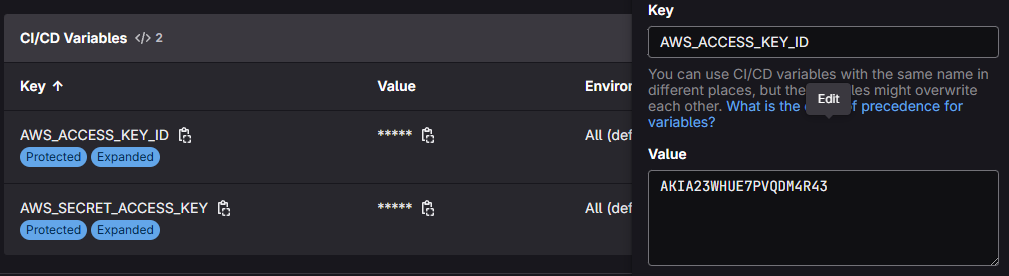
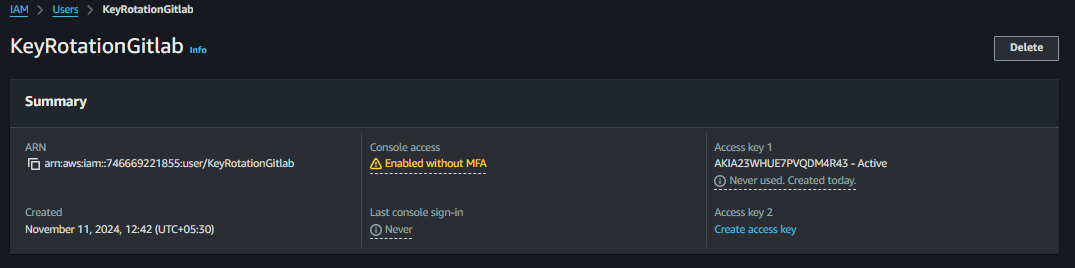
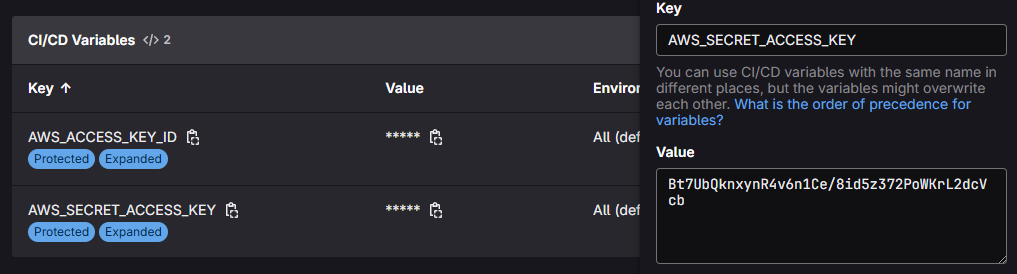
New Access and Secret Access Keys :-
Refresh the IAM and Gitlab variables page and see the magic.
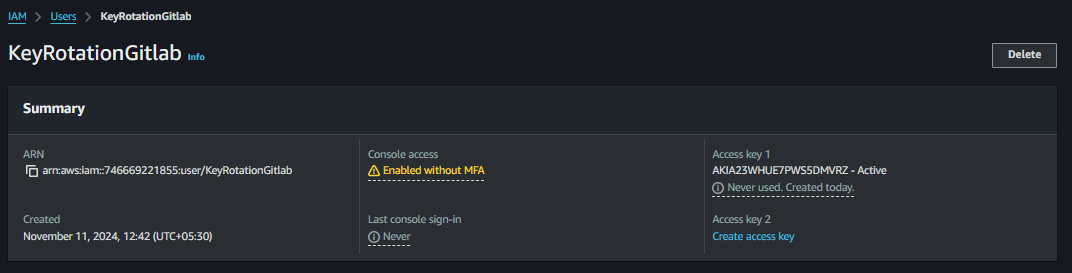
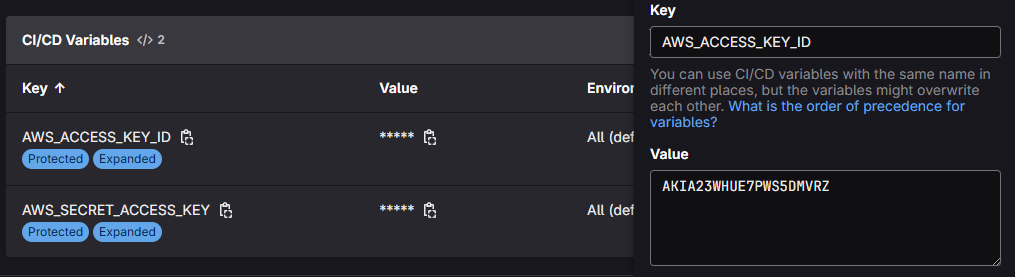
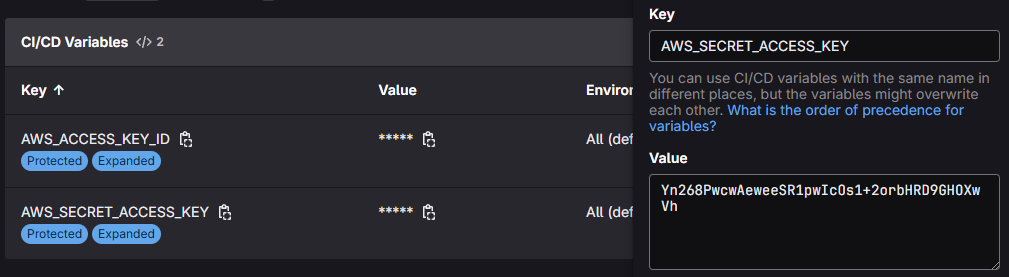
Let’s delete it and update it again
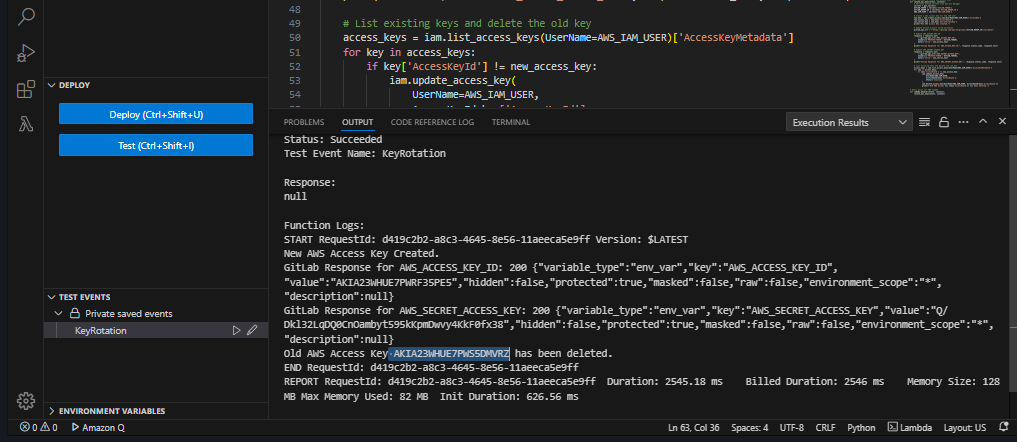
Old AWS Access Key
AKIA23WHUE7PWS5DMVRZhas been deleted. There’s a problem we still haven’t automated it fully yet there’s still manual work of starting the test case. So, let’s automate it also using AWS CloudWatch Events. Let’s gooooooo
Step 8: Automate with AWS CloudWatch Events
Go to CloudWatch Events and create a rule to trigger the Lambda function periodically (e.g., every month).
Choose Cron expression and specify the frequency.
Select Lambda function as the target and choose the Lambda function you created.
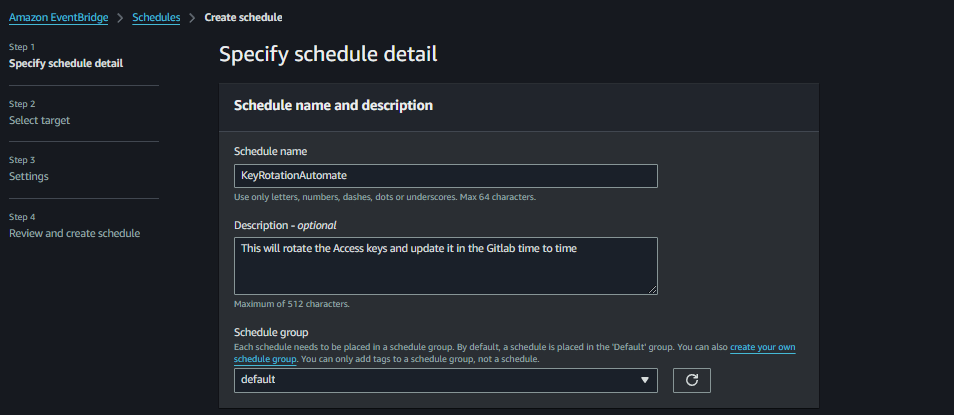
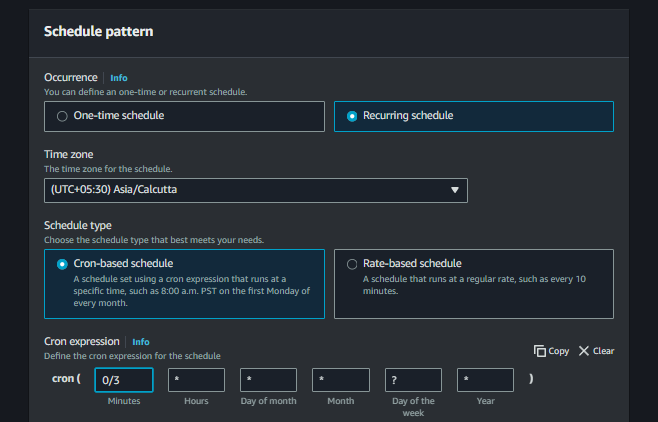
Set the Cron according to your need I set up for every 3 mins just for demo.
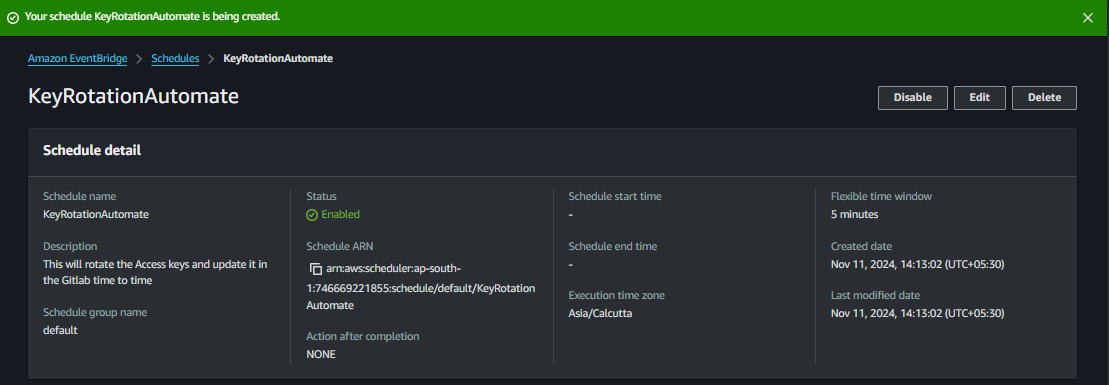
Test and Monitor the Automation
Monitor the Lambda function’s CloudWatch logs to confirm that it runs successfully on the schedule you set.
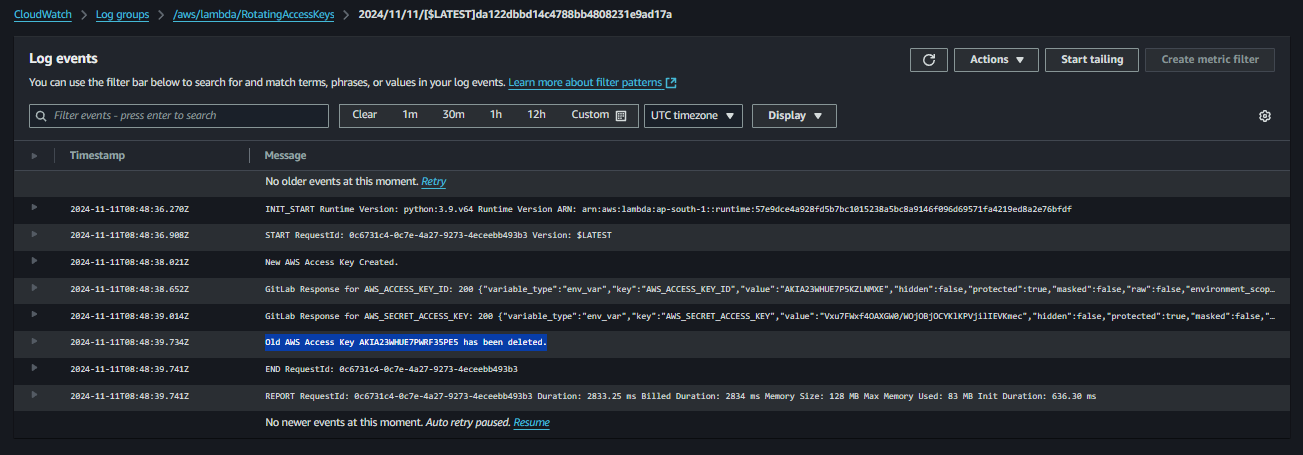
It successfully created new keys and updated it in the GitlabVariables.
Summary
This setup automatically rotates AWS IAM keys and updates the group-level GitLab environment variables regularly, ensuring all projects within the GitLab group have access to up-to-date credentials. Automating this process enhances security by rotating sensitive access keys periodically and reduces the need for manual updates.
Subscribe to my newsletter
Read articles from Som Shanker Pandey directly inside your inbox. Subscribe to the newsletter, and don't miss out.
Written by
Som Shanker Pandey
Som Shanker Pandey
Hello, I’m Som, a DevOps Engineer passionate about streamlining operations through automation, continuous integration, and deployment. I am deeply passionate about exploring new technologies and continuously expanding my knowledge in the ever-evolving world of IT.