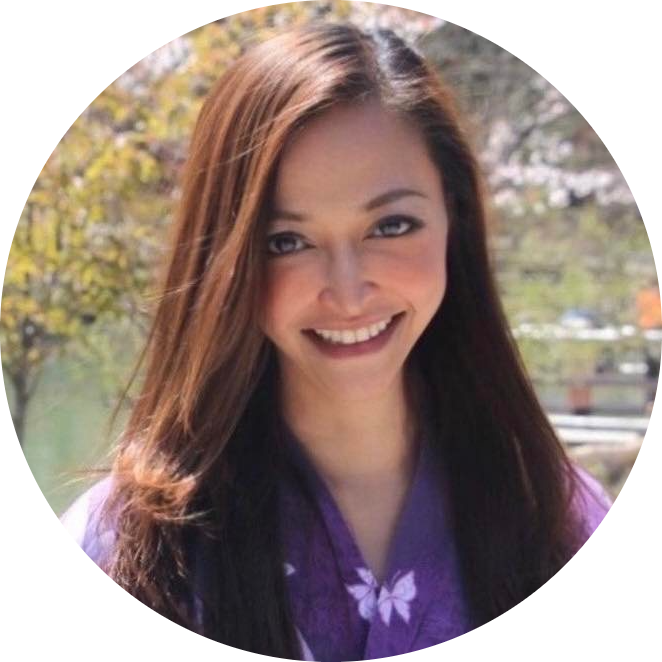Langchain Project 3: Similarity Search Application
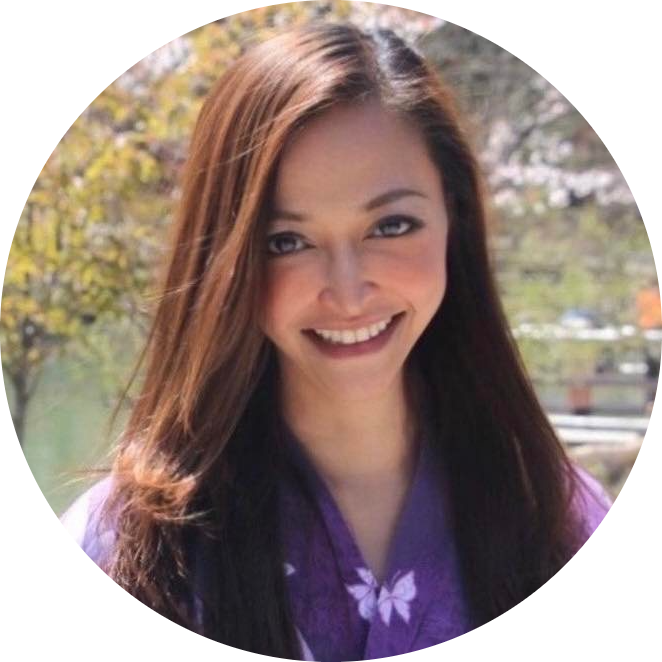 Anix Lynch
Anix LynchTable of contents
- Project Overview
- User Interface Overview
- Code Walkthrough and How Each Part Fits In
- Step 1: Import Required Libraries
- Step 2: Configure Streamlit and Load Environment Variables
- Step 3: Initialize the Embedding and CSV Data Loader
- Step 4: Create FAISS Database
- Step 5: Define User Input Function and Capture Input
- Step 6: Define Similarity Search and Display Results
- Example of Expected User Interaction
- Full Code
In this project, we're building a Similarity Search Application that leverages text embeddings to identify and display items similar to a user-provided word. Specifically, this app provides suggestions for words or objects that are related to an input word by comparing it with a predefined list of items and their embeddings.
The goal is to find the closest matches to a given word based on cosine similarity in the embedding space, which represents the semantic closeness between words.
Project Overview
Purpose:
- This project is designed to help users (such as children or language learners) find semantically related items or concepts. For example, if a child types "cat," the app might return "dog" and "tiger" because these animals are conceptually similar in the embeddings space.
Use Case:
A simple educational tool or assistant where users can type a word and receive suggestions of similar words or concepts.
For example, a child might type "apple" and the app could return "orange," "banana," and "grape," helping them understand the concept of fruits.
Components:
Text Embeddings: We use OpenAI’s embeddings through LangChain to represent each word as a vector, capturing semantic relationships.
Cosine Similarity: To measure similarity between the input word and words in our dataset, we use cosine similarity.
Streamlit: Provides a simple user interface for input and output, enabling users to enter a word and see related suggestions.
FAISS (Facebook AI Similarity Search): This open-source library by Meta/Facebook allows efficient searching within the high-dimensional vector space.
Data:
- A sample dataset of items (e.g., animals, fruits, sports) stored in a CSV file, which is converted into embeddings to be compared with the user's input.
Key Technologies:
LangChain: Manages interactions with OpenAI’s embedding model.
OpenAI: Provides the embedding model to convert text into a numerical form that can be compared.
Streamlit: Enables quick and easy web app development for a responsive user interface.
FAISS: Speeds up similarity searches in the embedding space, making the app responsive even with larger datasets.
.
User Interface Overview
Input Field: Accepts a word from the user, such as "cat" or "strawberry."
Generate Button: When clicked, performs the similarity search to find related words or items.
Output Display: Shows a list of items related to the input, helping the user discover items in the same category or conceptually similar items.
Code Walkthrough and How Each Part Fits In
The code is structured to:
Load Dependencies and Models: Set up LangChain, OpenAI, FAISS, and Streamlit.
Convert Data into Embeddings: Preprocess the CSV data file, storing each item as an embedding.
User Interaction: Receive a word from the user, compute its embedding, and search for similar items in the dataset.
Display Results: Use Streamlit to show the top results.
Let me know if you would like to walk through specific code sections to see how each part is implemented!
Step 1: Import Required Libraries
# Allows you to use Streamlit, a framework for building interactive web applications.
import streamlit as st
# Provides a way to interact with the operating system, such as accessing environment variables, working with files.
import os
# Imports OpenAI Embeddings from LangChain
from langchain_openai import OpenAIEmbeddings
# FAISS library for similarity search
from langchain_community.vectorstores import FAISS
# Load environment variables
from dotenv import load_dotenv
Explanation: This section imports all necessary libraries:
Streamlit (
st): Creates the user interface and displays output on a web page.os: Manages environment variables and interacts with the file system.
OpenAIEmbeddings: Generates vector representations (embeddings) for words or phrases, allowing us to search for similar terms.
FAISS: Efficient similarity search library, used here to store and retrieve embeddings for related terms.
dotenv (
load_dotenv): Loads environment variables from a.envfile, especially useful for sensitive keys like API keys.
Step 2: Configure Streamlit and Load Environment Variables
load_dotenv() # Load environment variables from .env file
# Set up Streamlit page
st.set_page_config(page_title="Educate Kids", page_icon=":robot:")
st.header("Hey, Ask me something & I will give out similar things")
Explanation:
load_dotenv(): This command loads environment variables (like API keys) from a.envfile, which is essential for accessing external services.st.set_page_config: Configures the page title and icon in Streamlit.st.header: Sets a title at the top of the page for user guidance.
Expected Output: This configures the page. When you load the app, you’ll see a title like:
Educate Kids Hey, Ask me something & I will give out similar things
Step 3: Initialize the Embedding and CSV Data Loader
# Initialize the OpenAIEmbeddings object
embeddings = OpenAIEmbeddings()
# Import and load CSV file data for our tasks
from langchain.document_loaders.csv_loader import CSVLoader
loader = CSVLoader(file_path='/mnt/data/myData.csv', csv_args={
'delimiter': ',',
'quotechar': '"',
'fieldnames': ['Words']
})
# Assigning the data inside the CSV to a variable
data = loader.load()
Explanation:
OpenAIEmbeddings: Creates an
embeddingsobject that can convert words into numerical representations.CSVLoader: Loads a CSV file (here
myData.csv), specifying its structure and delimiter type. The data is then assigned todataas a list of documents.
Expected Output:
- You won’t see anything visually yet on the Streamlit app, but internally,
datanow contains a list of terms frommyData.csv.
- You won’t see anything visually yet on the Streamlit app, but internally,
Step 4: Create FAISS Database
# Initialize FAISS database with embeddings
db = FAISS.from_documents(data, embeddings)
Explanation:
FAISS.from_documentstakesdata(words from CSV) andembeddings, generating vector embeddings for each word and storing them in a searchable FAISS database.db: Now holds our searchable database, allowing us to find similar items by their vector representation.
Expected Output:
- No immediate output is shown, but the app now has a database (
db) that can search for terms similar to a given input.
- No immediate output is shown, but the app now has a database (
Step 5: Define User Input Function and Capture Input
# Function to receive input from the user and store it in a variable
def get_text():
input_text = st.text_input("You: ", key="input")
return input_text
# Capture user input
user_input = get_text()
Explanation:
get_text(): Defines a function to capture user input in the app’s text box.user_input: Stores whatever the user types into the text box, awaiting submission.
Expected Output:
- A text input box appears with the prompt “You: ”, where users can type their question or keyword.
Step 6: Define Similarity Search and Display Results
submit = st.button('Find similar Things')
if submit:
# If the button is clicked, fetch similar text
docs = db.similarity_search(user_input)
st.subheader("Top Matches:")
st.text(docs[0].page_content)
st.text(docs[1].page_content)
Explanation:
submit: A button labeled "Find similar Things". When clicked, it triggers a similarity search.
similarity_search: This searches
db(our FAISS database) for items similar touser_input.Displaying Results:
st.subheader("Top Matches:"): Adds a section header.st.text(docs[0].page_content): Shows the top match for the user’s input.st.text(docs[1].page_content): Shows the second-best match.
Expected Output:
- After typing a word in the input box and pressing Find similar Things, the app displays the two most similar words from
myData.csvin the Top Matches section.
- After typing a word in the input box and pressing Find similar Things, the app displays the two most similar words from
Example of Expected User Interaction
Suppose the CSV file contains the following words:
Words: ["apple", "banana", "pear", "fruit", "dog", "cat", "animal"]
If the user enters "apple", the app might display:
Top Matches:
bananapear
If the user enters "cat", it could display:
Top Matches:
doganimal
Full Code
Here's the consolidated code for your app:
import streamlit as st
import os
from langchain_openai import OpenAIEmbeddings
from langchain_community.vectorstores import FAISS
from dotenv import load_dotenv
load_dotenv()
st.set_page_config(page_title="Educate Kids", page_icon=":robot:")
st.header("Hey, Ask me something & I will give out similar things")
embeddings = OpenAIEmbeddings()
from langchain.document_loaders.csv_loader import CSVLoader
loader = CSVLoader(file_path='/mnt/data/myData.csv', csv_args={
'delimiter': ',',
'quotechar': '"',
'fieldnames': ['Words']
})
data = loader.load()
db = FAISS.from_documents(data, embeddings)
def get_text():
input_text = st.text_input("You: ", key="input")
return input_text
user_input = get_text()
submit = st.button('Find similar Things')
if submit:
docs = db.similarity_search(user_input)
st.subheader("Top Matches:")
st.text(docs[0].page_content)
st.text(docs[1].page_content)
Although tiktoken appears in the requirements.txt file, it’s not explicitly used in the code. This can happen for a few reasons:
Indirect Dependency: Sometimes, libraries like
langchainorOpenAI API clientmay internally rely ontiktokenfor tokenization, especially when interacting with OpenAI’s models. Even though it's not directly used in the code, it ensures compatibility if these libraries calltiktokenunder the hood.Prepared for Future Use: It might have been included in the
requirements.txtfile as a precaution, allowing for tokenization management if necessary in future modifications of the project (e.g., handling token limits, or dynamically adjusting input lengths to avoid exceeding model constraints).Token Management: In a project that involves fine-tuning responses or ensuring inputs don’t exceed certain token limits,
tiktokenmight be added to manage or check token counts directly within the code.
If you want to use tiktoken directly, you can add it to monitor or adjust token counts, especially if you're sending large text inputs. Here’s how you might integrate it:
import tiktoken
# Initialize encoding
encoding = tiktoken.encoding_for_model("gpt-3.5-turbo")
# Example usage
user_input = "Your text input here"
tokens = encoding.encode(user_input)
# Check the number of tokens
print("Token count:", len(tokens))
# Optionally, truncate if token count exceeds limit
MAX_TOKENS = 4096 # Example limit
if len(tokens) > MAX_TOKENS:
tokens = tokens[:MAX_TOKENS]
truncated_text = encoding.decode(tokens)
print("Truncated text:", truncated_text)
Including this in the project would provide direct control over token limits and ensure smoother API interactions.
Subscribe to my newsletter
Read articles from Anix Lynch directly inside your inbox. Subscribe to the newsletter, and don't miss out.
Written by