LiteLLM for Developers: Build a Universal LLM Interface in Minutes
 Smaranjit Ghose
Smaranjit GhoseTable of contents
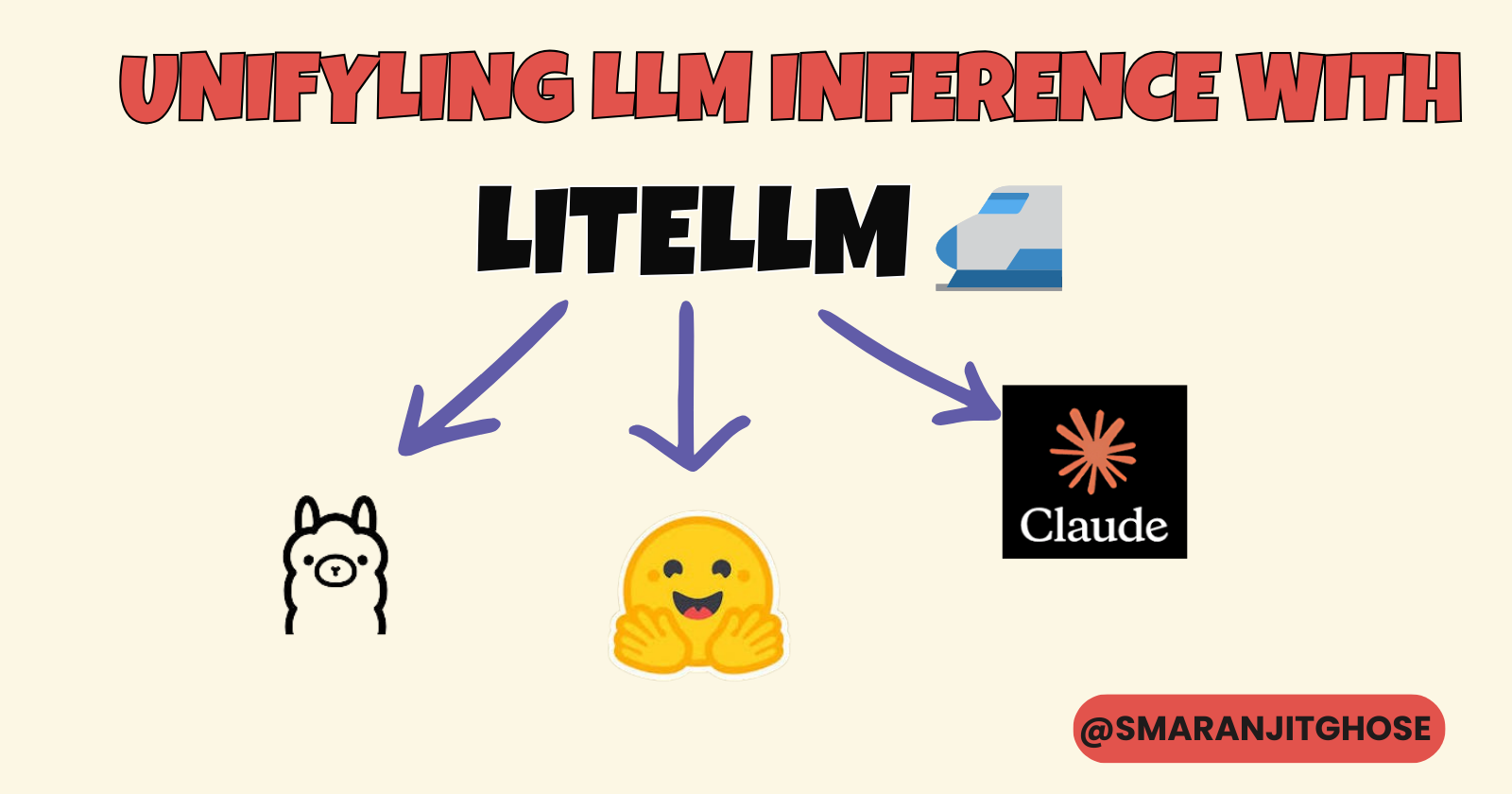
🛣️ Introduction
Since early 2024, the landscape of Language Models has become increasingly complex with multiple providers and APIs. Developers often struggle to integrate different LLMs into their applications efficiently. LiteLLM simplifies this process by providing a unified interface for all your LLM needs.
📙 What is LiteLLM?
LiteLLM is a powerful open-source toolkit that revolutionizes how developers interact with Large Language Models (LLMs). Think of it as a universal translator for LLMs – it allows your application to communicate with any supported language model using a single, consistent interface. 🌐
Why Choose LiteLLM? 🤔
Universal Model Access 🌍
Seamlessly connect to 100+ LLMs from major providers
Use the same code for OpenAI, Anthropic, Ollama, and other providers
Switch between models without rewriting your application logic
Simplified Development 👨💻
Write once, deploy anywhere approach
Consistent completion format across all models
Built-in error handling and retry mechanisms
Automatic model fallbacks for improved reliability
Resource Management 📊
Monitor usage across different projects
Track costs for each model integration
Built-in load balancing capabilities
Optimize resource allocation automatically
Enterprise-Ready Features ⚡
Support for multiple API keys
Customizable retry logic
Detailed logging and monitoring
Production-grade reliability
🧱 Setup Guide
1. Install Ollama
curl https://ollama.ai/install.sh | sh
2. Install CUDA Drivers
sudo apt-get update && sudo apt-get install -y cuda-drivers
This installs the necessary CUDA drivers for GPU acceleration.
3. Configure Environment
echo 'debconf debconf/frontend select Noninteractive' | sudo debconf-set-selections
4. Start Ollama Server
nohup ollama serve &
Note: This command:
Runs Ollama server in the background
Continues running after terminal closure (via
nohup)Remains active until explicitly terminated
5. Install LiteLLM 🛠️
pip install litellm
6. List Available Models
ollama list
Initial output will be empty:
NAME ID SIZE MODIFIED
Browse available models at ollama.com/library.
7. Pull a Model 🤖
For this tutorial, we'll use Llama 3.2:
ollama pull llama3.2:3b-instruct-fp16
Model Specifications:
3B parameter model
Instruction-tuned variant
FP16 precision for optimized memory usage
Suitable for consumer GPUs
8. Configure API Keys 🔑
import os
from google.colab import userdata
# Set API keys as environment variables
os.environ["ANTHROPIC_API_KEY"] = userdata.get("ANTHROPIC_API_KEY")
os.environ["OPENAI_API_KEY"] = userdata.get("OPENAI_API_KEY")
9. Using Local Models (Ollama) 💻
from litellm import completion
response = completion(
model="ollama/llama3.2:3b-instruct-fp16",
messages=[{
"content": "Write an API in ExpressJS to get the latest weather stats for a city",
"role": "user"
}],
api_base="http://localhost:11434"
)
print(response['choices'][0]['message']['content'])
10. Using Cloud Models ☁️
# OpenAI GPT-4
response = completion(
model="gpt-4",
messages=[{
"content": "Write an API in ExpressJS to get the latest weather stats for a city",
"role": "user"
}]
)
# Anthropic Claude
response = completion(
model="claude-3-opus-20240229",
messages=[{
"content": "Write an API in ExpressJS to get the latest weather stats for a city",
"role": "user"
}]
)
📚 References
Subscribe to my newsletter
Read articles from Smaranjit Ghose directly inside your inbox. Subscribe to the newsletter, and don't miss out.
Written by

Smaranjit Ghose
Smaranjit Ghose
Talks about artificial intelligence, building SaaS solutions, product management, personal finance, freelancing, business, system design, programming and tech career tips