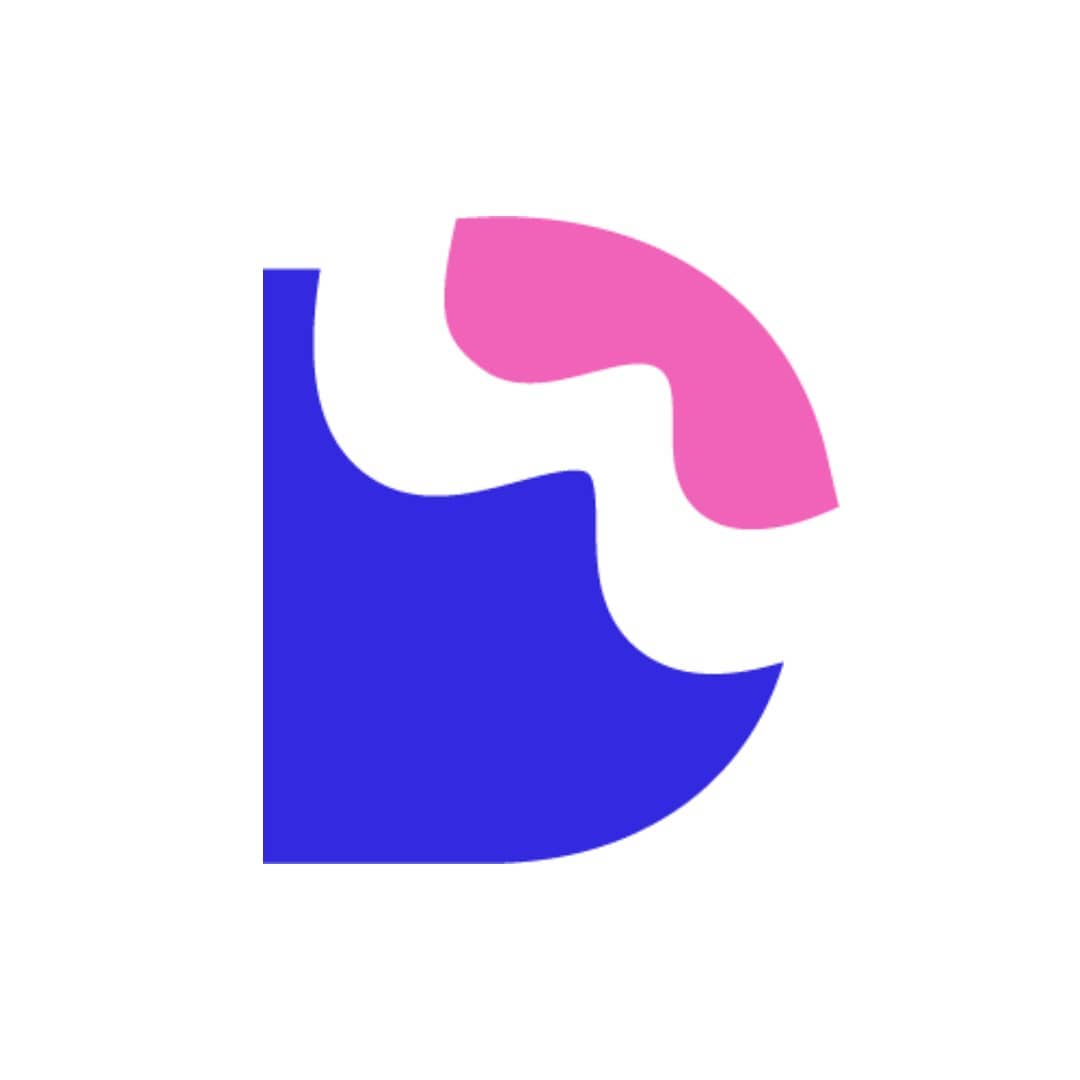How to Install Tailwind CSS in Vue.js
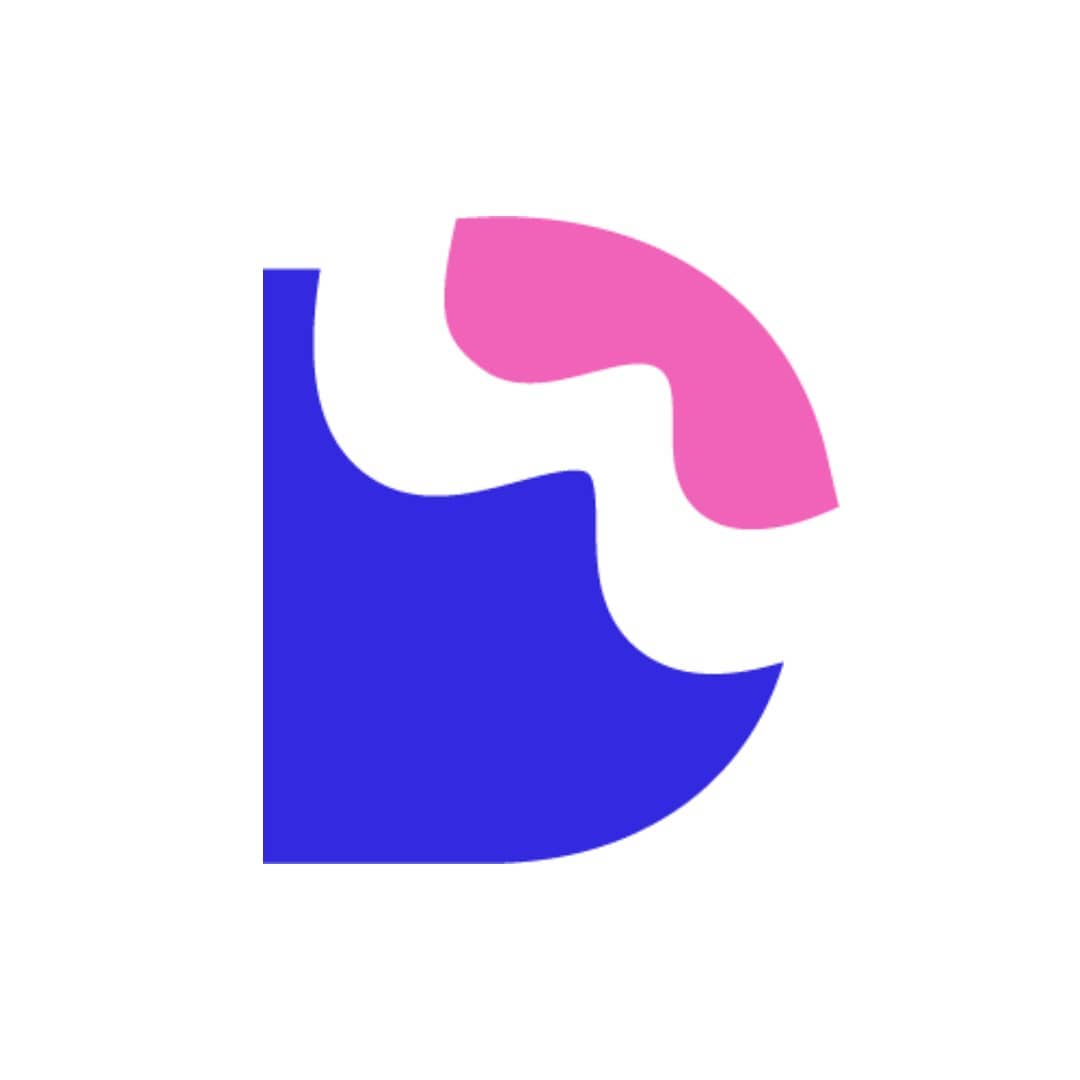 Devwares
Devwares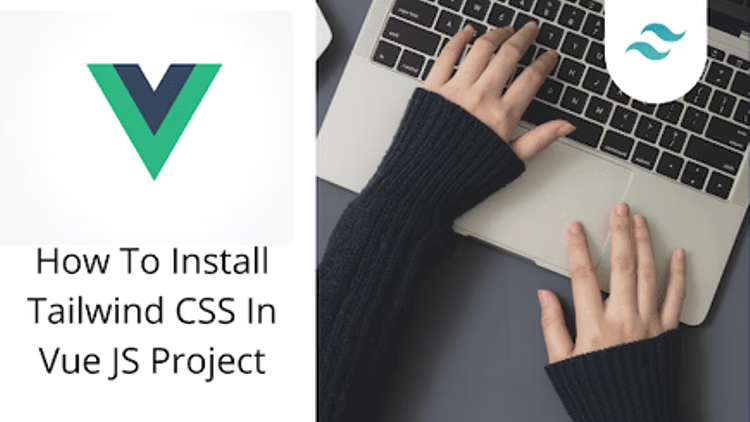
Tailwind Vue
Tailwind CSS is not the first utility-first CSS framework, but it’s safe to say it’s the most popular among developers. Using this framework is not limited to only your HTML files. You can use them together with another programming framework.
In this tailwind tutorial, we are going to look at using Tailwind CSS in Vue. Vuejs is a popular front-end JavaScript framework. Developers can use this framework to create stunning web designs for their projects.
Table of Content
Prerequisite
Creating a vue.js project
Installing Tailwind CSS
Configuring your tailwind file
Add the Tailwind directives to your CSS
Building the project
Conclusion
Prerequisite
For you to follow along, you need to have the following requirement.
Knowledge of Vuejs
Knowledge of npm
Basic CSS knowledge
Basic JavaScript knowledge
At the end of this tailwind CSS tutorial, you will be able to install Tailwind CSS in Vue and create a simple modal. The tailwind vue modal will look like the image below.
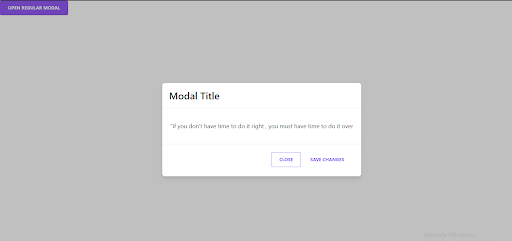
Creating Vue.js project
Creating a Vue.js project is easy. If you have not created your project yet. you can do that by opening your terminal and writing the following command.
npm init vite my-project
these commands will start Installing the VITE. You will be prompted to choose which framework to install. You will select VUE among the options presented.
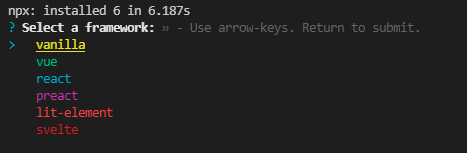
Once you have chosen the framework you want to install, You can select the variant you wish to use, just like the image below.
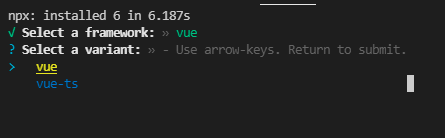
After selecting the variant of your choice, the whole framework will install. You will see the image below on the terminal.
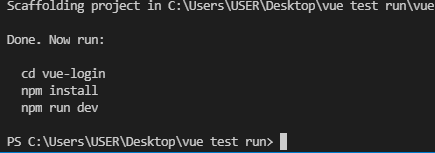
next step is to install the dependencies using npm
npm install.
Installing Tailwind CSS
At this point, we are going to install Tailwind CSS on our Vue project
npm install –D tailwindcss@latest postcss@latest autoprefixer@latest
Configuring your tailwind file
You will now have to configure some files to enable tailwind to work with the Vue project. The first thing is to generate the tailwind.config.js and postcss.config.js files by running the following code in the terminal.
npx tailwindcss init –p.
The command above will create two files. The first file,tailwind.config.js will look like the code below.
module.exports = {
purge: [],
darkMode: false, // or 'media' or 'class'
theme: {
extend: {},
},
variants: {
extend: {},
},
plugins: [],
};
The second file is postcss.config.js. It will already have the ‘tailwindcss’ and ‘autoprefixer’ configured and look like the code below.
module.exports = {
plugins: {
tailwindcss: {},
autoprefixer: {},
},
};
Add the Tailwind directives to your CSS
At this stage, we are going to include Tailwind CSS directives to the CSS file. Inside the src folder, we will create a CSS file and call it index.css. You can call it anything you want. Now, we will write the following code inside.
@tailwind base;
@tailwind components;
@tailwind utilities;
You can now save the file. Tailwind will swap the directives you have created to generate the styles based on the configuration design system.
You can now go ahead to make sure that the CSS is imported into the src/your main.js file.
import { createApp } from "vue";
import App from "./App.vue";
import "./index.css";
Building the project
At this stage, we are going to now build a tailwind Vue modal to demonstrate that the Tailwind CSS is working on our vue.js project. Below are the codes we are going to write on our App.vue file.
<template>
<div>
<button
class="bg-purple-500 text-white active:bg-pink-600 font-bold uppercase
text-sm px-6 py-3 rounded shadow hover:shadow-lg outline-none
focus:outline-none mr-1 mb-1 ease-linear transition-all duration-150"
type="button"
v-on:click="toggleModal()"
>
Open regular modal
</button>
<div
v-if="showModal"
class="overflow-x-hidden overflow-y-auto fixed
inset-0 z-50 outline-none focus:outline-none justify-center items-center flex"
>
<div class="relative w-auto my-6 mx-auto max-w-3xl">
<!--content-->
<div
class="border-0 rounded-lg shadow-lg relative flex flex-col w-full
bg-white outline-none focus:outline-none"
>
<!--header-->
<div
class="flex items-start justify-between p-5 border-b
border-solid border-blueGray-200 rounded-t"
>
<h3 class="text-3xl font-semibold">Modal Title</h3>
<button
class="p-1 ml-auto bg-transparent border-0 text-black opacity-5 float-right
text-3xl leading-none font-semibold outline-none focus:outline-none"
v-on:click="toggleModal()"
>
<span
class="bg-transparent text-black opacity-5
h-6 w-6 text-2xl block outline-none focus:outline-none"
>
×
</span>
</button>
</div>
<!--body-->
<div class="relative p-6 flex-auto">
<p class="my-4 text-blueGray-500 text-lg leading-relaxed">
"if you don't have time to do it right, you must have time to do
it over
</p>
</div>
<!--footer-->
<div
class="flex items-center justify-end p-6 border-t border-solid
border-blueGray-200 rounded-b"
>
<button
class="text-purple-500 bg-transparent border border-solid border-purple-500
hover:bg-purple-500 hover:text-white active:bg-red-600 font-bold uppercase text-sm px-6
py-3 rounded outline-none focus:outline-none mr-1 mb-1 ease-linear
transition-all duration-150"
type="button"
v-on:click="toggleModal()"
>
Close
</button>
<button
class="text-purple-500 background-transparent font-bold uppercase
px-6 py-2 text-sm outline-none focus:outline-none mr-1 mb-1 ease-linear
transition-all duration-150"
type="button"
v-on:click="toggleModal()"
>
Save Changes
</button>
</div>
</div>
</div>
</div>
<div v-if="showModal" class="opacity-25 fixed inset-0 z-40 bg-black"></div>
</div>
</template>
<script>
export default {
name: "regular-modal",
data() {
return {
showModal: false,
};
},
methods: {
toggleModal: function () {
this.showModal = !this.showModal;
},
},
};
</script>
After this, you can now run npm run dev. Then our webpage will look like the image below.
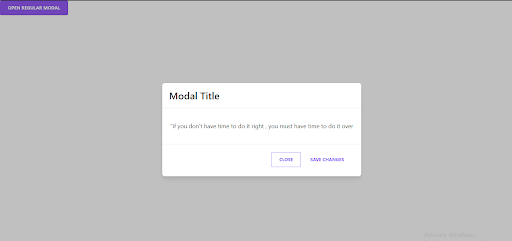
Conclusion
We have successfully installed a tailwind CSS in our vue.js project. We also created a modal with Tailwind CSS to demonstrate that the Tailwind CSS Vue is working well.
Resources
Subscribe to my newsletter
Read articles from Devwares directly inside your inbox. Subscribe to the newsletter, and don't miss out.
Written by