Get Started with Tableau
 Sai Sravanthi
Sai Sravanthi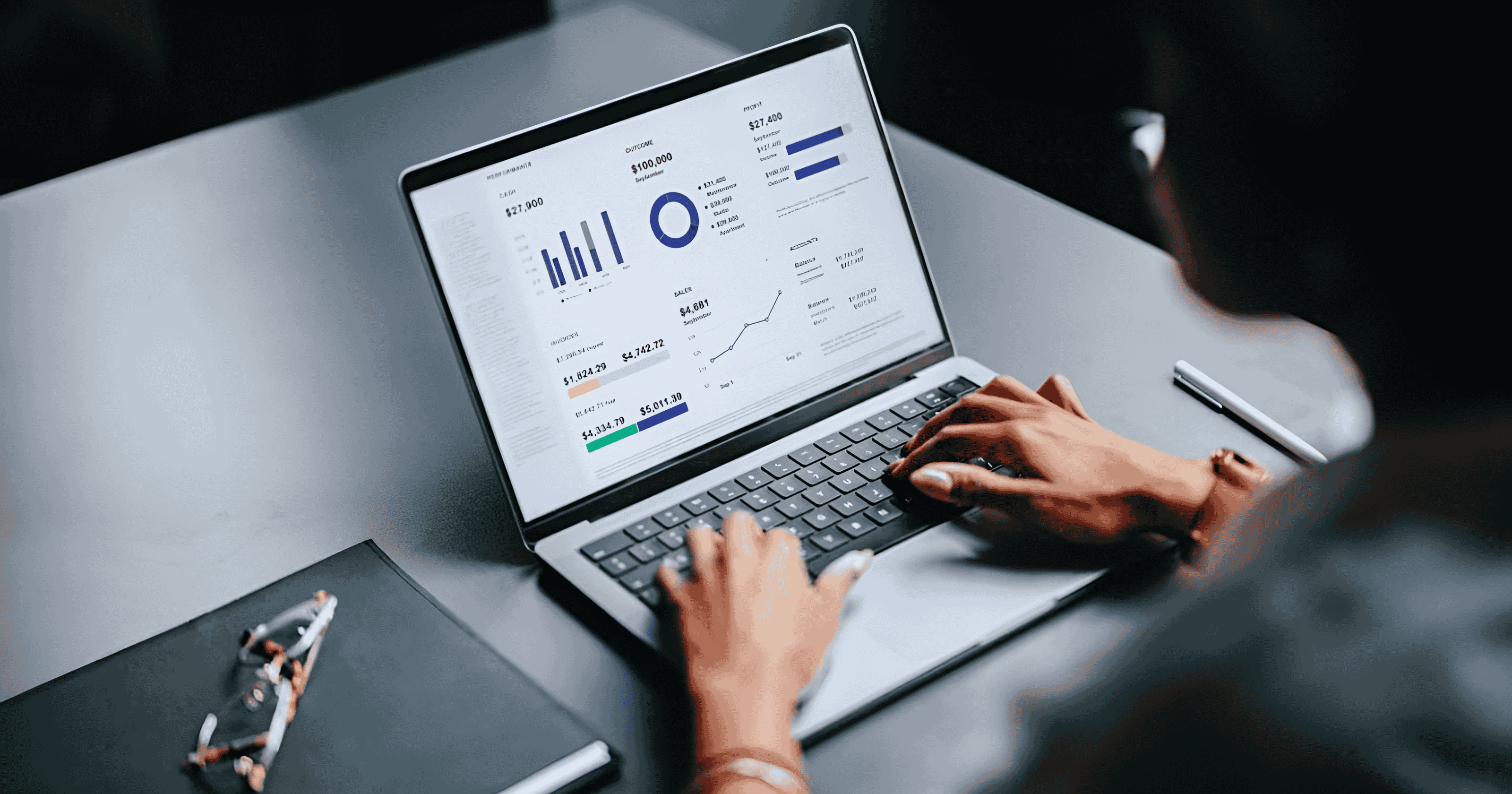
Data is the fuel of modern business. But data alone is not enough; it needs to be presented in a way that makes sense and drives decision-making. That’s where Tableau, a leading data visualization tool, comes into play. Whether you’re a beginner or looking to refine your skills, Tableau offers powerful, user-friendly features for transforming raw data into actionable insights. In this guide, we'll walk you through the essentials to get started with Tableau and explore how it can transform the way you work with data.
What is Tableau?
Tableau is a data visualization platform designed to help people see and understand data. Known for its intuitive, drag-and-drop interface, Tableau allows users to connect to various data sources, explore data interactively, and build stunning visuals. Tableau is used widely by data analysts, business intelligence professionals, and decision-makers across industries to make data insights accessible and understandable.
1. Why Choose Tableau?
Tableau stands out because of its flexibility, ease of use, and powerful features. Here are a few reasons why it’s so popular:
Intuitive Interface: Tableau’s drag-and-drop functionality makes it easy for beginners to create visualizations without needing to code.
Multiple Data Sources: Tableau can connect to spreadsheets, databases, cloud services, and big data environments.
Advanced Analytics: With built-in statistical tools and real-time analytics capabilities, Tableau helps users gain deeper insights.
Community and Resources: Tableau has a vast community and library of resources to help you learn, troubleshoot, and grow as a user.
2. Getting Started: The Basics of Tableau
Step 1: Download and Install Tableau
To start using Tableau, download it from the official Tableau website. You can begin with the free trial version or, if you're a student, apply for a free license. Tableau also offers a free public version (Tableau Public) that allows users to create and share visualizations online.
Step 2: Connect to Data
Tableau allows you to connect to a variety of data sources:
Excel or CSV files
Databases like MySQL, PostgreSQL, and Microsoft SQL Server
Cloud-based sources like Google Sheets, AWS Redshift, and Snowflake
Once connected, Tableau will show a preview of your data, allowing you to understand the structure and identify the columns and rows you’ll work with.
Step 3: Data Preparation
Tableau provides built-in tools for data cleaning, including merging tables, renaming fields, and filtering out irrelevant information. Spend time here to ensure your data is in the best shape possible before you start visualizing.
3. Creating Your First Visualization
Tableau’s drag-and-drop feature makes it simple to create visualizations. Here’s how to start:
Step 1: Choose Your Chart Type
Tableau offers various chart types, including bar charts, line charts, pie charts, and heatmaps. The right chart type depends on your data and the story you want to tell. Here are a few guidelines:
Bar Chart: Great for comparing quantities across categories.
Line Chart: Ideal for showing trends over time.
Pie Chart: Use sparingly to show proportions in small datasets.
Heatmap: Useful for visualizing intensity or density across two dimensions.
Step 2: Drag Fields onto Rows and Columns
In Tableau’s main workspace, drag data fields onto rows and columns to start building your visualization. For example, drag “Sales” to the “Columns” area and “Region” to “Rows” to create a simple bar chart showing sales by region.
Step 3: Add Color and Detail
Enhance your visual by adding color, labels, and filters. Dragging a categorical field onto “Color” will segment your visualization, while dragging fields onto “Label” adds context to each data point.
4. Building Interactive Dashboards
Dashboards in Tableau allow you to combine multiple visualizations into one view. They’re great for creating interactive reports that allow users to explore data on their own.
Add Visualizations to Your Dashboard: Drag your existing charts and tables onto the dashboard canvas.
Use Filters: Add filters to allow users to filter data by dimensions like date range or category.
Link Visuals: You can make visuals interact with each other by setting actions, like highlighting or filtering based on a selected item.
Dashboards give your audience the freedom to interact with data, making it a powerful tool for presentations and decision-making.
5. Sharing and Publishing Your Work
Once your dashboard is ready, Tableau provides options for sharing your insights:
Tableau Public: Publish your work publicly to Tableau’s online gallery.
Tableau Server/Online: Share interactive dashboards within your organization.
Export: Export your visualizations as images or PDFs for offline sharing.
Each method has its use cases, so choose based on your audience and the level of interactivity required.
6. Advanced Tips for Tableau Beginners
Leverage Calculated Fields: Use calculated fields to create new metrics and customize data. For example, create a “Profit Margin” field by dividing “Profit” by “Sales.”
Use Parameters for More Flexibility: Parameters are dynamic values that can adjust calculations or filters, making your dashboard more interactive.
Explore Tableau’s Analytical Tools: Tableau offers built-in analytics like trend lines, forecasting, and clustering. Experiment with these to uncover deeper insights.
7. Learning Resources to Deepen Your Tableau Skills
Tableau Learning Center: Offers free courses and tutorials for beginners.
Tableau Community: Engage with other users, participate in forums, and get feedback on your work.
YouTube Channels and Blogs: Many Tableau experts share tips, tutorials, and real-world examples to help you expand your skills.
Ending
Tableau is an invaluable tool for anyone who wants to transform data into actionable insights. Its flexibility and user-friendly interface make it accessible for beginners while providing advanced features for those ready to deepen their data visualization skills. By getting started with the basics and exploring Tableau’s interactive features, you’ll be on your way to creating powerful visualizations that make data insights accessible, engaging, and impactful.
Subscribe to my newsletter
Read articles from Sai Sravanthi directly inside your inbox. Subscribe to the newsletter, and don't miss out.
Written by

Sai Sravanthi
Sai Sravanthi
A driven thinker on a mission to merge data insights with real-world impact.