Day 40 AWS EC2 Automation ☁ A Step-by-Step Guide to Launch Templates and Auto-Scaling
 Dhruv Moradiya
Dhruv MoradiyaTable of contents
Welcome back to your journey through AWS! Today, we’ll dive into AWS EC2 automation—an efficient way to launch and manage instances, saving both time and effort. Amazon EC2 (Elastic Compute Cloud) provides secure, scalable, and cost-effective computing infrastructure to meet business demands. With just a few automation tricks, you can streamline your EC2 tasks significantly!
Let’s explore how to use launch templates in AWS EC2 and set up an auto-scaling group to automate instance creation.
Why Automate EC2?
Automation in AWS EC2 can help you launch and manage instances efficiently. By setting up configurations in advance, you can save time and reduce human error, especially for repetitive tasks. Automating EC2 is also useful for scalability, reliability, and cost savings.
What is a Launch Template?
A Launch Template in AWS EC2 is a reusable set of configurations you can save and apply whenever you start a new instance. Instead of setting parameters each time you launch, a launch template allows you to define instance settings like:
AMI ID: The Amazon Machine Image you’ll use.
Instance Type: Such as
t2.micro, which is ideal for testing and lightweight applications.Network Settings: Such as VPC and subnet configurations.
With a launch template, you can streamline instance creation by selecting preset configurations.
Getting Started: Creating Your First Launch Template
Let’s set up a launch template to simplify launching instances with common configurations. This will make launching multiple instances consistent and quick.
Instance Types in AWS
AWS EC2 offers a variety of instance types optimized for different needs. Each type varies in CPU, memory, storage, and network capacity. Choosing the right instance type helps you balance performance and cost.
For example, a t2.micro instance is cost-effective for low-usage workloads, making it a great choice for development or test environments.
Working with AMIs
An Amazon Machine Image (AMI) is a template that contains the software configuration for your instance. This includes the operating system, application server, and applications. When you need multiple instances with the same setup, you can launch them from a single AMI.
Task: Automate EC2 Instances with Launch Templates
Let’s walk through creating a launch template and using it to automate instance creation.
Task 1: Create a Launch Template with Jenkins and Docker Setup
Objective: Set up a launch template with Amazon Linux 2 AMI and a t2.micro instance type pre-configured to install Jenkins and Docker. This will allow you to launch instances ready to use with Jenkins and Docker.
Steps:
Access the EC2 Console:
Log in to the AWS Management Console.
Go to Services > EC2.
Create a Launch Template:
In the left sidebar, select Launch Templates and click Create Launch Template.
Enter a Template Name (e.g.,
Jenkins-Docker-Template).In Launch Template Content, choose:
AMI ID: Select Amazon Linux 2 AMI.
Instance Type: Choose
t2.micro.
Add User Data: Paste the script from Day 39 to automate Jenkins and Docker installation.
Save the Launch Template.
Create Instances with the Template:
Go to Instances, select Launch Instance from Template.
Choose your launch template and specify Number of Instances as
3.
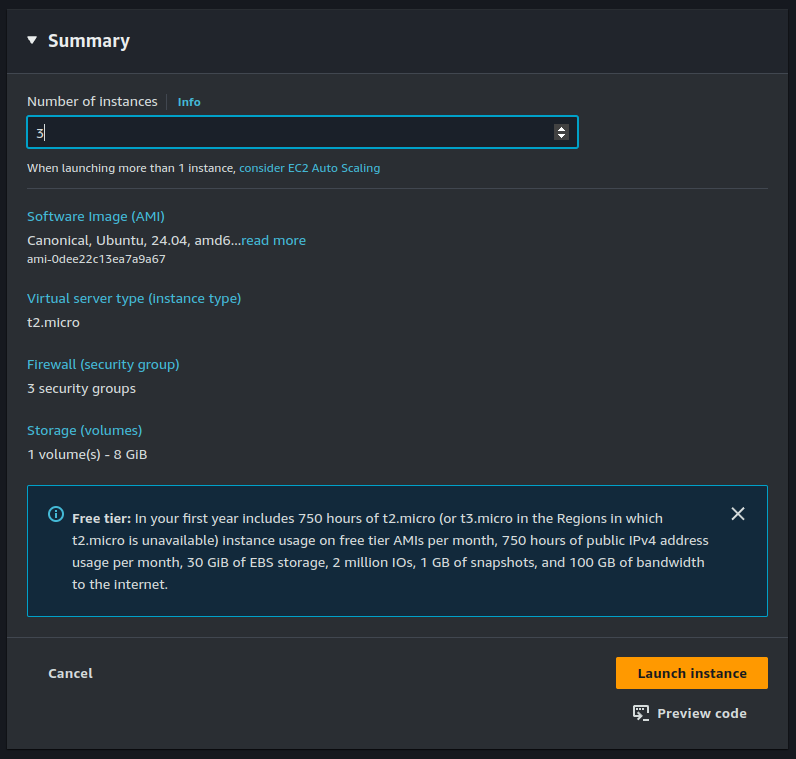
- Launch your instances.
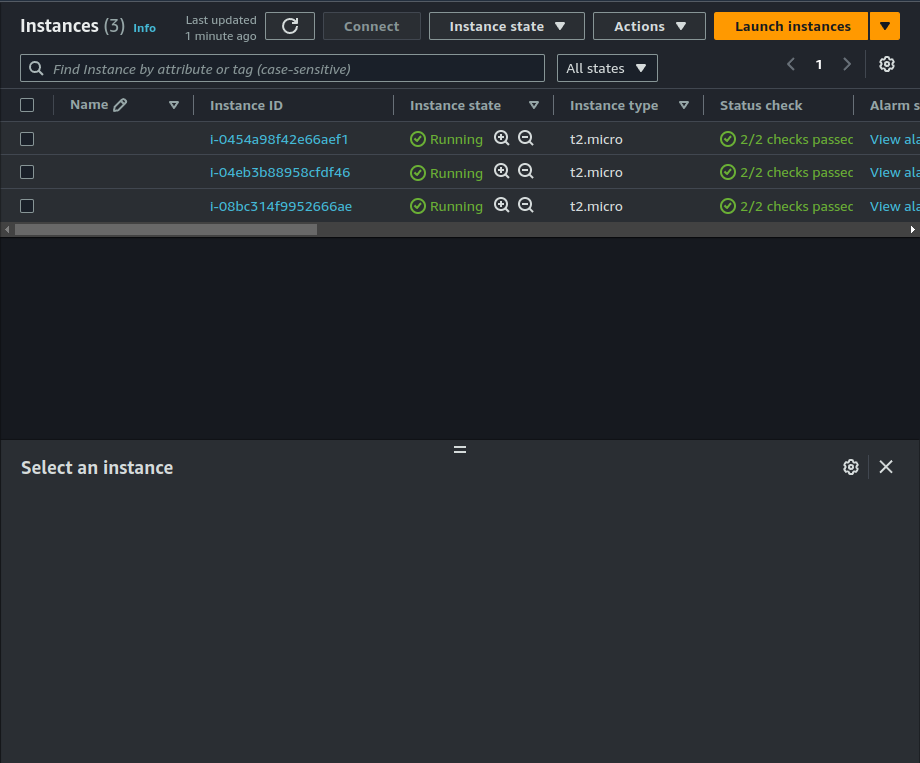
Bonus: Creating an Auto-Scaling Group
Want to take automation further? Auto-scaling allows you to automatically adjust the number of instances to meet demand, which is especially useful for managing traffic spikes.
Steps to Set Up Auto-Scaling:
Create an Auto-Scaling Group:
Go to Auto Scaling Groups in the EC2 Console.
Click Create Auto Scaling Group and select your launch template.
Configure Minimum, Maximum, and Desired Capacity based on your needs.
Review and create the group.
Monitor and Adjust:
- AWS will now automatically scale your instances up or down based on demand.
Final Thoughts
Automation in AWS EC2 can simplify instance management, making it easier to maintain consistent configurations and scale as needed. With launch templates and auto-scaling, you’re well on your way to an efficient, automated AWS setup!
Subscribe to my newsletter
Read articles from Dhruv Moradiya directly inside your inbox. Subscribe to the newsletter, and don't miss out.
Written by
