Build iOS Apps with Flutter: An Easy Step-by-Step Tutorial for Beginners
 Ravi V
Ravi V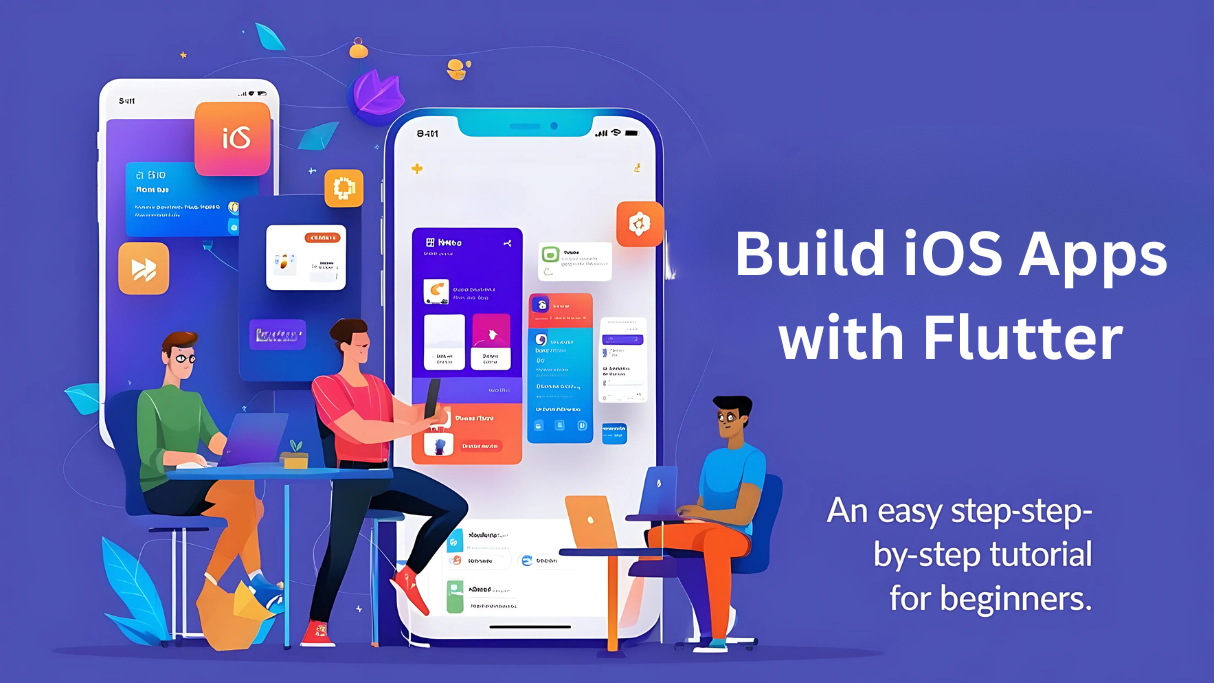
Are you looking to create your own iOS apps but feel overwhelmed by the complexity of the development process? Fear not! With Flutter, building beautiful and powerful iOS apps has never been easier. In this comprehensive guide, we’ll walk you through the essential tools, setup steps, and best practices to get you started on your Flutter journey. Whether you're an absolute beginner or someone familiar with app development, this tutorial will help you create your first Flutter iOS app in no time.
Flutter is a game-changer in the world of app development. It allows you to build high-performance, cross-platform apps with a single codebase. Flutter offers a rich set of tools and a flexible framework that makes iOS development smoother and more intuitive. So, if you're ready to dive into the world of Flutter Application Development, let’s get started with the basics!
Understanding Flutter and Its Advantages for iOS Development
Before we jump into the technicalities, let’s take a moment to understand why Flutter is such a great choice for iOS development. Created by Google, Flutter is an open-source UI software development kit (SDK) that empowers developers to create native-like applications for both Android and iOS platforms using a single codebase.
Why Choose Flutter for iOS App Development?
Faster Development: With Flutter, you can write your code once and deploy it on both iOS and Android. This reduces development time and ensures consistency across platforms.
Beautiful UI: Flutter’s widgets are highly customizable and offer rich visual designs. You can create stunning user interfaces with minimal effort, which is perfect for iOS apps that require a sleek, modern look.
High Performance: Flutter compiles directly to native ARM code, which leads to better performance compared to other cross-platform tools.
Strong Community Support: As one of the most popular frameworks for app development, Flutter boasts an active and engaged community. This means you’ll have access to numerous resources, tutorials, and third-party libraries to streamline your development process.
When you choose Flutter for iOS development, you're opting for an efficient, reliable, and scalable framework that can handle the demands of modern app users. Now, let’s dive deeper into how you can get started with your very first Flutter iOS app!
Setting Up Your Development Environment for Flutter
Before you can start building your first Flutter iOS app, you need to set up the right development environment. Fortunately, the installation process is fairly simple. Here's how to get started:
1. Install Flutter SDK
The first step is to install Flutter. Here's how you do it:
Download Flutter SDK: Go to Flutter’s official website and download the SDK for your operating system (macOS in this case for iOS development).
Extract and Set the Path: After downloading, unzip the file and place it in an appropriate directory. You'll need to set the path to the Flutter SDK in your terminal (e.g.,
/usr/local/flutterfor macOS).Verify Installation: Open your terminal and run the command
flutter doctor. This will check your system for any dependencies and ensure that Flutter is installed correctly.
2. Install Xcode
Since you’re targeting iOS development, you need to have Xcode installed on your macOS machine. Xcode is Apple’s official IDE for macOS and iOS development, and it contains all the necessary tools and simulators for testing your apps.
Download Xcode: You can get Xcode from the Mac App Store. Make sure you have the latest version installed.
Set up Xcode: Once installed, open Xcode and agree to the terms and conditions. You may also need to install additional components when prompted.
3. Set up an iOS Simulator
Before running your app on a physical device, you can test it on an iOS simulator. Xcode provides a powerful simulator that lets you preview your app on various iPhone models.
- Launch the Simulator: Open Xcode, go to the “Xcode” menu, and choose “Open Developer Tool” → “Simulator.” Select the device you want to emulate.
4. Install Android Studio (Optional but Recommended)
Though Flutter enables you to create apps for both Android and iOS, Android Studio is recommended for building and testing Flutter apps, even if you’re only focusing on iOS development. It comes with built-in Flutter and Dart support, making it easier to develop and manage your projects.
Creating Your First Flutter iOS App: A Hands-On Guide
Now that your development environment is set up, let’s start building your first Flutter app! Here’s a simple step-by-step tutorial:
1. Create a New Flutter Project
Open your terminal and run the following command to create a new Flutter project:
flutter create my_first_flutter_app
This will generate a project structure with all the necessary files and directories for your new app.
2. Navigate to the Project Folder
Once the project is created, navigate to the project directory:
cd my_first_flutter_app
3. Run the App
To ensure everything is set up correctly, run the app using the following command:
flutter run
This will launch your Flutter app in the iOS simulator. You should see a simple demo app with a counter button.
Exploring Flutter Widgets: Building Beautiful User Interfaces
Flutter makes it easy to design visually stunning apps thanks to its rich library of pre-built widgets. Widgets are the building blocks of any Flutter app, allowing you to create everything from buttons and text fields to entire layouts.
Common Flutter Widgets for iOS Apps
Text Widget: Displays a string of text.
Container Widget: A box model widget used to contain other widgets and apply styling like padding and margins.
Column & Row Widgets: These widgets let you organize other widgets vertically or horizontally, respectively.
Example: Building a Simple User Interface
Let’s take a simple example of creating a “Hello, Flutter!” app with a centered text widget:
import 'package:flutter/material.dart';
void main() { runApp(MyApp()); }
class MyApp extends StatelessWidget { @override Widget build(BuildContext context) { return MaterialApp( home: Scaffold( body: Center( child: Text('Hello, Flutter!', style: TextStyle(fontSize: 24)), ), ), ); } }
This code uses the Text widget to display “Hello, Flutter!” in the center of the screen. You can experiment with different widgets to create unique interfaces for your app.
Testing and Publishing Your Flutter iOS App to the App Store
Once your app is ready, you’ll want to test it thoroughly before publishing it to the App Store. Flutter provides several testing options, including unit tests, widget tests, and integration tests. Here’s how to get started:
1. Test on Real Devices
While the simulator is great for quick testing, you’ll want to test your app on a real iOS device to ensure it performs well in a real-world scenario.
Connect your iPhone to your Mac.
Run
flutter devicesto ensure your device is detected.Run
flutter runto launch the app on your device.
2. Prepare for App Store Submission
Before submitting your app to the App Store, ensure it meets all of Apple’s guidelines. You’ll need an Apple Developer account to publish your app.
Create an App Store Connect account.
Follow the steps to submit your app, including creating an app listing, uploading your app build, and filling in the necessary metadata.
Conclusion
Building iOS apps with Flutter is an exciting and rewarding process, especially for beginners. From setting up your development environment to testing and publishing your app, Flutter offers a smooth and efficient way to create beautiful, high-performance iOS applications. Whether you’re just starting out or looking to expand your skills, Flutter is an excellent choice for developing iOS apps.
If you’re looking for a best Flutter app development company to help bring your ideas to life, consider partnering with a team of experienced developers who can guide you through the Flutter Application Development process. Whether you're creating a simple app or a complex mobile solution, Flutter’s flexibility, ease of use, and powerful features will ensure your app stands out in the competitive app marketplace.
Start your journey today, and let Flutter help you create the next big thing in the world of Flutter Apps!
Subscribe to my newsletter
Read articles from Ravi V directly inside your inbox. Subscribe to the newsletter, and don't miss out.
Written by
