Mastering Jenkins: A Comprehensive Guide from Basics to Implementation
 Kanav Gathe
Kanav Gathe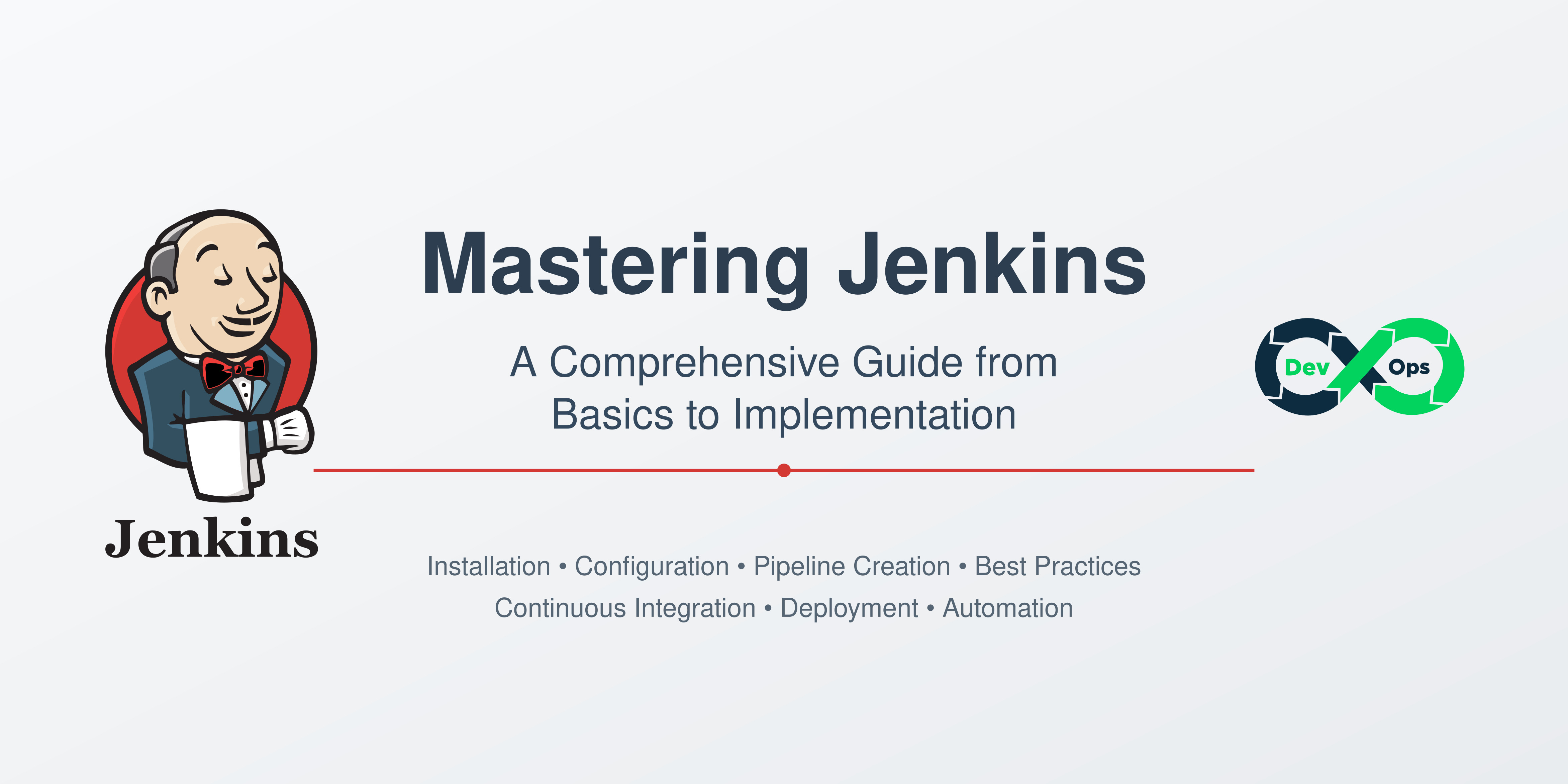
Introduction
Jenkins has revolutionized the way we handle software development and deployment. As a DevOps engineer, understanding Jenkins is crucial for automating and streamlining development workflows. Let's dive deep into what makes Jenkins special and how to get started with it.
1. Understanding Jenkins
What is Jenkins?
Jenkins is like your team's tireless digital assistant. It's an open-source automation server that handles repetitive tasks developers would otherwise need to perform manually. Written in Java, Jenkins has become the backbone of modern DevOps practices.
Why Jenkins Matters
Continuous Integration: Automatically detects code changes
Continuous Delivery: Streamlines deployment processes
Automation: Reduces manual intervention
Flexibility: Supports numerous plugins and integrations
2. Installation Guide
Prerequisites
# System Requirements
- 2GB+ RAM
- 50GB+ Storage
- Ubuntu/Debian Linux
- Sudo privileges
Step-by-Step Installation
# Update System
sudo apt update
sudo apt upgrade -y
# Install Java
sudo apt install openjdk-17-jdk -y
# Add Jenkins Repository
curl -fsSL https://pkg.jenkins.io/debian-stable/jenkins.io.key | sudo tee \
/usr/share/keyrings/jenkins-keyring.asc > /dev/null
echo deb [signed-by=/usr/share/keyrings/jenkins-keyring.asc] \
https://pkg.jenkins.io/debian-stable binary/ | sudo tee \
/etc/apt/sources.list.d/jenkins.list > /dev/null
# Install Jenkins
sudo apt update
sudo apt install jenkins -y
# Start Jenkins
sudo systemctl start jenkins
sudo systemctl enable jenkins
# Check Status
sudo systemctl status jenkins
3. Basic Configuration
Initial Setup
Access Jenkins:
- Open browser:
http://localhost:8080
- Open browser:
Get Initial Password:
sudo cat /var/lib/jenkins/secrets/initialAdminPassword
Install Suggested Plugins
Wait for installation to complete
Create admin user
Configure instance URL
Essential Plugins
Git Plugin
Pipeline Plugin
Build Timeout Plugin
Credentials Plugin
4. Your First Pipeline
Creating a Hello World Pipeline
Create New Job
Click "New Item"
Name: "HelloWorldPipeline"
Select "Freestyle project"
Click "OK"
Configure Build Steps
# Add build steps (Execute Shell):
echo "Hello World"
date
git clone https://github.com/your-repo.git
ls -la
Configure Build Triggers
Check "Build periodically"
Schedule:
H * * * *(Every hour)
Example Output
Started by timer
Running as SYSTEM
Building in workspace /var/lib/jenkins/workspace/HelloWorldPipeline
[HelloWorldpipeline] $ /bin/sh -xe /tmp/jenkins8839999464405638475.sh
+ echo Hello World
Hello World
+ date
Thu Nov 14 15:49:40 UTC 2024
+ git clone https://github.com/username/repository.git
Cloning into 'repository'...
+ ls -la
total 12
drwxr-xr-x 3 jenkins jenkins 4096 Nov 14 15:49 .
drwxr-xr-x 3 jenkins jenkins 4096 Nov 14 15:49 ..
drwxr-xr-x 8 jenkins jenkins 4096 Nov 14 15:49 repository
Finished: SUCCESS
5. Best Practices
Security
Change default ports
Use HTTPS
Implement proper authentication
Regular backups
Performance
Limit concurrent builds
Clean workspace regularly
Archive old builds
Code Management
Use version control
Implement branching strategies
Regular code reviews
6. Advanced Features
Pipeline as Code
pipeline {
agent any
triggers {
cron('H * * * *')
}
stages {
stage('Hello') {
steps {
echo 'Hello World'
sh 'date'
}
}
stage('Clone') {
steps {
git 'https://github.com/your-repo.git'
sh 'ls -la'
}
}
}
}
Integration with GitHub
Install GitHub plugin
Add GitHub credentials
Configure webhook
7. Maintenance & Troubleshooting
Regular Maintenance
# Backup Jenkins
sudo tar -czf jenkins_backup.tar.gz /var/lib/jenkins
# Update Jenkins
sudo apt update
sudo apt upgrade jenkins
# Clean-up
find /var/lib/jenkins/jobs -type d -name "workspace" -exec rm -rf {} +
Common Issues and Solutions
- Permission Denied
sudo chown -R jenkins:jenkins /var/lib/jenkins
- Port 8080 in Use
sudo netstat -tulpn | grep 8080
# Edit /etc/default/jenkins to change port
- Jenkins Won't Start
sudo tail -f /var/log/jenkins/jenkins.log
# Check for errors and resolve
Quick Reference Commands
# Start/Stop Jenkins
sudo systemctl start jenkins
sudo systemctl stop jenkins
# Check Status
sudo systemctl status jenkins
# View Logs
sudo tail -f /var/log/jenkins/jenkins.log
# Reset Admin Password
sudo rm /var/lib/jenkins/config.xml
sudo systemctl restart jenkins
Benefits in DevOps Lifecycle
Time Savings
Reduces manual intervention
Speeds up development cycle
Automates repetitive tasks
Quality Improvement
Ensures consistent processes
Catches issues early
Maintains code quality
Team Collaboration
Improves transparency
Facilitates communication
Standardizes workflows
Conclusion
Jenkins is more than just a CI/CD tool—it's a complete automation platform that can transform your development process. By following this guide, you've learned how to:
Install and configure Jenkins
Create your first pipeline
Implement best practices
Handle maintenance and troubleshooting
Remember to:
Start small and gradually add complexity
Keep security in mind
Document your configurations
Regularly update and maintain your instance
Need help or have questions? Feel free to reach out in the comments below! 👇
Subscribe to my newsletter
Read articles from Kanav Gathe directly inside your inbox. Subscribe to the newsletter, and don't miss out.
Written by
