Day 20 of 100 Days : Discovering Docker Init – Your Shortcut to Stress-Free Containerization!🚀
 Munilakshmi G J
Munilakshmi G JHey there, amazing people! 👋 Welcome to Day 20 of my 100 Days of DevOps journey! Today’s topic is all about Docker Init – a handy tool designed to make containerization as smooth as possible. If you’ve ever found yourself buried under the complexities of setting up Docker configurations, get ready to breathe a sigh of relief! Docker Init is here to make things faster and easier. Let’s dive right in!
So, What Exactly is Docker Init?
Imagine having a friend who always knows what you need before you even ask – that’s Docker Init! Instead of laboring over Docker configurations line by line, Docker Init does it for you. With this tool, you’ll have a ready-to-go Docker setup in no time, saving energy for what really matters: getting your application up and running.
Let’s Kick Things Off: Setting Up a Practice App
To get the most out of Docker Init, we’ll use a sample app that’s perfect for this exercise. It’s not my app, but it’s an ideal pick to practice containerizing.
Clone the App
First, let’s bring in the app:git clone https://github.com/iam-veeramalla/python-for-devops.git cd python-for-devops/simple-python-appThis app is a simple Python-based "Hello World" application that runs on port 8000.
Test the App on Your Machine
Before we start containerizing, let’s make sure it’s running smoothly on our local system:pip3 install -r requirements.txt python3 app.pyNow, head over to
http://localhost:8000, and you should see the welcoming "Hello World" message.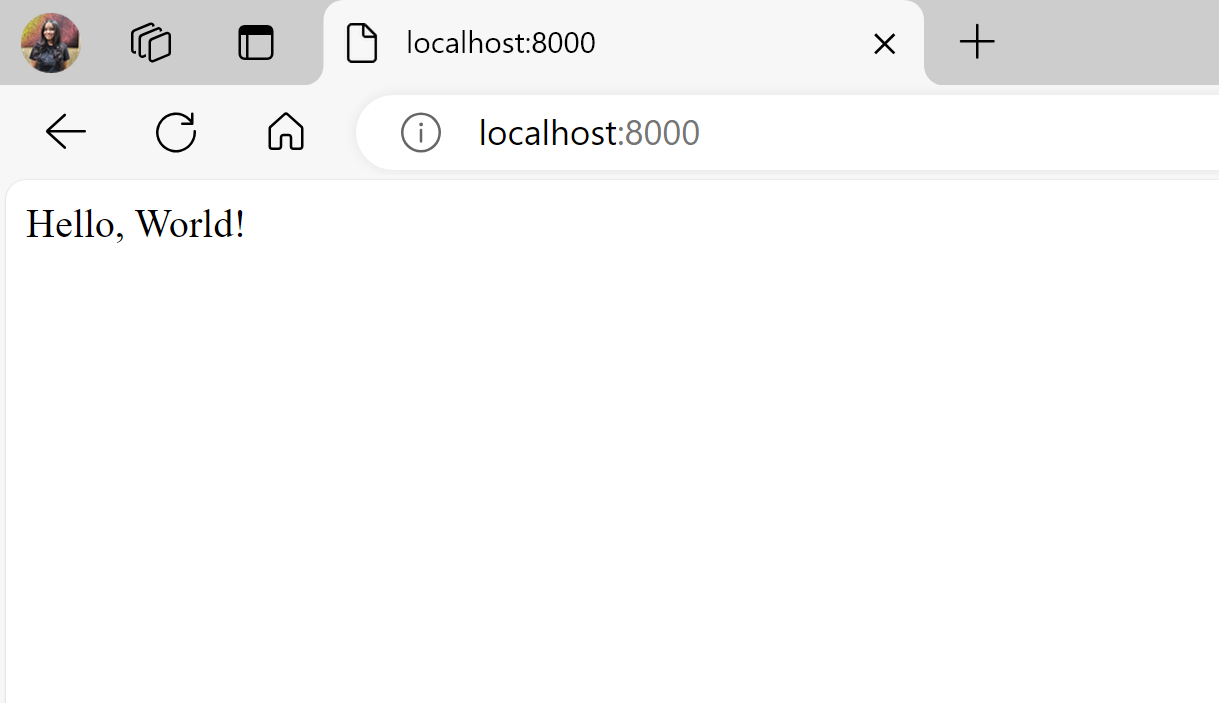
Let’s Make Things Happen with Docker Init!
Now for the best part – Docker Init is going to take the lead on setting up our Docker configuration. Run the following command and let Docker Init guide you:
docker init
Docker Init will ask a few questions to get things just right:
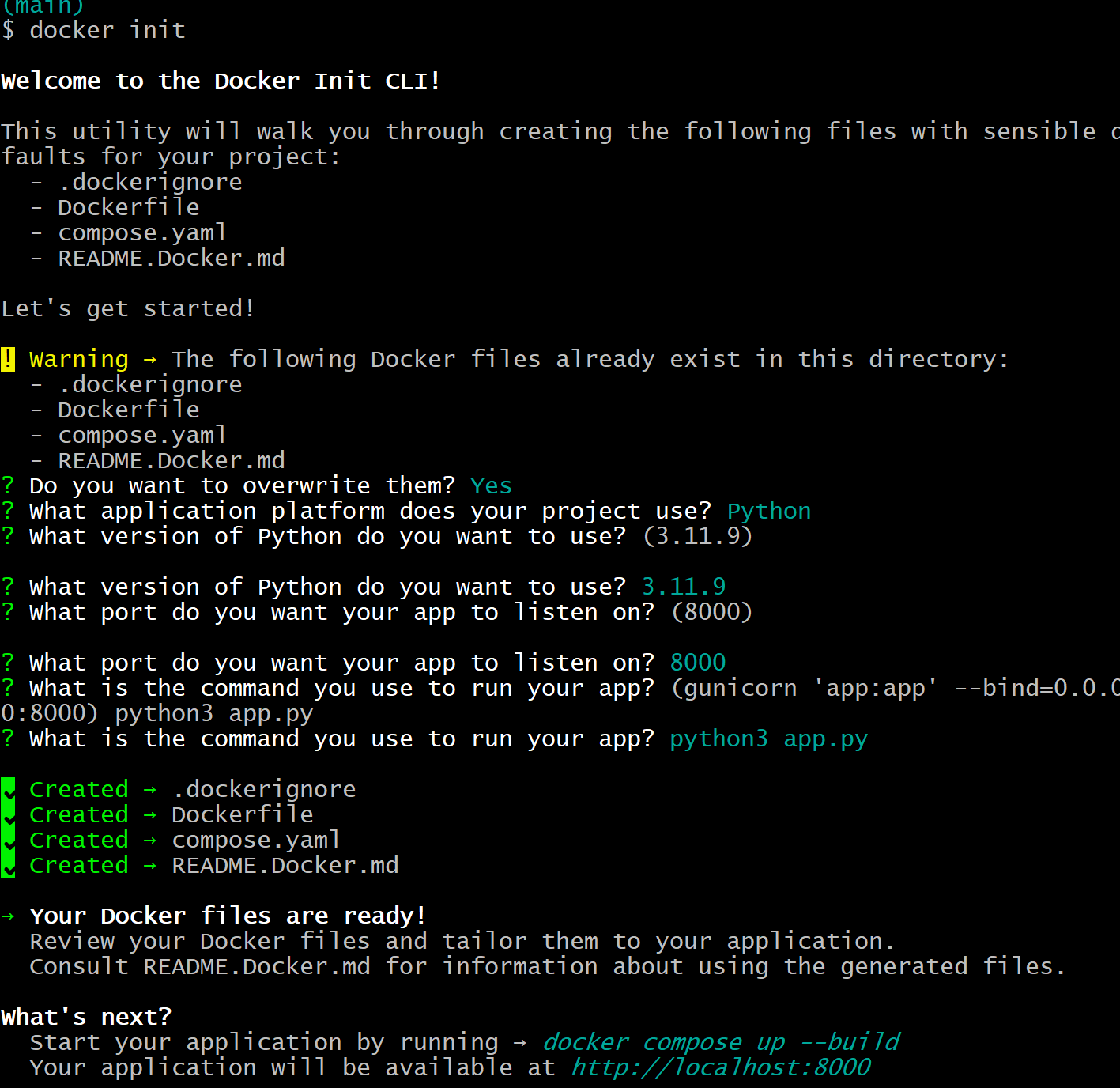
Language: Select Python (it’s usually detected automatically).
Version: Confirm your preferred Python version.
Port: Set to 8000 (to match our app).
Start Command: Enter
python3app.py.
Once that’s done, Docker Init will generate the essentials for you:
Dockerfile
docker-compose.yml
README.md with basic setup instructions
With just a few questions answered, Docker Init has prepared all the files needed to containerize the app. Easy, right?
Running the App in a Container – Let’s See It in Action!
With our files ready to go, it’s time to see this app running from inside a Docker container.
Build and Run the App with Docker Compose
Using Docker Compose, we can build and start the container all at once:docker compose up --buildOnce it’s up and running, open
http://localhost:8000again. This time, you’ll see "Hello World" served up straight from inside the container!Take a Peek at the Dockerfile
Docker Init’s Dockerfile comes with some smart configurations right out of the box: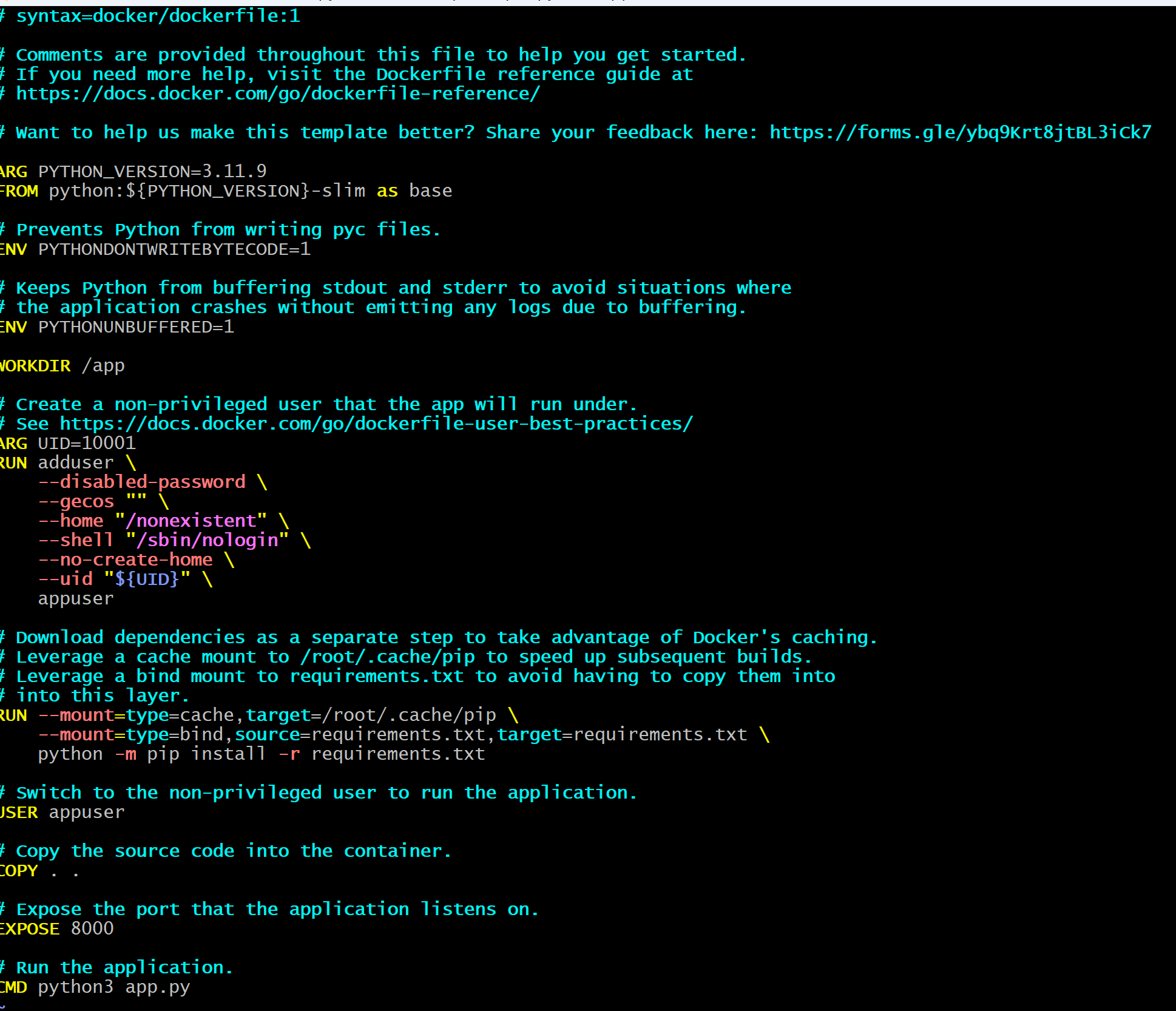
Non-root User: A non-root user is added for extra security.
Efficient Layering: Dependencies are installed in layers, which makes future builds faster.
Slim Base Image: Keeps the container light and efficient.
Wrapping Up
And that’s a wrap for today! Docker Init is an incredibly helpful tool that makes containerizing applications quick and easy. Whether you’re just starting out with Docker or have some experience, Docker Init is a time-saver you’ll appreciate.
Thanks for joining me on this journey – stay tuned for more containerization tips and tricks tomorrow!
Subscribe to my newsletter
Read articles from Munilakshmi G J directly inside your inbox. Subscribe to the newsletter, and don't miss out.
Written by

Munilakshmi G J
Munilakshmi G J
"Aspiring DevOps Engineer on a 100-day journey to master the principles, tools, and practices of DevOps. Sharing daily insights, practical lessons, and hands-on projects to document my path from beginner to proficient. Passionate about continuous learning, automation, and bridging the gap between development and operations. Join me as I explore the world of DevOps, one day at a time!"