Launching Your First AWS EC2 Instance: A Complete Guide for DevOps Beginners
 Shubham Sharma
Shubham Sharma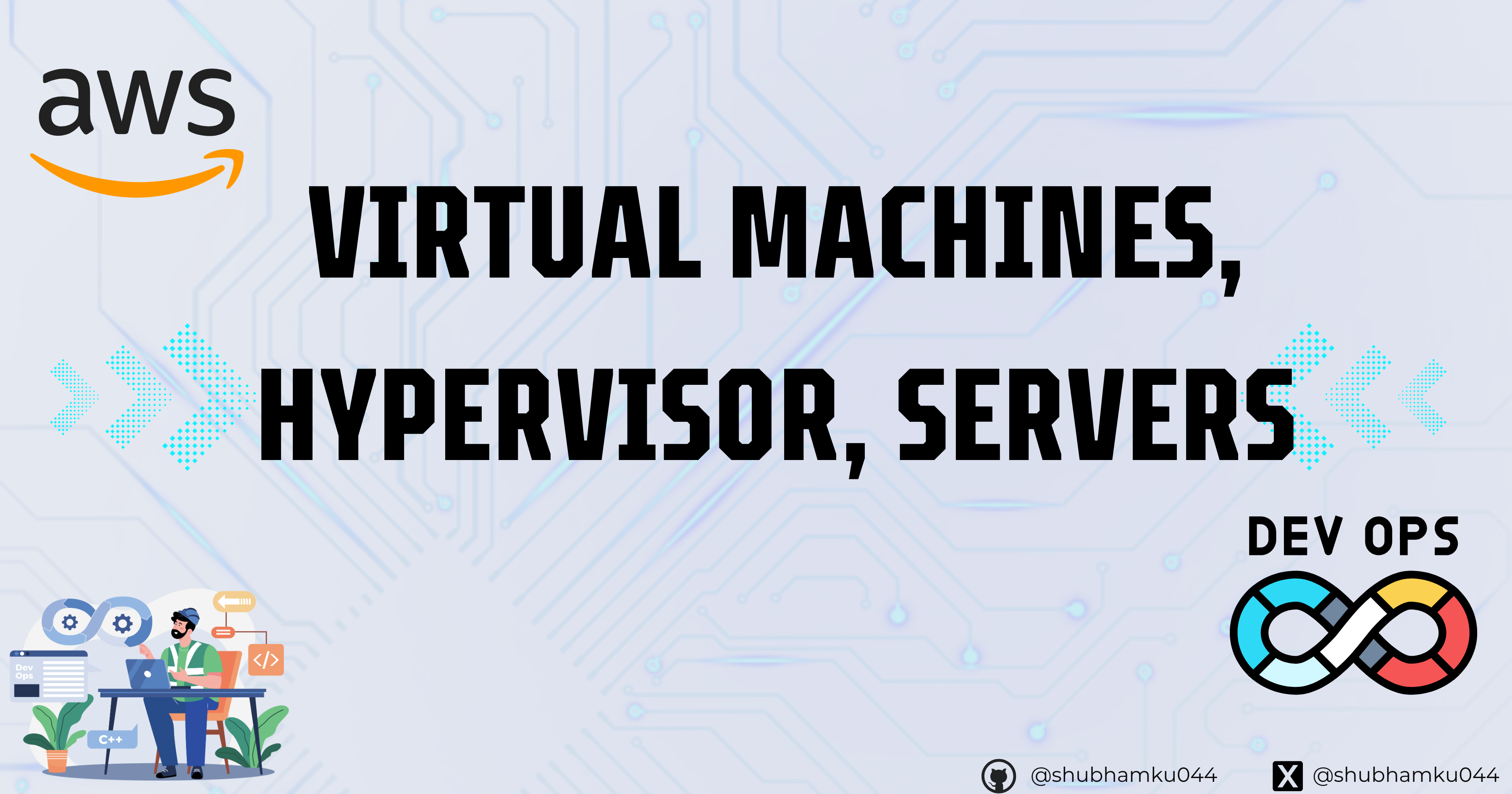
In the world of DevOps, the efficient management of resources is the main concern. This is where Virtual Machines (VMs) and hypervisors come into the picture, changing how organizations optimize their computing capabilities. Imagine a very big plot of land, where a single house is built, occupying only a small area. This analogy perfectly matches the role of VMs in the DevOps landscape.
Understanding the Virtual Machines
That single house on the vast piece of land is an example of an underutilized resource, and traditional physical servers frequently end up in a similar situation. Usually, businesses would assign a specific server to each team or application, which resulted in a major underutilization of the hardware's potential.
On the other hand, virtual machines provide a revolutionary answer to this problem. VMs allow businesses to optimize the use of their computer resources by logically dividing a single physical server into several separate virtual environments. It would be like building several separate, smaller homes on that large piece of land, each one customized to meet the needs of its occupants.
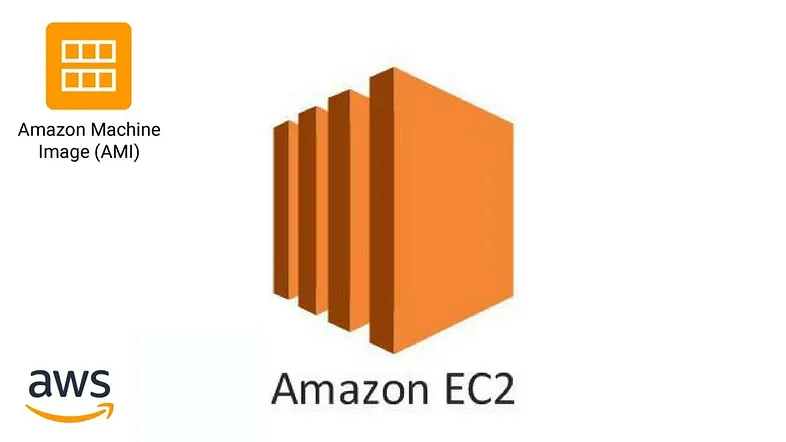
The Hypervisor: The Mastermind Behind Virtual Machines
The hypervisor, an advanced software layer that builds and controls virtual machines on a physical server, is essential to this smooth virtualization. Consider the hypervisor to be the estate manager, carefully monitoring the distribution and use of the land to make sure every virtual "dwelling" (VM) has access to the resources it needs without interfering with the others.
Well-known hypervisors like VMware and Xen enable businesses to divide hardware so that several users or apps can use it without any problems. The foundation of DevOps processes, where the capacity to grow resources on demand is crucial, is this degree of control and flexibility.
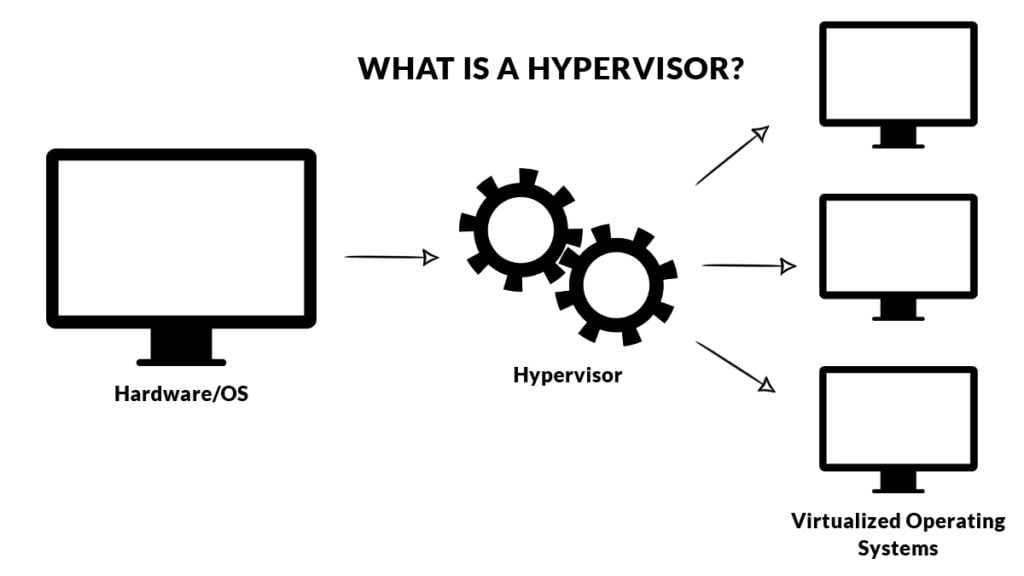
Clouds, VMs, and the Art of Efficient Resource Management
Cloud platforms, like AWS, Azure, and Google Cloud, have embraced the power of VMs to revolutionize their infrastructure. These cloud giants leverage vast data centres, each housing numerous physical servers across various regions. When a user requests a VM (or an EC2 instance on AWS), the cloud provider's systems spring into action, selecting an optimal physical server, creating a VM using a hypervisor, and allocating the requested resources to the virtual environment.
This logical separation of physical hardware and virtual resources is the key to unlocking exceptional efficiency. Just as our analogy of the expansive plot of land can be transformed into a thriving community of smaller, specialized dwellings, cloud providers can now serve millions of users across fewer physical servers, a vast improvement over the traditional one-server-per-user approach.
Unleashing the Full Potential of VMs in DevOps
As you go deeper into DevOps, understanding the intricacies of Virtual Machines and hypervisors will be instrumental in your journey. These technologies empower organizations to optimize resource utilization, scale infrastructure on-demand, and create agile, responsive computing environments – all essential pillars of successful DevOps practices.
By embracing the power of VMs and hypervisors, DevOps practitioners can unlock new levels of efficiency, flexibility, and adaptability, positioning their organizations for success in the ever-evolving digital landscape.
Getting started with a Virtual Machine(VM)
Since there are many cloud providers available nowadays, for example, AWS from Amazon, Azure from Microsoft, Google Cloud Provider from Google, etc. But here in the blog, we will be using AWS, and all the steps which I will show you will be applicable for others too.
EC2
The full form of EC2 is Elastic Compute Cloud. It's not a buzz word, it just a name given to the Virtual Machine provided by AWS.
Important of Automation in cloud
Before starting a EC2 instance, I would like to first tell you what is the importance of Automation in Cloud
It will be quite simple to establish a single virtual machine. All you have to do is open the cloud provider of your choice. After that, all you have to do is enter some settings and hit a button to get your virtual machine started.
But imagine if you want to create 1000's of virtual machine, this process will become very much tidious. And here you need automation else if you choose to do it manually, it will takes weeks to just start 1000's of virtual mahines.
This automation can be done in multiple ways, for AWS EC2, we can use it's API and then we can write a script and make a API call to AWS EC2 API.
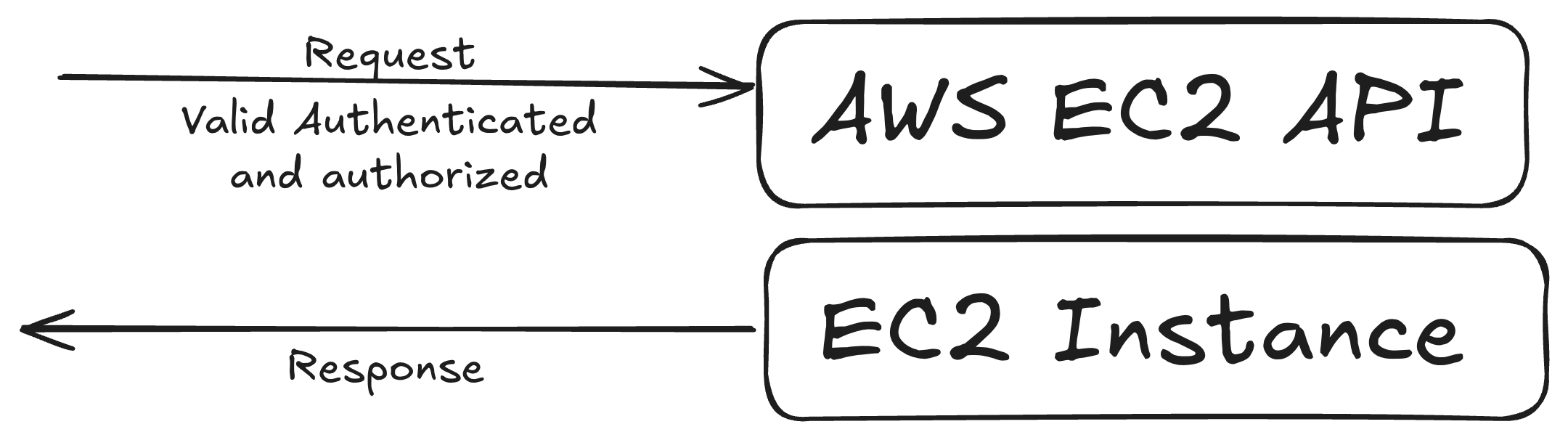
Other ways to start AWS EC2 are
AWS CLI
AWS API (Boto3 if you want to use Python)
AWS CFT(Cloud Formation Template)
AWS CDK
Terraform
- Though it is not specific to AWS. But you can also use it to start AWS EC2 instance. People use it for hybrid cloud model. I will write a Blog on Terraform soon.
Starting your first EC2 Instance
First step is to visit AWS console page, then go to sign-in page.
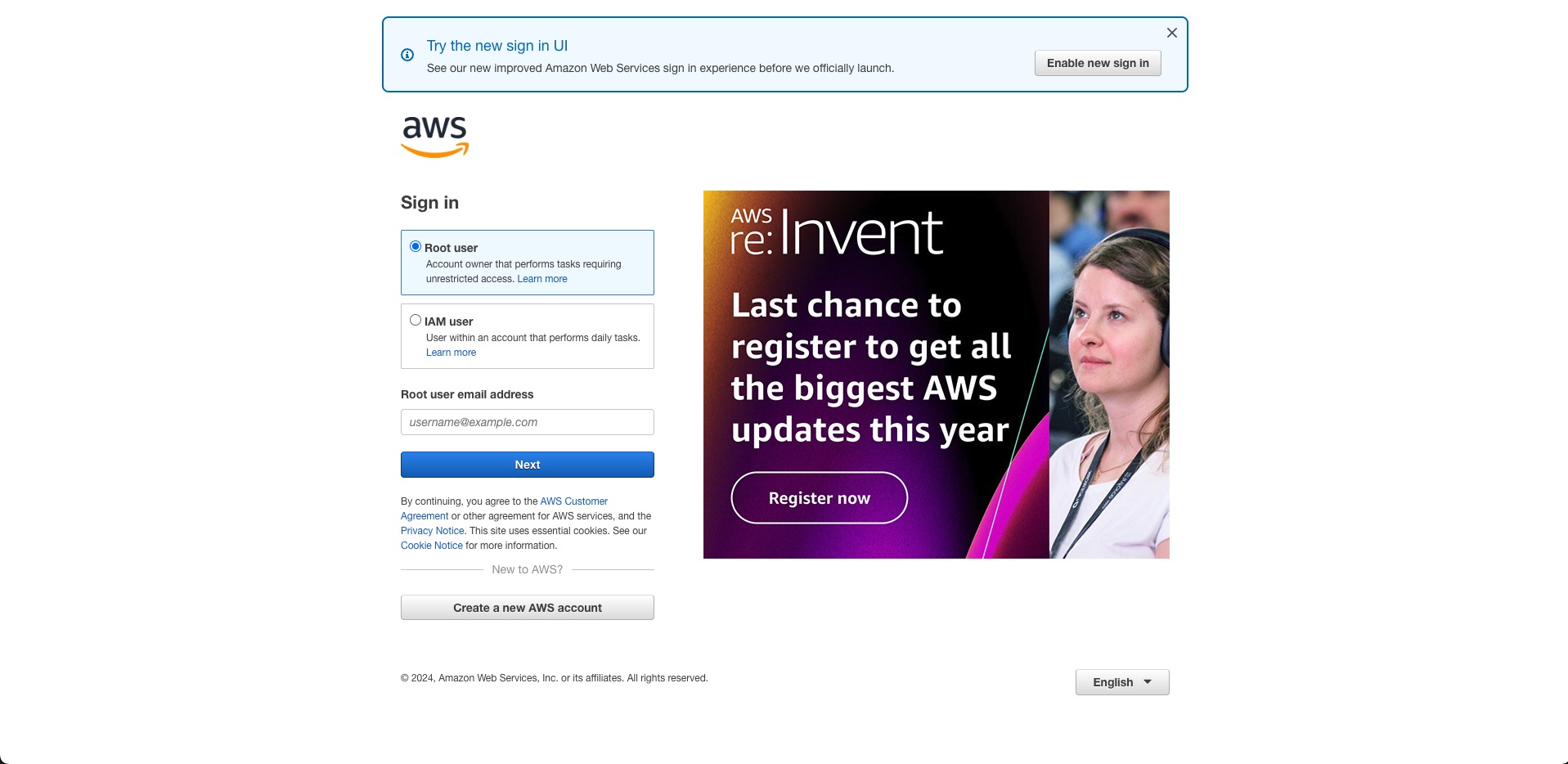
If you have an AWS account already then login with your credentials.
If you don't have an account, please create one. It is very easy to create an account, it will ask some basic details like email, password but It will also ask for your credit card details, don't worry it won't cost you util are you not using any paid services
After login you will see this interface
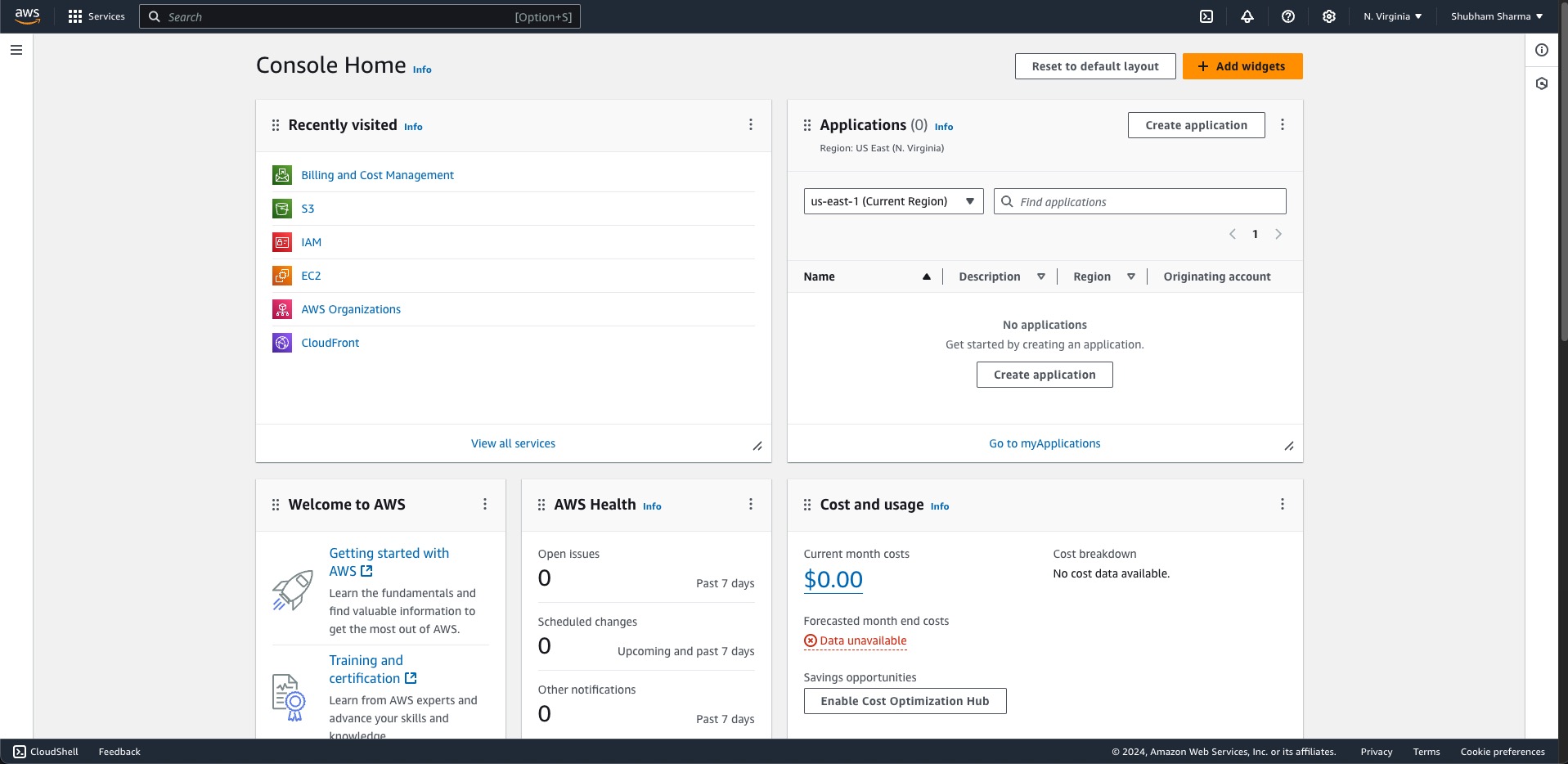
Then go to EC2, you can either search it or directly click on the EC2 written text
Now, click on the Launch Instance. So, we are going to start a ubuntu machine, for this just fill the basic details like instance name, then choose Ubuntu in application and OS Images section
Below this you can choose instance type, for now I will suggest you to choose t2.micro which is a free tier server
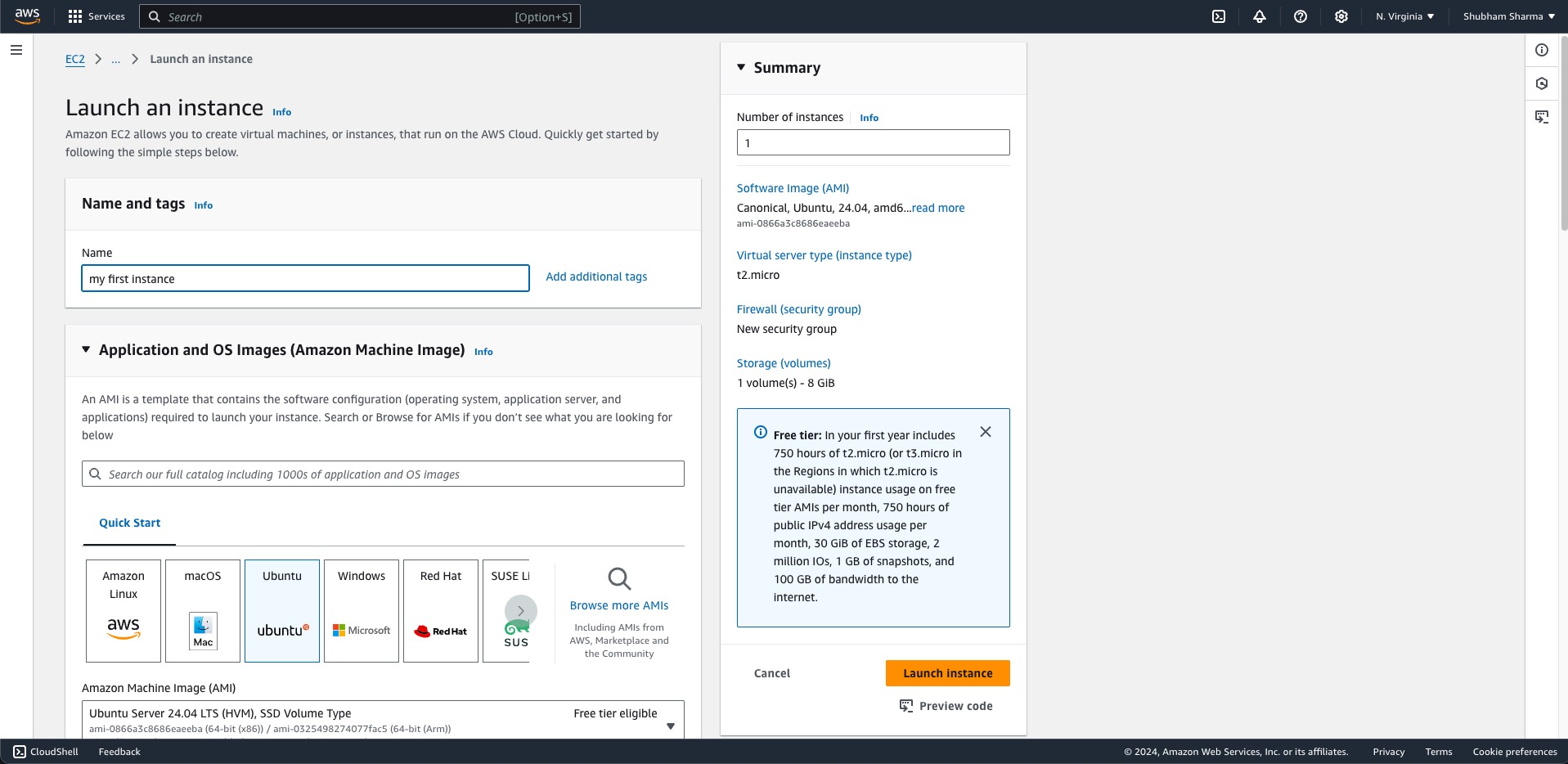
Then, generate a key pair and save it to your laptop. This will be used to login to your ubuntu server from you own computer
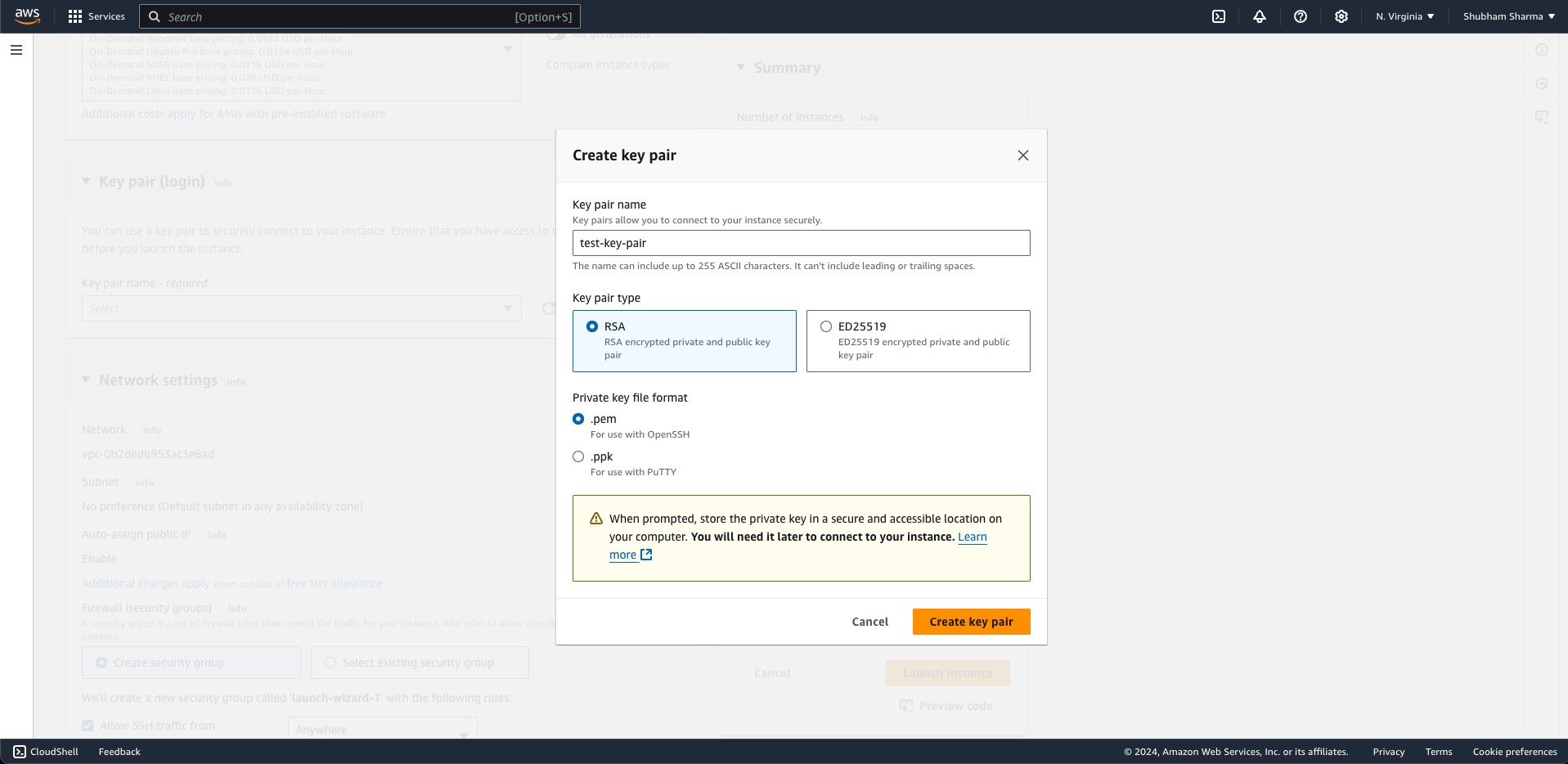
Note: Do not share it with anyone.
The next step is to click on Launch Instance button, and you are good to go
Last step is to visit the ec2 instances page from side panel to see your running instance
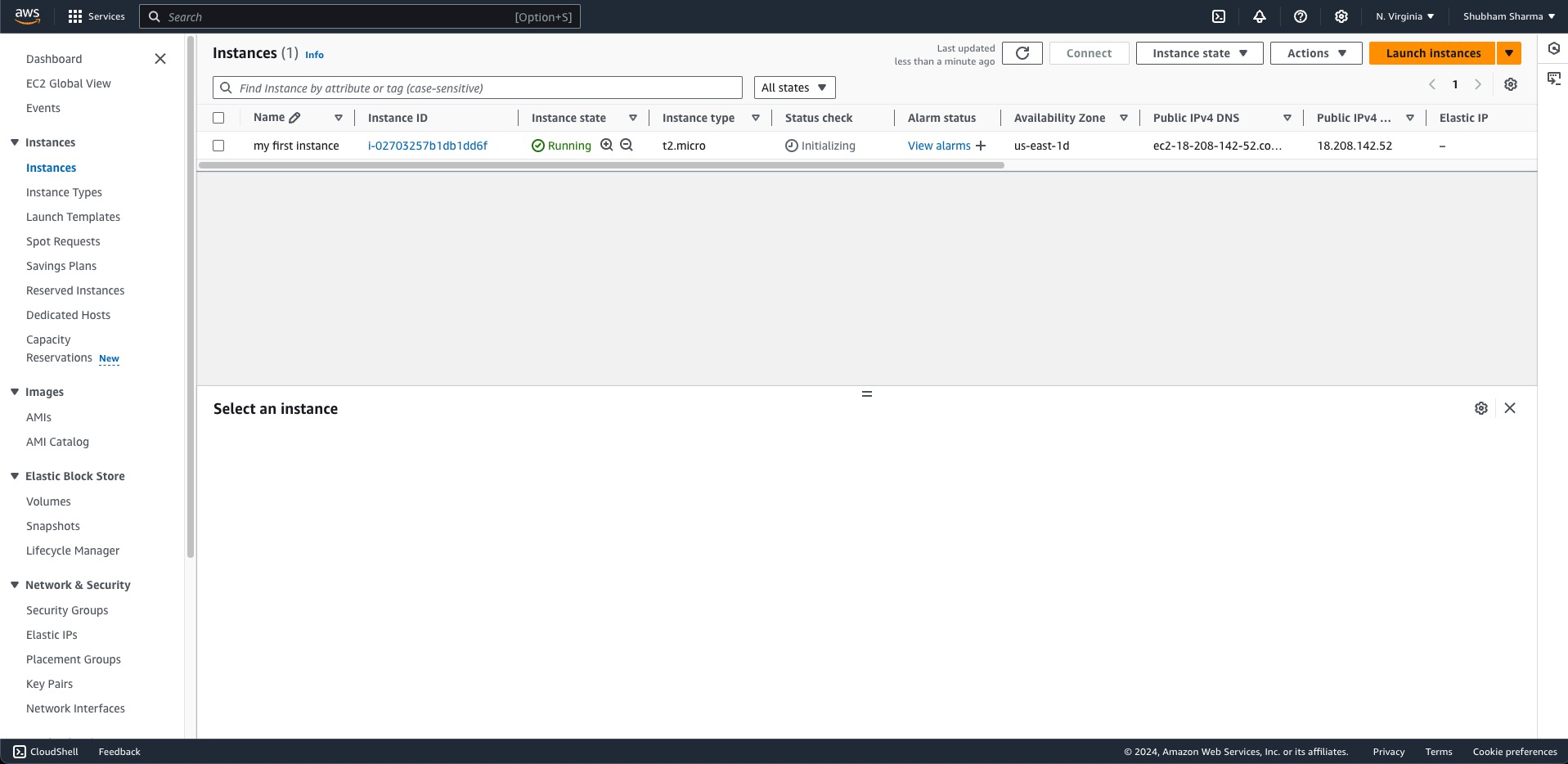
Congratulations 🎉, You have started your first ec2 instance
Connecting to your EC2 instance
In this section of blog, I will show you how can you connect your ec2 instance in two different ways
The easier way
In the instances pages, click on the instance id of your ec2 instance
Now, after that, in the top right of the screen you can see a Connect button, click on that
You will be redirected to a different screen, so now again click on Connect
You can now see a console in your browser, which is called aws console. If you can see it, means you have successfully connected to your EC2 Instance
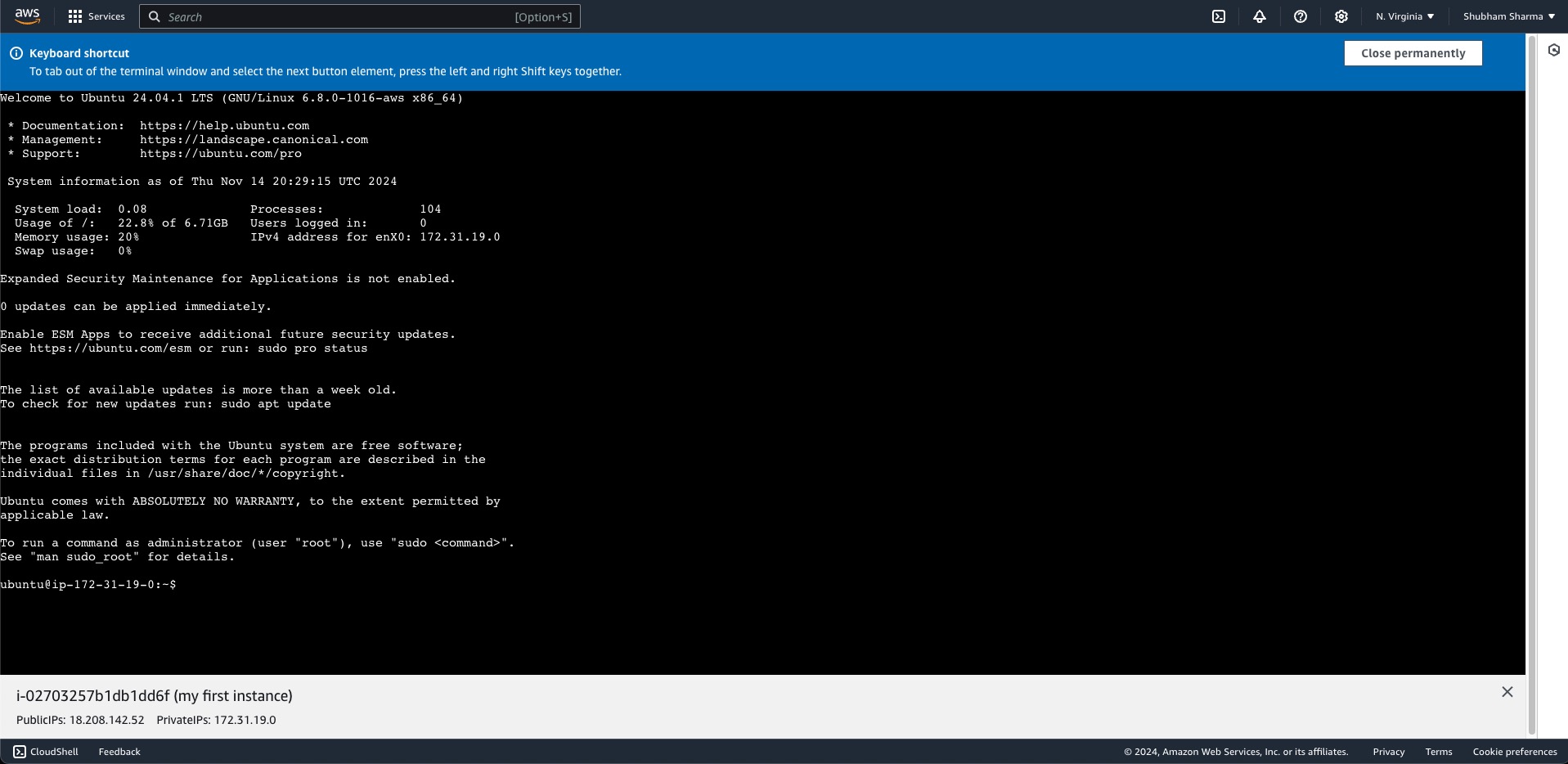
Now you can write your linux commands
The better way
Open any terminal of your choice on your computer
Change the file permission of the
key-value-pair-pemfile
chmod 400 /path/to/your/key-value-pair-pem-file.pem
this command will change the permission of the file, so that only owner can read it, and no one else can read/edit it
- Now go to you ec2 instance and copy the public IPv4 address and run the below command
ssh -i /path/to/your/key-value-pair-pem-file.pem ubuntu@public-ip-of-your-ec2
For the first time, SSH asks you if you want to continue the connection (yes/no/[fingerprint]). Typing “yes” accepts the key, telling SSH that you trust the server, so please type yes
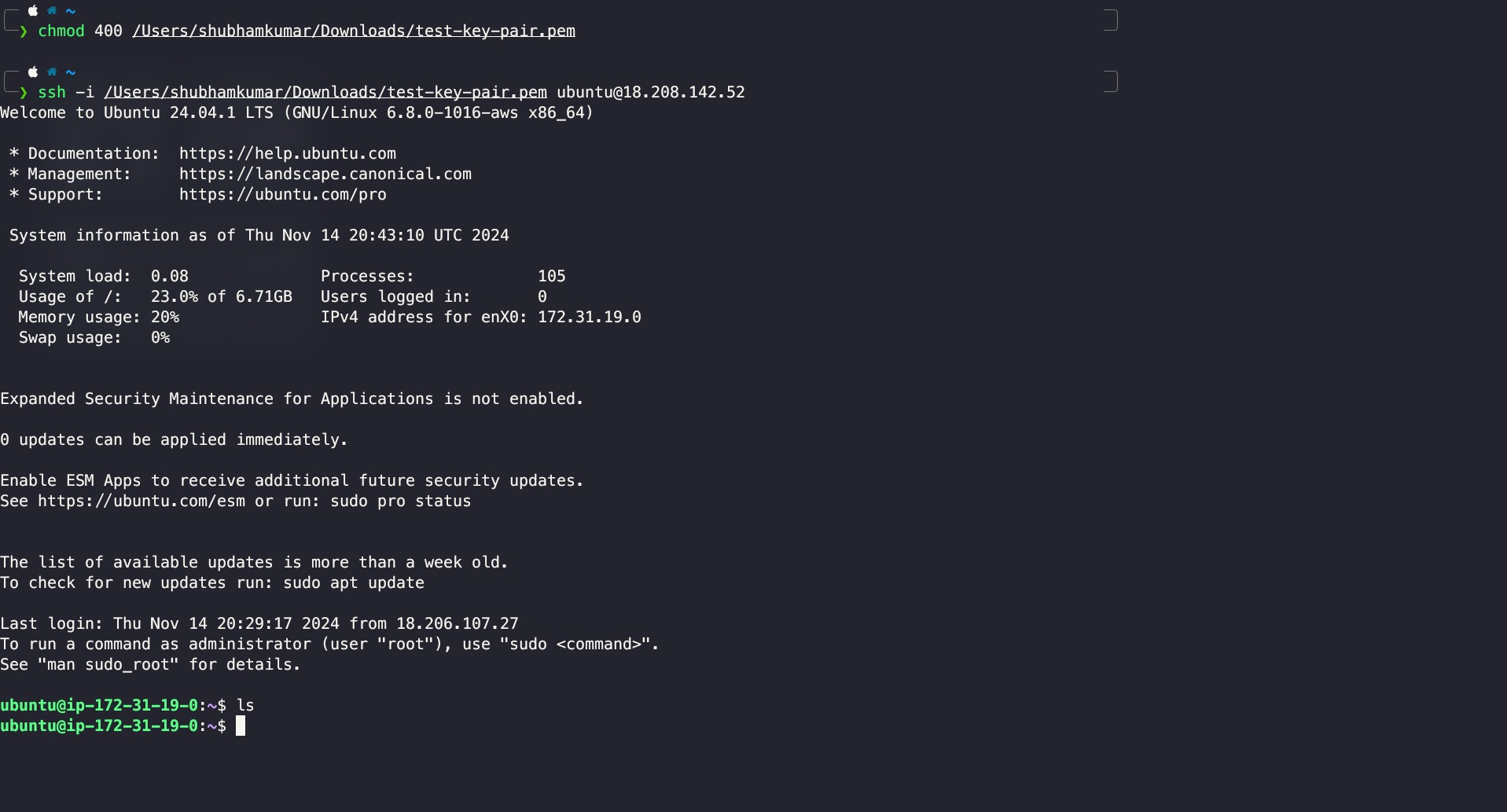
Congrats🎊, you have successfully connected your computer to an ec2 instance
If you'd like to connect and learn together, you can find me on LinkedIn and Twitter. Let's help each other grow! 🚀
Thank you for reading this article! I would love to hear your thoughts and experiences with DevOps in the comments below. Did you find this helpful? What aspects of DevOps would you like to learn more about? Drop a comment and let's discuss! 💭 Your feedback helps me create better content for the community. 🙏
Subscribe to my newsletter
Read articles from Shubham Sharma directly inside your inbox. Subscribe to the newsletter, and don't miss out.
Written by

Shubham Sharma
Shubham Sharma
I am a Full Stack Developer with a passion for building robust, user-friendly applications that solve real-world problems. Skilled in both frontend and backend technologies, I thrive on creating seamless, high-performance solutions. Currently, I’m expanding my skill set by learning DevOps, diving into CI/CD, automation, and infrastructure management to bridge development and operations.