Begin Your Next.js Adventure: Project Setup Guide
 DevShubh
DevShubh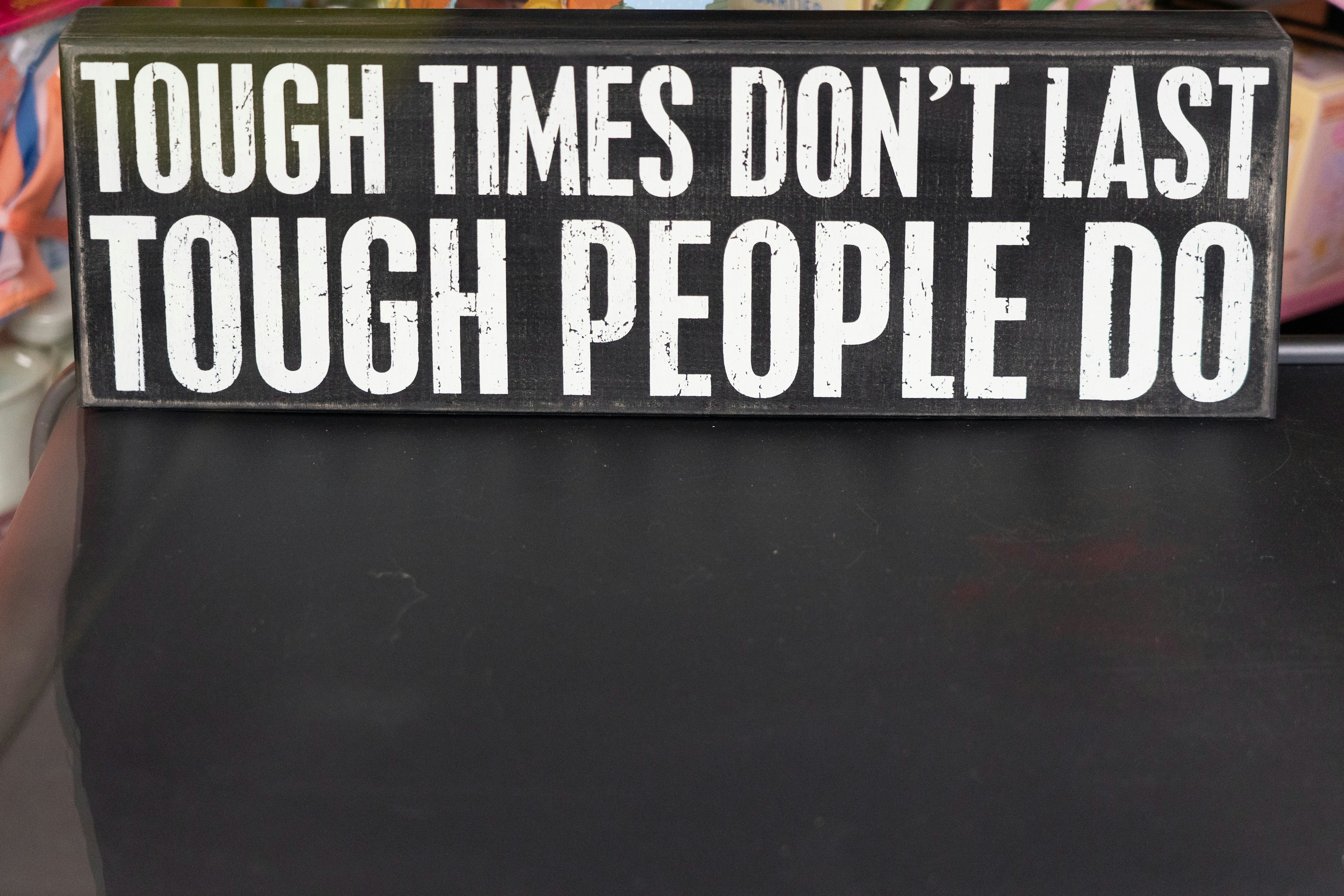
Introduction
Welcome back, developers! Following our deep dive into the Next JS: Exploring the Origins, let's roll up our sleeves and kickstart our first Next.js project. In this guide, we'll walk you through creating your initial Next.js setup and demystify the directory structure that forms the backbone of your application.
Getting Started with Your First Next.js Project
Starting a new project can be daunting, but Next.js makes it straightforward with its powerful tools and streamlined setup. Let’s get your first project up and running:
Step 1: Install Node.js and npm
Before you begin, ensure you have Node.js and npm installed. You can download the latest version from Node.js official website.
Step 2: Create a New Next.js Project
Use the create-next-app command to set up a new Next.js project quickly. This command will install all the needed files and prepare whole project for you.
Open your terminal and run:
npx create-next-app my-nextjs-app
Replace my-nextjs-app with your desired project name.
Step 3: Navigate to Your Project Directory
Once the setup is complete, navigate into your project directory:
cd my-nextjs-app
Step 4: Start the Development Server
Fire up the development server to see your new project in action:
npm run dev
Open your browser and go to http://localhost:3000 to view your Next.js app.
Understanding the Next.js Directory Structure
Now that your project is up and running, let's explore the directory structure to understand how everything fits together.
pages/Directory:Contains the React components that map to the pages of your application.
Each file in this directory automatically becomes a route.
For example,
pages/index.jsmaps to the homepage (/), andpages/about.jsmaps to/about.
public/Directory:Static files like images, fonts, and other assets go here.
Files in this directory can be directly accessed via URL paths, e.g.,
http://localhost:3000/logo.png.
styles/Directory:Contains global CSS files or CSS Modules for styling your application.
Next.js supports CSS and Sass out of the box.
components/Directory:- This is not created by default, but it's a common practice to create a
components/directory for your reusable React components.
- This is not created by default, but it's a common practice to create a
node_modules/Directory:- Contains all your project dependencies installed via npm.
Key Configuration Files:
package.json: Lists your project dependencies and scripts.next.config.js: Configuration settings for your Next.js project.babel.config.js(optional): Custom Babel configurations.
Next Steps
In the next part of our series, we’ll dive deeper into creating dynamic routes, managing data fetching, and deploying your Next.js application to the cloud. Stay tuned for more advanced tips and tricks to enhance your Next.js skills!
After completing the tutorial, head here.
Subscribe to my newsletter
Read articles from DevShubh directly inside your inbox. Subscribe to the newsletter, and don't miss out.
Written by

DevShubh
DevShubh
A curious kid exploring the web and making cool stuff. 🔮🗺✨