Jenkins Freestyle Project for DevOps Engineers
 Md Afroz
Md Afroz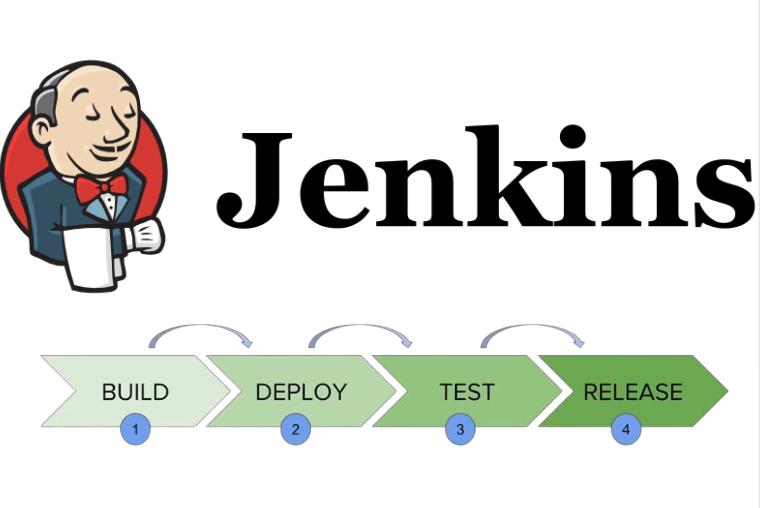
Steps for Task 1: Automate Docker Build and Run in Jenkins
Create a Freestyle Project in Jenkins:
- Go to New Item in Jenkins, create a new Freestyle Project, and name it something like
FlaskApp_Build_Run.
- Go to New Item in Jenkins, create a new Freestyle Project, and name it something like
Source Code Management:
In the Jenkins project configuration, if your project files (
app.py,requirements.txt,Dockerfile) are in a Git repository, set up Source Code Management with the repository URL to pull the files directly.If you’re uploading files manually, you can skip this part and ensure files are in the Jenkins workspace.
Build Steps:
Step 1: Build the Docker Image:
Under Build > Add build step, select Execute Shell and enter the following command:
bashCopy codedocker build -t flask_app_image .This command builds a Docker image with the name
flask_app_imagefrom your Dockerfile.
Step 2: Run the Docker Container:
Add another Execute Shell step with the following command:
bashCopy codedocker run -d -p 8080:80 --name flask_app_container flask_app_image- This command runs a container from
flask_app_image, maps port80in the container to8080on your local machine, and names itflask_app_container.
- This command runs a container from
Save and Build the Project:
Click Save and then Build Now to run the job.
After a successful build, you can access the application by going to
http://<Jenkins_server_IP>:8080(orlocalhost:8080if Jenkins is on your local machine).
Steps for Task 2: Docker Compose Automation in Jenkins
Create a Docker Compose File (docker-compose.yml):
In the same project directory, create a
docker-compose.ymlfile if you haven’t done so already.Here’s a sample
docker-compose.ymlto start both the Flask app and a PostgreSQL database:yamlCopy codeversion: '3' services: web: build: . ports: - "8080:80" db: image: postgres:13 environment: POSTGRES_USER: user POSTGRES_PASSWORD: password
Set Up Another Jenkins Freestyle Project:
- Create a new Jenkins Freestyle Project and name it something like
FlaskApp_DockerCompose.
- Create a new Jenkins Freestyle Project and name it something like
Source Code Management:
- Configure Source Code Management as needed to ensure Jenkins has access to the
docker-compose.ymlfile.
- Configure Source Code Management as needed to ensure Jenkins has access to the
Build Steps:
Step 1: Run
docker-compose up:Under Build > Add build step, select Execute Shell and add the following command:
bashCopy codedocker-compose up -d- This command starts the containers defined in
docker-compose.ymlin detached mode.
- This command starts the containers defined in
Step 2: Cleanup with
docker-compose down:Add a Post-Build Action or additional Execute Shell step to stop and remove the containers after each build:
bashCopy codedocker-compose down- This command stops and removes all the containers started by
docker-compose up.
- This command stops and removes all the containers started by
Save and Build the Project:
Click Save and Build Now to start the job.
Check
http://<Jenkins_server_IP>:8080to ensure the application is accessible.
Testing and Verification
After running the first job (
FlaskApp_Build_Run), visithttp://localhost:8080to verify that your Flask application is up and running.After running the second job (
FlaskApp_DockerCompose), the same URL should work, and you can also confirm that the database container is up by inspecting running containers withdocker ps.
Subscribe to my newsletter
Read articles from Md Afroz directly inside your inbox. Subscribe to the newsletter, and don't miss out.
Written by

Md Afroz
Md Afroz
Hello 🙋♂️, I am an Information Executive at Tracxn, wherein I review reports, recognize errors, conduct research on company information, and utilize Excel extensively to handle and analyze data. My experience has sharpened my analytical skills, attention to detail, and efficiency in handling large datasets. In addition to my present work, I have established a robust foundation in DevOps Engineering via practical experience and study. I just finished the TrainWithShubham DevOps Course, which has armed me with proficiency in: ✅ Cloud & Infrastructure: AWS, Kubernetes, Terraform (IaC), Docker, ArgoCD ✅ Automation & CI/CD: Jenkins, GitLab CI/CD, GitHub Actions, Trivy ✅ Monitoring & Logging: Prometheus, Grafana, ELK Stack ✅ Configuration Management: Ansible, Helm ✅ Version Control: Git, GitHub, GitLab With a passion for efficiency and automation, I aim to use my DevOps skills to streamline processes, enhance deployments, and optimize cloud infrastructure. My experience in data handling, reporting, and accuracy helps me thrive in fast-paced, detail-oriented DevOps environments. I also participate actively in the DevOps community: ✍️ Blogging on Hashnode: https://hashnode.com/@afroz273 ✍️Pushing code to GitHub: https://github.com/DevOpsLearrnn Get in touch with me: Email: mdafr273@gmail.com