Snowflake Newbies: How to Easily Create a Reader Account in the Web UI
 Mahira Technology Private Limited
Mahira Technology Private Limited

Over View :-
Remember your first time seeing snow? The excitement, the curiosity, and maybe a bit of confusion about how to make that perfect snowball? Well, embarking on your Snowflake journey can evoke similar emotions. The goal is to have fun and learn, right? So, let’s dive in with that spirit and discover how to easily set up your Reader Account. By the end of this post, you’ll be more than ready to explore the vast possibilities within Snowflake.
Pre-requisites :-
Before we start rolling our snowballs, there are a few things you need to have in place:
Snowflake Account — Make Sure that u have a snowflake account and proper access.
Permissions — You’ll need the right permissions. Specifically, ACCOUNTADMIN role access is required to perform the steps ahead. If you don’t have this, a quick chat with your Admin should do the trick.
Once these pre-requisites are ticked off, we’re all set to create a Reader Account.
Procedure :-
Creating a Reader Account in Snowflake is simpler than it sounds, I promise. Just follow these steps, and you’ll be up and running in no time:
Creating a Reader Account --
- Login to your Snowflake account and switch the role to ACCOUNT ADMIN.

- Next create a worksheet and enter the following query & run(execute) the query.
CREATE MANAGED ACCOUNT ra_mahira
ADMIN_NAME = ra_mahira , ADMIN_PASSWORD = 'Mahira@12345' ,
TYPE = READER;
- After Executing the above query, a reader account gets created in your snowflake.Navigate to Data Products > Private Sharing to view the reader account as shown like below.
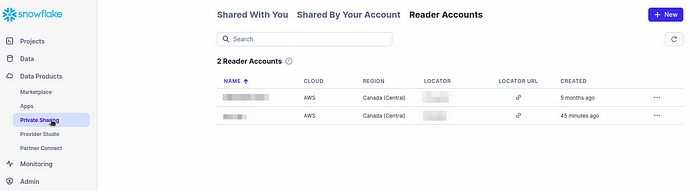
Now copy the LOCATOR URL and paste it the browser window.
Enter the username and passowrd to Login into the reader account and let’s verify the account works properly or not.

- Just verify that you’re able to login to the reader account using the credentials mentioned in your worksheet query.
Sharing a Data Base with the Reader Account - -
Go to your Main Account and navigate to Data Products > Private Sharing and click on Shared By Your Account.
Click on share and select Create a Direct Share.

- Now select a Database from the list of Databases that you want to share the data with your Reader Account.

- Then select the schema’s within your DataBase that you want to share with the Reader Account. Click on Done

- Finally select the Reader Account and click on Create Share as shown like below.

Login to your Reader Account and check whether the Data is being shared between the accounts and Click Get Data to obtain the data into the new reader account.
Next Create a WareHouse in the Reader Account to preview the data in a metric view.

- After creating the WareHouse, go to your Databases > click on Schema’s > select the Data preview option and then select the WareHouse in which u have created before.
Conclusion :-
Creating a Reader Account in Snowflake doesn’t have to be daunting. With the right steps and a bit of guidance, anyone can embark on this journey. Now that you know the ropes, it’s your turn to dive in and explore the possibilities that Snowflake offers. Imagine all the data and insights waiting to be discovered; it’s your snowy field to play in. So, grab your metaphoric snow boots, and let’s have an adventure in Snowflake! And remember, the Snowflake community is always here to help you should you get lost or need a helping hand. Happy exploring!
#Snowflake #DataWarehousing #DataAnalytics #CloudComputing #TechTutorial #SnowflakeNewbies #DataScience #LinkedInPoll #TechCommunity
Subscribe to my newsletter
Read articles from Mahira Technology Private Limited directly inside your inbox. Subscribe to the newsletter, and don't miss out.
Written by

Mahira Technology Private Limited
Mahira Technology Private Limited
A leading tech consulting firm specializing in innovative solutions. Experts in cloud, DevOps, automation, data analytics & more. Trusted technology partner.