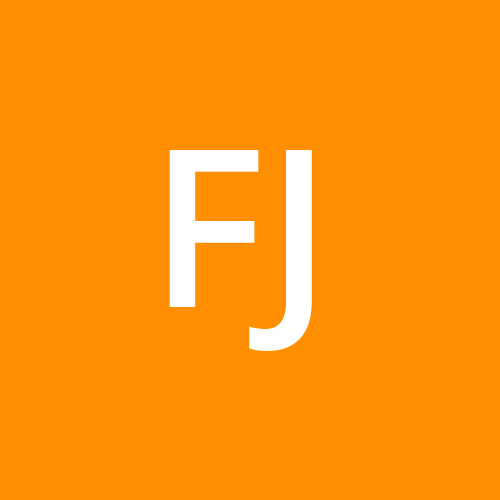How to Clean and Prepare Data for Power BI Visualizations
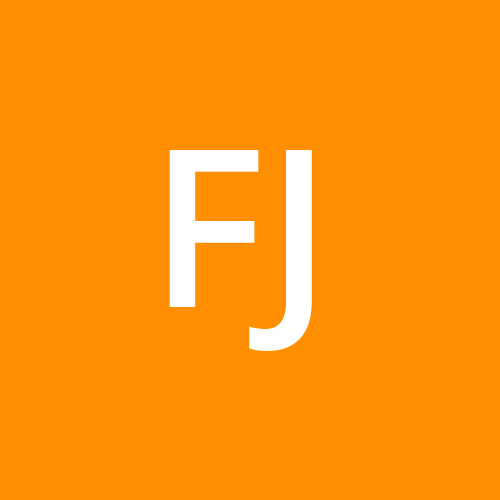 Fizza Jatniwala
Fizza JatniwalaData visualization is at the heart of effective decision-making, but the quality of your insights depends on the quality of your data. Before creating compelling dashboards in Power BI, cleaning and preparing your data is a critical step. This process ensures accuracy, consistency, and relevance in your visualizations. For aspiring data analysts, mastering this skill is essential, making a data science course in Kolkata an excellent choice to learn the intricacies of data preparation.
In this blog, we’ll walk you through the essential steps to clean and prepare data for Power BI visualizations.
Why Data Cleaning and Preparation Matter
Raw data is often messy, incomplete, and inconsistent. Common issues include:
Duplicate entries
Missing values
Incorrect formats
Outliers
Power BI’s visualizations rely on structured, clean data to deliver accurate insights. Proper preparation ensures:
Reliable visualizations.
Faster data processing.
Meaningful insights from your reports.
Steps to Clean and Prepare Data in Power BI
1. Connect to Your Data Source
Power BI supports a variety of data sources, including:
Excel spreadsheets
SQL databases
Cloud platforms like Google Analytics or Azure
Use the "Get Data" feature to import your dataset into Power BI Desktop.
2. Explore Your Data in Power Query
Power Query is a powerful tool in Power BI for data transformation. Open Power Query Editor to examine your dataset.
Identify anomalies like missing values or unexpected data formats.
Understand your data’s structure and content before making changes.
3. Remove Duplicates
Duplicate entries can skew your analysis.
In Power Query, select the column(s) you want to analyze.
Click on "Remove Duplicates" to eliminate redundant rows.
4. Handle Missing Values
Missing data can lead to incomplete insights. Use one of these strategies based on your dataset:
Remove Rows: If the missing data is minimal and not critical.
Replace with Defaults: Fill missing fields with default values, such as 0 for numerical data or "Unknown" for categorical data.
Use Statistical Methods: For large datasets, use averages or medians for numerical gaps.
5. Correct Data Formats
Ensure that data types (text, numbers, dates) match their intended purpose.
Highlight a column in Power Query.
Use the "Data Type" dropdown to select the appropriate format.
For example:
Dates should be in a consistent DD/MM/YYYY or MM/DD/YYYY format.
Numbers should not include text or special characters.
6. Split or Merge Columns
Your dataset may require splitting or merging columns for better clarity.
Split Columns: Break down a "Full Name" column into "First Name" and "Last Name."
- Use the "Split Column" feature based on delimiters like spaces or commas.
Merge Columns: Combine "City" and "State" columns into a single "Location" field.
7. Filter Unnecessary Data
Large datasets can include irrelevant rows or columns.
Use filters to exclude rows with specific criteria (e.g., data older than a particular date).
Remove columns that do not contribute to your analysis.
8. Detect and Handle Outliers
Outliers can distort your visualizations.
Use filters to isolate extreme values.
Investigate if they are genuine data points or errors.
Decide whether to exclude or adjust outliers based on their impact.
9. Rename Columns and Add Descriptions
Clear and consistent naming conventions improve the readability of your dataset.
Rename ambiguous columns (e.g., change "Col1" to "Customer ID").
Add descriptions to fields for better understanding by collaborators.
10. Create Calculated Columns and Measures
Use DAX (Data Analysis Expressions) to derive new insights from your data.
Create calculated columns for metrics like profit margins.
Define measures for aggregations like total revenue or average sales.
Best Practices for Data Cleaning
Work in Stages: Tackle one issue at a time to avoid overwhelming changes.
Document Changes: Maintain a record of transformations for easy debugging.
Validate Data: Regularly cross-check with the original data source to ensure accuracy.
Save Your Work: Use Power BI’s saving options to preserve your transformations.
Why Learn Power BI Data Preparation in a Data Science Course?
A data science course in Kolkata equips you with practical skills in tools like Power BI, Python, and SQL. These courses:
Teach industry-relevant data cleaning techniques.
Provide hands-on experience with real-world datasets.
Cover advanced topics like automation and DAX calculations.
Build a solid foundation for data visualization and storytelling.
Conclusion
Cleaning and preparing your data is the foundation of impactful Power BI visualizations. With consistent practice and a structured approach, you can transform messy datasets into actionable insights. If you’re serious about building a career in data analytics or data science, mastering these skills is non-negotiable.
Take the first step toward becoming a data expert by enrolling in a data science course in Kolkata, and turn your data preparation skills into a competitive advantage!
Subscribe to my newsletter
Read articles from Fizza Jatniwala directly inside your inbox. Subscribe to the newsletter, and don't miss out.
Written by