Getting Started with AWS CodeCommit: A Developer's Guide to Secure Git Repositories
 Gedion Daniel
Gedion Daniel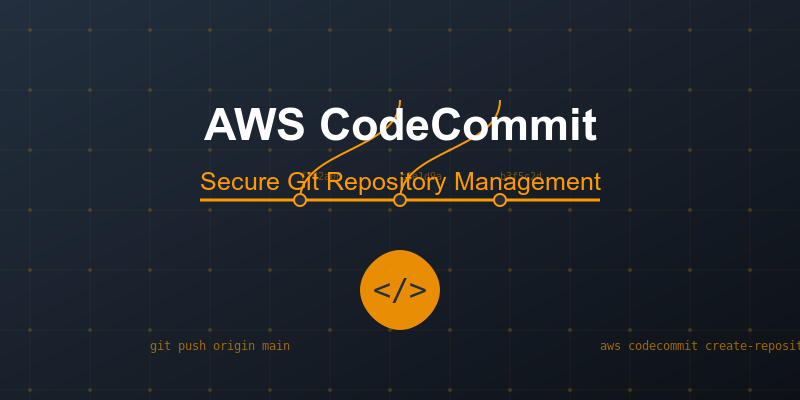
Introduction
If you've been using GitHub or GitLab, but want to keep your code entirely within the AWS ecosystem, AWS CodeCommit is your answer. It's a fully-managed source control service that hosts secure Git repositories. Let's dive into how to get started and make the most of CodeCommit.
What Makes CodeCommit Special?
Before we jump into the technical details, here's why CodeCommit stands out:
Fully managed by AWS (no server maintenance!)
Encrypted repositories by default
Seamless integration with other AWS services
Pay only for active users and storage
High availability across multiple AWS regions
Setting Up CodeCommit
1. Prerequisites
First, make sure you have:
An AWS account
AWS CLI installed on your machine
Git installed locally
Basic understanding of Git commands
2. Initial Setup
bashCopy# Install the AWS CLI
pip install awscli
# Configure AWS credentials
aws configure
3. Creating Your First Repository
bashCopy# Create a new repository
aws codecommit create-repository --repository-name my-first-repo --repository-description "My first CodeCommit repository"
# Clone the repository
git clone https://git-codecommit.us-east-1.amazonaws.com/v1/repos/my-first-repo
Important Security Features
Setting Up IAM User Credentials
jsonCopy{
"Version": "2012-10-17",
"Statement": [
{
"Effect": "Allow",
"Action": [
"codecommit:GitPull",
"codecommit:GitPush"
],
"Resource": "arn:aws:codecommit:*:*:*"
}
]
}
Setting Up HTTPS Git Credentials
Go to IAM console
Select your user
Choose "Security credentials" tab
Under "HTTPS Git credentials for AWS CodeCommit", click "Generate"
Daily Workflow with CodeCommit
Basic Commands
bashCopy# Check repository status
git status
# Create and switch to a new branch
git checkout -b feature-branch
# Add files to staging
git add .
# Commit changes
git commit -m "Add new feature"
# Push to CodeCommit
git push origin feature-branch
Best Practices
Branch Strategy
Use main/master for production code
Create feature branches for new development
Use development branch for integration testing
Commit Messages
Copyfeat: Add user authentication fix: Resolve database connection issue docs: Update README installation stepsCode Reviews
Use CodeCommit's pull request feature
Set up branch protection rules
Require minimum number of approvals
Integration with AWS Services
CodeBuild Integration
yamlCopyversion: 0.2
phases:
build:
commands:
- npm install
- npm test
post_build:
commands:
- npm run build
CodePipeline Setup
Source: CodeCommit repository
Build: CodeBuild project
Deploy: Various deployment options (ECS, EC2, Lambda)
Common Troubleshooting
- Access Denied
bashCopy# Check AWS credentials
aws sts get-caller-identity
# Verify Git remote URL
git remote -v
- Push Rejected
bashCopy# Pull latest changes
git pull origin main --rebase
# Force push (use with caution!)
git push -f origin feature-branch
Cost Considerations
Free tier includes:
5 active users per month
50 GB-month of storage
10,000 Git requests per month
Beyond free tier:
$1 per active user per month
$0.06 per GB-month
$0.001 per Git request
Monitoring and Logs
bashCopy# View repository events
aws codecommit get-repository-triggers --repository-name my-first-repo
# Set up CloudWatch alarms
aws cloudwatch put-metric-alarm --alarm-name RepoSize --metric-name RepositorySize
Tips for Teams
Repository Organization
Copy/ ├── src/ ├── tests/ ├── docs/ ├── .gitignore ├── README.md └── buildspec.ymlBranch Naming Conventions
Copyfeature/user-auth bugfix/login-error hotfix/security-patch
Conclusion
AWS CodeCommit provides a secure, scalable, and integrated solution for source control management. While it may seem daunting at first, its integration with other AWS services makes it a powerful choice for teams already using AWS infrastructure.
Next Steps
Set up your first repository
Configure branch protection
Create your first pull request
Integrate with CodeBuild and CodePipeline
Remember: The key to mastering CodeCommit is regular practice and gradually exploring its features as your needs grow.
#AWS #CodeCommit #DevOps #Git #CloudComputing
Subscribe to my newsletter
Read articles from Gedion Daniel directly inside your inbox. Subscribe to the newsletter, and don't miss out.
Written by

Gedion Daniel
Gedion Daniel
I am a Software Developer from Italy.