Simplified Guide to AWS Organizations for Beginners
 Shivam Dubey
Shivam Dubey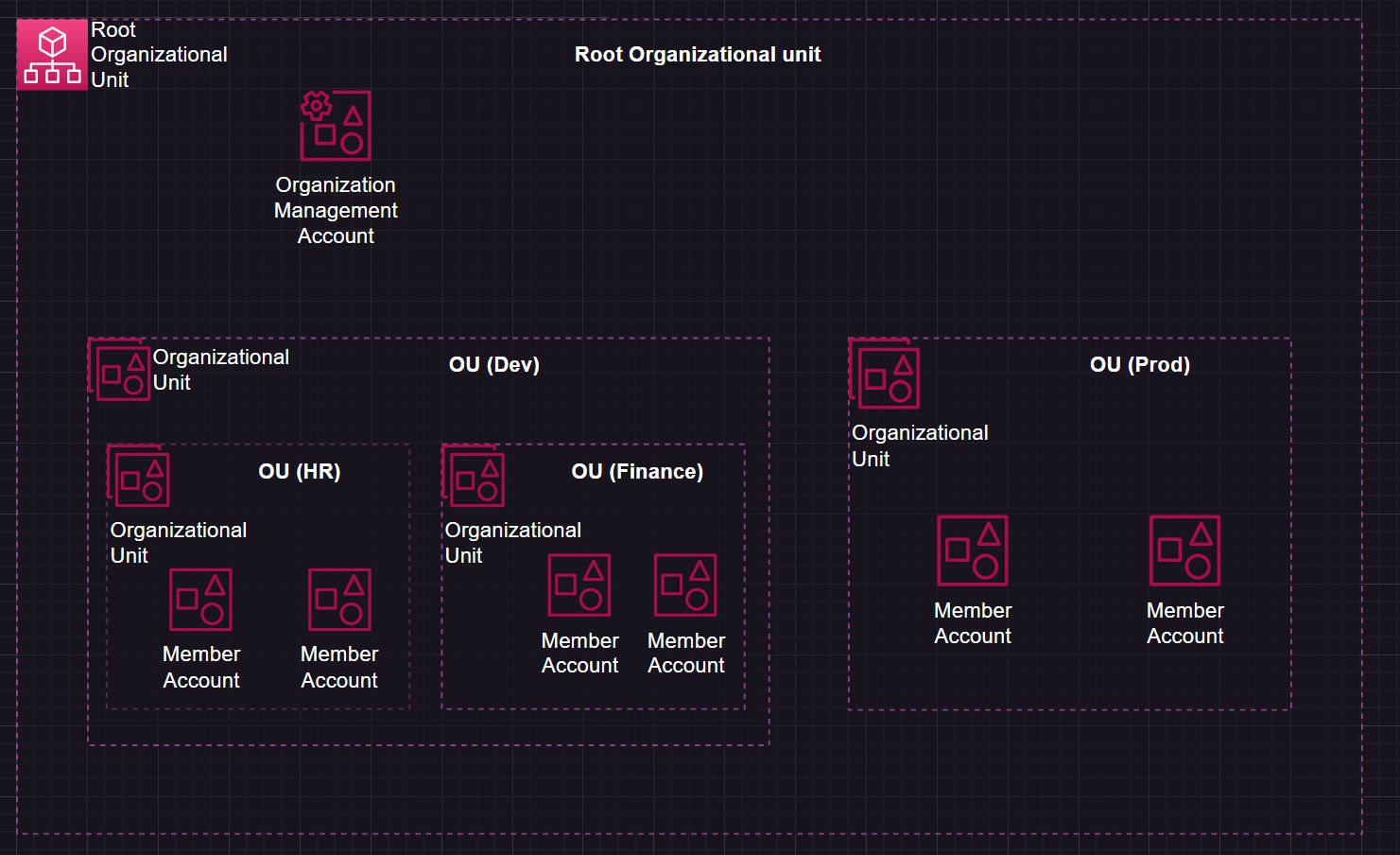
Managing multiple AWS accounts can be challenging, especially as your cloud usage grows. AWS Organizations helps you tackle this by providing a way to manage and govern multiple AWS accounts from one place. Whether you’re just starting out or scaling up your AWS resources, understanding AWS Organizations can make your life easier.
What is AWS Organizations?
AWS Organizations is a service that allows you to centrally manage and govern multiple AWS accounts within a single organization. It’s designed to help businesses organize, secure, and control their cloud resources efficiently. Think of it as a control panel for all your AWS accounts.
Key Features of AWS Organizations
Let’s dive into the main features that make AWS Organizations so powerful:
Centralized Management:
Manage all your AWS accounts from a single location using the AWS Management Console or the AWS Command Line Interface (CLI).
No need to log in to each AWS account separately; everything is controlled centrally.
Easy Account Creation:
You can create new AWS accounts programmatically without manually setting them up.
This is particularly helpful for businesses that need to quickly create accounts for new projects or teams.
Hierarchical Organization:
Group your AWS accounts into Organizational Units (OUs), which act like folders to organize your accounts.
For example, you can have separate OUs for Development, Production, HR, and Finance.
Policy-based Governance:
Use Service Control Policies (SCPs) to enforce rules and permissions across all accounts.
SCPs ensure that every account complies with your organization’s security and compliance standards.
Consolidated Billing:
Simplify your payments with a single payment method for all accounts.
This makes it easier to track and manage costs, and you can also take advantage of volume discounts.
How to Get Started with AWS Organizations
If you’re ready to start using AWS Organizations, here’s a step-by-step guide to help you set it up:
Sign Up for an AWS Account:
- If you don’t already have an AWS account, go to aws.amazon.com and create one.
Enable AWS Organizations:
In the AWS Management Console, search for AWS Organizations and click on it.
Click Create Organization to start setting up your organization.
Create OUs and Add Accounts:
Create Organizational Units (OUs) for different groups of accounts (e.g., Dev, Prod, HR).
Add existing AWS accounts or create new ones directly in the console.
Apply Service Control Policies (SCPs):
Use SCPs to define what actions are allowed or denied across your accounts.
This helps you enforce compliance and prevent unauthorized actions.
Understanding the Organizational Structure
Let’s go through the main components of AWS Organizations using a simple example:
Root: The top-level container that includes all accounts and OUs. It’s like the main folder that holds everything.
Organizational Units (OUs): Groupings of accounts based on their purpose. For example:
OU (Dev): Contains accounts used for development and testing.
OU (Prod): Contains accounts used for production services with real customer data.
OU (HR) and OU (Finance): Contain accounts specific to HR and financial systems.
Accounts: These are the individual AWS accounts where you use AWS services like EC2, S3, and Lambda.
Service Control Policies (SCPs): Policies that define what services and actions are allowed in each account. They act like rules that apply across the organization.
Best Practices for Using AWS Organizations
To get the most out of AWS Organizations, follow these best practices:
Start Small:
- Begin with a few accounts and a simple structure. As you get more comfortable, you can expand your organization.
Use Organizational Units (OUs) Wisely:
- Group accounts logically (e.g., by department or environment). This makes it easier to apply policies and manage permissions.
Apply the Principle of Least Privilege:
- Only grant the permissions needed for each account. This reduces the risk of unauthorized access.
Regularly Review Policies:
- Periodically review and update your SCPs to ensure they meet your organization’s needs.
Enable Multi-Factor Authentication (MFA):
- Use MFA for added security, especially for the management account.
Integration with Other AWS Services
AWS Organizations works seamlessly with many other AWS services, such as:
AWS CloudTrail: Track changes and monitor activities across all accounts.
AWS IAM: Manage user permissions and access controls consistently.
AWS Billing and Cost Management: Get detailed billing reports for each account within your organization.
Cost of AWS Organizations
AWS Organizations itself is free to use. However, keep in mind that you will still pay for the AWS services and resources used by each account in your organization. The consolidated billing feature can help you manage these costs more effectively.
Getting Help
If you need help setting up or managing AWS Organizations, you can find extensive documentation and tutorials on the AWS website. The AWS Management Console also offers a user-friendly interface to guide you through the process.
Conclusion
AWS Organizations is a powerful tool that helps you manage multiple AWS accounts efficiently. By organizing your accounts into OUs and applying policies, you can ensure compliance, simplify billing, and maintain control over your cloud environment. Start small, learn as you go, and gradually expand your organization to make the most of this service.
With AWS Organizations, you can build a secure, scalable, and manageable AWS environment that grows with your business.
Subscribe to my newsletter
Read articles from Shivam Dubey directly inside your inbox. Subscribe to the newsletter, and don't miss out.
Written by
