How to Purchase a Domain on Azure via CLI
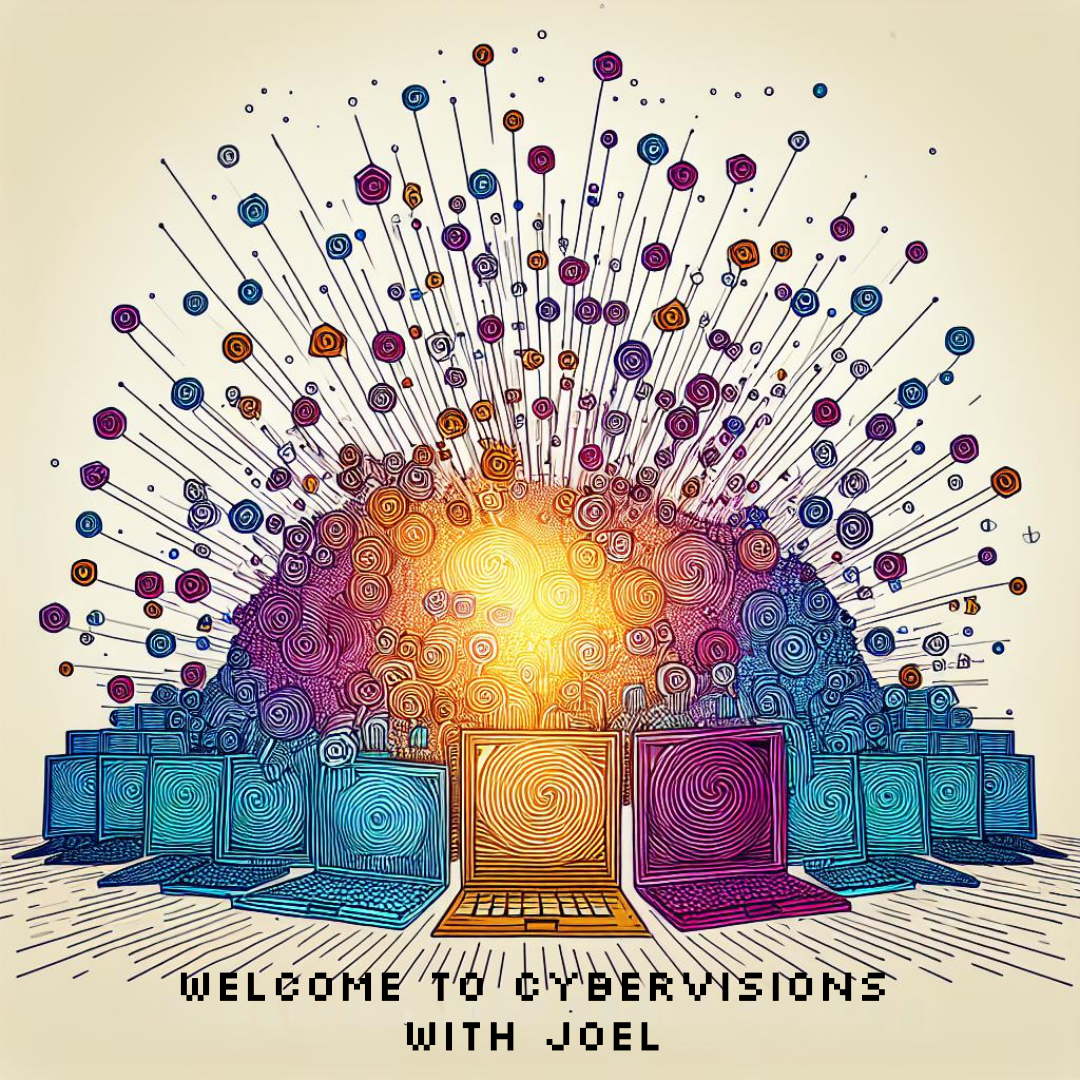 Ohekpeje Joel Odey
Ohekpeje Joel Odey
Managing domains is a critical aspect of establishing an online presence, and Azure offers a streamlined way to acquire domains using the Azure Command-Line Interface (CLI). This guide explains the steps to purchase a domain on Azure using CLI commands.
Prerequisites
Azure Subscription: Ensure you have an active Azure subscription.
Azure CLI Installed: Download and install Azure CLI from Microsoft's official documentation.
Sign In: Log in to Azure CLI by running:
az loginFollow the prompts to authenticate.
Resource Group: Identify an existing resource group or create one:
az group create --name <resource-group-name> --location <location>
Steps to Purchase a Domain
1. Verify Domain Availability
Azure requires you to confirm if a domain is available for purchase. Use the following command:
az network dns zone list --output table
If the domain isn’t listed, check availability:
az network private-dns zone show --name <domain-name>
2. Register the Domain
Azure doesn’t provide direct domain purchase functionality via CLI, but it supports integration with domain registrars through DNS zones. You can register a domain externally (e.g., GoDaddy) and configure it with Azure. If Azure Domain Registration is configured in your setup, run:
az network dns zone create --resource-group <resource-group-name> --name <domain-name>
This creates a DNS zone for the domain in Azure.
3. Configure Name Servers
Update your domain’s name servers with those provided by Azure. To list Azure’s name servers:
az network dns zone show --name <domain-name> --query "nameServers"
Log in to your registrar’s portal and replace their default name servers with Azure’s.
4. Validate Setup
After configuration, ensure the domain is functional by querying DNS records:
nslookup <domain-name>
Optional: Add Custom Records
If needed, create additional DNS records, such as A, CNAME, or TXT:
az network dns record-set a add-record --resource-group <resource-group-name> --zone-name <domain-name> --record-set-name <record-name> --ipv4-address <ip-address>
Repeat this for other record types as necessary.
Conclusion
Purchasing and managing domains through Azure CLI involves configuring DNS zones and name servers. While Azure doesn’t offer direct domain registration through CLI, its DNS services allow seamless integration with external registrars. This guide simplifies the process to help users manage their domains effectively.
For further reading, consult the Azure DNS Documentation.
Subscribe to my newsletter
Read articles from Ohekpeje Joel Odey directly inside your inbox. Subscribe to the newsletter, and don't miss out.
Written by
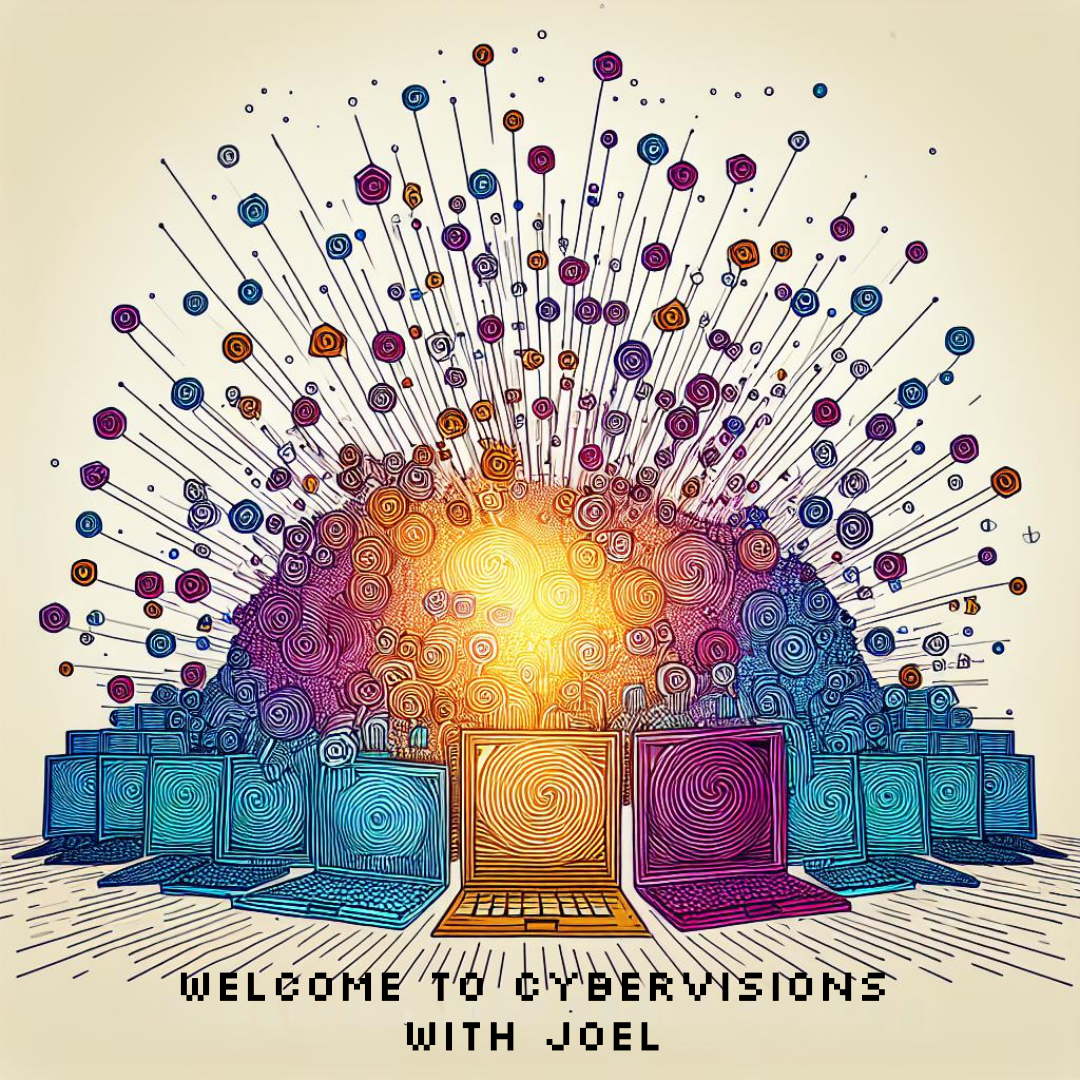
Ohekpeje Joel Odey
Ohekpeje Joel Odey
Cybersecurity professional sharing insights on securing ecosystems, exploring cloud tech, and simplifying concepts for pros, enthusiasts, and beginners alike.