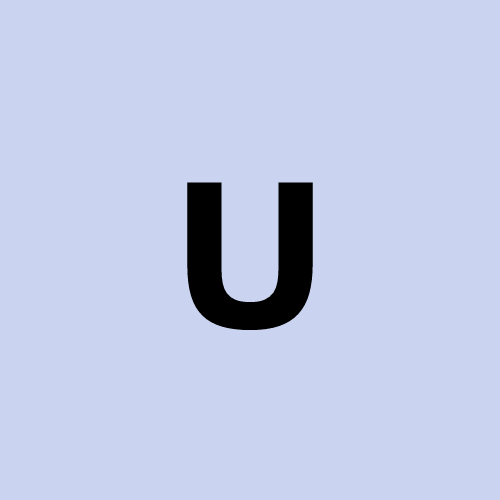Export your saved passwords from Chrome/Chromium
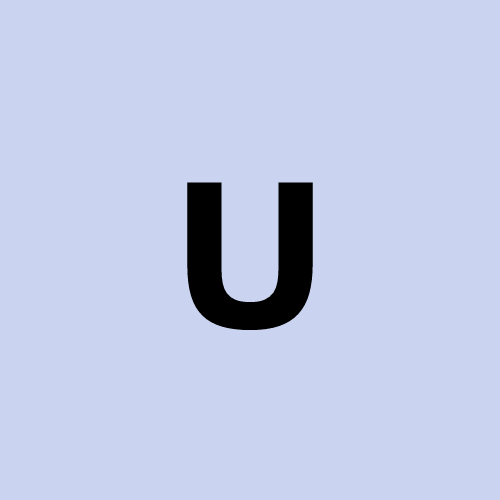 user1272047
user1272047To export your saved passwords from Google Chrome as of November 2024, follow these steps:
Open Chrome:
- Launch the Google Chrome browser on your computer.
Access Password Manager:
Click on the three vertical dots (⋮) in the top-right corner of the browser window.
Select Settings from the dropdown menu.
In the Settings menu, click on Autofill in the left sidebar.
Then, click on Passwords.
Export Passwords:
In the Saved Passwords section, click on the three vertical dots (⋮) next to the "Saved Passwords" heading.
Select Export passwords from the dropdown menu.
Confirm Export:
- A prompt will appear warning you that passwords will be visible to anyone with access to the exported file. Click Export passwords to proceed.
Authenticate:
- You may be asked to enter your computer's password or use biometric authentication to confirm your identity.
Save the File:
- Choose a secure location to save the exported
.csvfile and click Save.
- Choose a secure location to save the exported
Important: The exported file contains your passwords in plain text. Ensure you store it securely and delete it when it's no longer needed to prevent unauthorized access.
For more detailed information, you can refer to Google's official support page on exporting passwords.
Subscribe to my newsletter
Read articles from user1272047 directly inside your inbox. Subscribe to the newsletter, and don't miss out.
Written by