Troubleshooting Incorrect SearchHub Data in Coveo
 Dev Kheradiya
Dev Kheradiya
This blog discusses a common issue developers face when integrating search functionality: despite properly configuring the search hub and pipeline, the search results display incorrect or unexpected data. We'll explore potential reasons behind this behavior and provide practical solutions to help you resolve it.
To resolve this issue, you'll need to update the configuration in the Coveo platform. Here's how you can do it:
Access the API Key Configuration:
Log in to the Coveo platform.
Navigate to the API Keys section.
Locate your Access Token and click Edit.
Review and Update Privileges:
In the Edit API Key screen, go to the Privileges tab.
On the left-hand side, find and select the option named Preset.
Under Preset, ensure the appropriate privilege, such as Anonymous Search or Search, is selected.
- (Note: This is typically pre-configured by backend developers. If not, verify the setup to align it with the intended use case of the token.)
Adjust Search Privileges:
In the Privileges section, locate the option named Search.
Configure the settings as per the required access levels for your use case.
The interface should look similar to the example shown below:
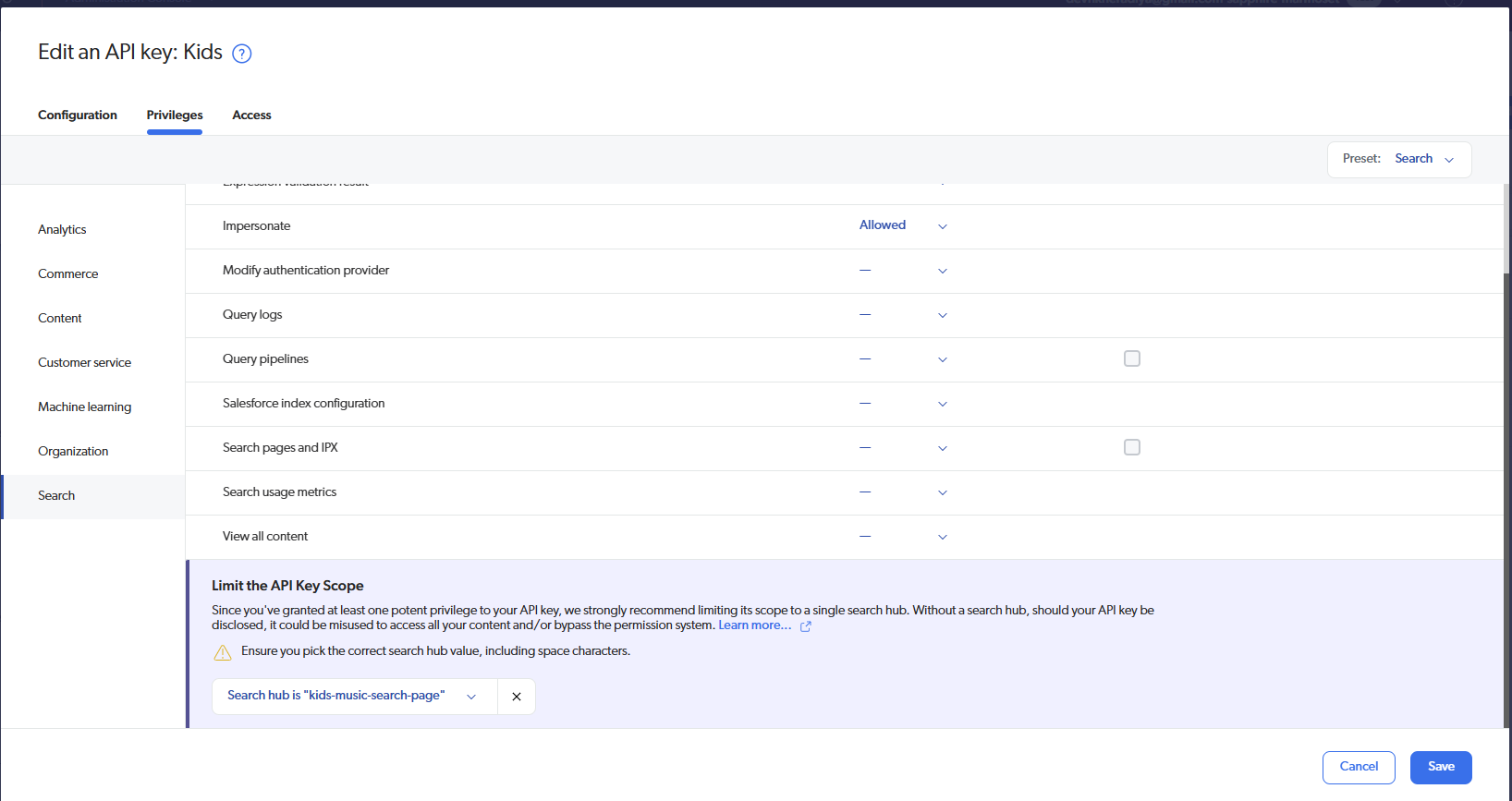
To further refine the API key configuration, you need to limit its scope to the appropriate search hub. Here's how to do it:
Limit the API Key Scope:
In the Edit API Key screen, navigate to the Privileges tab.
Locate the Search privilege in the list.
Choose or Create a Search Hub:
In the Scope section, you'll find a filter textbox.
Enter the name of the search hub you want to use. If the desired search hub already exists, select it from the list.
If it doesn't exist, create a new one by typing the name in the filter textbox and adding it.
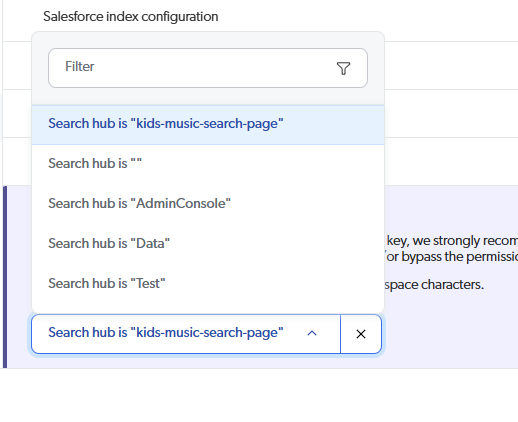
After selecting the appropriate search hub and saving the configuration, the API key will be correctly scoped. You should now start receiving accurate and expected data when using this access token.
Now, let’s verify if this was indeed the issue.
Test the Configuration:
Perform a search request in your application.
Open the Developer Tools in your browser and navigate to the Network tab.
Check the Response:
Locate the API request for the search query and inspect its Response.
Look for the relevant details in the response to confirm that the issue has been resolved.
If the configuration was the root cause, the response will now display the expected data.

This confirms that the issue arises because the search hub name in your token configuration does not match the search hub name in your search engine.
References:
Coveo Documentation
Subscribe to my newsletter
Read articles from Dev Kheradiya directly inside your inbox. Subscribe to the newsletter, and don't miss out.
Written by
