How to Create a Virtual Machine Scale Set with Your VM Image Captured In Microsoft Azure Compute Gallery
 Martins Ahmiegbe
Martins Ahmiegbe
We are embarking on an exciting journey as we create virtual machine scale sets utilizing our VM Image(to understand better go see my Blogpost on how to capture a virtual machine Image and keep in azure compute gallery It is actually a prerequisite to this topic.).
There are two ways of creating Virtual Machine Scale Sets with a VM image from Azure gallery.
Way One: By creating VMSS directly from the VM image saved in the Azure compute gallery Just click on "Create VMSS" on the Menu Bar or;
Way Two: By searching for “Virtual Machine Scale Sets” in the Azure Portal search bar.
We are using Way One in this Blogpost, by clicking “Create VMSS” directly from the gallery.
Follow the steps below:
- Click on "Create VMSS"
PLEASE NOTE ANY ITEM WITH A RED * SPECIFIES YOUR INPUT IS NEEDED OR OTHERWISE ANY ITEM WITHOUT THIS SIGN MEANS SHOULD BE PREFERABLY LEFT IN ITS DEFAULT STATE!
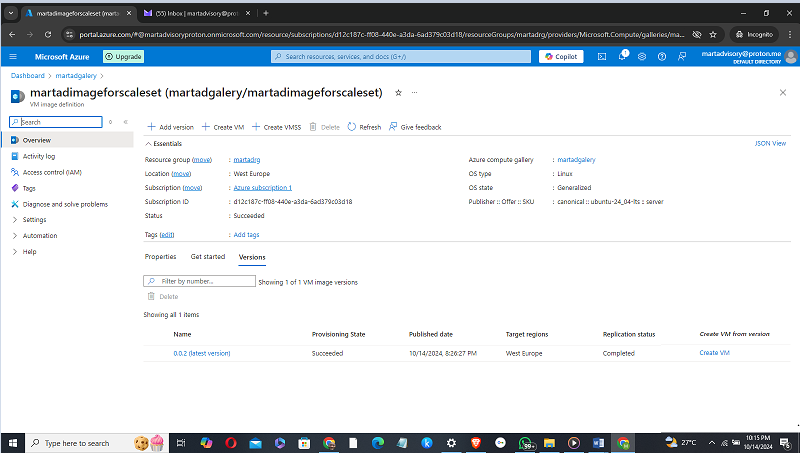
THE BASICS PAGE
On the Basics page,
1).Give your Virtual Machine a name,
2). Choose your Region
3).Choose Availability zone
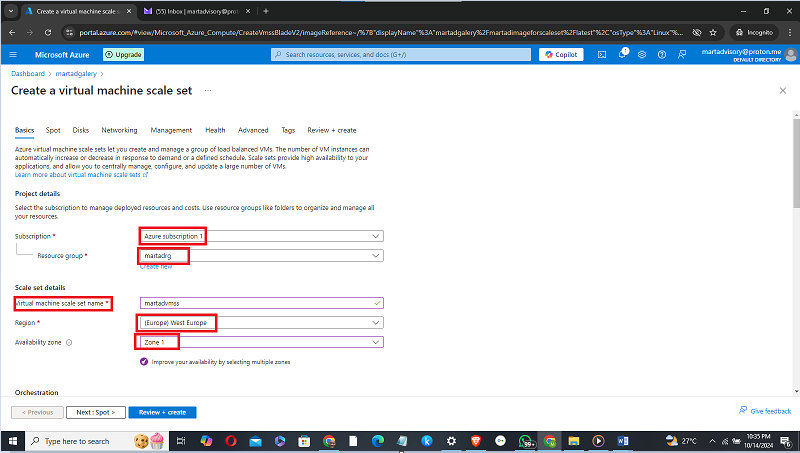
4). For Orchestration choose Uniform
5). At Scaling choose Manually Update the Capacity.
6).When at Instance count type 2 (to show the number of instances you desire, 2 was chosen to cut cost as more instances will increase ).
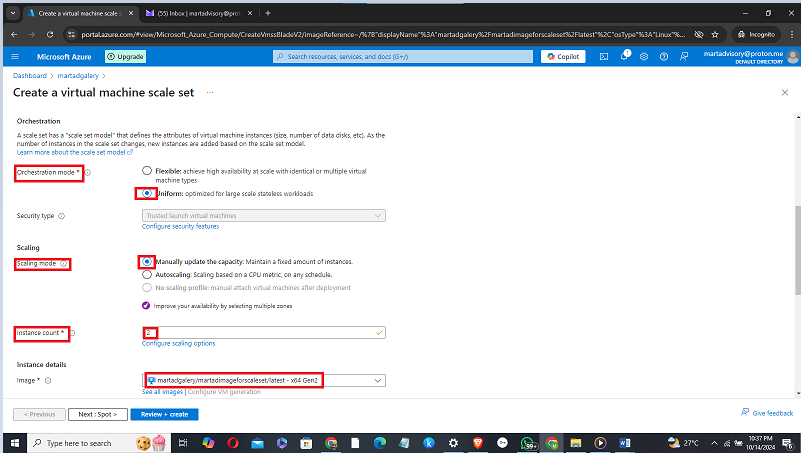
Scroll down to instance details and click on the image drop-down.
7).You will notice that your VM image has automatically been added to your list of images. Select your VM image.
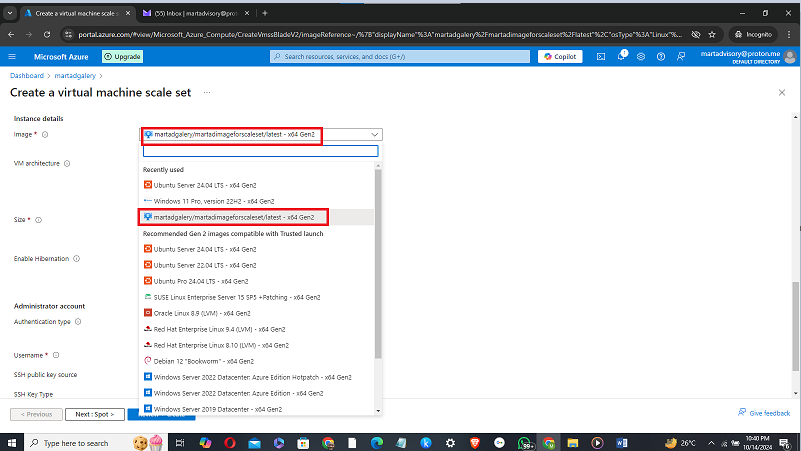
8). Choose the size you want or see all sizes.
- In the Administrator account section, input your Username and Password (this is because we already ticked Password as our authentication type)
10).Click on "Next: Spot" This takes you to spot page.

THE SPOT PAGE.
1).Leave the Spot page in its default state.
2).Click on "Next: Disks>" to direct you to the Disk page
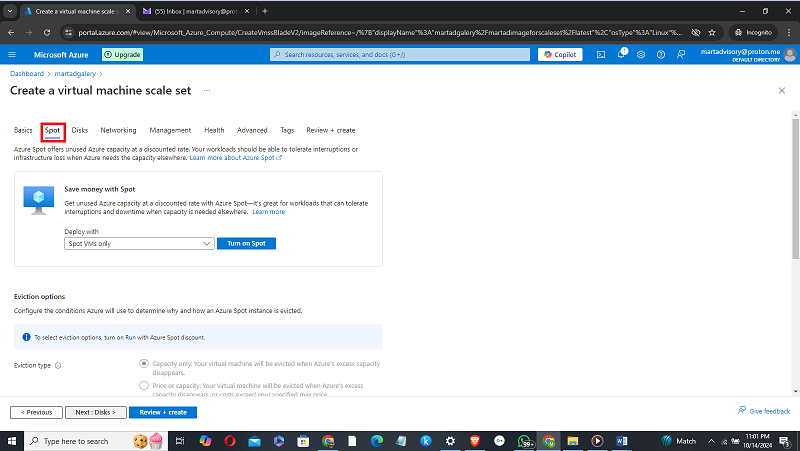
THE DISK PAGE
1).Leave the OS disk size and other categories as default
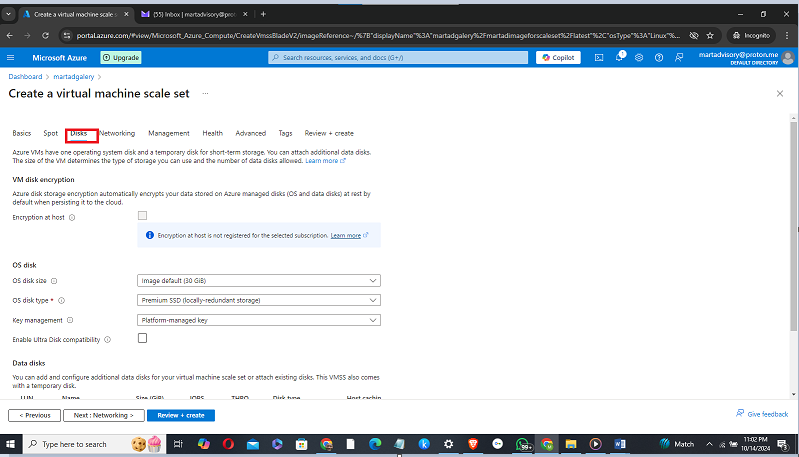
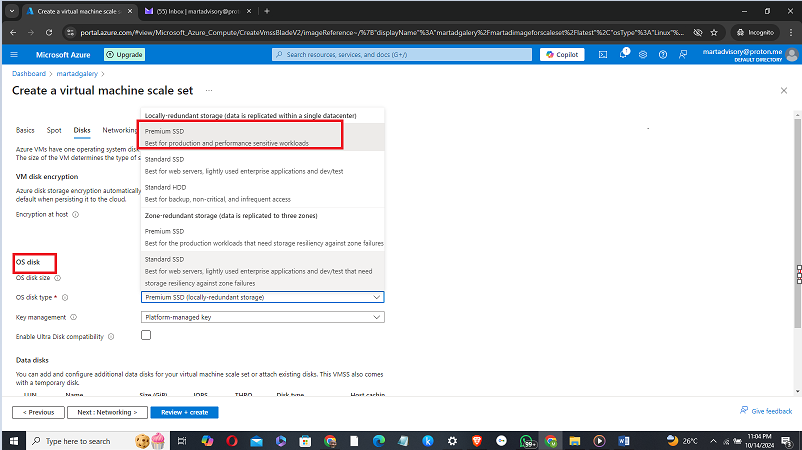
3).At Key Management choose platform Managed Key
4).Click Next this takes you to Networking page.
Notice the arrow is pointing to a piece of information from Azure, specifying we should choose a higher disk. The one chosen here is to minimize cost. So always choose to meet your organizational goals.
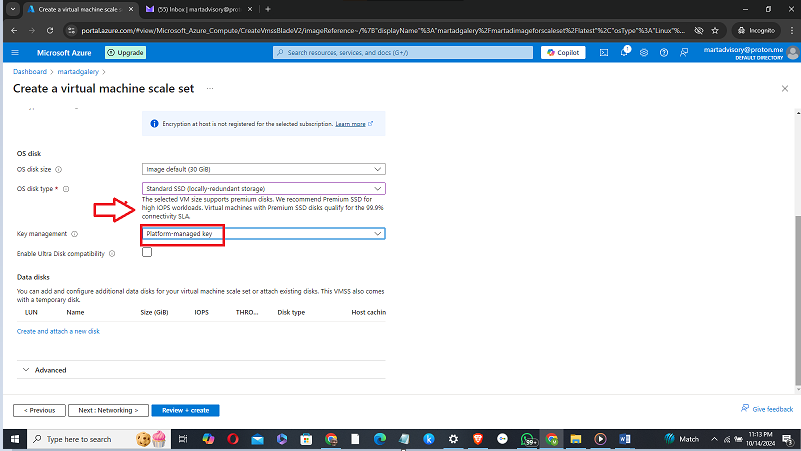
THE NETWORKING PAGE
- Your virtual network has been created by default.
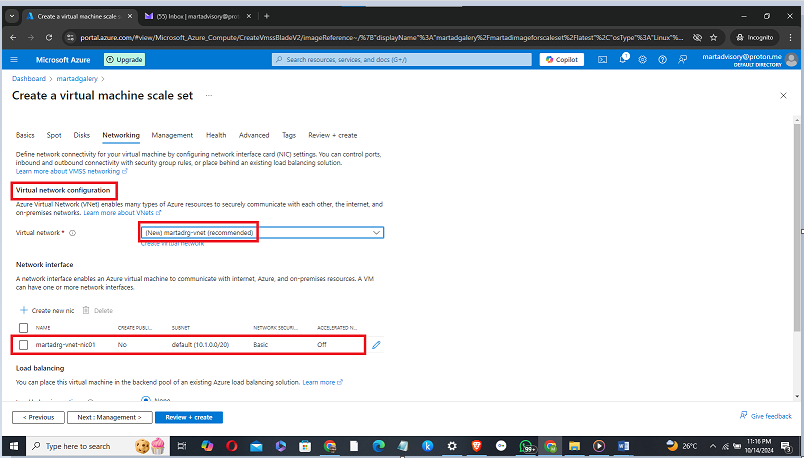
- Scroll down to Load balancing and select "Azure load balancer" as your load balancing option.
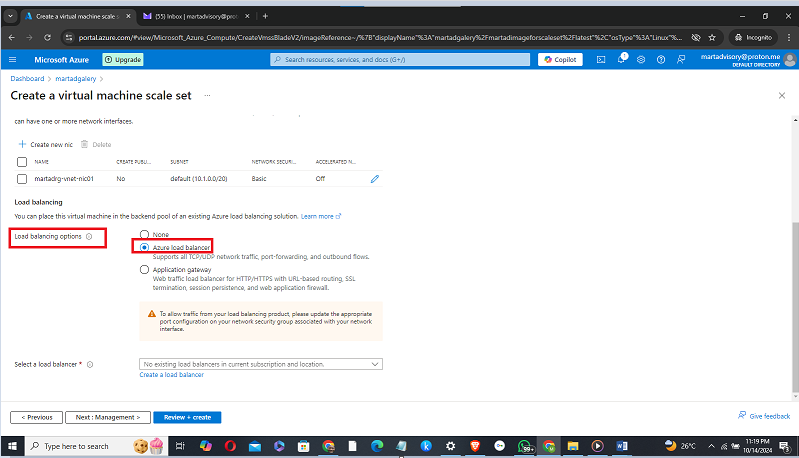
3).Create your load balancer by clicking on "Create a load balancer" This opens up a Create Load Balancer page.
- On the Create a load balancer page, name your load balancer and retain it in its default state. Click on the "Create" button
5).At ‘Type” choose Public
6).At “Protocol” choose TCP
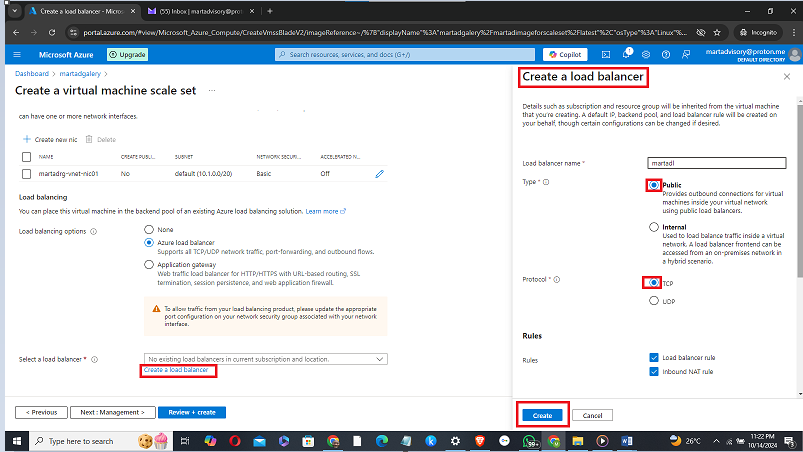
THE MANAGEMENT PAGE
1). At the Upgrade policy, click the arrow on the pop down menu and choose “Automatic” as your upgrade mode.
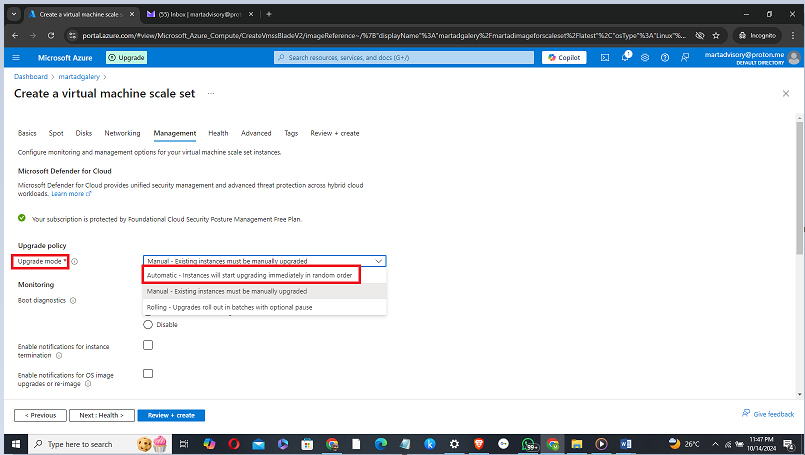
2). At Monitoring click “Enable with managed storage account” for your boot diagnostics choice.
3).On the instance termination section, enable instance termination notification by ticking the box.
4).Move the termination delay to a specific number of minutes not exceeding 12 minutes.
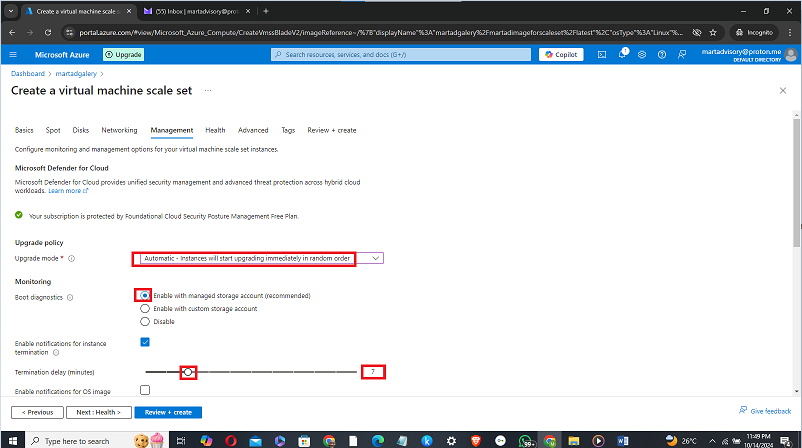
See the interface below for guidance.
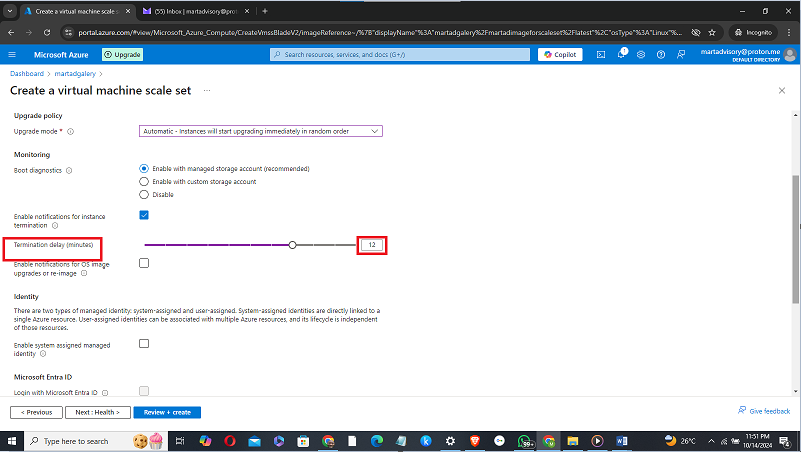
THE HEALTH PAGE
1).Leave this page at its default State
2).Click “Next: Advanced”, to move to the Advanced Page

THE ADVANCED PAGE
1).Leave this page at its default State
2).Click “Next: Tags”, this moves you to the Tags Page
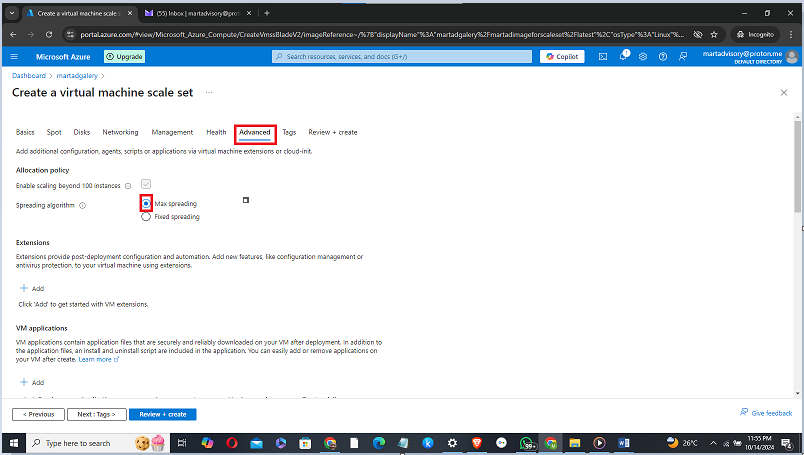
THE TAGS PAGE
1).Leave this page at its default State
2).Click “Next: Review+ Create, to move to the Review+ Create Page
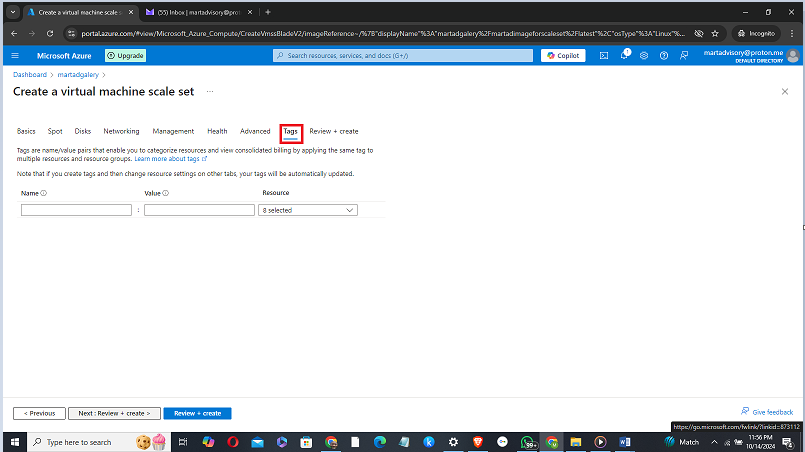
THE REVIEW PAGE
1)As you see this page it means the Validation Process has started.
- Once you see “Validation is passed”, click on "Create"
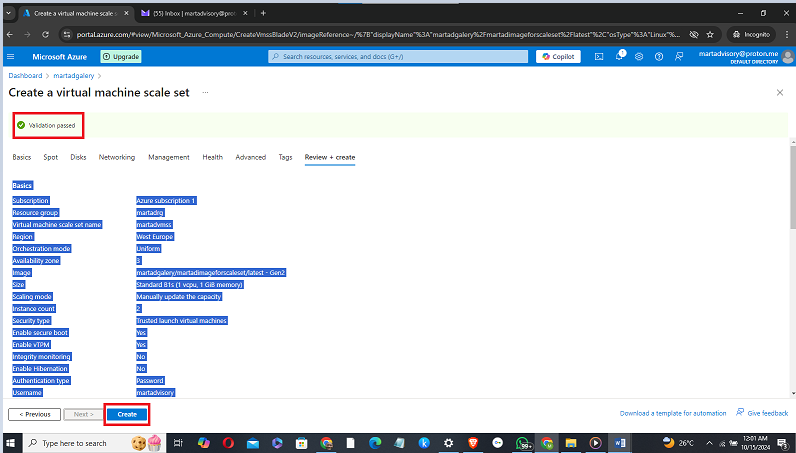
THE CREATE/DEPLOYMENT PAGE
1). Once this page ensues it means your resources are beginning to deploy.
2).When deployment is complete, click on "Go to resource" This takes you to your VMSS page
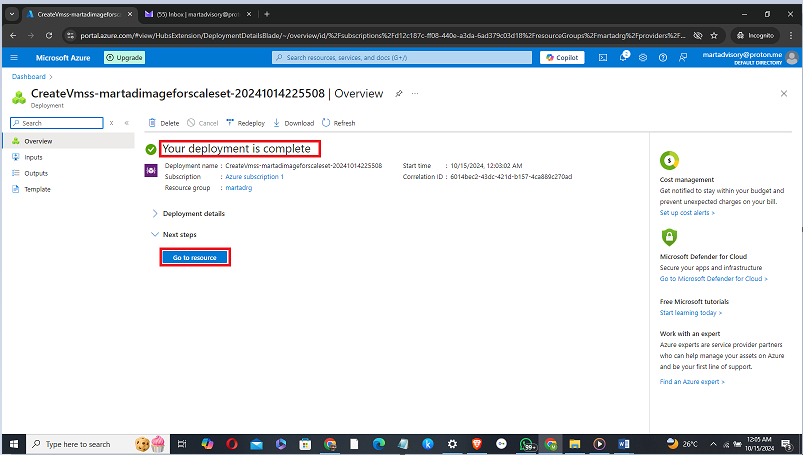
THE VMSS PAGE
Here you have the overview of your virtual machine scale set.
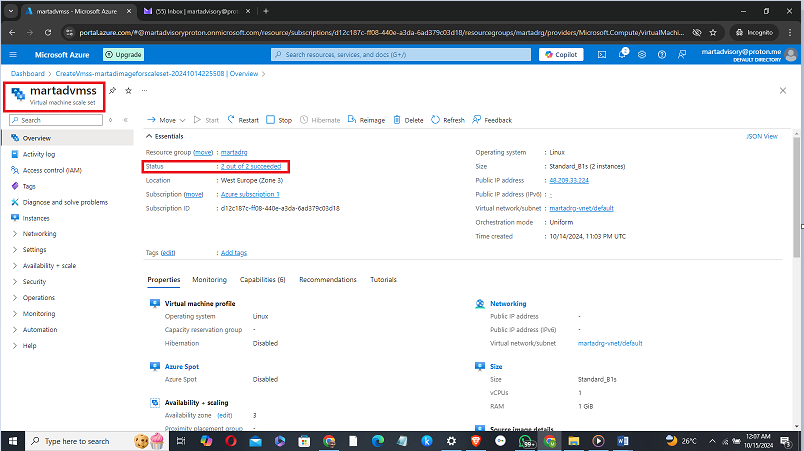
To view your instances, click on “Instances"
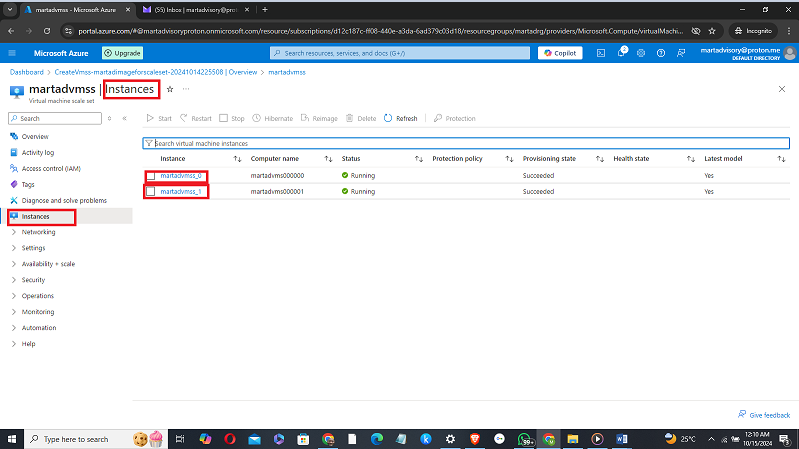
Splendid you can now see the display of the two (2) instances of your VMSS, martadvmss_0 and martadvmss_1.
I hope you had a jolly ride as we were able to create our VMSS with a captured VM image in Azure Compute gallery together through my explicit guidance. Cheers.
Subscribe to my newsletter
Read articles from Martins Ahmiegbe directly inside your inbox. Subscribe to the newsletter, and don't miss out.
Written by

Martins Ahmiegbe
Martins Ahmiegbe
Digital Transformation Consultant | DevOps Enthusiast | Cloud Engineer | Public Speaker I am a Digital Transformation Consultant specializing in Enterprise Application Integration (EAI) and Business Process Automation (BPA), helping enterprises optimize operations and scale through cutting-edge technologies. My focus is currently on DevOps and cloud engineering with expertise in AWS, Azure, and Google Cloud. I design cloud architectures, implement CI/CD pipelines, and automate infrastructure provisioning, promoting agility and collaboration. I am passionate about Generative AI and emerging tech, having organized seminars on Digital Transformation, AI Tools, and The Metaverse. My recent seminar, “Unlocking Success: Seizing Business Opportunities in the Age of AI”, explored how businesses can harness generative AI to gain a competitive edge. Experience: Principal Consultant & CEO, Ahmiegbe Consulting Consultant/In-house Business Analyst, ln247 TV (2023 -2024) Lecturer, National Institute of Hospitality & Tourism (2018-2023) Network Administrator, Cross River University of Technology (2007-2010) Lecturer Computer Science Dept CRUTECH 2002-2007 Assistant Lecturer Computer Science Dept. Polytechnic Calabar 1998-2002 Core Skills: Knowledge Base of Computer Science and Information Technology. Cloud Engineering: AWS, Azure, Google Cloud DevOps: CI/CD, Automation, IaC Generative AI & Web Development Cybersecurity & System Testing Full Stack Web development. Public Speaking & Content Development Education: M.Sc. in IT, National Open University of Nigeria (2010) B.Sc. in Computer Science, University of Benin (1998) Publications: Tech Career Navigator (Amazon KDP 2024) Exploring the Metaverse (Amazon KDP 2023) How to Make Money Online ( Amazon KDP2023)