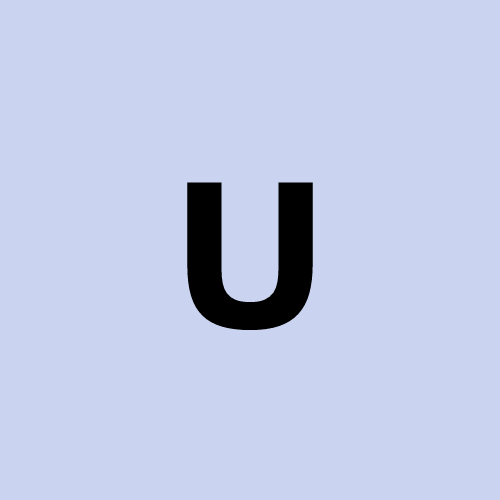Backup and Restore Windows.
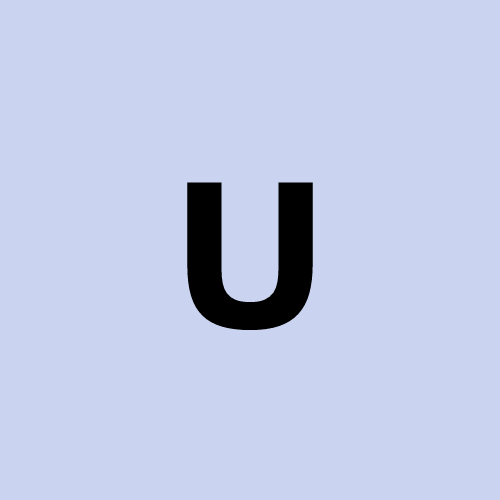 user1272047
user1272047id.241118941.654321
To back up Windows, you can use the built-in Backup and Restore feature or create a system image. Here's how:
Method 1: Backup Files Using Backup and Restore
Access Backup Settings:
Right-click on the Start menu.
Select Run and type
controlto open the Control Panel.Go to System and Security > Backup and Restore (Windows 7).
Set Up Backup:
Click Set up backup.
Choose a destination (external drive or network location).
Select the files to back up or let Windows choose (recommended).
Schedule Backup (Optional):
Set a schedule for automatic backups.
Click Save settings and run backup.
Method 2: Create a System Image
Open System Image Creation:
- In the Backup and Restore window, click Create a system image in the left panel.
Choose a Destination:
- Select where to save the image (e.g., external drive, DVDs, or network).
Select Drives to Back Up:
- Include the system drive (usually C:) and any other important drives.
Start Backup:
- Click Start backup and let Windows create the image.
Method 3: Use Third-Party Backup Tools (Optional)
If you want more control, consider tools like:
Acronis True Image.
Macrium Reflect.
EaseUS Todo Backup.
Would you like detailed instructions for any specific method?
Subscribe to my newsletter
Read articles from user1272047 directly inside your inbox. Subscribe to the newsletter, and don't miss out.
Written by