Setting Up CloudWatch Alarms and SNS for AWS Billing Alerts
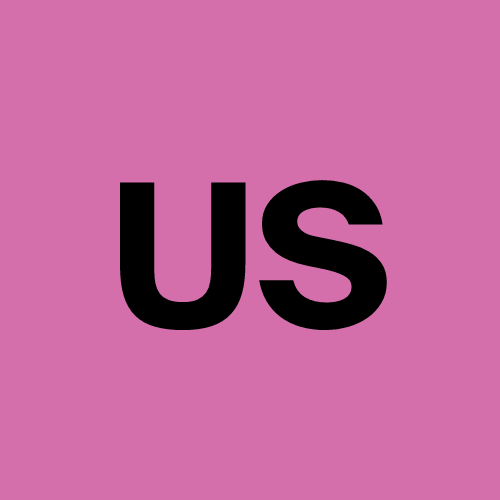 Urvish Suhagiya
Urvish Suhagiya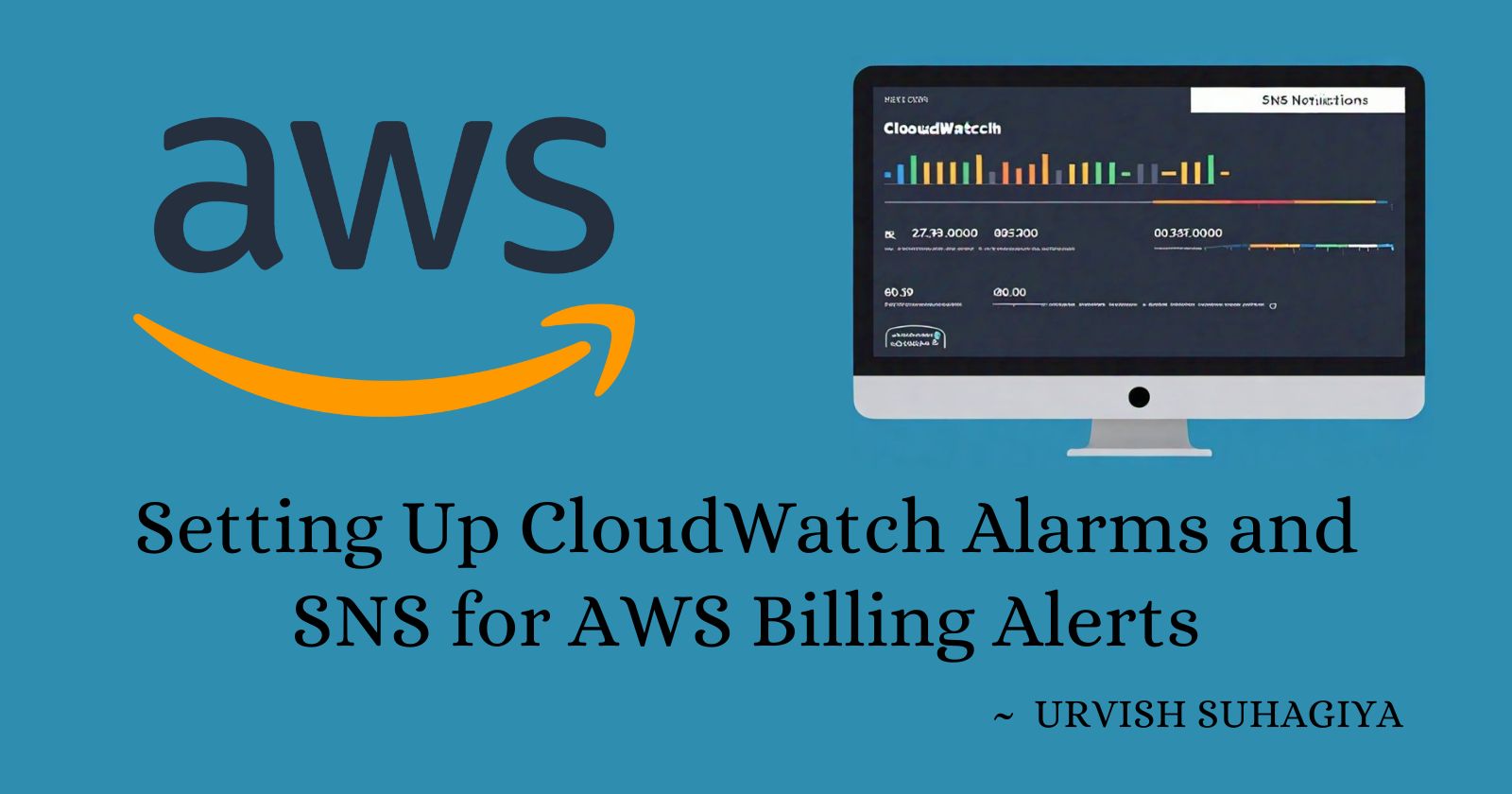
Introduction:
Managing your AWS spending is crucial to avoid unexpected charges and stay within your budget. One effective way to do this is by setting up billing alerts using Amazon CloudWatch and Amazon Simple Notification Service (SNS).
In this article, we'll guide you through the steps to create a CloudWatch alarm that monitors your AWS billing and sends notifications when your spending reaches a specified threshold. We'll also show you how to delete the billing alarm when it's no longer needed.
What is Amazon CloudWatch?
Amazon CloudWatch is a monitoring service for AWS resources and the applications you run on AWS.
It collects and tracks metrics, monitors log files, and sets alarms.
CloudWatch helps you understand and respond to changes in your system's performance, optimize resource utilization, and get a unified view of operational health.
What is Amazon SNS?
Amazon Simple Notification Service (SNS) is a fully managed messaging service that enables you to send notifications from the cloud.
It supports various communication protocols, including email, SMS, and HTTP/S.
SNS allows you to send messages to a large number of recipients, making it an ideal tool for alerting and notification systems.
Why Set Up Billing Alerts?
Setting up billing alerts helps you manage your AWS spending by notifying you when your charges exceed a certain amount.
This proactive approach ensures that you are aware of your costs and can take action to prevent unexpected charges, helping you stay within your budget.
Steps to Set Up a CloudWatch Alarm for Billing Alerts:
Sign in to AWS Management Console: Log in to your AWS account at AWS Management Console.
Navigate to CloudWatch: In the console, type “CloudWatch” in the search bar and select it from the dropdown menu.
Create a New Alarm:
In the CloudWatch dashboard, click on “Alarms” from the left-hand menu.
Click on the “Create Alarm” button.
Select Billing Metric:
Click on “Select metric” and type “Billing” in the search bar.
Choose “Billing > Total Estimated Charge > USD” to monitor your total estimated charges in US dollars.
Specify Threshold:
- Set the threshold for the alarm. For example, set it to $2. This means the alarm will trigger when your estimated charges exceed $2.
Create SNS Topic:
Click on “Create a new topic.”
Enter a name for the topic, such as “BillingAlert.”
Provide an email address in the "Endpoint" field where you want to receive notifications.
Set Alarm Actions:
Under “Send notification to,” select the SNS topic you created.
Choose “In alarm” as the state to trigger the notification.
Configure Alarm:
Give your alarm a name and description.
Review your settings and click “Create alarm.”
Confirm SNS Subscription:
Check your email for a subscription confirmation message from AWS SNS.
Click the confirmation link in the email to confirm your subscription.
Deleting the Billing Alarm:
If you no longer need the billing alarm, you can delete it by following these steps:
Go to CloudWatch Alarms: In the CloudWatch console, navigate to “Alarms.”
Select the Alarm to Delete: Find the billing alarm you created and select the checkbox next to it.
Delete the Alarm: Click on “Actions” and then “Delete.” Confirm the deletion.
Conclusion:
Setting up CloudWatch alarms and SNS notifications is a simple yet powerful way to monitor your AWS spending. By receiving timely alerts, you can manage your costs effectively and avoid unexpected charges. These tools not only help you keep track of your billing but also provide a broader understanding of your AWS resource usage and performance.
For more detailed information, refer to the official CloudWatch documentation and SNS documentation.
Happy cloud monitoring! 😊
Subscribe to my newsletter
Read articles from Urvish Suhagiya directly inside your inbox. Subscribe to the newsletter, and don't miss out.
Written by
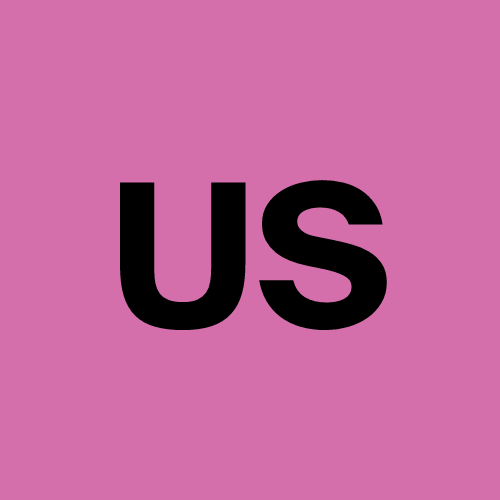
Urvish Suhagiya
Urvish Suhagiya
Exploring the world of DevOps 🌐.