Docker Tutorial: A Step by Step Guide for Beginners
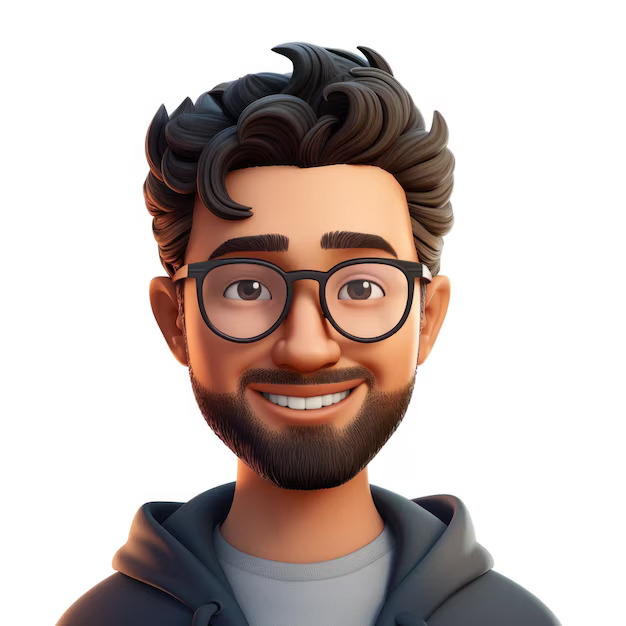 Steve Smith
Steve Smith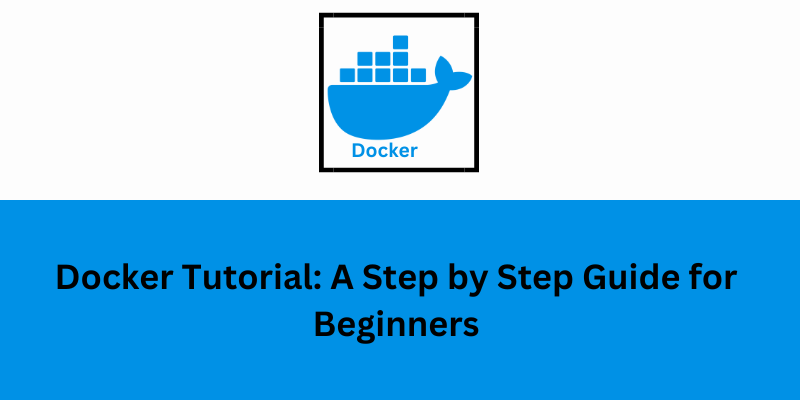
If you have ever experienced this “it works on my machine” problem, Docker might be the tool you have been looking for. But exactly what is Docker and how can it simplify your development process? Let’s dive into a beginner friendly guide that explains Docker step by step, in simple, no fuss terms.
What is Docker?
Imagine you are building a house. Instead of building each room piece by piece, you get pre made, ready to use modules. Docker works similarly by bundling your application and its province into a single, portable unit called a container. These containers make sure that your app runs continuously, no matter where it’s placed: your laptop, a cloud server or your colleague’s system.
Docker is a tool that eases the process of developing, shipping and running applications. It removes headaches like software compatibility issues by packaging everything your app needs in one place.
Why Use Docker?
For the following reasons, Docker has become an essential tool for many developers:
Consistency: Whether your application is running on a production server or your computer, it will act the same in all settings.
Efficiency: Docker containers are faster and less resource intensive than traditional virtual machines since they are lightweight and share system resources.
Simplified Collaboration: Every developer, testers and operators can work with the same container, minimizing confusion.
Portability: Docker containers can be moved and run on any system that supports Docker, making deployment a breeze.
How to Get Started with Docker
If you are new to Docker, here are some steps how you can set it up and start working with it.
Step 1: Install Docker
The first step is installing Docker on your system. For Windows or Mac, you can download Docker Desktop, which provides an easy to use interface. On Linux, Docker Engine is available as a package. Once you have installed Docker, you will be able to check that it’s working by running a simple test command.
Step 2: Understand Docker’s Core Concepts
Before diving into Docker, it’s helpful to familiarize yourself with some basic terms:
Images: These are like templates that define everything your app needs to run, from code to libraries.
Containers: These are running instances of images that think of them as the live, operational environments for your app.
Dockerfile: A file for creating a Docker image.
Docker Hub: An online registry where you can find and share Docker images.
Step 3: Run Your First Docker Container
Docker makes it easy to get started with pre built images. By pulling an image from Docker Hub, such as a simple “hello world” example, you can quickly create and run your first container. This small exercise lets you see Docker in action and ensures everything is set up correctly.
Step 4: Explore Docker Images
A useful collection of images for different tools and software is Docker Hub. For instance, you may look up an image like "nginx" or "MySQL" and download it to your computer if you are interested in running a web server or database. It's simple to spin up a container and observe how it functions after the image has been downloaded.
Step 5: Create Your Own Docker Image
The ability to generate unique images for your apps is among Docker's most potent capabilities. You may specify all the programming languages, libraries and scripts your project requires by creating a straightforward configuration file known as a Dockerfile. Once the image has been created, you may run it as a container to observe your application launch in a separate setting.
Step 6: Manage Your Containers
Once you have started with Docker Training, managing containers becomes part of your workflow. You will want to be able to see which containers are running, stop them when necessary and clean up old containers to free up space. Docker provides easy ways to handle all of this through its interface or simple commands.
Step 7: Work with Multiple Containers
Many modern applications require more than one service to run for example, a web app that also needs a database. Docker simplifies this through tools like Docker Compose, which lets you define multiple containers and their interactions in a single configuration file. With one command, you can start all your services together.
Pro Tips for Using Docker
Keep Things Clean: Over time, unused images and containers can pile up, so it’s a good habit to regularly remove old files and free up space.
Use Tags for Clarity: When building your own Docker images, always tag them with meaningful names or version numbers to keep track of changes.
Learn from Docker Hub: Explore Docker Hub for inspiration and ready to use solutions. Many popular tools and frameworks already have official images available.
You can also read: Docker Certification
Common Challenges and How to Solve Them
While Docker is a fantastic tool, you may encounter challenges as a beginner. For instance, setting up Docker on some systems may require enabling virtualization settings in your computer’s BIOS. Networking between containers or accessing them from outside your machine can also take some getting used to. Thankfully, Docker’s extensive documentation and online community provide solutions to most common problems.
Why Docker is Worth the Effort
Docker might feel massive at first but its benefits far exceed the learning curve. It clarifies development workflows, makes applications more portable and creates a compatible environment for everyone on your team. Whether you are building a personal project or managing enterprise level deployments, Docker is a tool you will want in your arsenal.
Final Thoughts
Congratulations! You have taken the first step into the world of Docker. By understanding its basics and following this beginner friendly guide, you are well on your way to using Docker to streamline your development and deployment processes. Don’t be afraid to experiment with images, containers and even writing your own Dockerfiles. The more you practice, the more expertise you will gain.
So, why are you waiting? Dive in, explore and watch as Docker transforms the way you work with software.
Subscribe to my newsletter
Read articles from Steve Smith directly inside your inbox. Subscribe to the newsletter, and don't miss out.
Written by
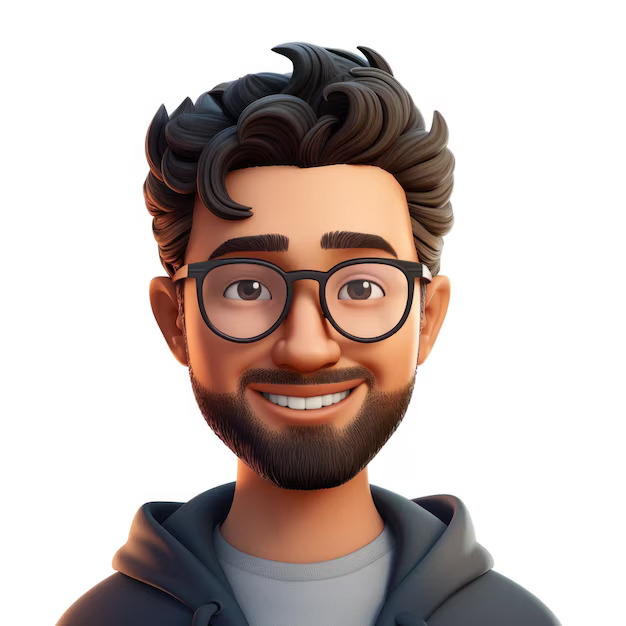
Steve Smith
Steve Smith
I am a seasoned DevOps Designer with over a decade of experience in tech industry. I have extensive experience in cloud infrastructure management, system administration, and software development. My journey into the universe of DevOps started during my initial days as a product engineer, where I immediately understood the significance of joint effort among improvement and tasks groups to accomplish proficient and solid programming conveyance.