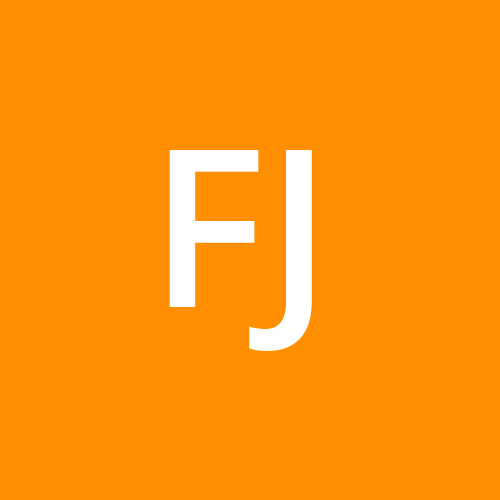How to Create Interactive Dashboards in Tableau for Data-Driven Decisions
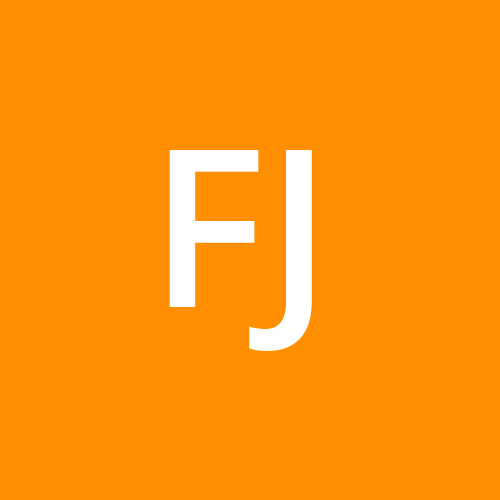 Fizza Jatniwala
Fizza JatniwalaIn today’s fast-paced, data-driven world, static reports no longer suffice. Interactive dashboards have emerged as a powerful way to visualize, analyze, and communicate insights effectively. Tableau, a leading data visualization tool, makes it easy to create dynamic dashboards that drive better decision-making. If you're pursuing a data science course in Kolkata, mastering Tableau dashboards can be a game-changer in your career.
Here’s a step-by-step guide to creating interactive dashboards in Tableau and leveraging them for impactful decisions.
Why Interactive Dashboards Matter
Interactive dashboards allow users to explore data dynamically, uncover trends, and make informed decisions. Unlike static charts, they offer:
User Engagement: Filters and interactive elements make data exploration intuitive.
Real-Time Insights: Updates automatically with live data connections.
Enhanced Storytelling: Combine multiple visualizations to provide a holistic view.
Step-by-Step Guide to Creating Interactive Dashboards in Tableau
Step 1: Connect to Your Data Source
Start by importing your dataset into Tableau. Tableau supports a variety of data sources, including Excel, SQL databases, and cloud platforms. If you're just getting started, you can use Tableau’s sample dataset, such as "Superstore."
Step 2: Build Individual Visualizations
Before creating a dashboard, design individual visualizations (charts, graphs, or maps) that represent different aspects of your data. For example:
A bar chart for sales performance.
A line chart for monthly trends.
A heatmap for geographical analysis.
Use Tableau’s Show Me feature to select the best visualization for your data type.
Step 3: Create a New Dashboard
Click on the New Dashboard button at the bottom of Tableau’s interface. You’ll see a blank canvas along with a panel containing your previously created visualizations.
Step 4: Add Visualizations to the Dashboard
Drag and drop the visualizations onto the dashboard canvas. Arrange them logically to create a cohesive view. Use containers to organize them in rows or columns.
Step 5: Add Filters for Interactivity
Filters allow users to focus on specific aspects of the data.
Drag a dimension or measure onto the Filters shelf.
Add the filter to the dashboard by selecting Use as Filter from the visualization’s dropdown menu.
Step 6: Use Actions for Advanced Interactivity
Tableau allows you to add dashboard actions for deeper interactivity:
Filter Actions: Clicking on one chart filters data in others.
Highlight Actions: Highlight related data across visualizations.
URL Actions: Link to external web pages for additional context.
Navigate to Dashboard > Actions to configure these interactions.
Step 7: Customize the Dashboard Design
Ensure your dashboard is user-friendly and visually appealing:
Use appropriate fonts and colors for clarity.
Add titles, legends, and tooltips for context.
Optimize layout for different devices using Tableau’s Device Preview feature.
Step 8: Publish and Share
Once your dashboard is ready, publish it to Tableau Online, Tableau Public, or your company’s Tableau Server. Share the link with stakeholders or embed it into web applications for broader accessibility.
Best Practices for Effective Dashboards
Define Your Goals: Understand the key questions your dashboard should answer.
Keep It Simple: Avoid clutter and focus on essential metrics.
Ensure Interactivity: Use filters and actions to empower users to explore data.
Test Usability: Validate your dashboard’s functionality and responsiveness.
Why Learn Tableau in a Data Science Course in Kolkata?
A data science course in Kolkata offers:
Hands-On Tableau Training: Learn to create dashboards and advanced visualizations.
Practical Applications: Work on real-world projects to develop industry-relevant skills.
Comprehensive Curriculum: Gain expertise in Tableau alongside Python, R, and machine learning tools.
Career Support: Access placement assistance and networking opportunities in Kolkata’s growing tech community.
Conclusion
Interactive dashboards in Tableau are a must-have skill for any data analyst or scientist. They simplify complex data, enhance decision-making, and allow users to engage with insights meaningfully. By learning Tableau as part of a data science course in Kolkata, you can unlock exciting career opportunities in analytics and beyond.
Start creating interactive dashboards today and lead the way in data-driven decision-making!
Subscribe to my newsletter
Read articles from Fizza Jatniwala directly inside your inbox. Subscribe to the newsletter, and don't miss out.
Written by