PowerPoint to SCORM: Simplify eLearning Content Conversion
 vinay Bommena
vinay Bommena
PowerPoint presentations are a familiar tool for creating visual content, but they often lack the interactivity and tracking capabilities required for modern eLearning. By converting PowerPoint slides into SCORM (Sharable Content Object Reference Model) format, organizations can transform static presentations into dynamic, interactive, and trackable learning experiences suitable for Learning Management Systems (LMS).

What is SCORM?
SCORM is a widely used set of technical standards that allow eLearning content to be shared and tracked across different Learning Management Systems (LMS). SCORM-compliant courses can track learner progress, quiz results, and completion statuses, which are essential for assessing and improving training programs.
SCORM makes eLearning content interoperable across various platforms, ensuring that learners have a seamless experience, no matter the LMS they use.
Why Convert PowerPoint to SCORM?
1. Interactivity
PowerPoint presentations are often passive. SCORM allows you to add interactivity—like quizzes, drag-and-drop exercises, and clickable elements—that enhance learner engagement and make the course more effective.
2. LMS Compatibility
Once converted to SCORM, your PowerPoint presentation is compatible with any SCORM-compliant LMS. This makes it easy to distribute and track learner progress across different systems, providing seamless integration with corporate or educational platforms.
3. Progress Tracking
SCORM enables tracking of learner activities such as quiz scores, completion status, and time spent on each slide. This helps trainers and administrators monitor learner progress and identify areas that may require further training.
4. Engagement and Retention
Adding interactivity, multimedia, and assessments to a PowerPoint presentation increases learner engagement, helping to retain their attention and improve overall retention of the material.
Methods to Convert PowerPoint to SCORM
1. Using eLearning Authoring Tools
There are several authoring tools that streamline the process of converting PowerPoint presentations to SCORM-compliant formats. These tools provide additional functionality to enhance your content.
Articulate Storyline
Import PowerPoint slides directly into Storyline.
Add interactive features such as quizzes, assessments, and animations.
Export to SCORM-compliant files for LMS integration.
Adobe Captivate
Import your PowerPoint slides and enhance them with multimedia like videos, voiceovers, and responsive design.
Create mobile-friendly SCORM courses.
Publish as SCORM packages for LMS delivery.
iSpring Suite
Integrates directly with PowerPoint, maintaining the original slide layout.
Allows for adding quizzes, dialogue simulations, and narration.
Supports SCORM 1.2 and SCORM 2004 export formats.
2. Using Online Conversion Tools
For simpler presentations, online platforms such as SCORM Cloud, Elucidat, or isEazy allow users to quickly convert PowerPoint presentations to SCORM files. However, these tools may offer limited customization options compared to full-featured authoring tools.
3. Custom Development
If you need a highly customized SCORM-compliant course, you can work with eLearning developers to create tailored content. This option is ideal for complex courses with specific branding, design, or interactive requirements.

Step-by-Step Guide to Convert PowerPoint to SCORM
Step 1: Prepare Your PowerPoint Presentation
Organize your content logically with clear sections and objectives.
Simplify your slides by eliminating excessive text and using high-quality images or diagrams.
Add placeholders for interactive elements that you may wish to add later, such as quizzes or clickable buttons.
Step 2: Import into an Authoring Tool
Open the chosen authoring tool (Articulate Storyline, iSpring Suite, Adobe Captivate).
Import the PowerPoint presentation using the import function of the tool.
Verify that all slides, including images, text, and animations, have transferred properly.
Step 3: Enhance with Interactivity
Add interactive elements such as quizzes, drag-and-drop exercises, or simulations to increase engagement.
Include multimedia elements like videos, audio narration, and animations to support various learning styles.
Step 4: Configure SCORM Settings
Set course completion rules (e.g., passing a quiz, viewing all slides).
Configure tracking settings to monitor learner progress, such as quiz scores, time spent, or slide completion.
Step 5: Export as SCORM Package
Select the SCORM version (SCORM 1.2 or SCORM 2004) that your LMS supports.
Export the course as a SCORM-compliant package, typically as a ZIP file containing all assets.
Step 6: Upload and Test in Your LMS
Log into your SCORM-compliant LMS and upload the SCORM package.
Test the course to ensure that it functions correctly, including tracking learner progress and quiz results.
Best Practices for PowerPoint to SCORM Conversion
1. Plan with eLearning in Mind:
Design your PowerPoint slides with eLearning in mind, focusing on clarity and interaction. Break complex information into manageable chunks, use bullet points, and ensure that each slide serves a clear learning objective.
2. Test the SCORM Package Thoroughly:
Before finalizing the conversion, test the SCORM package within the LMS to ensure that all interactivity, tracking, and multimedia elements are working properly.
3. Mobile Optimization:
Ensure that the SCORM package is responsive and mobile-friendly. With learners accessing content on a variety of devices, make sure your course looks and works well on smartphones and tablets.
4. High-Quality Multimedia:
Ensure that all multimedia, such as images, videos, and audio, is of high quality. Avoid using low-resolution images or videos that might detract from the learning experience.
5. Keep Navigation Simple:
Ensure that the course navigation is intuitive and easy to follow. Avoid clutter and provide clear instructions for the learners to move from one module to the next.
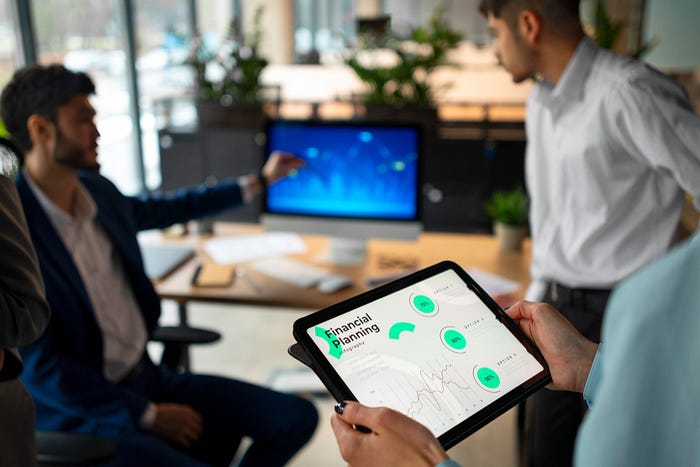
Conclusion
Converting PowerPoint presentations into SCORM-compliant courses is a powerful way to enhance eLearning. By adding interactivity, multimedia, and tracking capabilities, you can transform static presentations into dynamic, engaging, and measurable learning experiences. Whether you're creating training courses, compliance programs, or onboarding materials, converting your PowerPoint presentations to SCORM ensures your content is accessible, interactive, and ready for modern learning environments.
Subscribe to my newsletter
Read articles from vinay Bommena directly inside your inbox. Subscribe to the newsletter, and don't miss out.
Written by
