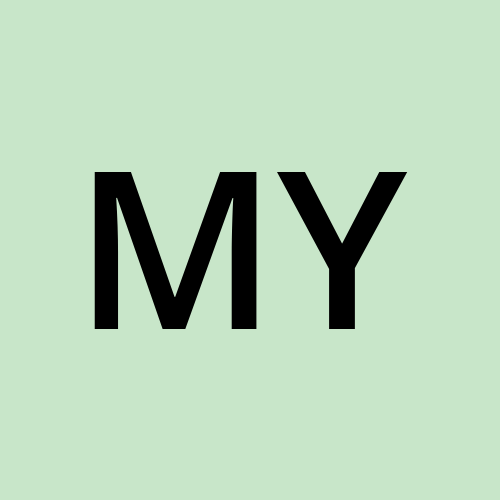How to Auto-Transcribe & Organize Voice Notes with Apple Shortcuts & Local AI
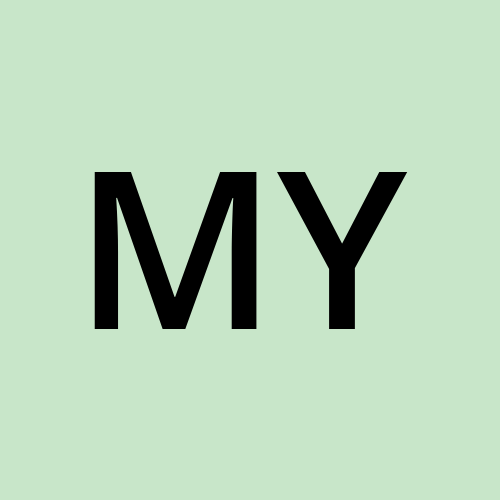 MY
MY
Capturing spontaneous ideas for content creation can often feel disorganized and chaotic.
We've all had moments where a brilliant idea strikes us out of the blue. But by the time we jot it down, the thought often gets jumbled or entirely fades away. I wanted a solution that would let me quickly capture these thoughts without worrying about losing them or spending extra time organizing them later.
Using Apple Shortcuts and Local AI Models for Automation
To solve this, I’ve used Apple Shortcuts, the built-in automation app on iOS and macOS devices. It's an intuitive tool that lets you automate tasks via a simple drag-and-drop interface.
To ensure everything runs locally on my iPad, I opted for a lightweight, open-source AI model from Meta: Llama 3.2 3B. While it’s not as powerful as some larger models, it performs well for straightforward tasks. Running a local AI model like Llama 3.2 keeps all data as well as processing on my device, providing both privacy and the ability to work offline without needing an internet connection.
I installed it using the Private LLM app, which makes installing and running open-source models locally quite simple . However, if privacy isn’t a major concern, you could alternatively use the ChatGPT app directly within Apple Shortcuts for a similar workflow.
Workflow Breakdown
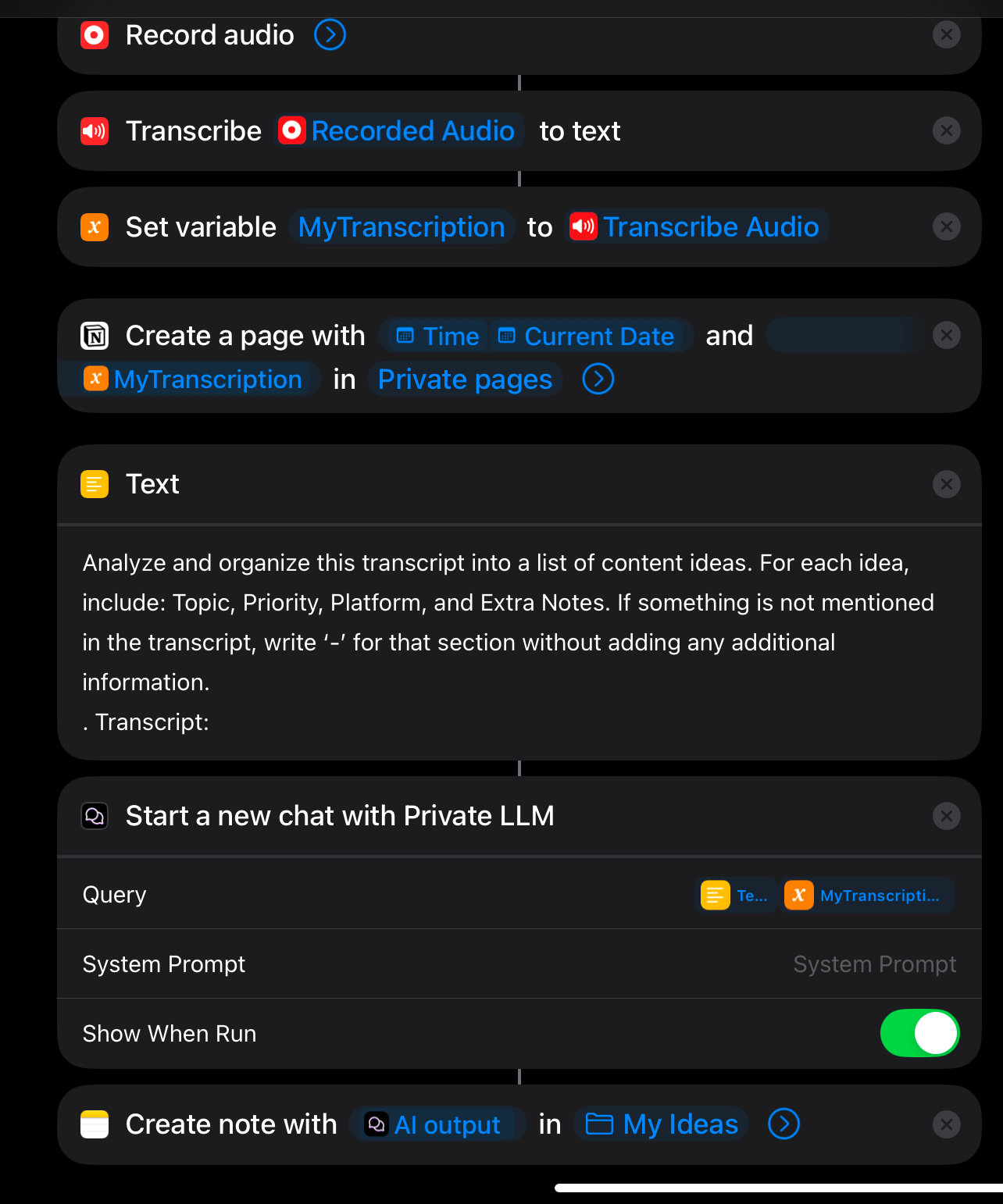
1. Record Audio: Opens the recording screen to capture voice input
2. Transcribe: The recorded audio is then transcribed into text, turning spoken words into written form.
3. The transcription gets saved to a new page in the Notion app (This is an optional step. And we can save it in any other app as well).
4. This generated transcript along with the prompt are passed to the Private LLM app running Llama 3.2 model - it analyses the transcript and organises the ideas into a neat, structured format. (I’ve simplified the prompt here to keep the entire shortcut fit on one screen)
5. The response from the AI model is automatically saved as a new note in the Notes app.
You could use this workflow for organizing meeting notes, summarizing lectures, keeping a personal journal etc.
Have you tried automating parts of your creative process?
Subscribe to my newsletter
Read articles from MY directly inside your inbox. Subscribe to the newsletter, and don't miss out.
Written by