Tips for Streamlining Your Presentations and Saving Time
 Laura
Laura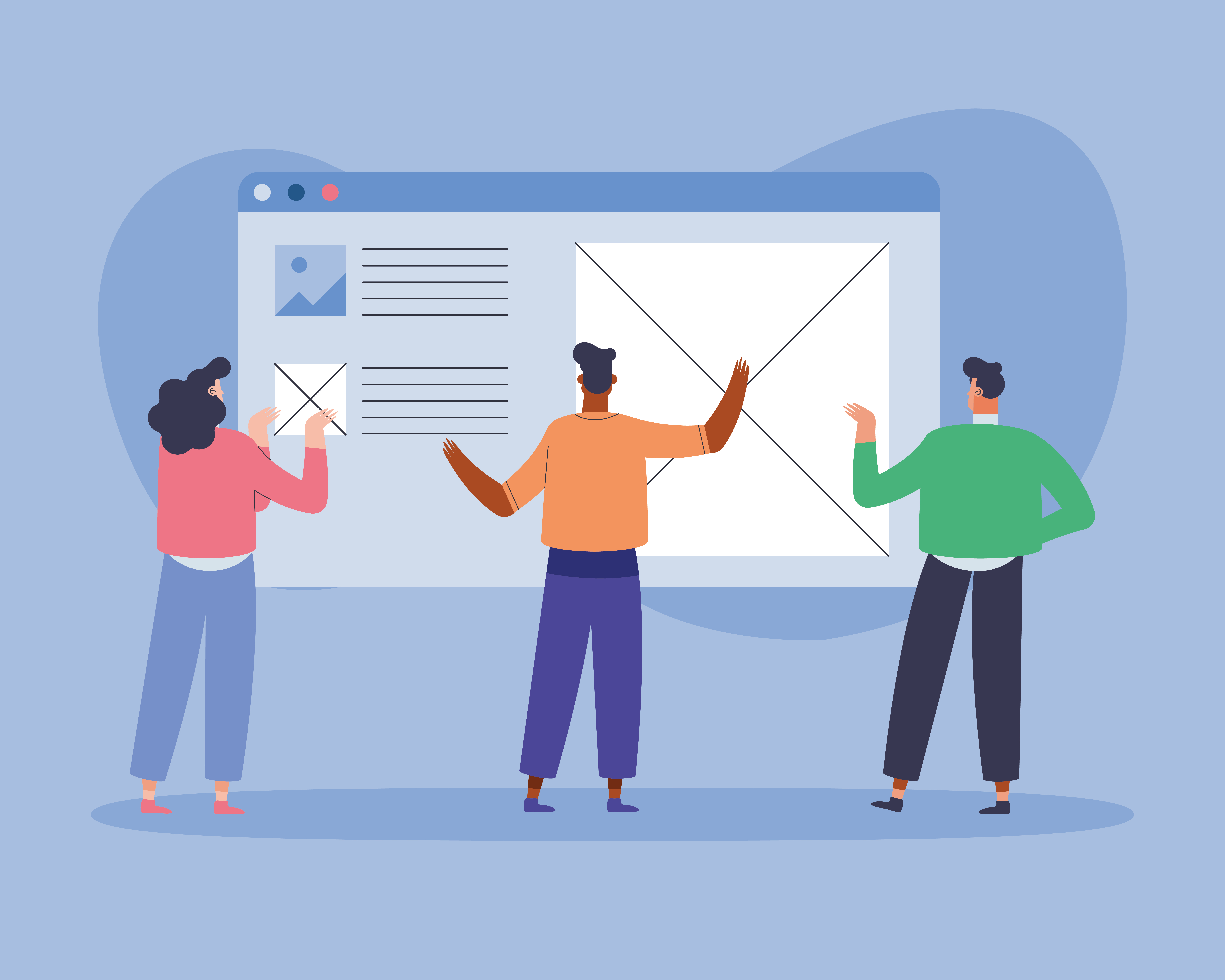
Creating presentations can be a time-consuming task, especially when you're working with multiple slides, complex formatting, and intricate animations. Whether you're preparing for a corporate meeting or a classroom lecture, finding ways to make the process smoother and more efficient can significantly improve your workflow.
In this article, we'll explore practical methods to make your presentations more efficient, saving you valuable time and energy.
When it comes to presentation creation, time is often of the essence. Repetitive tasks like adjusting fonts, applying transitions, and setting up animations can eat up a lot of time. Thankfully, there are ways to automate and streamline these tasks, making it easier to focus on the content itself. Let's dive into some techniques to help speed up your presentation workflow.
Simplifying Repetitive Tasks
One of the best ways to save time in PowerPoint is by automating repetitive tasks. PowerPoint macros can be a game changer when it comes to streamlining your workflow. These macros are essentially sets of pre-recorded actions that you can trigger with a single click. They’re particularly helpful for tasks like applying consistent formatting across multiple slides, adding animations, or even inserting logos and slide transitions automatically.
The use of PowerPoint macros allows you to create complex actions and commands that would otherwise require multiple steps, thus reducing the amount of time spent on routine tasks. You can record your actions once and use them again throughout your presentation, saving you time and effort. This makes working with larger, more intricate presentations much easier.
Enhancing Your Slides with Special Effects
For those who love to add a little flair to their presentations, special effects can make a world of difference. Rather than manually applying animations to each object on a slide, you can create custom effects that can be applied in one go. This is particularly useful when you need to maintain consistency across several slides or presentations.
Custom animations and transitions can be set to trigger in a sequence, creating smooth and professional-looking presentations with minimal effort. For example, you could set up a custom macro to add a fade effect to text across multiple slides, helping your presentation flow naturally without the need to adjust each individual slide's animation settings.
Speeding Up Your Workflow
The true benefit of automation tools in PowerPoint is the time saved on editing and formatting. Instead of spending precious minutes adjusting each element of your slides individually, you can focus on the bigger picture. PowerPoint macros allow you to apply formatting styles, font choices, and even specific slide layouts with just one click. This can be incredibly helpful when working under tight deadlines or when creating presentations that need to maintain a consistent style.
Another great feature of automation is the ability to adjust the pacing of your presentation. With a few simple commands, you can apply timing settings to slides, ensuring your transitions and animations are synced to your exact specifications. This removes the need for constant manual adjustments during presentations, allowing you to stay on track and focus on your delivery.
Customizing Your Presentations to Fit Your Needs
While it’s easy to fall into the trap of using pre-made templates, customizing your slides can help make your presentation stand out. Whether it's adjusting the color scheme to match your brand or adding specific graphic elements, customizing your slides is a great way to ensure your presentation meets your needs.
Macros can be an essential part of this customization process, especially when you need to apply these changes across several slides or presentations. By creating custom macros for specific tasks, you can save time and avoid repetitive manual work. For example, if you often need to add your company logo to each slide, a macro can do this automatically, leaving you with more time to focus on content creation.
Conclusion
Optimizing your PowerPoint presentations with automated actions can significantly reduce the time and effort involved in creating professional-quality slides. By using time-saving techniques like PowerPoint macros, customizing animations, and speeding up your workflow, you’ll be able to create polished, engaging presentations more efficiently.
This approach is perfect for those looking to save time without compromising the quality or impact of their presentations.
Subscribe to my newsletter
Read articles from Laura directly inside your inbox. Subscribe to the newsletter, and don't miss out.
Written by
