Enhance Your Workflow: iPhone to Mac Mirroring with macOS Sequoia
 Manoj Kulkarni
Manoj Kulkarni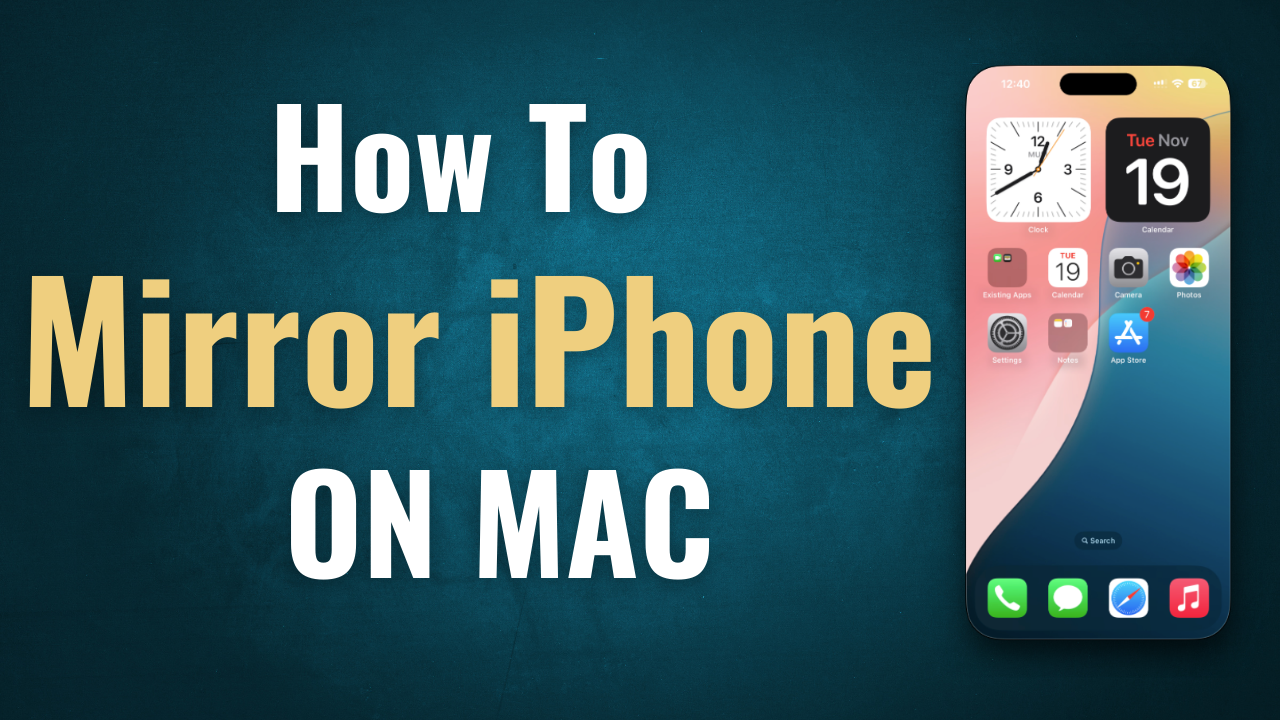
Introduction:
In this article, we will explore a quick and easy method to mirror your iPhone screen to a Mac using macOS Sequoia.
iPhone mirroring is a highly valuable tool for developers, particularly mobile application developers like myself. It significantly aids mobile application development in numerous ways, such as:
While developing the user interface (UI) for a mobile application, developers can mirror the iPhone to a Mac and observe how the UI changes appear in real time without the need to repeatedly pick up the physical device.
As a developer, once a feature is implemented, we showcase it to stakeholders to gather feedback. Using iPhone mirroring, we effortlessly demonstrate the app’s features on a large screen, simplifying communication and facilitating feedback collection.
Problem With Existing Approach:
I used Quick Time Player to mirror my iPhone to my Mac machine. However, it has a few limitations.
I have to connect my iPhone to my Mac machine using USB-C cable.
I successfully mirrored my iPhone screen onto my Mac, but I couldn’t control it. I still had to perform the operation on my physical device. The screen was only displaying in view mode.
Solution: Seamless Wireless Mirroring with macOS Sequoia's iPhone Mirroring App
Now with macOS Sequoia 15 Apple has introduced a new application called iPhone mirroring. It’s a pre installed applications that comes with macOS Sequoia 15 or later.
With iPhone mirroring, we can mirror our iPhone wirelessly and also control it without needing to constantly pick up the physical device. It works offline as well. No need for an active internet connection.
3There are some system requirements to make this work:
Mac machine should be Apple silicon based or with Apple T2 Security chip and running macOS Sequoia 15 or later.
iPhone that we want to mirror should be running iOS 18 or later.
Mac and iPhone should be signed with same Apple account.
Mac and iPhone have bluetooth and wifi turned on.
iPhone should be locked and near by your Mac.
Setup: Step-by-Step Guide to Setting Up iPhone Mirroring on Your Mac
Launch iPhone mirroring application on your Mac machine. Once the application is launched, it will display the start screen as shown below
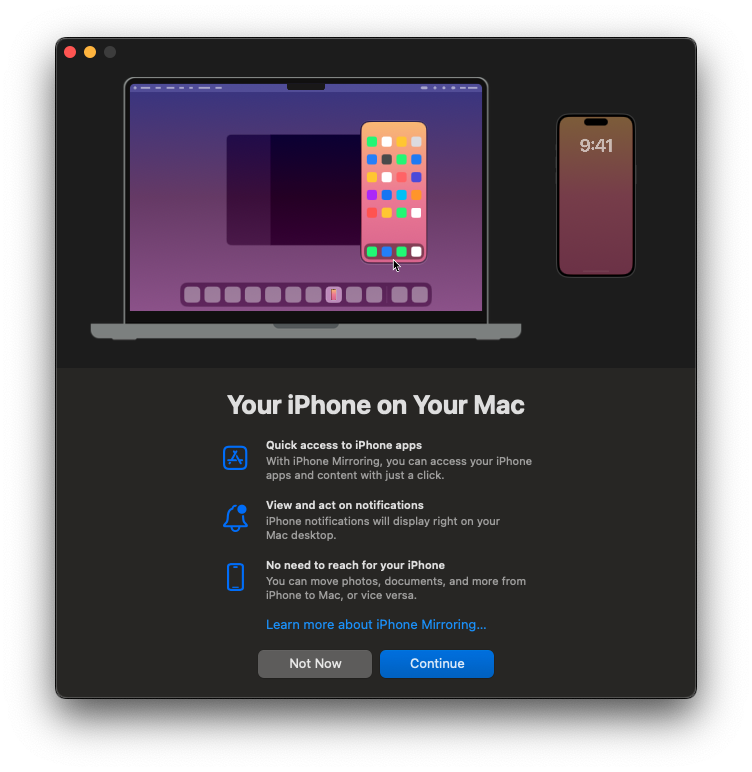
Click on Continue. Once done, it will ask you to enter your passcode on your iPhone to trust the connection as shown below.
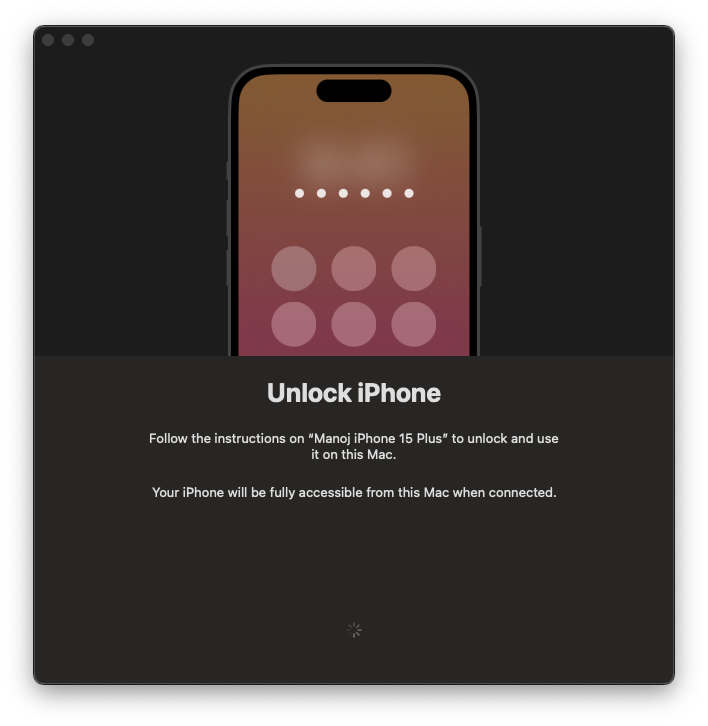
Once the passcode is entered, it will ask to allow notifications from iPhone to appear in Mac notifications center as shown below.
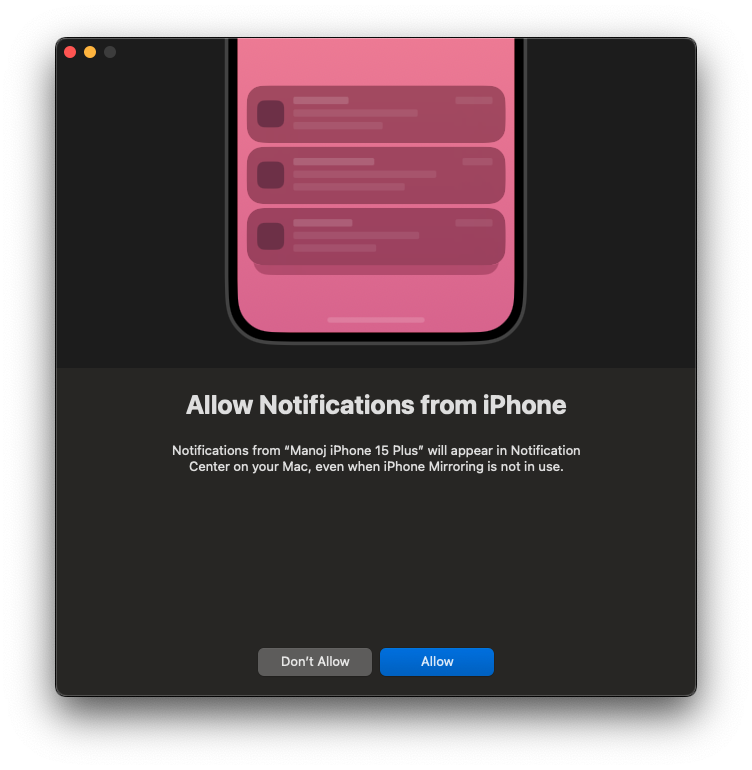
Select the option that you prefer (Allow or Don’t Allow). Once the preferred option is selected, iPhone Mirroring is now ready to use.
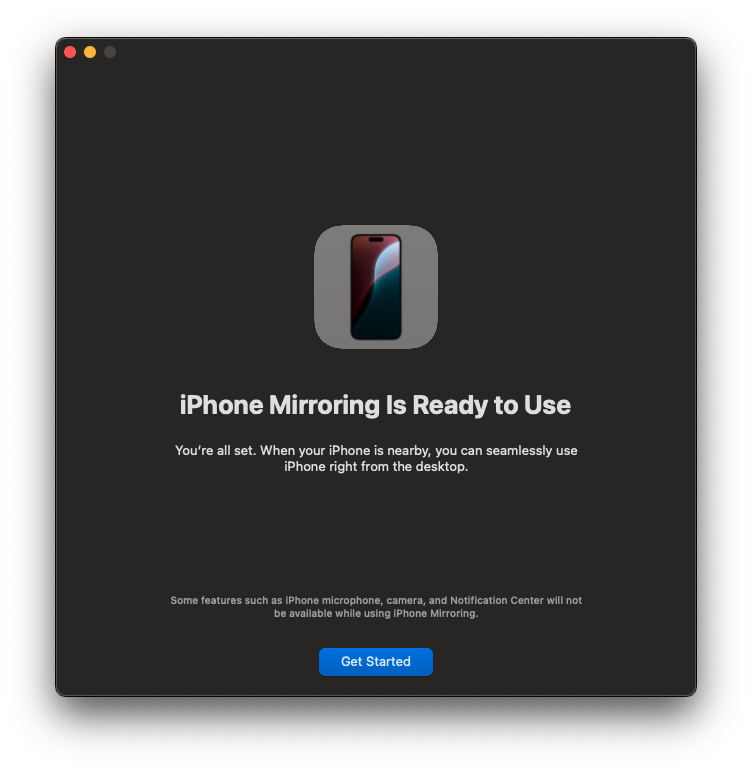
Click on Get Started. It may ask you to enter your password for authentication. Once done a beautiful animation will appear and it will start to mirror the iPhone on your Mac machine as shown below.
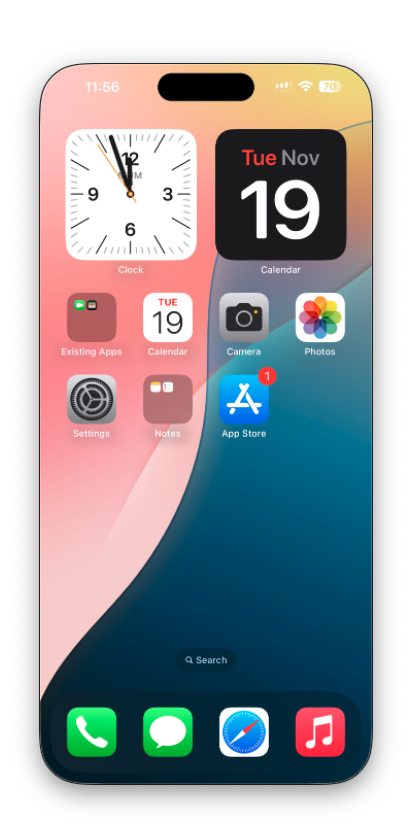
You can fully control the device. Open applications, remove applications, arrange apps, type using your Mac keyboard, open app switcher and close applications and scroll using your mouse wheel.
We can even drag and drop files between iPhone and Mac machine directly. (Note: I have tried currently only with Notes app)
There are some keyboard shortcuts to easily navigate iPhone like:
⌘ 1 : Go to Home Screen
⌘ 2 : App Switcher
⌘ 3: Open Spotlight
⌘ + : To increase the window size
⌘ - : To decrease the window size
⌘ 0 : To display actual window size
When you mirror your iPhone to your Mac, you’ll see this notification on your iPhone.
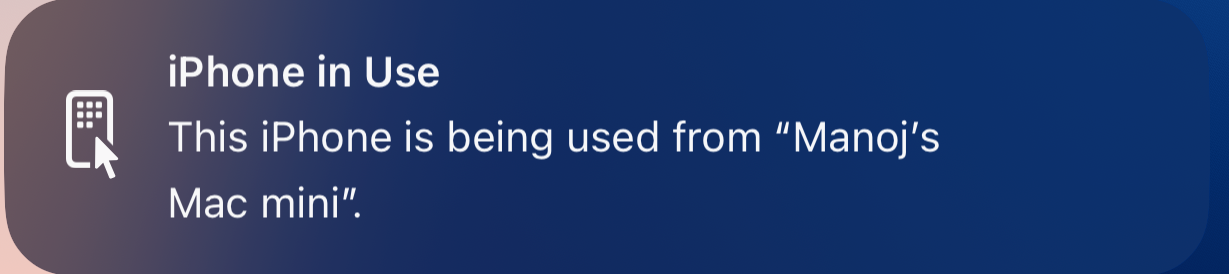
If you want to get more information about new macOS Sequoia and iPhone Mirroring. Please visit below links.
I have also created a YouTube video regarding this topic, so if you would like to watch a video tutorial, then please go to https://youtu.be/V0RAtVKjlPg.
Conclusion:
In this article, we explored the process of wirelessly mirroring iPhone to Mac using the iPhone mirroring application in macOS Sequoia 15. I hope you found the article informative and enjoyable.
Happy Coding!
Subscribe to my newsletter
Read articles from Manoj Kulkarni directly inside your inbox. Subscribe to the newsletter, and don't miss out.
Written by

Manoj Kulkarni
Manoj Kulkarni
I am programmer, blogger and foodie. I just love computers, coding and technical things. I spend most of my free time working on building my skill set by reading technical articles about new technologies or books on software development and try to keep my self updated as much as I can.