A Beginner's Journey into AWS S3: Unlocking the Power of Scalable Storage
 Ramya R
Ramya R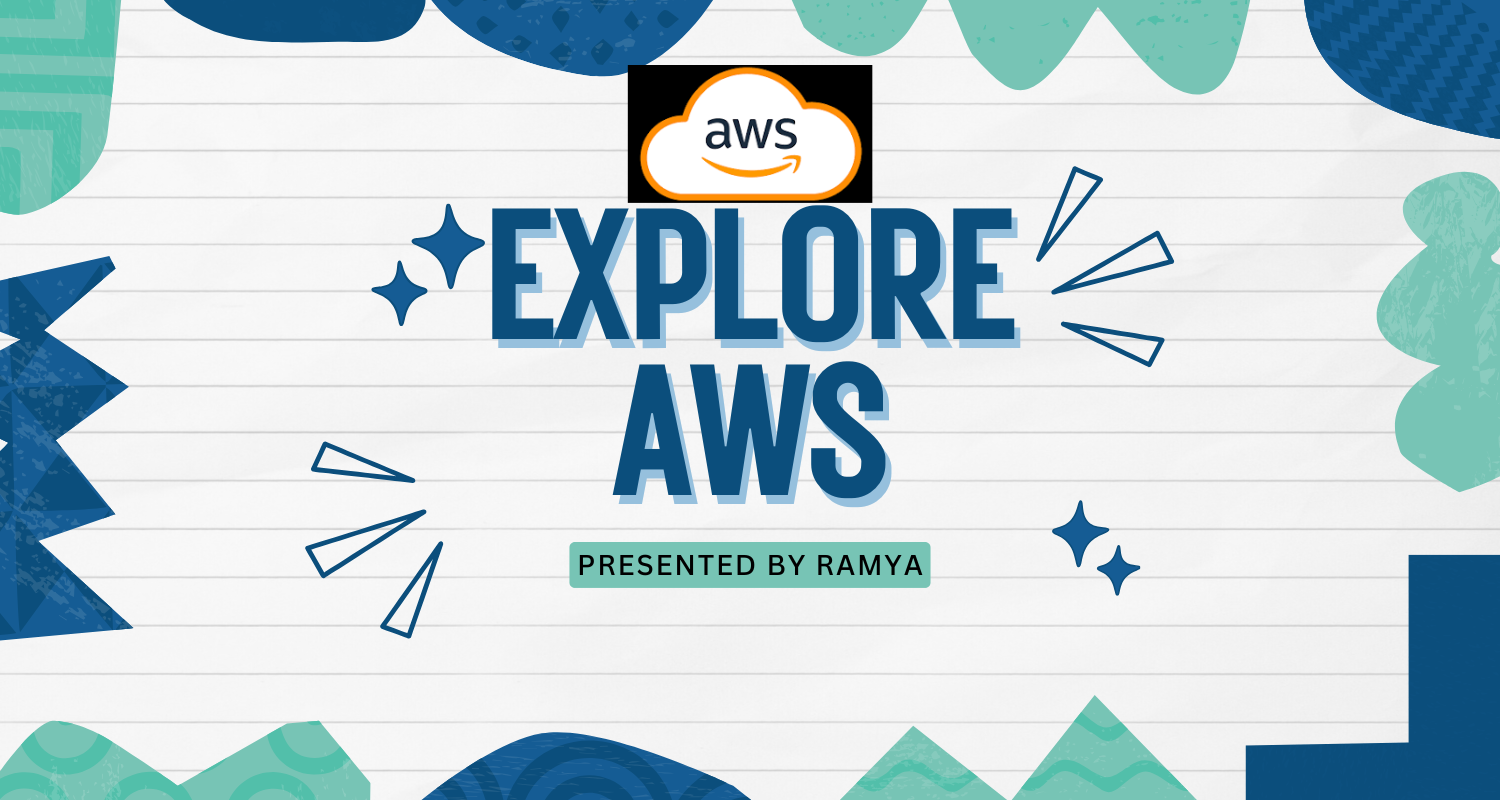
As a new AWS learner, diving into the world of cloud computing can feel like entering an entirely new universe. Among the many services AWS offers, Amazon S3 (Simple Storage Service) stands out as one of the foundational pillars. It's a service I’ve recently started learning about, and its potential has left me amazed. In this blog, I’ll share what I’ve learned so far about S3 and why it's such a crucial tool in the AWS ecosystem.
What is Amazon S3?
Amazon S3 is a scalable object storage service designed for storing and retrieving any amount of data from anywhere. Its versatility makes it suitable for a wide range of use cases, from backing up files and hosting static websites to managing big data analytics and archiving important records.
The key selling points of Amazon S3 include:
Scalability: It can handle petabytes of data without any manual effort to scale infrastructure.
Durability and Availability: AWS guarantees 99.999999999% durability (that’s 11 nines!) and high availability, ensuring your data is safe and accessible.
Cost-Effectiveness: You only pay for what you use, making it a budget-friendly solution for startups and enterprises alike.
How Amazon S3 Works
S3 stores data in buckets, which are essentially containers for objects. Here’s a breakdown of the terminology:
Bucket: A storage container in which objects are stored. Each bucket has a unique name across AWS.
Object: The actual data you store in S3. Each object consists of:
The file itself (data).
Metadata (information about the file).
A unique key (used to retrieve the object).
Key: A unique identifier for an object within a bucket.
When you upload a file to S3, AWS assigns it a key, allowing you to retrieve it using the bucket name and key combination.
Features That Make S3 Stand Out
Storage Classes
S3 offers different storage classes tailored to specific use cases:S3 Standard: Ideal for frequently accessed data.
S3 Intelligent-Tiering: Automatically moves data between tiers based on access patterns.
S3 Glacier: Perfect for long-term archival with infrequent access.
S3 One Zone-Infrequent Access (One Zone-IA): A lower-cost option for infrequently accessed data stored in a single Availability Zone.
Lifecycle Policies
You can automate data management by defining policies to transition objects between storage classes or delete them after a specific period.Versioning
S3 can retain multiple versions of an object, providing a way to recover older versions or prevent accidental deletion.Security and Access Control
With tools like IAM roles, bucket policies, and access control lists (ACLs), S3 ensures your data is protected and accessible only to authorized users.Event Notifications
You can configure S3 to trigger notifications to services like AWS Lambda or SNS when certain actions occur, such as file uploads.
Common Use Cases for Amazon S3
Backup and Restore
S3’s durability makes it an ideal solution for storing backups of databases, applications, and systems.Static Website Hosting
S3 can host static websites with HTML, CSS, and JavaScript files. Pair it with Amazon CloudFront for a global content delivery network.Big Data Analytics
Many AWS services, like Amazon Redshift and Athena, integrate seamlessly with S3 for data analytics.Content Delivery
Media companies often use S3 to store and distribute content like images, videos, and music.Data Archiving
With Glacier, S3 is an economical choice for archiving data that needs to be retained for compliance or historical purposes.How to Host a Static Website Using AWS S3
How to Host a Static Website Using AWS S3: A Step-by-Step Guide
Amazon S3 isn't just a storage service; it can also be used to host static websites. Whether you’re building a personal portfolio, a blog, or a documentation site, hosting it on S3 is simple and cost-effective. Here's how you can do it step by step:
Step 1: Create an S3 Bucket
Log in to the AWS Management Console.
Navigate to the S3 service and click on Create Bucket.
Provide a unique bucket name (e.g.,
my-static-site) and select the AWS Region closest to your audience.Keep the default settings for now and click Create.
Pro Tip: Use a bucket name that matches your website's domain if you plan to link it later (e.g.,
example.com).
Step 2: Upload Your Website Files
Open your newly created bucket.
Click Upload and add all the files and folders that make up your website (e.g.,
index.html,style.css, etc.).Ensure your main file (usually
index.html) is included and in the root directory of the bucket.
Step 3: Enable Static Website Hosting
Go to the Properties tab of your bucket.
Scroll down to Static website hosting and click Edit.
Select Enable static website hosting.
Set the Index document (e.g.,
index.html) and optionally specify an Error document (e.g.,404.html).Save changes, and you’ll be provided with a URL to access your static site.
Step 4: Update Permissions
To make your website accessible to the public, you need to update the permissions:
Go to the Permissions tab.
Scroll to Block Public Access and click Edit.
Turn off the Block all public access option and confirm the warning.
Step 5: Add a Bucket Policy
To allow public access to the bucket’s resources (your website files), you need to attach a JSON bucket policy:
In the Permissions tab, scroll down to Bucket Policy and click Edit.
Use the AWS Policy Generator to create the policy, or copy the example below:
jsonCopy code{
"Version": "2012-10-17",
"Statement": [
{
"Effect": "Allow",
"Principal": "*",
"Action": "s3:GetObject",
"Resource": "arn:aws:s3:::your-bucket-name/*"
}
]
}
Replace
your-bucket-namewith the name of your S3 bucket.Save the policy.
Step 6: Test Your Website
Copy the static website hosting URL provided in the Properties tab (e.g.,
http://my-static-site.s3-website-us-east-1.amazonaws.com).Paste it into your browser, and you should see your website live!
Subscribe to my newsletter
Read articles from Ramya R directly inside your inbox. Subscribe to the newsletter, and don't miss out.
Written by

Ramya R
Ramya R
Hello, I'm Ramya! 👩💻 I'm a passionate tech enthusiast on a journey to build a thriving career in Cloud Computing and DevOps. 🌩️⚙️ I strongly believe in learning through mistakes and growing together as a community. 🌱 By documenting my tech journey, I aim to track my personal and professional growth while inspiring others to embrace their learning paths. Let’s connect, share, and grow in this ever-evolving world of technology! 🚀