Compatibility Testing — A Comprehensive Tutorial on Tools, Best Practices, and Key Insights
 Sam Atinkson
Sam Atinkson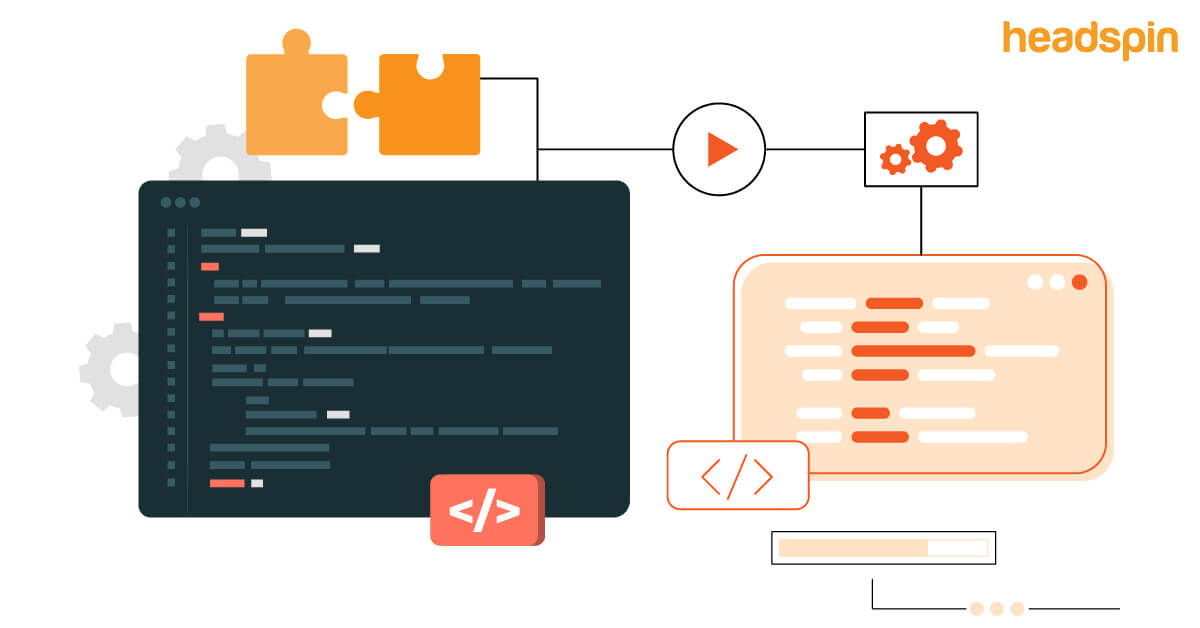
Introduction
Compatibility testing ensures an app functions smoothly across different devices, operating systems, and environments. It helps identify performance inconsistencies across platforms, which is important for delivering a seamless user experience. Detecting potential bugs early in the testing process aids in minimizing future issues.
In this blog, we will delve into the benefits of early bug detection and the role of compatibility testing across different hardware, software, and network environments.
Categories of Compatibility Testing
Compatibility testing can be divided into two main categories: backward compatibility testing and forward compatibility testing.
1. Backward Compatibility Testing
Backward compatibility testing ensures that the latest version of the app works seamlessly with older software or hardware. This type of testing is vital for maintaining a consistent user experience, especially for users who may still be using older devices or systems. For instance, a banking app may have customers using both the latest iPhone model and older models, like the iPhone X, which was launched seven years ago. Ensuring compatibility across these devices allows all users to access essential banking services without issues, regardless of their device’s age.
2. Forward Compatibility Testing
Forward compatibility testing focuses on verifying that the newest version of the software remains compatible with current or future devices. As features evolve, the app may become incompatible with older devices. Forward compatibility testing helps anticipate potential issues, as changes in older versions are generally well-documented.
Both forward and backward compatibility tests encompass several subcategories:
● Software Testing: Ensures the app is compatible with any third-party software it interacts with, confirming seamless integration and preventing issues that could disrupt functionality.
App Performance: Focuses on providing a smooth experience, optimizing speed, responsiveness, and stability across different conditions.
Functional Validation: Ensures all critical user journeys (CUJs) function as expected, verifying that each essential feature performs reliably and as intended.
● Device Testing: Verifies that the app works consistently across various devices, including Bluetooth devices, scanners, printers, tablets, and mobile devices.
● Hardware Testing: Confirms the app's compatibility with different hardware components.
● Network Testing: Ensures the app performs well on different networks with varying bandwidths.
● Browser Testing: Validates that the app works smoothly across popular web browsers.
● OS Testing: Confirms the app's compatibility with various operating systems like Linux, macOS, and Windows.
Key Benefits of Compatibility Testing
1. Ensures Complete User Satisfaction
Compatibility testing validates that the product performs seamlessly across various software, browsers, and devices, ensuring optimal functionality for all users. By broadening device compatibility, it increases market reach, attracting a more diverse customer base.
2. Enhances the Software Development Process
This testing helps identify issues early in the Software Development Life Cycle (SDLC), ensuring the app's usability, scalability, and stability across platforms, contributing to a more streamlined development process.
3. Detects Bugs Before Production
Compatibility testing allows for the timely detection of bugs in web and mobile apps, catching errors in critical areas before the product goes live and minimizing the risk of post-launch issues.
4. Enables Successful Product Launches
Compatibility testing reduces the risk of app crashes by ensuring the app functions smoothly alongside other testing efforts. Thus, it contributes to a reliable and fully functional product at launch.
Challenges in Compatibility Testing
1. Device Fragmentation
The wide variety of devices and configurations presents a challenge in ensuring consistent performance across all platforms.
2. OS Updates
Frequent updates to operating systems can introduce unexpected issues, requiring continuous testing to maintain compatibility.
3. Performance Degradation
Variations in hardware can impact app performance, making it challenging to deliver a uniform user experience on all devices.
4. Network Variability
Differences in network conditions, such as bandwidth and latency, can lead to inconsistencies in app performance, especially in mobile testing.
5. Limited Resources
Limited access to real devices and testing environments can restrict the ability to conduct thorough compatibility testing across all potential scenarios.
How to Conduct Compatibility Testing
The process of compatibility testing involves four key steps:
1. Design Test Cases & Configuration
In this phase, the QA team designs test cases and identifies the relevant environments, hardware, software, and platforms to evaluate the app's behavior. Having a skilled team of professionals can enhance the process, as they are more adept at spotting subtle variations in performance and output.
2. Set Up the Environment
QA engineers then set up the appropriate platform or test environment for the app's validation. This environment simulates the actual conditions the app is expected to operate under.
3. Test Execution & Result Analysis
After setting up the environment, the team executes the test cases and carefully analyzes the results. Any defects, bugs, or discrepancies are documented and reported to the stakeholders for further action.
4. Validate and Retest
Once the results are analyzed, the identified issues are addressed, and the app is retested to ensure all defects are resolved. This step ensures the software meets quality standards and is glitches-free before moving to production.
Tools for Compatibility Testing
HeadSpin
HeadSpin provides comprehensive compatibility testing solutions through real-device testing across various devices, operating systems (OS), networks, and browsers. This ensures that applications perform optimally in diverse environments.
Devices and OS Support
HeadSpin supports a broad range of devices and operating systems, ensuring compatibility with the latest Android, iOS, and OTT platforms.
Network Connectivity
- HeadSpin facilitates testing across different network conditions, ensuring that applications maintain performance under various connectivity scenarios. This includes both wired and wireless environments, enabling real-time insights into user experiences.
- HeadSpin's testing capabilities extend to various network conditions, simulating different bandwidths, latencies, and connection types (such as 3G, 4G, 5G, and Wi-Fi). This ensures that applications are optimized for performance, regardless of the user's network environment.
Browser Compatibility
- HeadSpin supports a wide array of browsers, facilitating thorough cross-browser testing. This ensures consistent user experiences across popular web browsers, including Chrome, Firefox, Safari, and Edge, regardless of the device or operating system being used.
- HeadSpin supports a range of browsers, allowing comprehensive testing of web applications.
By leveraging HeadSpin's extensive device support, compatibility testing can be conducted seamlessly, ensuring applications meet the expectations of diverse user environments.
How to Run Compatibility Testing Using HeadSpin
HeadSpin stands out in compatibility testing with its real-device testing capabilities, offering access to thousands of devices across different OS versions, network conditions, and browser types. This broad coverage allows testing on actual smartphones, tablets, and desktops to replicate real-world user conditions. With support for both Android and iOS, teams can assess performance on various screen sizes, manufacturers, and OS versions, ensuring that applications function properly across the spectrum.
Let’s delve into the demo of the compatibility testing process leveraging the HeadSpin Platform.
Step 1: Sign Up to HeadSpin
Create an account or log in to the HeadSpin platform using your credentials.
Step 2: Navigate to the Remote Control Tab (R Tab)
Once signed in, navigate to the Remote Control tab, which allows you to access real devices for testing.

Step 3: Select Your Desired Device
Choose a device from the available options, including Browsers, Mobile Devices, or even OTT Devices. You can filter these devices by:
Location
Network
OS version
Step 4: For Browsers: Test by URL
To test on browsers, simply enter the desired URL in the browser environment to see how it functions on the selected browser.

Step 5: For Mobile and OTT: Install & Test Applications
For Mobile or OTT devices, open the selected device and install the application directly from the Play Store or App Store, or alternatively, upload it from your local machine. Once installed, navigate through the app and execute your test flow.

Essential Practices for Effective Compatibility Testing
To ensure high-quality software performance across platforms, follow these essential best practices for compatibility testing:
1. Define Target Platforms Early
Identify key devices, operating systems, and browsers early in development. This will help streamline testing efforts and ensure coverage on the most critical platforms.
2. Test Early and Frequently
Begin compatibility testing early in the software development life cycle and conduct tests frequently to catch and resolve issues promptly, saving time and resources later in the process.
3. Automate Testing Where Possible
Use automation tools to handle repetitive testing tasks. Automation enhances efficiency, reduces human error, and speeds up the overall testing process.
4. Test on Real Devices
Real devices provide the most accurate assessment of an application's functions in real-world scenarios. This approach helps uncover device-specific issues and ensures better reliability than emulators or simulators.
5. Test in Real-World Conditions
Include testing in real-world network environments, such as slow or unstable networks. This ensures your application performs consistently across various conditions users might face.
6. Prioritize Critical Features
Focus your testing on essential functions and features. This ensures that vital application aspects perform well across all platforms and best use time and resources.
7. Focus on User Experience
Compatibility testing should go beyond technical performance. It should ensure the application delivers a smooth, consistent user experience across different devices, browsers, and operating systems.
8. Collaborate Closely With Developers
Maintain an ongoing dialogue between testers as well as developers to identify and resolve compatibility issues quickly. This fosters a more efficient process and ensures the application meets all design and functionality expectations.
9. Continuously Update Test Cases
Keep your test cases updated with the latest device, OS, and browser versions. As new updates roll out, continuously test to ensure ongoing compatibility.
Conclusion
Compatibility testing is critical for ensuring consistent performance across devices and platforms. By identifying and addressing compatibility issues early in the development process, teams can enhance the user experience by preventing crashes, bugs, and other performance disruptions. This proactive approach reduces post-release defects and minimizes maintenance costs, ensuring a more stable and reliable application.
Compatibility testing supports app functionality across a wide range of environments, helping to ensure that the software performs as expected, regardless of the device or network conditions. HeadSpin's AI-driven insights provide detailed analysis of performance metrics, identifying potential bottlenecks and helping optimize user experience across platforms. The platform's network conditions testing further adds value by enabling teams to simulate different network environments, ensuring apps remain functional under varying bandwidths and latencies. These combined capabilities make HeadSpin a robust tool for holistic compatibility testing.
Origiinally Published:- https://www.headspin.io/blog/compatibility-testing-tutorial
Subscribe to my newsletter
Read articles from Sam Atinkson directly inside your inbox. Subscribe to the newsletter, and don't miss out.
Written by

Sam Atinkson
Sam Atinkson
Sam Atkinson is a results-driven SEO Executive with 3 Years of experience in optimizing digital visibility and driving organic growth. Skilled in developing and executing strategic SEO initiatives, Sam excels in keyword research, technical audits, and competitor analysis to elevate online presence and improve search engine rankings. With a keen eye for detail and a passion for delivering measurable results, Sam collaborates cross-functionally to align SEO efforts with business objectives and enhance website performance. Committed to staying ahead of industry trends.