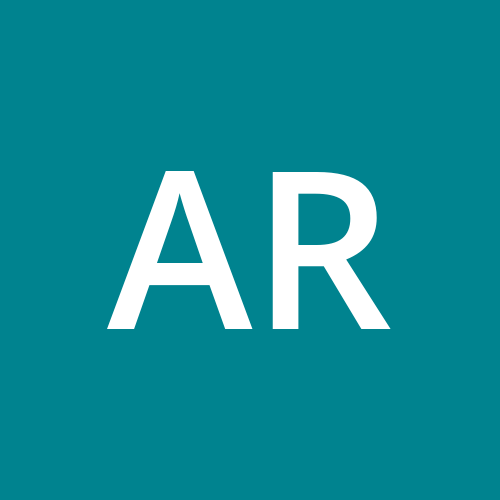🌟 Jenkins Troubleshooting Guide: Common Errors & Fixes 🚑
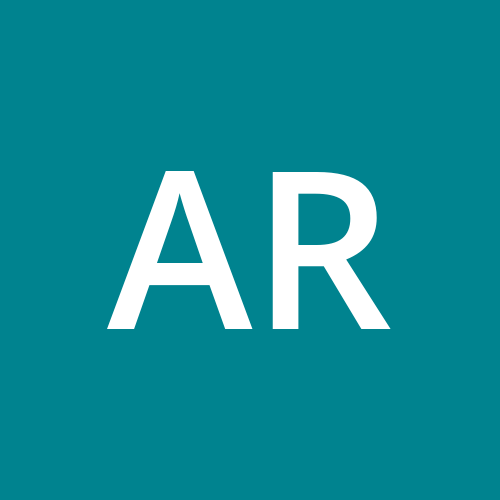 Ankit Raj
Ankit Raj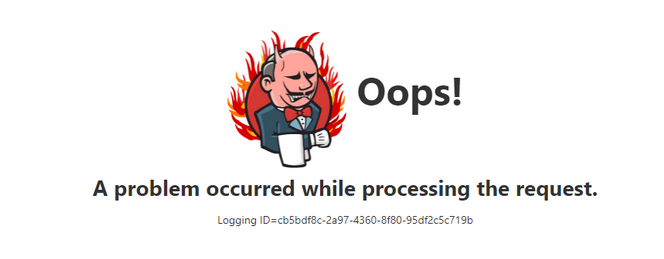
Working with Jenkins? It's an amazing CI/CD tool, but like any tech, it can throw curveballs! 🎯 Here’s a fun and effective guide to troubleshoot some common Jenkins errors with their solutions. Let’s dive in! 🌊
🛑 Exit Code 128: Git Issues Ahead 🚦
What It Means:
Exit code 128 typically points to a Git repository issue. It could be due to:
🛡️ Permission problems
📂 Corrupted repo
❌ Invalid Git URL
Fix It Like a Pro:
Verify URL 🕵️♂️
Check if the repository URL is correct. Run this command locally:git ls-remote <repo-url>If it fails, update the repo URL in Jenkins.
Clear Workspace 🧹
A corrupt repo can cause chaos. Clean it up!Go to Job Config > Build Environment
Enable "Delete workspace before build starts".
Check Credentials 🔑
- Ensure Jenkins has the correct SSH key or token for Git access.
❌ 403 Forbidden: Access Denied 🚷
What It Means:
This error occurs when Jenkins can’t access a resource (e.g., API, repo, or SonarQube).
Fix It:
Check Permissions 🛡️
Verify that the user/API token in Jenkins has the necessary permissions.
Revalidate credentials in Manage Jenkins > Credentials.
Whitelist Jenkins 📋
If there’s a firewall or IP restriction, whitelist Jenkins’ IP in your system or API provider.Regenerate Tokens 🔄
Sometimes, old tokens expire. Generate a fresh one and update it in Jenkins.
💥 Exit Code 137: Out of Memory 🚧
What It Means:
Your build is running out of memory (OOM error). 🚀
Fix It:
Increase Memory 🧠
Increase JVM memory in Jenkins.
Add this in the Jenkins configuration file.
Optimize Jobs ⚙️
Break down large builds into smaller ones.
Use lightweight Docker images or resources.
Check Logs 📜
- Look for memory-related logs in
/var/log/jenkins.
- Look for memory-related logs in
🤔 Exit Code 127: Command Not Found 💔
What It Means:
A required command/tool isn’t available in your build environment.
Fix It:
Install Missing Tools 🔧
Check for missing dependencies and install them:
systemcl status <package> sudo apt-get install <missing-package>
Update PATH 📁
- Ensure Jenkins has the correct PATH to the tool. Add it in Manage Jenkins > Configure System > Environment Variables.
🔍 SonarQube Not Available: Code Analysis Blocked 🚫
What It Means:
Jenkins can’t connect to the SonarQube server. 🌐
Fix It:
Check Server Status 🖥️
- Ensure SonarQube is running by accessing
<sonar-url>:9000.
- Ensure SonarQube is running by accessing
Verify Connection in Jenkins 🔗
Go to Manage Jenkins > Configure System.
Recheck the SonarQube Server URL and credentials.
Proxy Issues? 🌐
- If Jenkins is behind a proxy, ensure the proxy allows traffic to SonarQube.
🛠️ Exit Code 500: Internal Server Error 🚨
What It Means:
Jenkins encountered an unexpected error. Could be due to:
⚙️ Plugin misconfiguration
💾 Disk space issues
Fix It:
Check Logs 📋
Inspect Jenkins logs for clues:
cat /var/log/jenkins/jenkins.log
Update Plugins ⬆️
- Outdated plugins often cause errors. Update all plugins under Manage Plugins.
Free Up Disk Space 🗑️
- Delete unused builds, artifacts, or logs.
🚀 Pro Tips for Smooth Jenkins Operations:
🕒 Regularly monitor Jenkins logs and jobs.
🛡️ Use the Pipeline-as-Code approach for better control.
🧩 Backup configurations and plugins frequently.
🎉 With this troubleshooting guide, you’re all set to tackle Jenkins errors like a champ! If you still face issues, drop a comment below. Happy building! 🚀
Subscribe to my newsletter
Read articles from Ankit Raj directly inside your inbox. Subscribe to the newsletter, and don't miss out.
Written by