One-Stop Solution: GISBox Simplifies OSGB to 3DTiles Conversion
 GISBox
GISBoxGISBox Official Teams: https://teams.live.com/l/invite/FEAr12sInvEVy4hFQE
Official Teams Group: https://teams.live.com/l/invite/FBAFp0pbqhqlpe1BQI
In three-dimensional Geographic Information Systems (3D GIS), data format conversion and processing play a pivotal role. Especially the conversion of complex oblique photogrammetric models (in OSGB format) into the more efficient and universal 3DTiles format is not only highly technical but also often involves extensive data processing requirements. Many users struggle to find a practical tool for this purpose, while GISBox, specializing in one-stop conversion of GIS file formats, can easily convert OSGB files into 3DTiles format.
1. Create a New Slicing Task
Open the GISBox software and click the “New Task” button in the “Tiling” section to create a new tiling task.
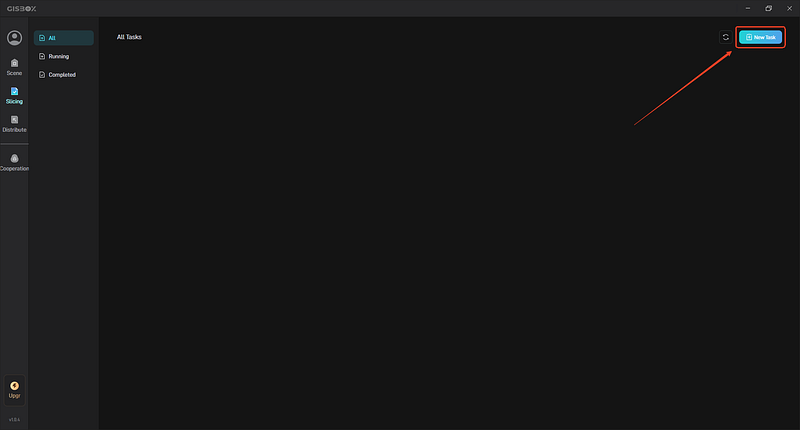
2. Add OSGB Files
In the “New Slicing Task” window that pops up, select the slicing type — oblique model slicing, and then click the “+ Add File” button above to add our local OSGB files.
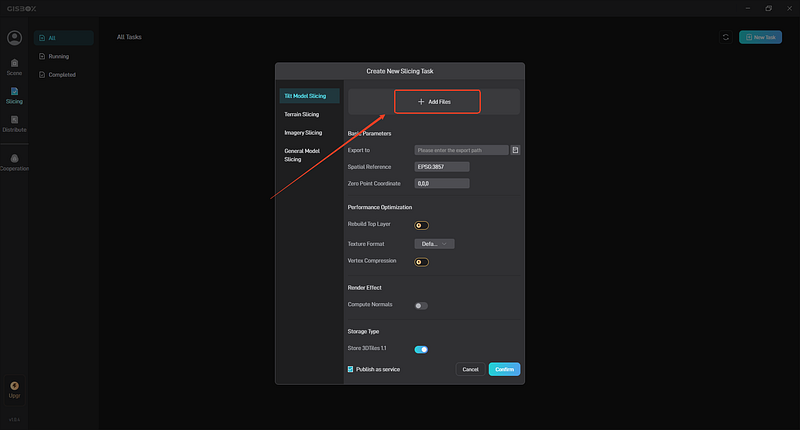
3. Set Conversion Parameters and Start Slicing
After adding the OSGB files, you can set the folder path for the sliced exports in the “Basic Parameters”. The “Spatial Reference” and “Origin Coordinates” will be automatically generated based on the “metadata.xml” file in the folder. When the oblique 3D model data volume is large, you can choose to enable the “Rebuild Top Layer” function, which can significantly improve loading performance and enhance browsing experience.
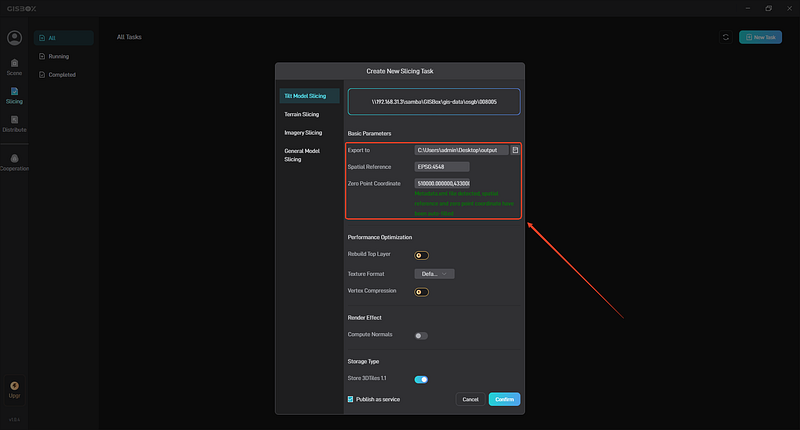
In the “Storage Type”, “Store 3DTiles 1.1” is enabled by default. When on, the model files in the OSGB folder are exported in glb format. When off, they are exported in b3dm format.
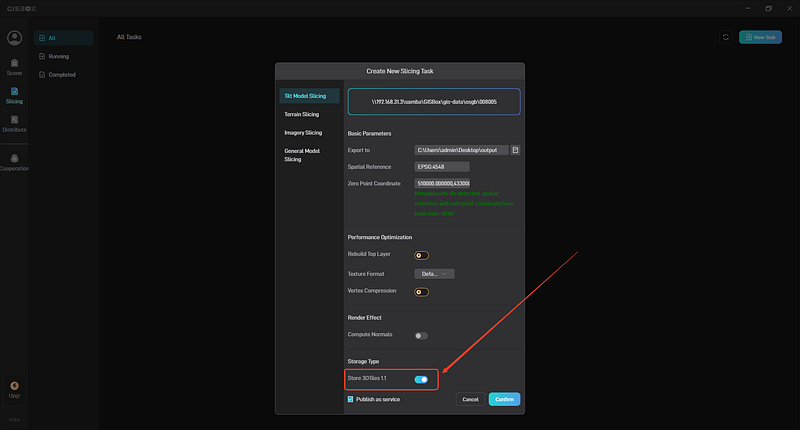
4. Service Distribution and Viewing
If you have selected “Publish as a Service” in the slicing task settings, a corresponding service will be automatically generated upon completion of the slicing. Click the “Distribution” section on the left, then select the first model service to view the generated service. You can click to copy the service address or click the “View” button to preview it in your browser.
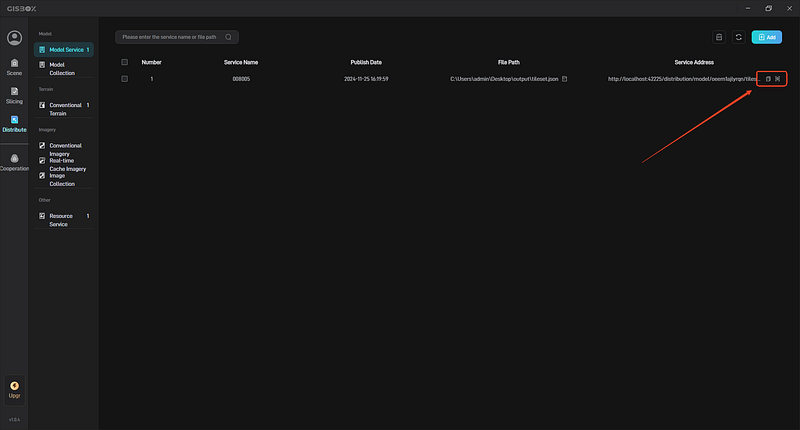
The above is an introduction to the process of converting OSGB to 3DTiles using GISBox. While providing rich and powerful functions, the entire conversion process is also very simple and fast. If you have related needs, you can download and try GISBox from the official website. If you have any questions, you can also leave a comment in the comment section.
Subscribe to my newsletter
Read articles from GISBox directly inside your inbox. Subscribe to the newsletter, and don't miss out.
Written by

GISBox
GISBox
Free Local Server · Free Self-Hosted · Offline Data For Cesium Unity GISBox is a geographic information system (GIS) software. GISBox offers tools for editing, converting, and publishing geospatial imagery, terrain data, and 3D models.