Nano : A handy text editor in Linux
 Aniket More
Aniket More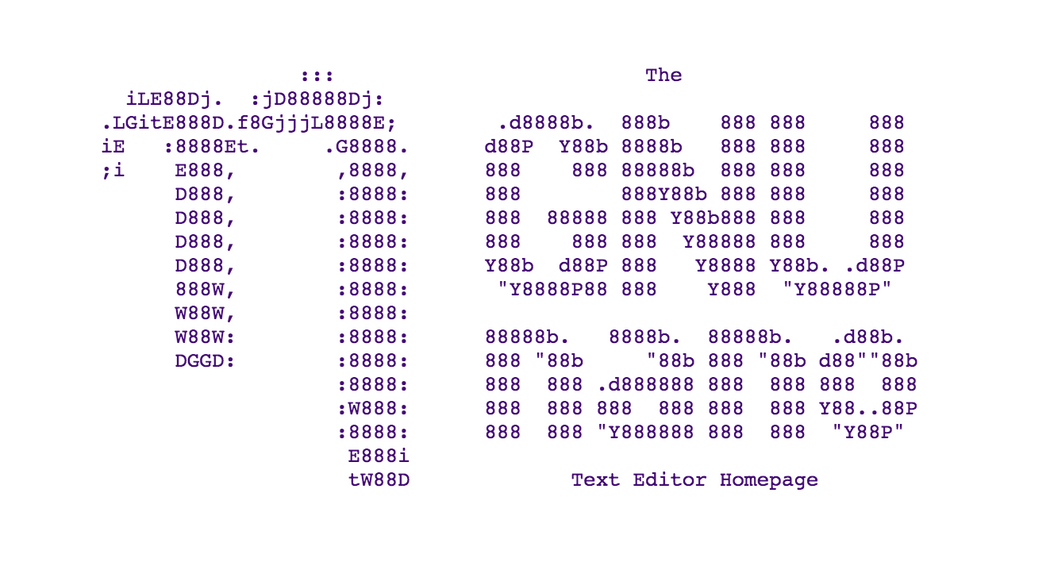
Hi there, folks!
Did you know there are two types of text editors in Linux? One is CLI (Command-Line Interface) based, and the other is GUI (Graphical User Interface) based. I started by learning the Vim editor first.
If you want to know more about Vim, you can check out this article :
Vim : A Powerful CLI editors for Linux Users
Linux has another CLI based simple, user-friendly text editor - Nano. Yes, Nano quite is handy and you can open this editor directly on the terminal itself, just like Vim. You can navigate up, down, right, left in the file by using arrow keys on keyboard. To open a file in Nano, simply type following command in your terminal :
nano <filename>
For example : nano names.txt, nano user.log
At the bottom of editor, there are bunch of options to perform operations of the file. I was very excited to try out all of these actions. Here are some of the important operations that are practically tried out :
ctrl + O: (Write out) It is for saving the text file after inserting new text or modification of text file.ctrl + x: (Exit) To exit from the nano editor. After exiting, you are still in the terminal window and can execute other commands.ctrl + K: (Cut Text) Cut the selected portion of the text.ctrl + U: (Paste) To paste the copied text at the cursor position.ctrl + _: (Go to Line): You can enter the line number after this move and Nano cursor will be on the selected input line.ctrl + W: (Where is): It finds the search text in the whole text file starting from the top.ctrl + \: (Replace) It allows to replace all instances of a specific word with another word.ctrl + C: (Cur Pos) It gives current cursor position at the bottom of the text editor.ctrl + R: (Read File) It allows to open another text file in Nano editor from the path mentioned at the bottom of editor.
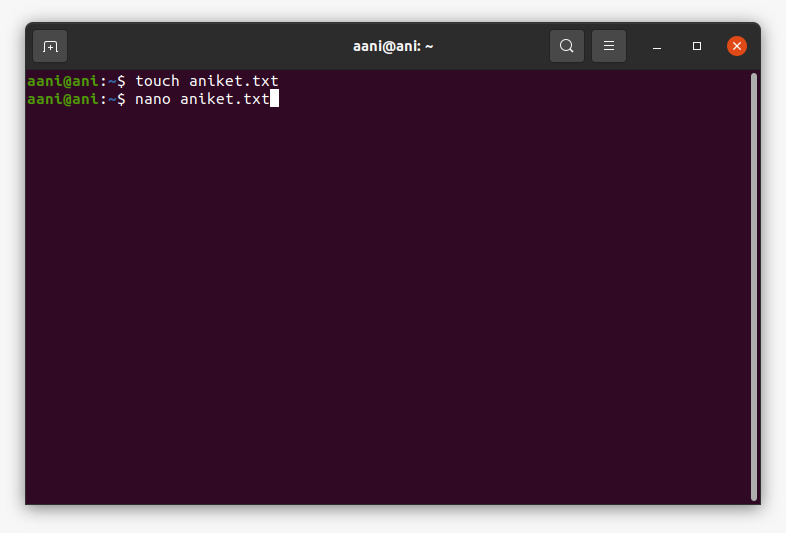
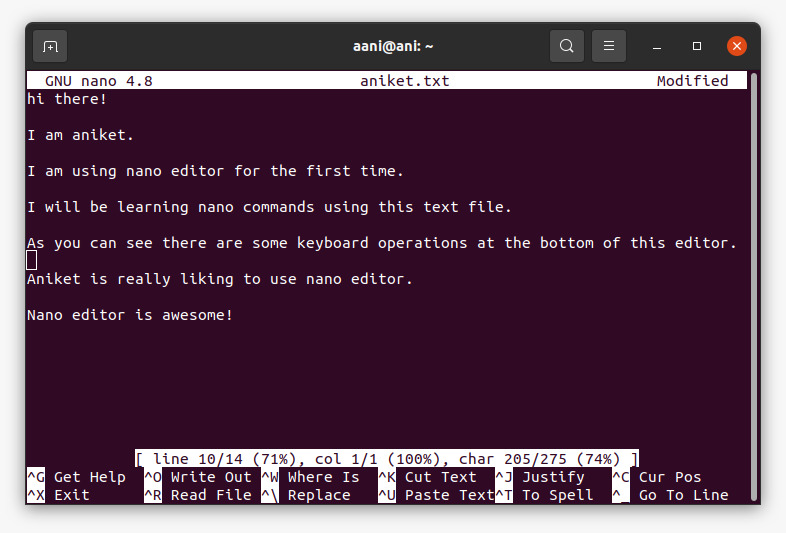
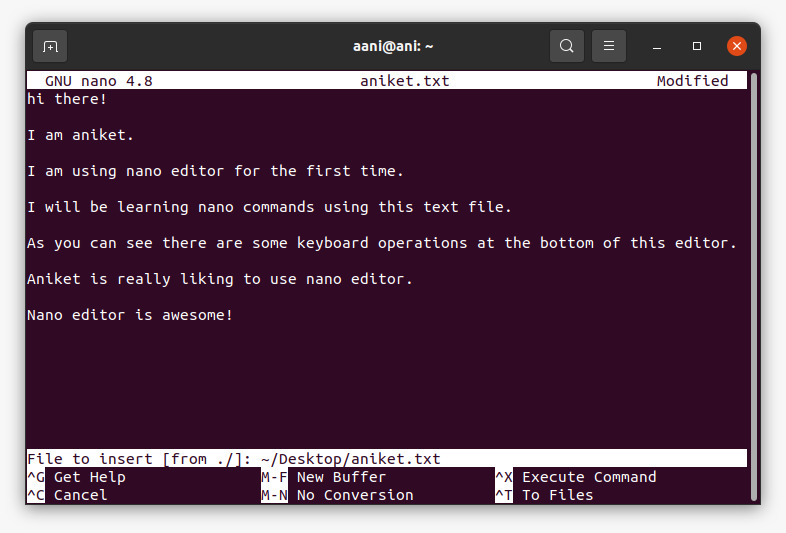
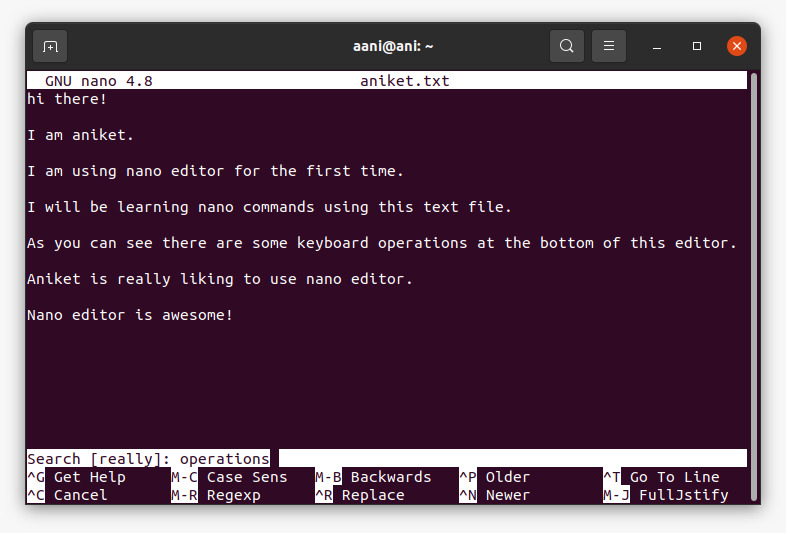
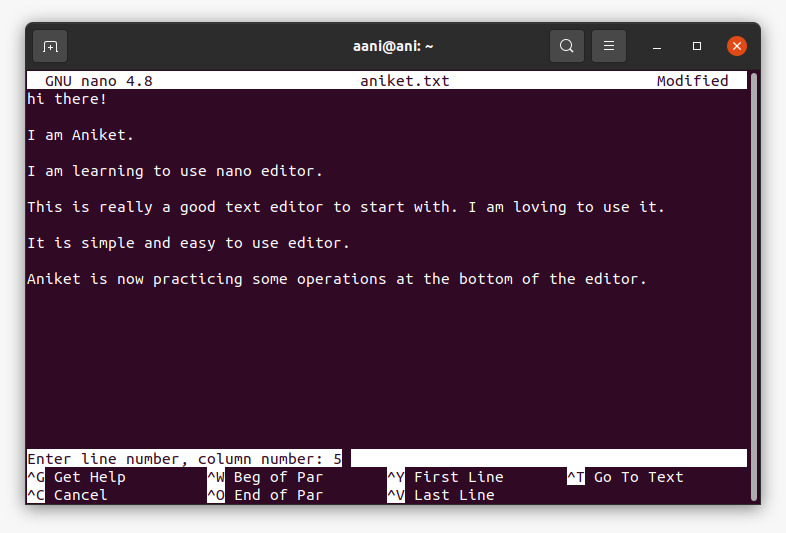
I tried some options for the nano command. I find these very useful in different scenarios. Here are some of those options :
-BMakes a backup of the current file before saving changes.
nano -B aniket.txt-IEnables automatic indentation.
nano -I aniket.txt-TSets the size of a tab to the given number of spaces.
nano -T 4 aniket.txt
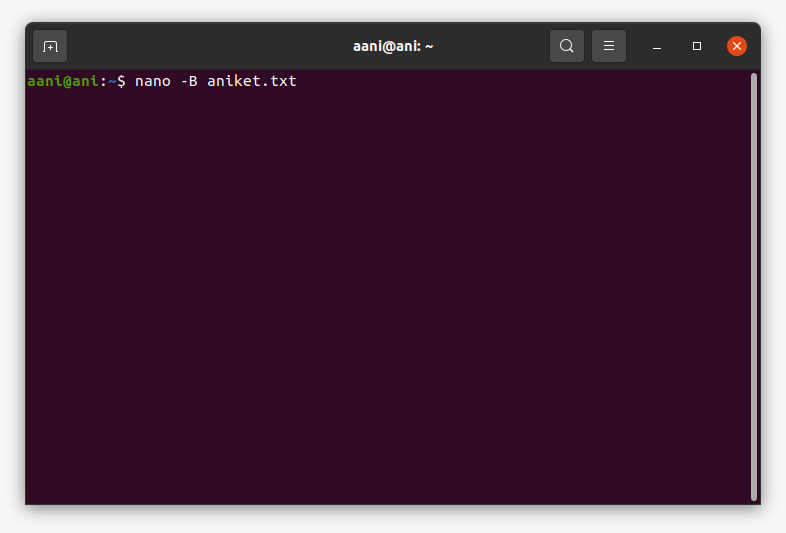
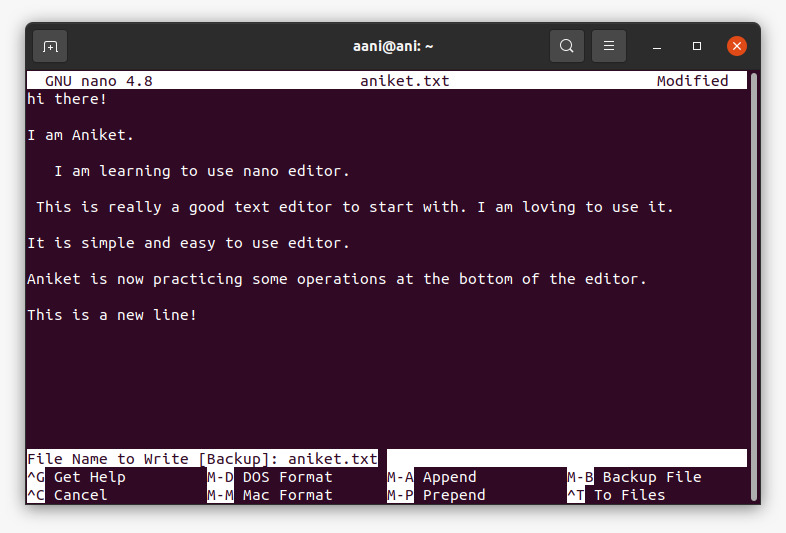

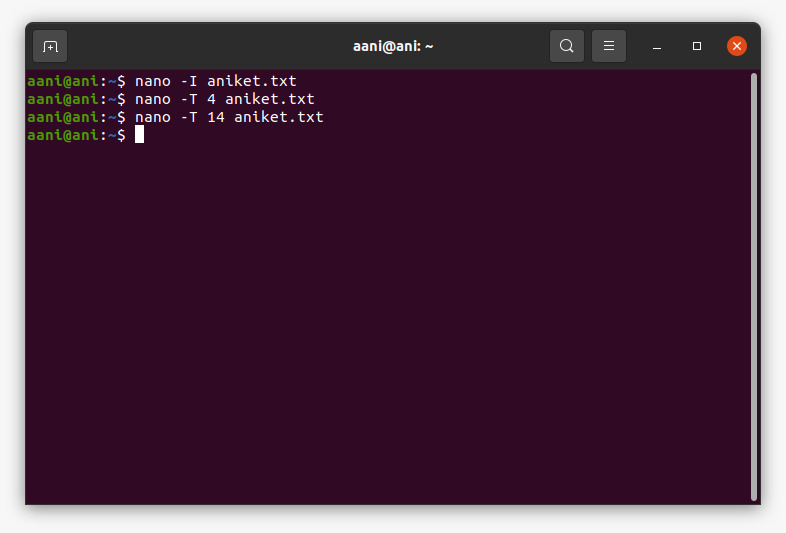
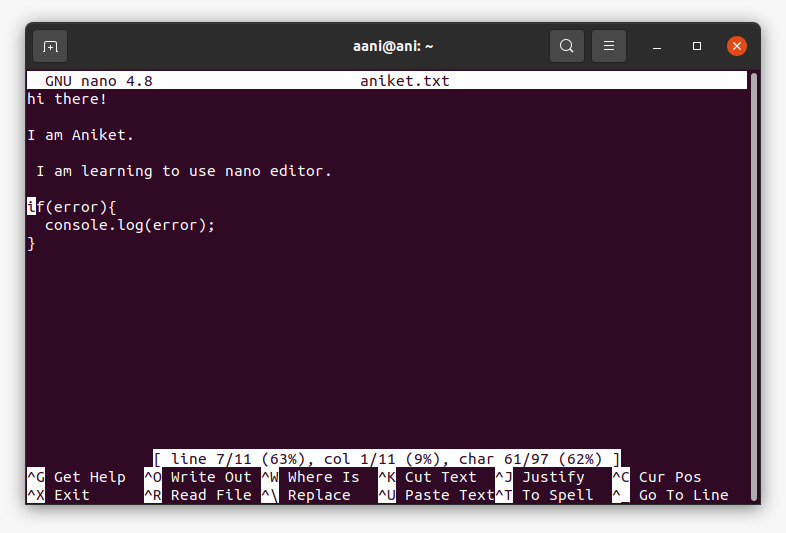
Summary
So, This is how I learnt about the Nano editor :
nano filename.txt- This command opens Nano editor in the terminal itself.Tried a bunch of operations like
ctrl + C,ctrl + W, etc. given at the bottom of Nano editor.Some options can be used with nano command like
-B, -I, -T,etc. that can modify the behavior of Nano editor.
Subscribe to my newsletter
Read articles from Aniket More directly inside your inbox. Subscribe to the newsletter, and don't miss out.
Written by

Aniket More
Aniket More
Hi, I'm Aniket. I'm passionate about coding responsive and dynamic web applications using React, TypeScript, HTML, and CSS. Proficient in Core Java and OOP concepts. Currently exploring Linux and diving into the exciting world of DevOps. Sharing my learning journey and projects to inspire others.