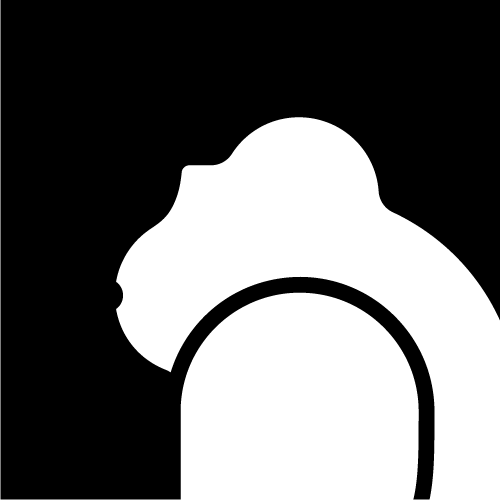Improving CKB Debugging Efficiency With Native Simulator and VSCode Integration
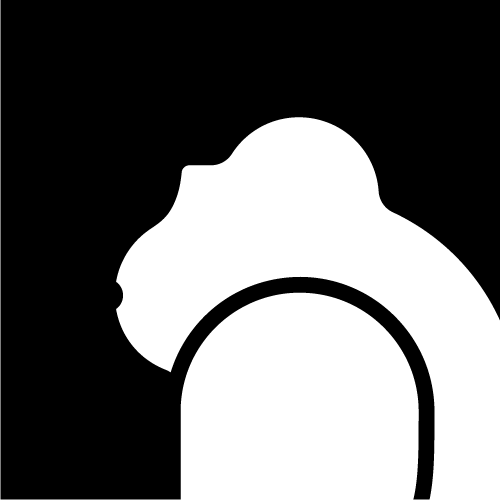 Cryptape
Cryptape
The current CKB Script debugging methods are fairly rudimentary, often relying on logging or connecting to the ckb-debugger's GDB server via the command line. These approaches may hinder development efficiency and increase the learning curve for developers.
In this article, we’ll explore two advanced debugging methods in detail:
Native Simulator: Enables Script debugging on native platform and Script-related APIs simulation.
VSCode with
ckb-debugger’s GDB server: Allows direct Script debugging in IDE.
This article serves as the technical guidance on CKB Script debugging, using Rust for demonstration. Similar principles apply to other languages as well.
Debug With Native Simulator
CKB Scripts follow the RISC-V specification and include APIs related to VM syscalls, making them incompatible to execute on common devices. Previously, many projects addressed this limitation by isolating the code unrelated to VM syscalls into separate libraries for development and testing. Some even implemented a rudimentary version of VM syscalls.
Native Simulator addresses this issue, allowing for compilation and debugging on the native platform, as well as contract-related APIs simulation. For the code unrelated to VM syscalls and thus not executable on RISC-V, it can be compiled into a native executable for the host platform and debugged, while the VM syscalls part is managed by the ckb-x64-simulator, which simulates the required APIs. With both parts are covered, you can proceed with project management and testing. These functionalities have been integrated into ckb-script-templates and ckb-testtool.
Below, we explain how to incorporate the Native Simulator into existing projects via ckb-script-templates or manually.
Preparation
The
ckb-stdversion must be at least 0.16.3 (While the support was introduced since v0.16.1, but the features were not fully developed.).Testing with
ckb-testtoolis recommended to save effort. For new projects, consider usingckb-script-templatesfor project management. For project already under development, evaluate the situation and decide on a case-by-case basis.
Create with ckb-script-templates
For projects created with the latest version of ckb-script-templates, initialize Native Simulator with the following command:
make generate-native-simulator CRATE=<Existing Script>
where CRATE must be an existing Script.
Once created, run make build to compile. If custom code causes errors, use #[cfg(feature = "native-simulator")] to handle them.
Create Manually
If ckb-script-templates is unavailable, manually integrate the Native Simulator as follows:
Step 1. Set Up the Project
a. Add a lib.rs file in the Scrip's src directory with the following content:
#![cfg_attr(not(feature = "native-simulator"), no_std)]
#![allow(special_module_name)]
#![allow(unused_attributes)]
#[cfg(feature = "native-simulator")]
mod main;
#[cfg(feature = "native-simulator")]
pub use main::program_entry;
b. Add a native-simulator feature in the Cargo.toml:
native-simulator = ["ckb-std/native-simulator"]
c. Update main.rs to conditionally enable no_std , no_main, ckb_std::entry!, (program_entry), and ckb_std::default_alloc!() for native-simulator:
#![cfg_attr(not(any(feature = "native-simulator", test)), no_std)]
#![cfg_attr(not(test), no_main)]
#[cfg(any(feature = "native-simulator", test))]
extern crate alloc;
#[cfg(not(any(feature = "native-simulator", test)))]
ckb_std::entry!(program_entry);
#[cfg(not(any(feature = "native-simulator", test)))]
ckb_std::default_alloc!();
pub fn program_entry() -> i8 {
...
0
}
Step 2. Create and Configure a Library
Create a Rust lib <contract_name>-sim under ./native-simulator/. There is no naming convention required here, it's just a recommended format. Add this lib to Cargo.toml.
a. Include ckb-std and the Script in Step 1 as dependencies in Cargo.toml, with the native-simulator feature enabled, and ensure the lib type is cdylib:
[dependencies]
contract = { path = "../../contracts/contract", features = ["native-simulator"] }
ckb-std = { version = "0.16.3", features = ["native-simulator"] }
[lib]
crate-type = ["cdylib"]
b. Add the following code into lib.rs:
ckb_std::entry_simulator!(<contract_name>::program_entry);
Step 3. Compile For Native Platform
Compile the code for the native platform. Address compatibility issues using #[cfg(not(any(feature = "native-simulator", test)))].
Step 4. Debug and Develop
Once the project is setup, use ckb-testtool (version 0.13.1 or higher) for testing. Refer to this example.
The newly added Context::add_contract_dir() function allows you to set up the Script and the Native Simulator directory.
To facilitate usage, add a native-simulator feature into the tests:
native-simulator = [ "ckb-testtool/native-simulator" ]
Step 5. Compile Script and Simulator Before Use
When the native-simulator feature is enabled, the Script will use the Native Simulator. At this point, you can use IDE debugging tools to set breakpoints within the Script for debugging.
How It Works
For the Script, ckb-std uses ckb-x64-simulator to simulate on-chain data. This simulator receives the file paths of the transaction data required via two environment variables: CKB_TX_FILE and CKB_RUNNING_SETUP, where:
CKB_TX_FILEcontains transaction informationCKB_RUNNING_SETUPcontains miscellaneous data related to the transaction
One key item in CKB_RUNNING_SETUP is native_binaries. It maps the Script to its corresponding Native Simulator, primarily used in exec and Spawn.
In the native-simulator, ckb-std provides a macro: entry_simulator (similar to entry). This macro exports two C functions: __ckb_std_main and __set_script_info, as shown below:
unsafe extern "C" fn __ckb_std_main(
argc: core::ffi::c_int,
// Arg is the same as *const c_char ABI wise.
argv: *const $crate::env::Arg,
) -> i8 { ... }
unsafe extern "C" fn __set_script_info(
ptr: *mut core::ffi::c_void,
tx_ctx_id: u64,
proc_ctx_id: u64,
) { ... }
where:
__ckb_std_main: the entry function. When executed, it dynamically loads the lib and runs this function. The transaction information of the Script is passed through the two above-mentioned environment variables.__set_script_info: responsible for passing the global state necessary forexecandspawn.
Attention
The separate crate
$crate::env::Argis used to prevent project complexity, as combining these two functions would complicate maintenance.For developers wishing to use this feature, we recommend to use
ckb-testtoolfor development and testing to simplify work.Script and Native Simulator are bound one-to-one. If
ckb-testtoolcannot locate the corresponding Native Simulator, it will automatically execute the Script's results.Native Simulator is exclusively for debugging and cannot execute in CKB-VM. Be mindful when deploying Script on-chain.
Native Simulator simulates Script execution, but cannot guarantee identical result to a real environment. Therefore, it should be used only for development.
Debug With CKB-Debugger in VSCode
Script debugging can be done in an IDE using ckb-debugger, which supports a gdbserver mode enabled with --mode=gdb. VSCode allows debugging via debugger extensions. Below, we explain how to use NativeDebug and CodeLLDB for CKB Script debugging.
For testing, refer to this project.
Preparation
ckb-debuggersupports older versions of GDB. For LLDB, version 18 or higher is required (older versions lack robust RISC-V support).For CodeLLDB, ensure the version is at least
v1.11.For LLDB, use
ckb-debuggerversion0.118or above.
Compilation
ckb-script-templates, the following steps are likely already done. You can skip this section.Due to CKB's memory constraints, by default, Scripts are compiled in Release mode without debug information. To enable debugging, update your Cargo.toml file with these settings for the release build:
[profile.release]
overflow-checks = true
strip = false
codegen-units = 1
debug = true
After compilation, use the following commands to prepare the Scripts for deployment and debugging:
cp <script_file> <script_file>.debug
llvm-objcopy --strip-debug --strip-all <script_file>
This produces two files:
<script_file>: The actual Script for testing and release.<script_file>.debug: A debug version with symbols. It is for debugging only due to the large size impossible to be executed as a Script.
VSCode Configuration
VSCode tasks are configured in tasks.json. Here you have two tasks: one to start ckb-debugger, the other to stop it.
{
"label": "StartDbg-Rust",
"isBackground": true,
"type": "process",
"command": "ckb-debugger",
"args": [
"--bin=rust/build/release/ckb-c1.debug",
"--mode=gdb",
"--gdb-listen=127.0.0.1:8000"
],
"options": {
"cwd": "${workspaceRoot}"
},
},
{
"label": "StopCkbDebugger",
"type": "shell",
"command": "killall ckb-debugger || true"
}
Explanation of the fields:
label: Customizable task nameStartDbg-Rust: Background-enabled task (isBackgroundset to true)--bin: Path to the Script file—gdb-listen: Listening address and port (e.g.,8000in this example, but it can be different).StopCkbDebugger: Stops theckb-debuggerafter a debug session. This is needed becauseckb-debuggerdoesn’t exit automatically after debugging, but waits for the next execution instead.
Debug with NativeDebug
Install and enable NativeDebug, add the following to .vscode/launch.json:
{
"name": "Dbg With native-debug",
"type": "gdb",
"request": "attach",
"executable": "rust/build/release/ckb-c1.debug",
"cwd": "${workspaceRoot}",
"remote": true,
"target": "127.0.0.1:8000",
"preLaunchTask": "StartDbg-Rust",
"postDebugTask": "StopCkbDebugger",
}
Debug with CodeLLDB
Install and enable CodeLLDB, add the following configuration:
{
"name": "Dbg with ckb-debugger",
"type": "lldb",
"request": "custom",
"targetCreateCommands": [
"target create rust/build/release/ckb-c1.debug",
],
"processCreateCommands": [
"gdb-remote 127.0.0.1:8000"
],
"preLaunchTask": "StartDbg-Rust",
"postDebugTask": "StopCkbDebugger",
},
Generate Transaction Information
The above examples demonstrate debugging an empty Script. In real-world cases, transaction information must be provided, and ckb-debugger accepts JSON-format Script files. Instead of manually creating one, we recommend using the dump_tx feature of ckb-testtool for automatic generation. For details, see here.
Which Method to Choose
These two debugging methods have their pros and cons. We recommend choosing based on the stage of your project (new or in maintenance) and your priority (compatibility or efficiency).
| Feature | CKB-debugger + VSCode | Native Simulator |
| Pros | -High compatibility, ready for earlier projects. |
- No discrepancies after deployment because CKB-VM and on-chain data retrieval are shared with CKB. | - High execution efficiency.
- Advanced debugging tools (e.g., memory inspection). |
| Cons | | - Subtle differences from actual script execution.
- Requires a recent version ckb-std and some additional code. |
| Ideal for | Projects in maintenance mode where minimal disruption is desired. | New projects or projects undergoing major modification that require extensive debugging. |
| Tips | | - Use with ckb-script-templates and ckb-testtool.
- Avoid enabling Native Simulator in CI (Continuous Integration) testing. |
Subscribe to my newsletter
Read articles from Cryptape directly inside your inbox. Subscribe to the newsletter, and don't miss out.
Written by