Master Markdown: A Beginner's Tutorial for Writing .md Files
 Junaid Bin Jaman
Junaid Bin Jaman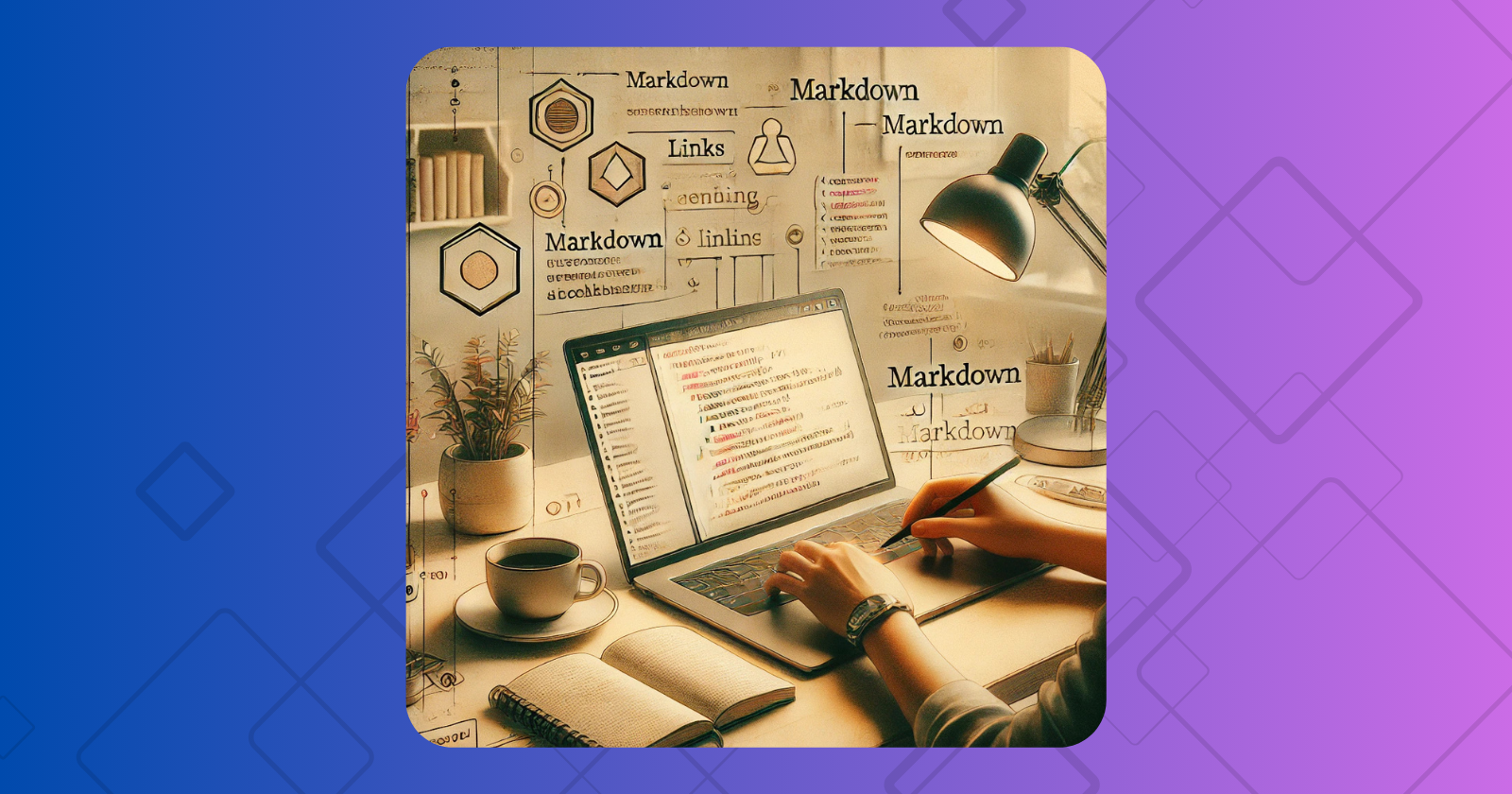
Markdown is a lightweight and easy-to-use syntax for styling text. It’s commonly used for README files, documentation, blogs, and more. In this tutorial, you’ll learn the essential Markdown syntax to create beautiful and organized .md files.
What is Markdown?
Markdown is a markup language that allows you to create formatted text using plain text. Unlike HTML, it’s simple and more readable, making it a favorite for developers and writers.
Why Use Markdown?
Lightweight and Fast: Write formatted text quickly.
Portable: Works across platforms and applications.
Readable: Even raw Markdown files are easy to read.
Supported Everywhere: Used in GitHub, GitLab, Stack Overflow, and more.
Markdown Syntax Cheat Sheet
Here’s a detailed overview of Markdown’s key features.
1. Headings
Use # for headings. The number of # symbols indicates the heading level (1 to 6).
Syntax:
# Heading 1
## Heading 2
### Heading 3
#### Heading 4
##### Heading 5
###### Heading 6
Example:
# Welcome to Markdown
## Getting Started
### Subtopics
2. Text Formatting
Style your text with bold, italic, or strikethrough.
Syntax:
Bold:
**Bold Text**Italic:
*Italic Text*Bold and Italic:
***Bold and Italic***Strikethrough:~~Strikethrough Text~~
Example:
This is **bold**, *italic*, ***bold and italic***, and ~~strikethrough~~.
3. Lists
Unordered Lists
Use -, +, or * for bullet points.
Syntax:
- Item 1
- Item 2
- Sub-item 1
- Sub-item 2
Example:
Item 1
Item 2
Sub-item 1
Sub-item 2
Ordered Lists
Use numbers followed by a period for numbered lists.
Syntax:
1. Step 1
2. Step 2
1. Sub-step 1
2. Sub-step 2
Example:
Step 1
Step 2
Sub-step 1
Sub-step 2
4. Links
Syntax:
[Link Text](URL)
Example:
[Follow me on X](https://x.com/junaid_bin_j)
Result:
5. Images
Add images using a similar syntax to links, but with an exclamation mark (!) in front.
Syntax:

Example:

Result:

6. Code
Inline Code
Wrap code in backticks ` .
Syntax:
This is `inline code`.
Result:
This is inline code.
Code Block
Wrap code with triple backticks ``` or indent with four spaces.
Syntax:
function example() { return "Code block"; }
Result:
function example() {
return "Code block";
}
7. Blockquotes
Use > to create blockquotes.
Syntax:
> This is a blockquote.
Example:
This is a blockquote.
8. Horizontal Lines
Use three or more dashes ---, underscores ___, or asterisks ***.
Syntax:
---
Example:
9. Tables
Create tables using pipes | and hyphens -.
Syntax:
| Header 1 | Header 2 |
|----------|----------|
| Row 1 | Data 1 |
| Row 2 | Data 2 |
Example:
| Header 1 | Header 2 |
| Row 1 | Data 1 |
| Row 2 | Data 2 |
10. Task Lists
Create task lists with - [ ] for unchecked items and - [x] for checked items.
Syntax:
- [x] Completed Task
- [ ] Incomplete Task
Example:
11. Escaping Special Characters
Use a backslash \ to escape special Markdown characters.
Syntax:
\*Not Italicized\*
Result:
Not Italicized
Tips for Writing Better Markdown
Use a Markdown preview tool (e.g., Visual Studio Code, Typora, or GitHub).
Keep your Markdown files organized for readability.
Test your Markdown syntax before publishing.
Conclusion
Markdown is a powerful yet simple language for writing formatted text. With this tutorial, you’re now equipped to create professional-looking .md files for documentation, blogs, or any other use. Experiment with the syntax, and watch your plain text come to life!
Happy Markdown writing!
Subscribe to my newsletter
Read articles from Junaid Bin Jaman directly inside your inbox. Subscribe to the newsletter, and don't miss out.
Written by

Junaid Bin Jaman
Junaid Bin Jaman
Hello! I'm a software developer with over 6 years of experience, specializing in React and WordPress plugin development. My passion lies in crafting seamless, user-friendly web applications that not only meet but exceed client expectations. I thrive on solving complex problems and am always eager to embrace new challenges. Whether it's building robust WordPress plugins or dynamic React applications, I bring a blend of creativity and technical expertise to every project.