Deploying a Netflix Clone Web Application on a Kubernetes Cluster : A Step-by-Step Guide
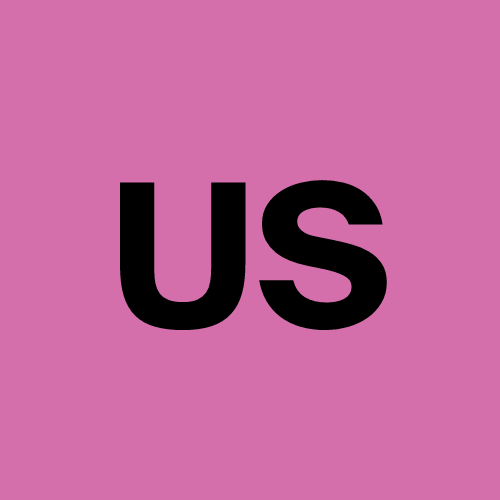 Urvish Suhagiya
Urvish Suhagiya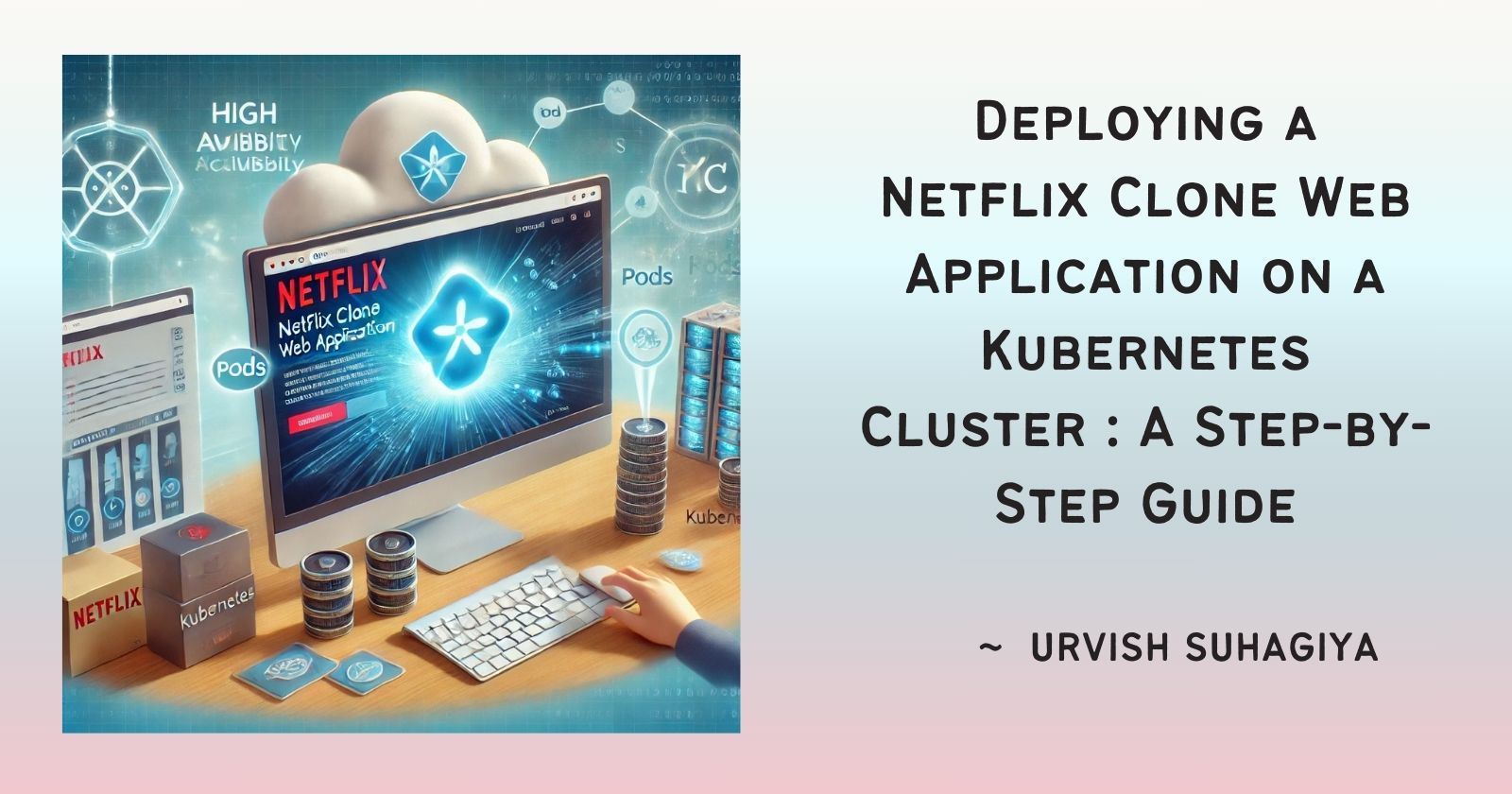
Introduction
In this article, I'll walk you through the process of deploying a Netflix clone web application on a Kubernetes cluster. Kubernetes is a powerful tool for managing containerized applications, providing benefits such as high availability, scalability, and automatic failover. This guide is designed to help new learners understand each step involved in the deployment process.
Prerequisites
Before we begin, make sure you have the following tools installed on your system:
Docker: For containerizing the application.
Kubernetes: To manage and orchestrate the containers.
kubectl: A command-line tool for interacting with the Kubernetes cluster.
Kubernetes Dashboard: For visual monitoring and management.
Step 1 : Containerizing the Application with Docker
What is Docker?
Docker is a platform that allows you to package applications and their dependencies into containers. Containers are lightweight, portable, and ensure consistency across different environments.
Creating a Dockerfile
A Dockerfile is a script that contains instructions on how to build a Docker image for your application. Here’s an example Dockerfile for a simple web application:
# Use the official Node.js image as the base image
FROM node:14
# Set the working directory in the container
WORKDIR /app
# Copy package.json and package-lock.json to the working directory
COPY package*.json ./
# Install the dependencies
RUN npm install
# Copy the rest of the application code to the working directory
COPY . .
# Expose port 3000 to the outside world
EXPOSE 3000
# Start the application
CMD ["npm", "start"]
Building the Docker Image
To build the Docker image, navigate to the directory containing your Dockerfile and run the following command:
docker build -t netflix-clone .
This command creates a Docker image named netflix-clone.
Step 2 : Setting Up the Kubernetes Cluster
What is Kubernetes?
Kubernetes is an open-source platform for managing containerized applications. It automates deployment, scaling, and operations of application containers across clusters of hosts.
Creating a Kubernetes Cluster
If you’re using a local setup, you can use tools like Minikube or Docker Desktop to create a Kubernetes cluster. For cloud-based clusters, you can use services like Google Kubernetes Engine (GKE), Amazon EKS, or Azure AKS.
Verifying the Cluster
Once your cluster is set up, you can verify its status using the following command:
kubectl cluster-info
Step 3 : Deploying the Application on Kubernetes
Creating Kubernetes Manifests
Kubernetes uses YAML files called manifests to define the desired state of your application. Here are the main components:
Deployment: Describes the desired state of your application, including the number of replicas, the Docker image to use, and how to update the application.
Service: Exposes your application to the outside world and load balances traffic.
Here is an example deployment manifest (deployment.yaml):
apiVersion: apps/v1
kind: Deployment
metadata:
name: netflix-clone-deployment
spec:
replicas: 3
selector:
matchLabels:
app: netflix-clone
template:
metadata:
labels:
app: netflix-clone
spec:
containers:
- name: netflix-clone
image: netflix-clone:latest
ports:
- containerPort: 3000
And here is an example service manifest (service.yaml):
apiVersion: v1
kind: Service
metadata:
name: netflix-clone-service
spec:
type: LoadBalancer
selector:
app: netflix-clone
ports:
- protocol: TCP
port: 80
targetPort: 3000
Applying the Manifests
To deploy the application, apply the manifests using the following commands:
kubectl apply -f deployment.yaml
kubectl apply -f service.yaml
Verifying the Deployment
Check the status of your deployment and service using these commands:
kubectl get deployments
kubectl get services
Step 4 : Managing and Monitoring the Application
Using Kubernetes Dashboard
Kubernetes Dashboard is a web-based interface for managing and monitoring your cluster. To access the dashboard, run:
kubectl proxy
Then, navigate to http://localhost:8001/api/v1/namespaces/kube-system/services/https:kubernetes-dashboard:/proxy/ in your web browser.
Using kubectl
kubectl is a command-line tool that allows you to interact with your Kubernetes cluster. Here are some useful commands:
Scaling the Deployment: To scale your application up or down, run:
kubectl scale deployment netflix-clone-deployment --replicas=5Checking Logs: To view the logs of a specific pod, run:
kubectl logs <pod-name>Getting Pod Details: To get detailed information about a specific pod, run:
kubectl describe pod <pod-name>
Conclusion
Deploying a Netflix clone web application on a Kubernetes cluster involves several steps, from containerizing the application with Docker to managing it with Kubernetes tools. By following this guide, you can harness the power of Kubernetes to ensure high availability, scalability, and automatic failover for your applications. Whether you're a beginner or looking to expand your skills, this project demonstrates the immense potential of Kubernetes in modern application deployment.
Subscribe to my newsletter
Read articles from Urvish Suhagiya directly inside your inbox. Subscribe to the newsletter, and don't miss out.
Written by
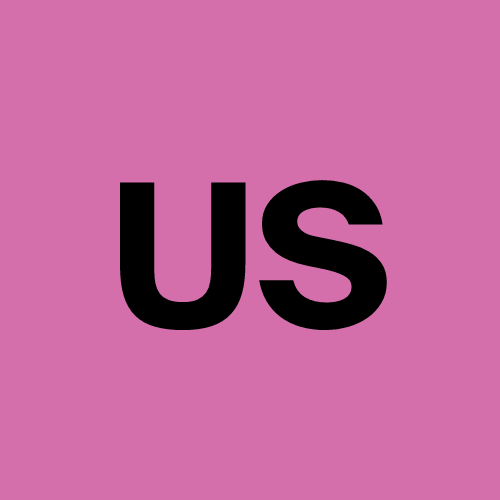
Urvish Suhagiya
Urvish Suhagiya
Exploring the world of DevOps 🌐.