How to enable WSL (Windows Subsystem for Linux) in windows 11 home version 24H2(Quick and Easy Way).🚀
 Birendra Kumar Chaudhary
Birendra Kumar ChaudharyTable of contents
- ➡Requirements for WSL on Windows 11 Home:
- ➡1. Open Windows Features
- ➡2. In the dialog box, enable the following features:
- ➡3. Install a Linux distribution (Ubuntu 22.04.5 LTS) from the Microsoft Store.
- ➡4. open command prompt and check wsl status.
- ➡5. if not installed install it.
- ➡6. After, installation setup username and password.
- ➡Conclusion:
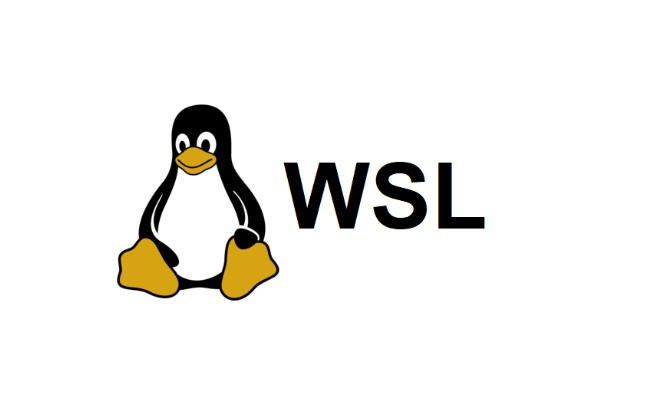
WSL (Windows Subsystem for Linux) is a compatibility layer that allows you to run Linux directly on Windows without the need for a virtual machine or dual boot. It seamlessly integrates Linux tools, commands, and distributions into your Windows environment, making it ideal for developers, system admins, and anyone working with open-source software. WSL 2, the latest version, uses a real Linux kernel, offering improved performance and full compatibility with Linux apps. It's a powerful tool for combining the best of Windows and Linux in one system.
➡Requirements for WSL on Windows 11 Home:
Operating System: Windows 11 Home, version 22H2 or later (24H2 is supported).
Architecture: 64-bit system with x64 or ARM64 processor.
Windows Build: Build 22000 or later.
Virtualization Support: Enabled in BIOS/UEFI.
- Ensure features like VT-x/AMD-V (Intel/AMD virtualization) and Hyper-V are enabled in your BIOS/UEFI settings.
➡1. Open Windows Features
on search bar, type turn windows features on and off, and press Enter.
➡2. In the dialog box, enable the following features:
Windows Subsystem for Linux
Virtual Machine Platform
Click OK and restart your computer.
➡3. Install a Linux distribution (Ubuntu 22.04.5 LTS) from the Microsoft Store.
➡4. open command prompt and check wsl status.
command: wsl —status
➡5. if not installed install it.
command: wsl —install
➡6. After, installation setup username and password.
➡Conclusion:
Enabling Windows Subsystem for Linux (WSL) on Windows 11 Home is a straightforward process that unlocks the power of Linux directly within your Windows environment. Whether you're a developer, system administrator, or simply a tech enthusiast, WSL provides a versatile platform for running Linux tools and workflows without the need for a separate machine or virtual machine.
Now that you've successfully enabled WSL, you can explore the vast world of Linux. Install your favorite tools, run commands, or even host applications—all within a seamless, integrated environment.
If you have any questions or face issues, feel free to drop a comment below or mail me at birendra2783@gmail.com! Happy coding! 🚀
Subscribe to my newsletter
Read articles from Birendra Kumar Chaudhary directly inside your inbox. Subscribe to the newsletter, and don't miss out.
Written by

Birendra Kumar Chaudhary
Birendra Kumar Chaudhary
🌐 DevOps Enthusiast | Cloud & System Administrator | WordPress Expert With 2+ years of experience, I specialize in cloud infrastructure, server management, and WordPress development. At Appharu PVT. LTD., I optimize systems, reduce costs, and implement monitoring solutions. Experienced in deploying 50+ WordPress sites, AWS S3 integration, and troubleshooting technical issues, I’m focused on performance, security, and continuous learning in DevOps and automation.