Vim vs Nano: Key Differences and Essential Commands for Both Editors
 Hashim HB
Hashim HBTable of contents

⤷Vim Editor
➤ Vim (short for "Vi improved") is a powerful, highly configurable, and efficient text editor used primarily for editing code and text in a terminal or command-line environment.
➤ It's an enhanced/Advanced version of the original Vi editor, which is one of the oldest and most widely used text editors on Linux Systems.
Three Modes of Vim editor:
Normal mode: Used for navigation and manipulating text (e.g., cut, copy, paste).
Insert mode: Used for typing and editing text.
Command-line mode: Used for executing commands like saving, quitting, or searching.
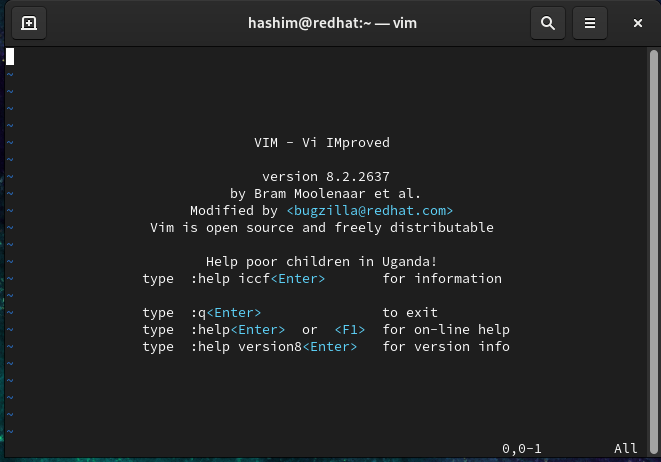
➤ Commands:
vim file_name → If file is not present it creates a file and opens in vim editor
i → insert mode
To exit the vim editor
Type in (esc : wq) → to save and exit
esc:q! → to quit without saving
shift+G → to go to last line in a file
gg → to go to top line in a file
esc → to come out of modes
/search word → to search any word in the file
followed by n → to go to next word that matches (top to bottom)
followed by ? → (bottom to up)
followed by * → to search automatically by just pointing cursor to that word
:%s/word1/replace word→ to replace a word with another word
u → to undo
shift+r → to redo
o → to go to next line in the file
shift+o → to go up
shift + i → to go to starting line
shift + a → to go to last line
x → to delete a character
r → replacement mode
dd → to delete a line
:e! → to undo everything
dd & p → to cut and paste
shift+p → to paste
shift+v → to select one whole line
v → visual mode
y → to copy the selected line
:set nu → to assign numbers to the lines
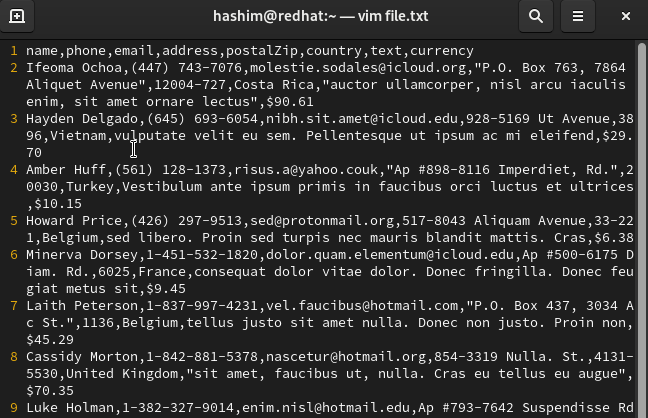
:set nonu → to remove numbers
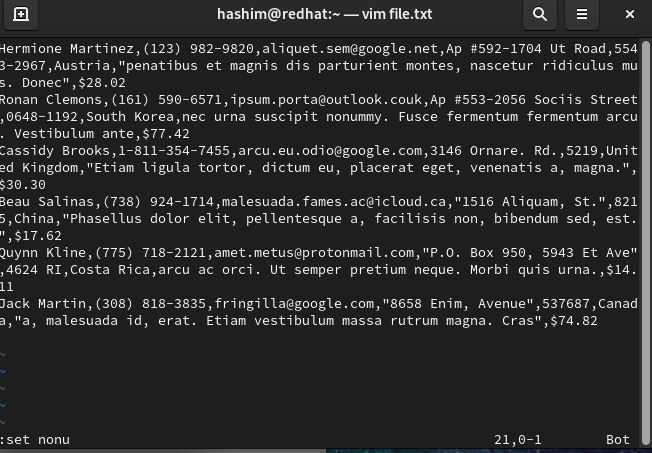
:syntax on/off → to on and off the color scheme
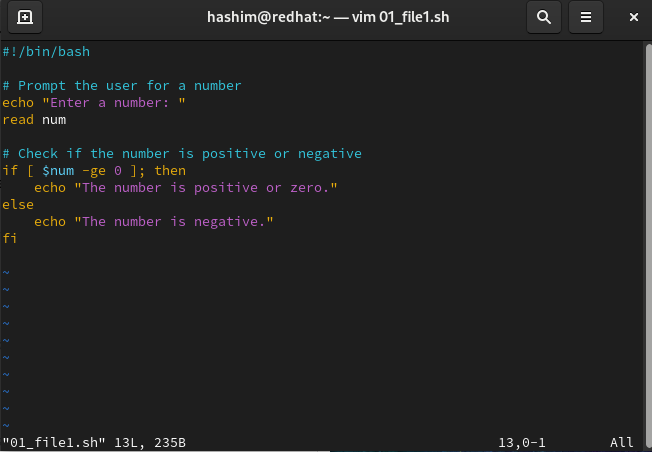
The syntax is on means the color scheme
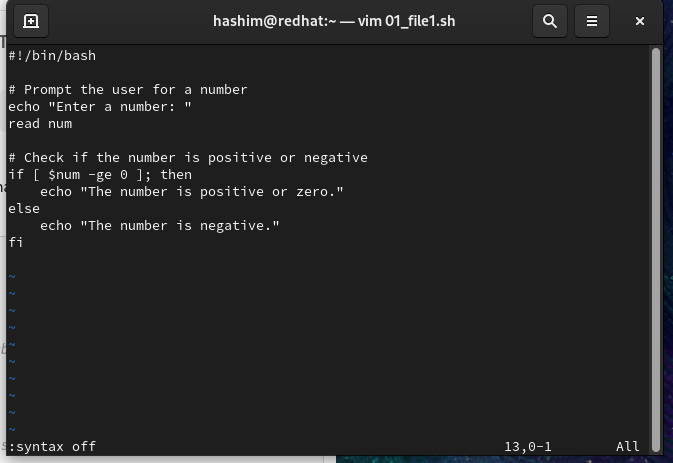
Now the syntax is off
vim -o file1 file2 → two files will open up and down
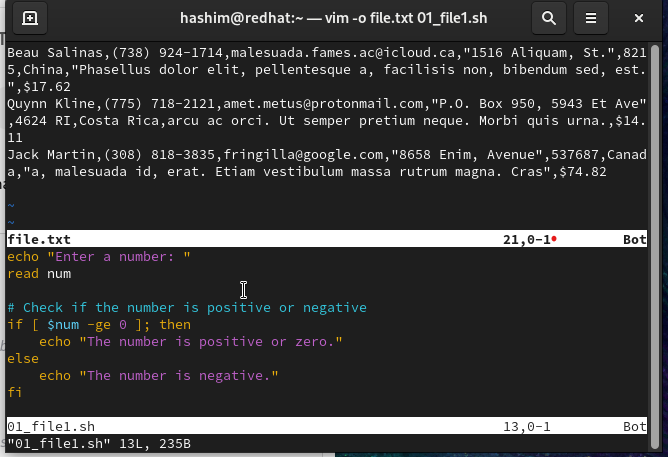
→ Two files one is txt file and second one is script file
vim -d file1 file2 → to the diff between two files
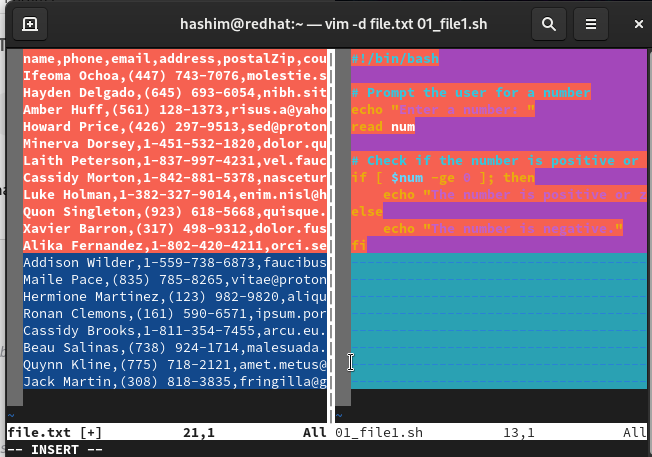
It basically shows the difference in both the files
⤷ Nano Editor
➤ Nano is a simple, user-friendly text editor for Unix-like operating systems. It runs in the terminal and is designed for users who want an easy-to-use editor without the complexity and learning curve of editors like Vim.
➤ It’s widely available on Linux and macOS systems, and often the default terminal-based text editor.
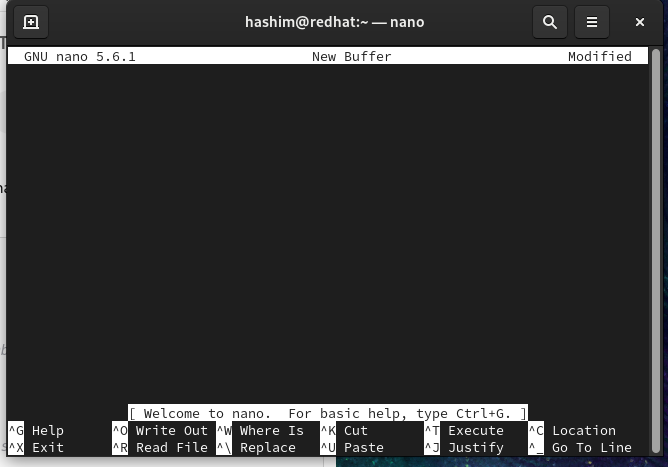
➤ Commands:
Move the cursor one character to the right:
Press the→(right arrow key).Move the cursor one character to the left:
Press the←(left arrow key).Move the cursor one line up:
Press the↑(up arrow key).Move the cursor one line down:
Press the↓(down arrow key).Move to the beginning of the current line:
PressCtrl + A.Move to the end of the current line:
PressCtrl + E.Move to the top of the document:
PressCtrl + Y.Move to the bottom of the document:
PressCtrl + V.Move to a specific line number:
PressCtrl + _, type the line number, and press Enter.Search for a word or phrase:
PressCtrl + W, then type the word/phrase you’re looking for and press Enter.
Subscribe to my newsletter
Read articles from Hashim HB directly inside your inbox. Subscribe to the newsletter, and don't miss out.
Written by

Hashim HB
Hashim HB
AI&DS Grad'24 🎓| Chennai Institute of Technology | 50+ @LeetCode & 400+ @CodingNinjas | Aspiring SDE |Learning Java ~ DSA in Java ~ MERN Stack Development ~ Devops Enthusiast