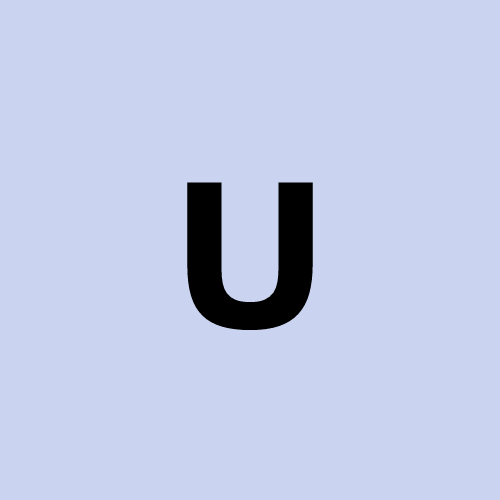Tutorial browser use ui , with docker
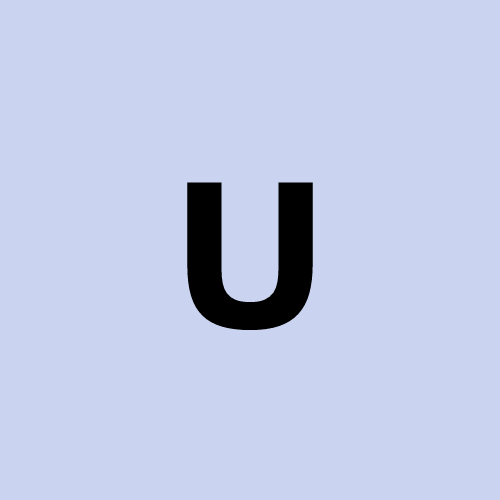 user1272047
user1272047Table of contents
To run browser use UI via Docker, follow these steps:
Steps to Start the browser use UI Container
Navigate to the project directory:
cd /media/backup_006_3/workspace.01.main/web-ui/web-uiStart the container with persistent browser sessions:
CHROME_PERSISTENT_SESSION=true docker compose up -dAccess the WebUI:
- Open your browser and go to:
http://localhost:7788
- Open your browser and go to:
View browser interactions (optional):
Open noVNC to monitor real-time browser interactions:
http://localhost:6080/vnc.htmlDefault VNC password:
vncpassword
Check logs to verify everything is running:
docker compose logs -fStop the container when finished:
docker compose down
Important Notes:
Persistent Browser Mode: The
CHROME_PERSISTENT_SESSION=trueenvironment variable ensures the browser remains open between AI tasks.API Key Configuration:
Ensure your API key is configured in the
.envfile under the variableOPENAI_API_KEY.You can edit the
.envfile with:nano .env
Verify Browser Use UI: After starting, you can test the functionality and ensure your LLM configurations are working via the WebUI.
Subscribe to my newsletter
Read articles from user1272047 directly inside your inbox. Subscribe to the newsletter, and don't miss out.
Written by