Linux Text Editors - Nano vs Vim
 Rajratan Gaikwad
Rajratan Gaikwad
In Linux, configuration files play a critical role in system operation, especially on servers that often lack a graphical user interface (GUI). To modify these files, you need a terminal-based text editor. Among the many options, Nano and Vim stand out as the most commonly used editors.
While Nano is beginner-friendly, Vim offers advanced functionality and a steeper learning curve. Here’s a breakdown of their key features and usage tips.
Nano: A Beginner's Choice
Pros:
Easy to learn and use.
Ideal for quick edits or making small configuration changes.
Cons:
- It is not available by default on all Linux systems.
Getting Started with Nano:
Open Nano:
nano mynanofile.txt
Type:
Hello, this is my first nano text ! This is a test file.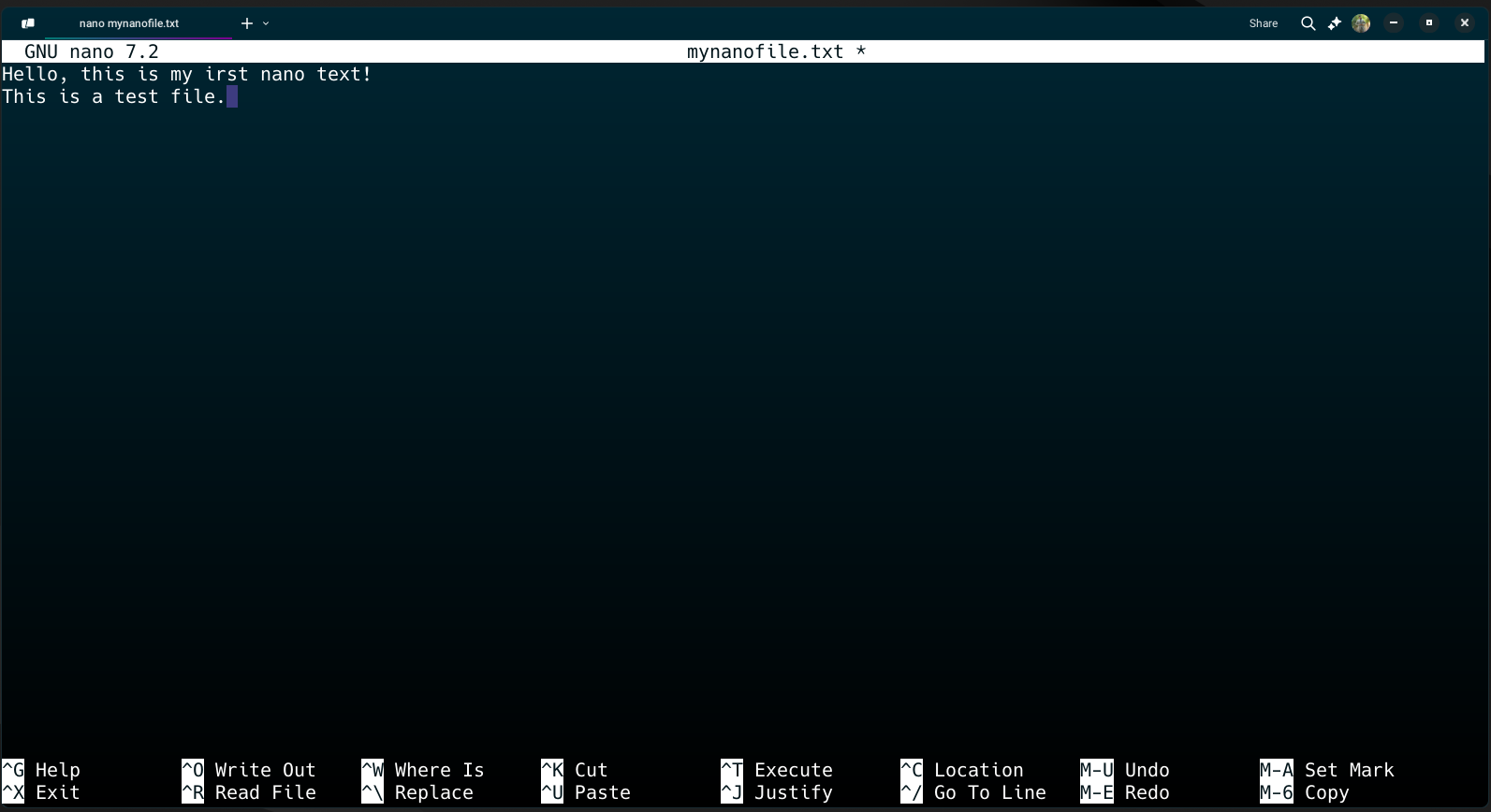
Save and exit:
Press
Ctrl + O, Enter (to save).Press
Ctrl + X(to exit).cat mynanofile.txtto view the content.
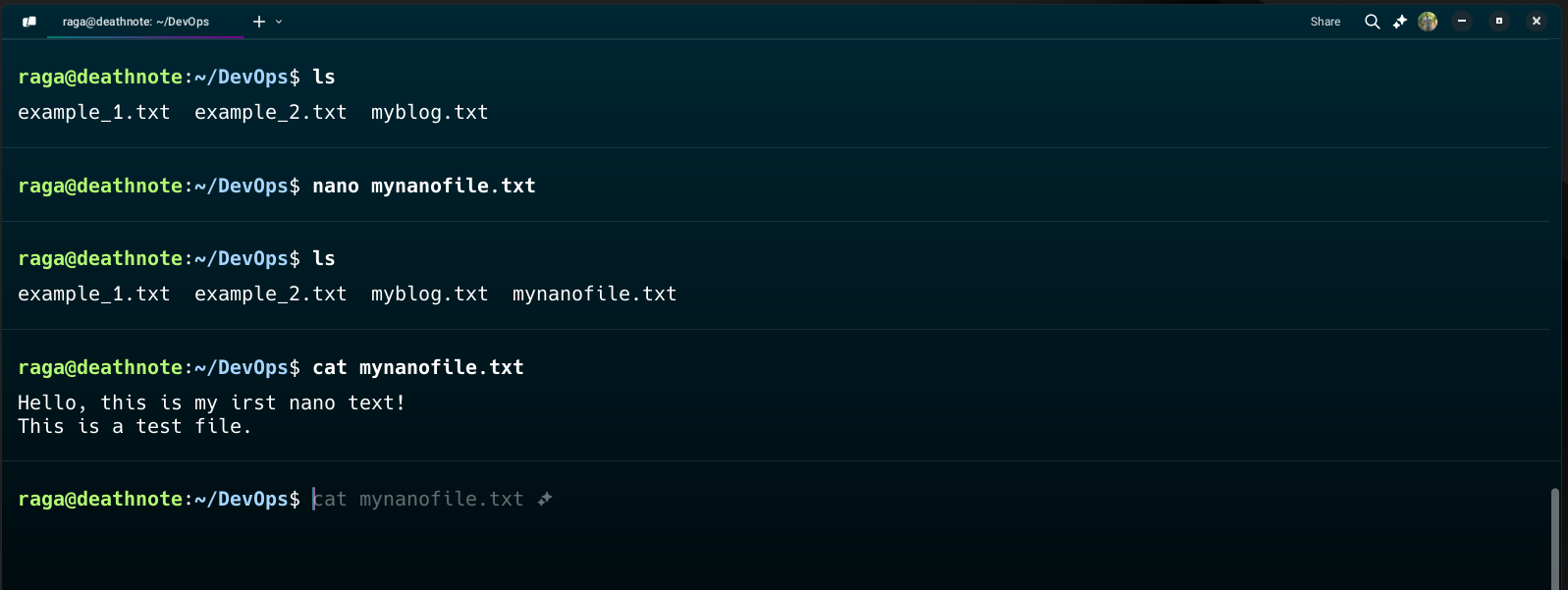
Edit Existing Files:
Run
nano mynanofile.txtagain to open the file for further edits.
Key Features:
A help menu is displayed at the bottom of the editor for quick reference.
Simple commands like
CTRL+Xmake it user-friendly.
For small tasks or beginners, Nano is the go-to option.
Vim: The Power User’s Tool
Pros:
Available on virtually all Linux distributions.
Incredibly powerful, with extensive features for text editing.
Cons:
A steeper learning curve, especially for beginners.
Lacks on-screen help menus.
Getting Started with Vim:
Open Vim:
vim myvimfile.txt
Enter Insert Mode:
Press
i, then type:This is a sample Vim file. Welcome to the world of Vim!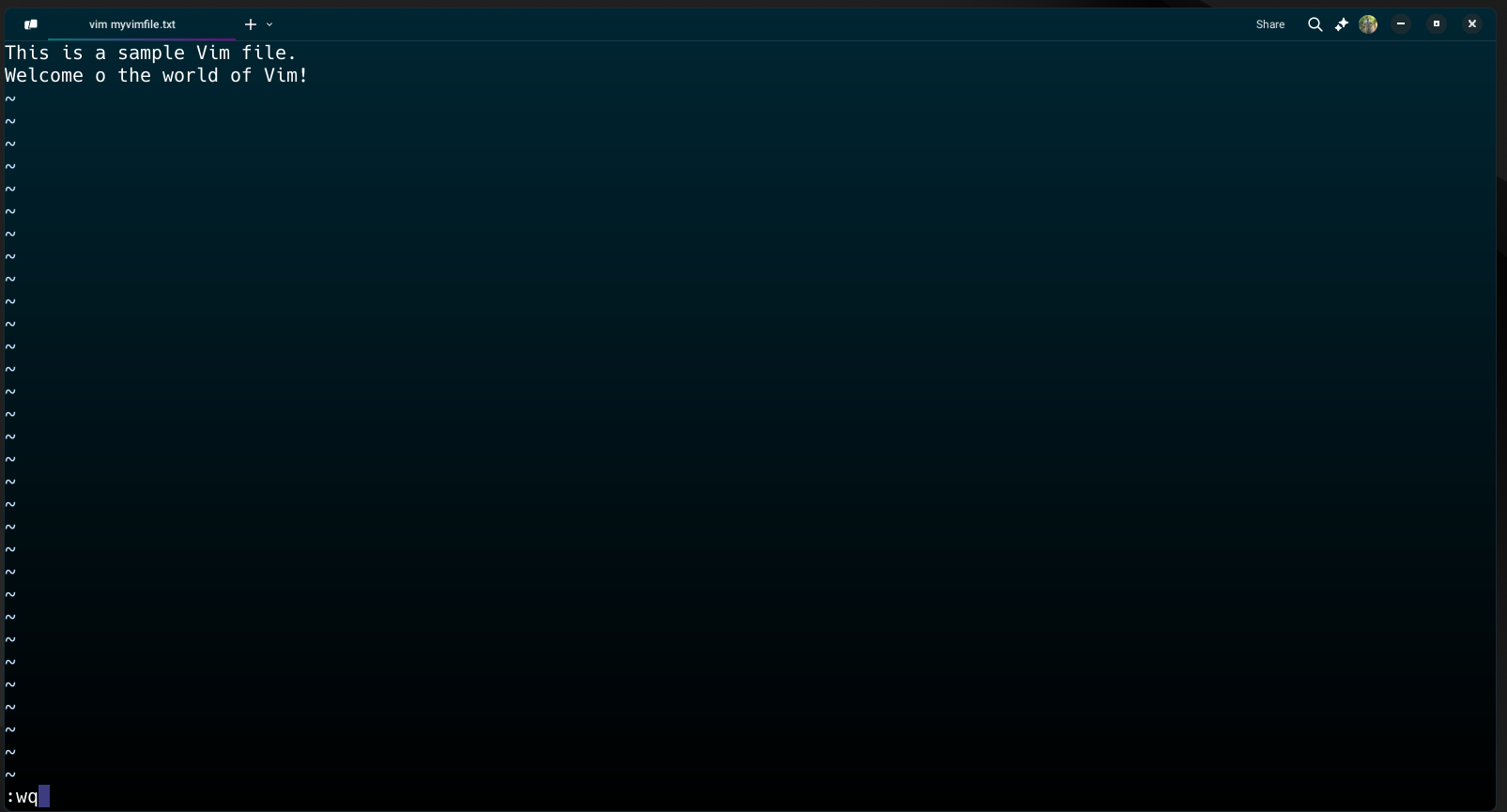
Save and exit:
Press
Esc, then type:wq, and press Enter.cat myvimfile.txtto view the content.

Copy, Paste, and Delete:
Copy (yank): Use
yyto copy a line.Paste: Use
pto paste on the same line, orPto paste on a new line.Delete: Specify the number of lines to delete (e.g.,
3dddeletes 3 lines).
Search:
Use
/wordto search for "word" in the file.Navigate through matches using
n.
Navigation Shortcuts:
- Use
H,J,K,Lor arrow keys for movement.
Why Learn Vim?
vim is exceptionally versatile and fast once mastered. It offers shortcuts and commands that significantly speed up tasks like bulk editing, searching, or managing large configuration files. While it requires practice, proficiency in vim can set you apart as a Linux power user.
Which Editor Should You Use?
Both Nano and Vim have their strengths, and the choice often depends on your use case:
Use Nano for simple, quick edits.
Choose Vim for advanced tasks or when working on systems where Nano is unavailable.
Quick Comparison
| Action | Nano Command | Vim Command |
| Save File | Ctrl + O | :w |
| Exit Editor | Ctrl + X | :q |
| Enter Insert Mode | Start typing directly | Press i |
| Undo Change | Ctrl + _ | Press u |
Final Thoughts
Whether you use Nano or Vim, hands-on practice is key to mastering these tools. Start with Nano for quick edits and gradually explore Vim's features to unlock its full potential. The more you use them, the more proficient and confident you'll become in managing Linux systems effectively.
We’ve explored the ins and outs of Linux Text Editors, from the simplicity of Nano to the powerhouse that is vim. Pros, cons, getting started—you name it, we’ve covered it. Wow, what a ride it’s been! At this point, we can confidently say we’ve got a solid grip on Linux. But hold on—we’re not done just yet!
As we approach the end of our Linux journey, we’re gearing up for the grand finale: Bash Scripting. This isn’t just another topic—it’s the game-changer that lets us automate tasks and supercharge our DevOps skills. So, buckle up, folks, because the next blog is going to be an epic adventure into the world of Bash Scripting. Stay curious, and I’ll see you at the next checkpoint!
Until next time, keep coding, automating, and advancing in DevOps! 😁
Peace out ✌️
Subscribe to my newsletter
Read articles from Rajratan Gaikwad directly inside your inbox. Subscribe to the newsletter, and don't miss out.
Written by

Rajratan Gaikwad
Rajratan Gaikwad
I write about the art and adventure of DevOps, making complex topics in CI/CD, Cloud Automation, Infrastructure as Code, and Monitoring approachable and fun. Join me on my DevOps Voyage, where each post unpacks real-world challenges, explores best practices, and dives deep into the world of modern DevOps—one journey at a time!