Fixing React Component Errors in SPFx Application Customizer: The Modern Way! 🚀
 Sandeep P S
Sandeep P S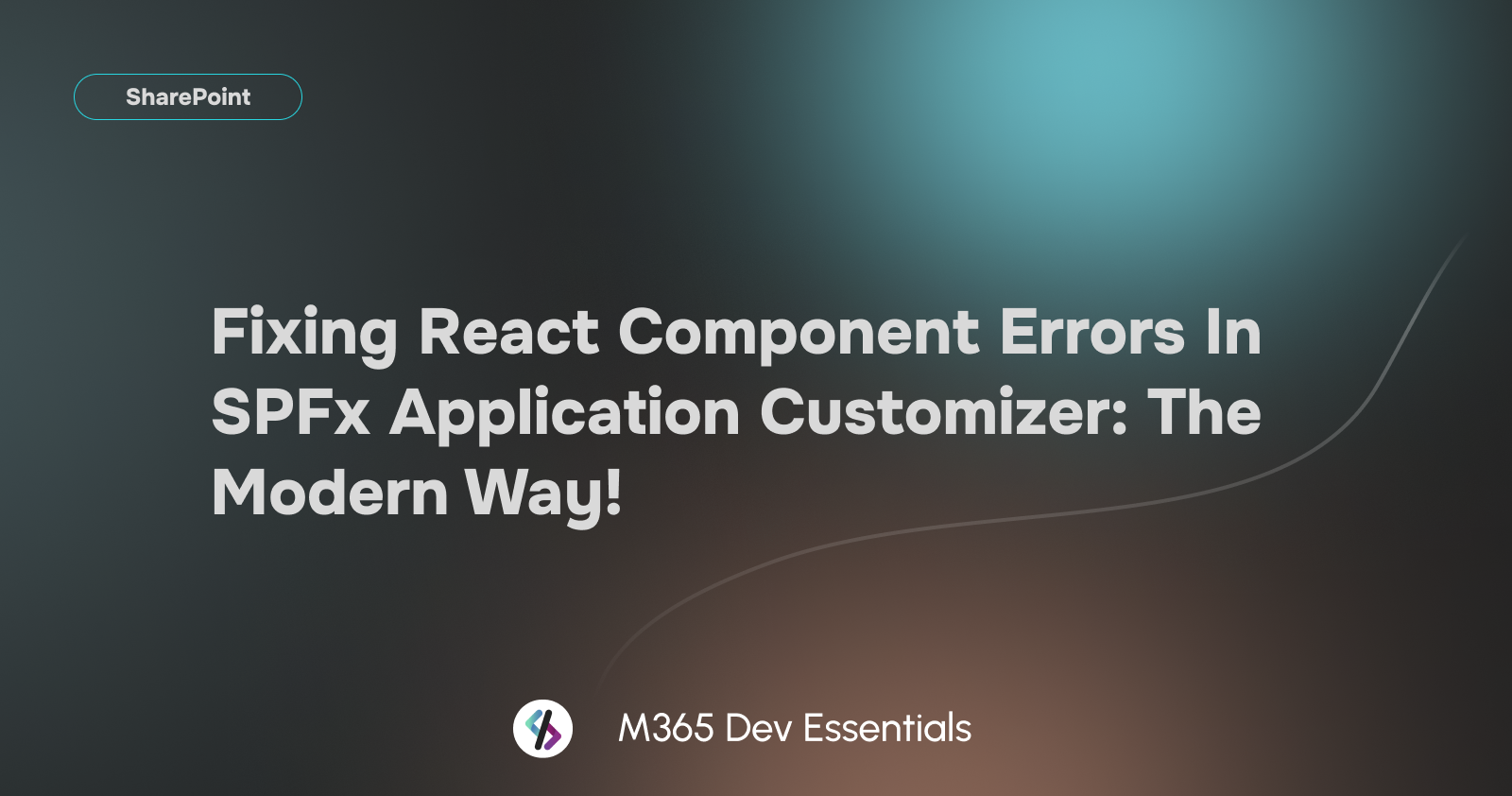
If you’ve ever worked on creating an Application Customizer with a React component in SharePoint Framework (SPFx), chances are you’ve encountered an error like the one in the console below:
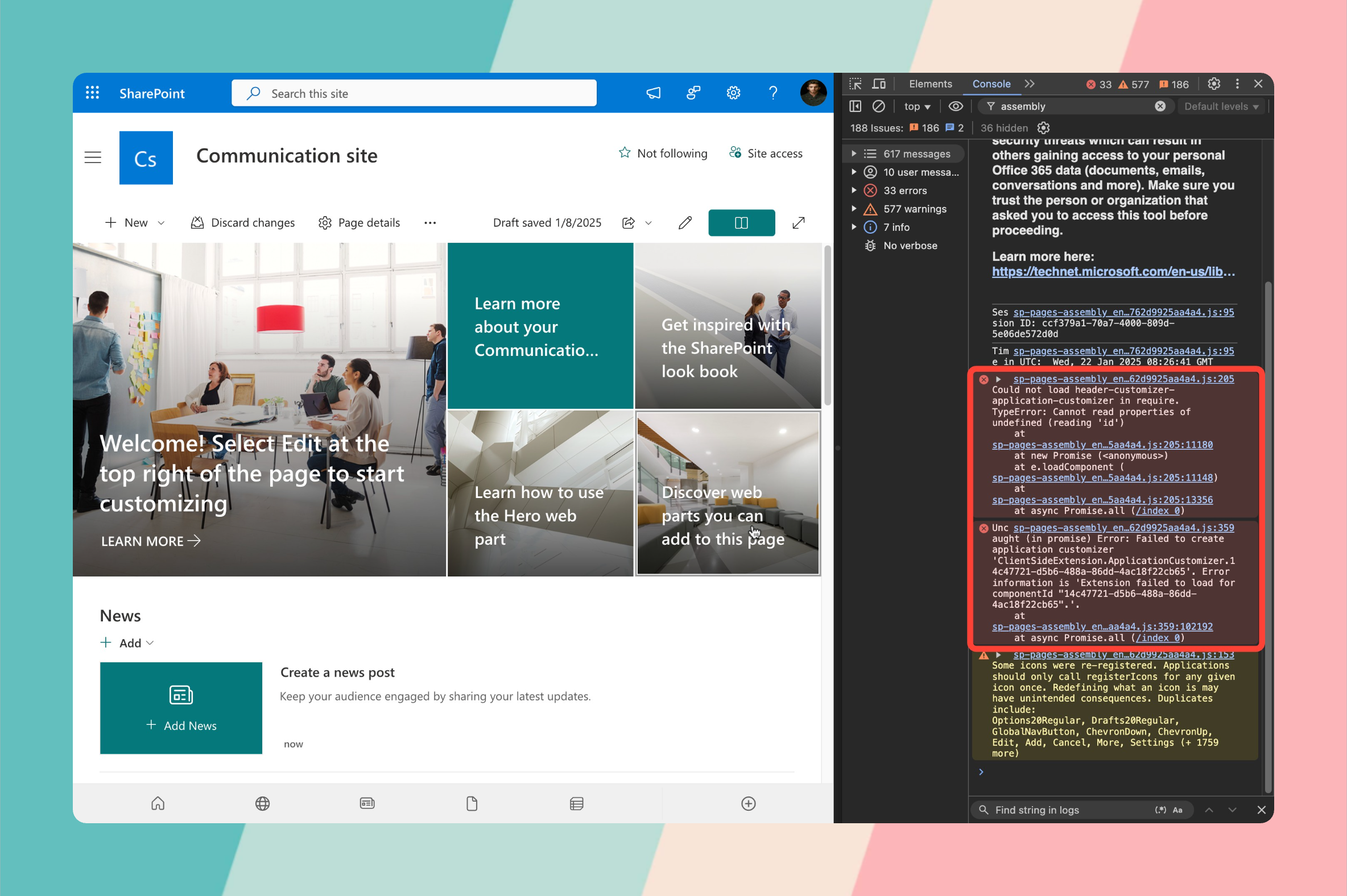
The Culprit Behind the Error 🕵️♂️
The error typically occurs when the React dependencies—namely react and react-dom—haven’t been installed in your SPFx project. If you’re new to this, you might spend hours scratching your head wondering why the component isn’t loading as expected.
Here’s the thing: React isn’t included automatically in every SPFx project, especially when dealing with plain typescript scaffolds. Without these libraries, the browser simply doesn’t know how to render your React-based customizer, resulting in the dreaded console errors. 😰
The Traditional Fix 🔧
The classic solution involves manually installing these dependencies. You’d run the following command:
npm install react@17.0.1 react-dom@17.0.1
Why 17.0.1?
This version is specifically compatible with SPFx versions 1.15.2 and above. Installing a different version of React could lead to compatibility issues, so always double-check your SPFx version(https://learn.microsoft.com/en-us/sharepoint/dev/spfx/compatibility#spfx-development-environment-compatibility) before proceeding.
While this method works perfectly fine, there’s now a better way to handle this dependency issue without manual intervention. 🎉
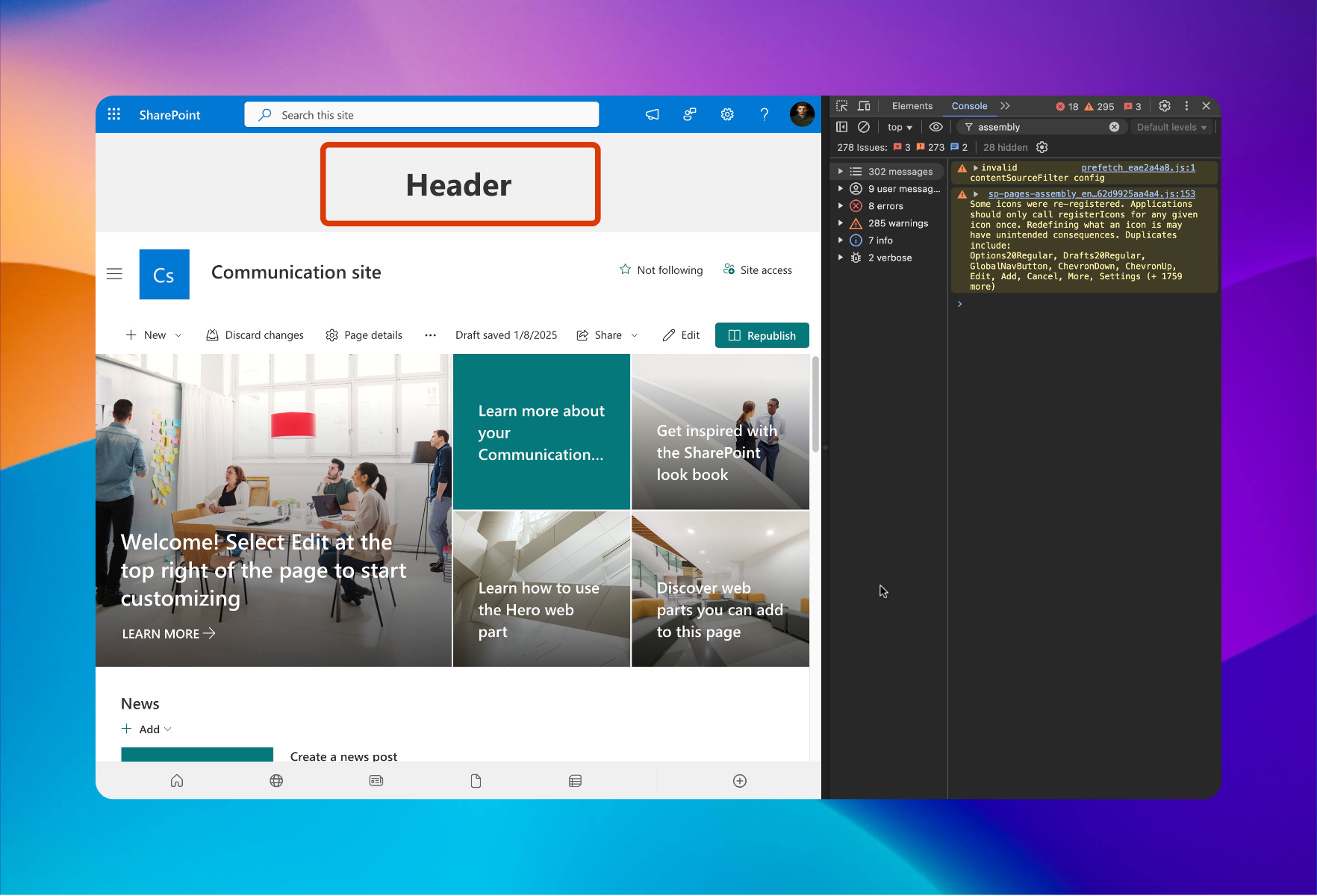
The Modern Fix: SharePoint Framework Toolkit ⚙️
The latest pre-release version (4.3.3) of SharePoint Framework Toolkit introduces a modern approach that eliminates the hassle of manually managing dependencies for application customizer scaffolding. During the scaffolding process, the pre-release version provides an additional step to automatically install required React dependencies. 👌
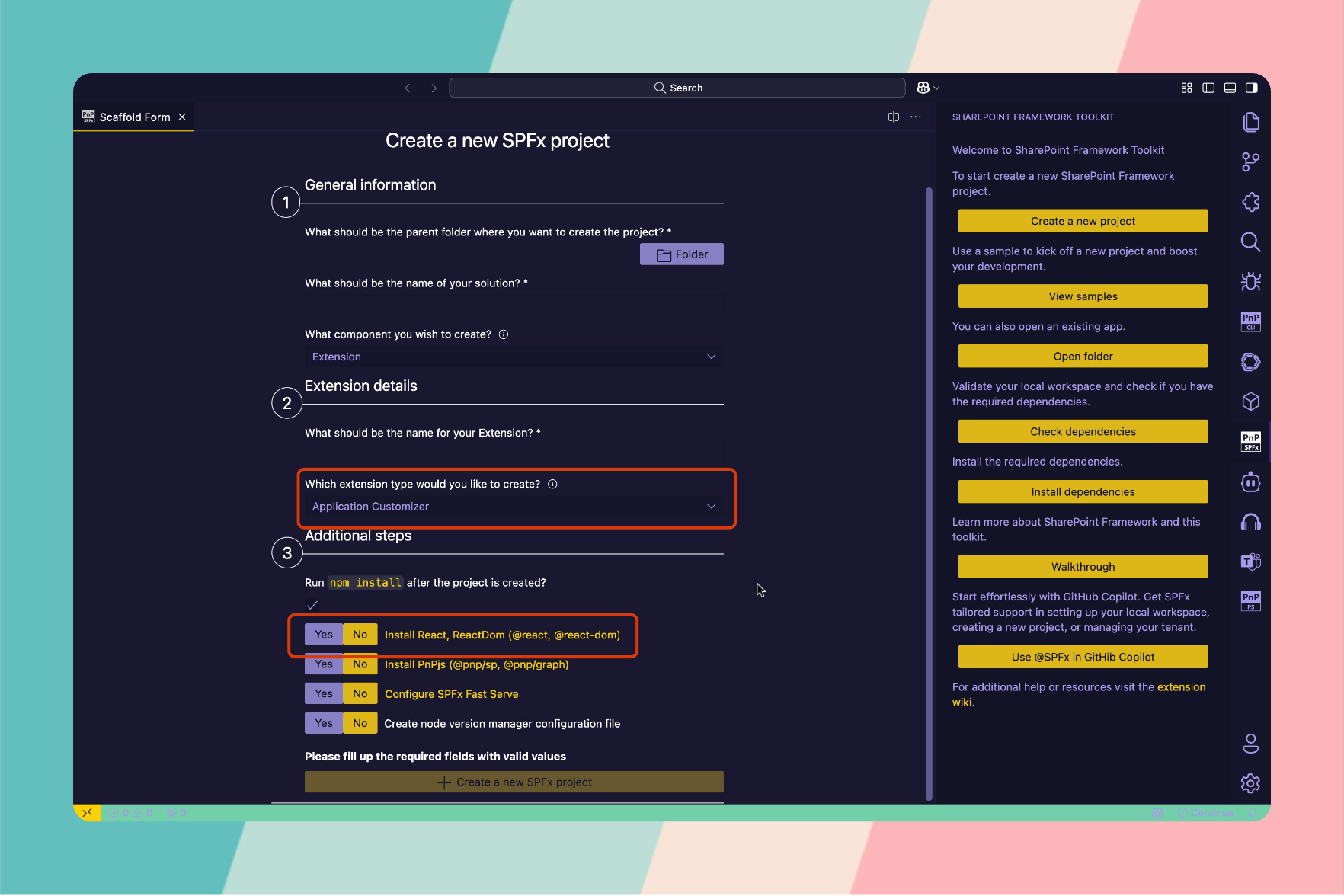
Why Go Modern? 🌟
Here’s why adopting the SPFx Toolkit’s modern approach is a no-brainer:
Saves Time: Dependency management becomes an automatic process.
Prevents Errors: No more mismatched React versions or forgotten installations.
Boosts Productivity: Focus on writing code instead of troubleshooting dependency issues.
Bonus Tips 💡
Always check the SPFx version before installing dependencies. The compatibility matrix is key to avoiding errors.
Consider upgrading to the latest SPFx version to leverage all modern tooling benefits.
Subscribe to my newsletter
Read articles from Sandeep P S directly inside your inbox. Subscribe to the newsletter, and don't miss out.
Written by
